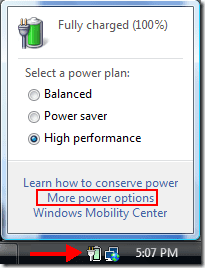Similarly there are lots of other gadgets available from Windows to fulfill your needs. Some of the popular gadgets are slideshow, calendar, CPU meter, picture puzzle, weather, stocks and currency.
First, How To Add or Remove the Sidebar
In Windows Vista, sidebar comes with installation of Windows but you can block sidebar display by right clicking on the sidebar icon in the taskbar and then clicking exit. If you want to open sidebar again on the desktop then you have to perform following steps: Click Start Button > Click All Programs > Click Accessories > Click Windows Sidebar.
Adding Sidebar Gadgets In Windows Vista
Adding more gadgets to Windows sidebar is a very easy task.
- Just click on the + sign appear on the top of the sidebar.
- Choose any gadget of your choice and double click on it to appear it on the Windows sidebar.
- Weather gadget has now appeared on the sidebar.
How to Download Gadgets online
- Go to Microsoft Vista Gallery
- Click on the download button given below each of the gadgets.
- Your download will start automatically.
- Run the downloaded file.
- Install the gadget on your PC.
- After installation the gadget will automatically appear on your Windows sidebar.
Adding Sidebar Gadgets In Windows 7
Adding gadgets to sidebar in Windows 7 is easier. Just right click anywhere on the desktop and click on “Gadgets”. You’ll get the same gadgets window as you get in Windows Vista (shown in a screenshot in the corresponding step in Vista) and then you can add or download gadgets in a similar manner. The above article may contain affiliate links which help support Guiding Tech. However, it does not affect our editorial integrity. The content remains unbiased and authentic.