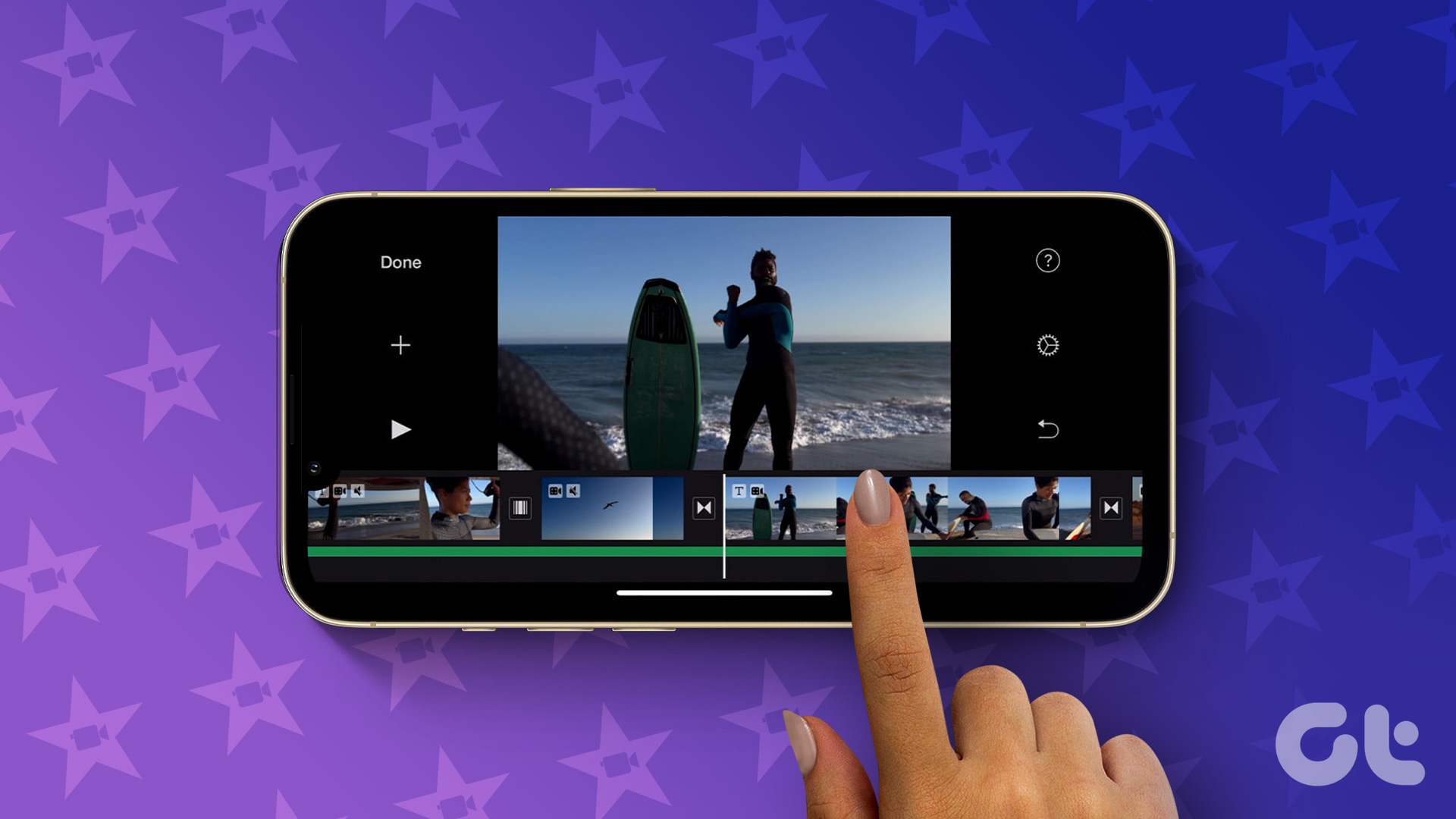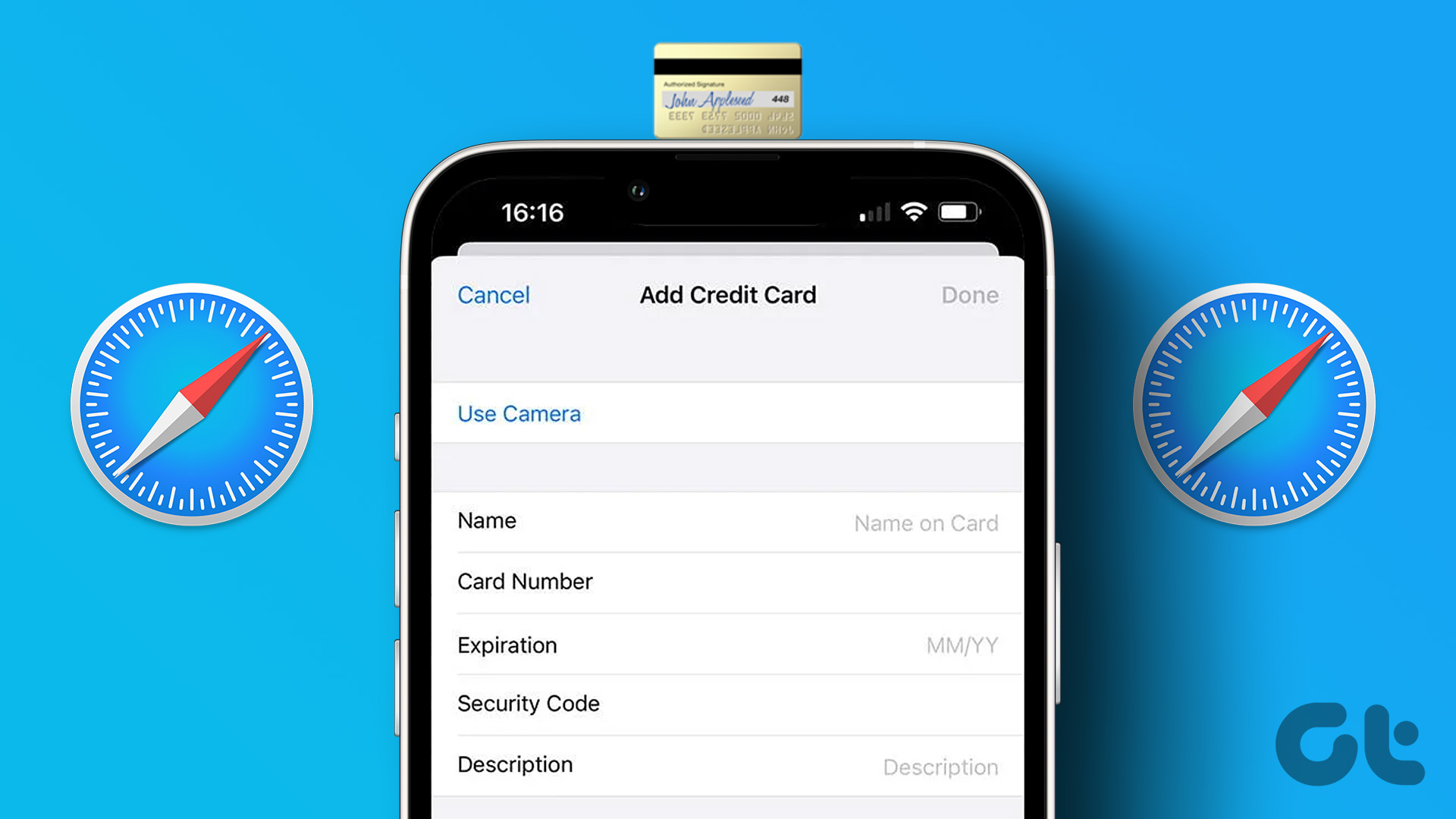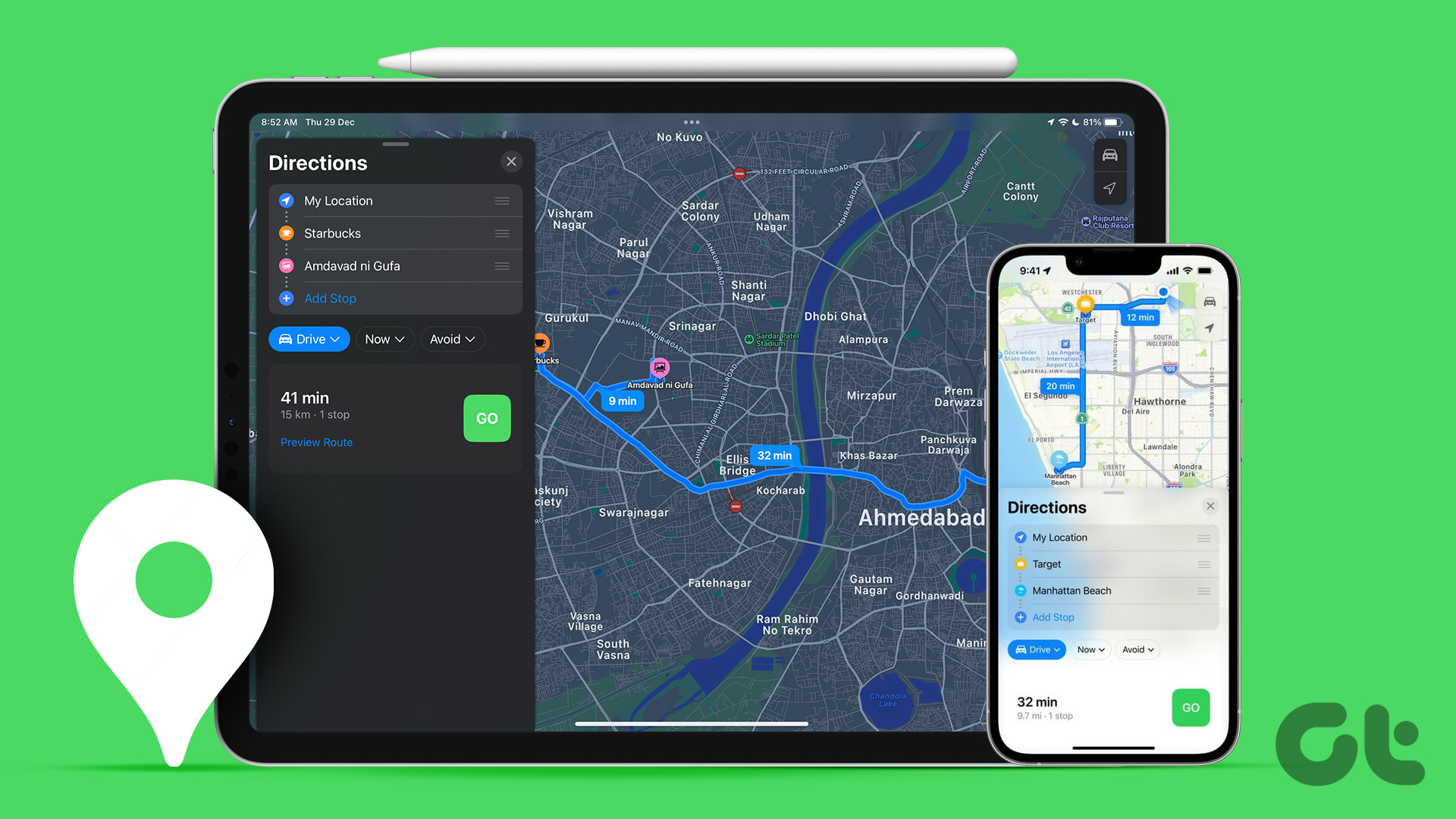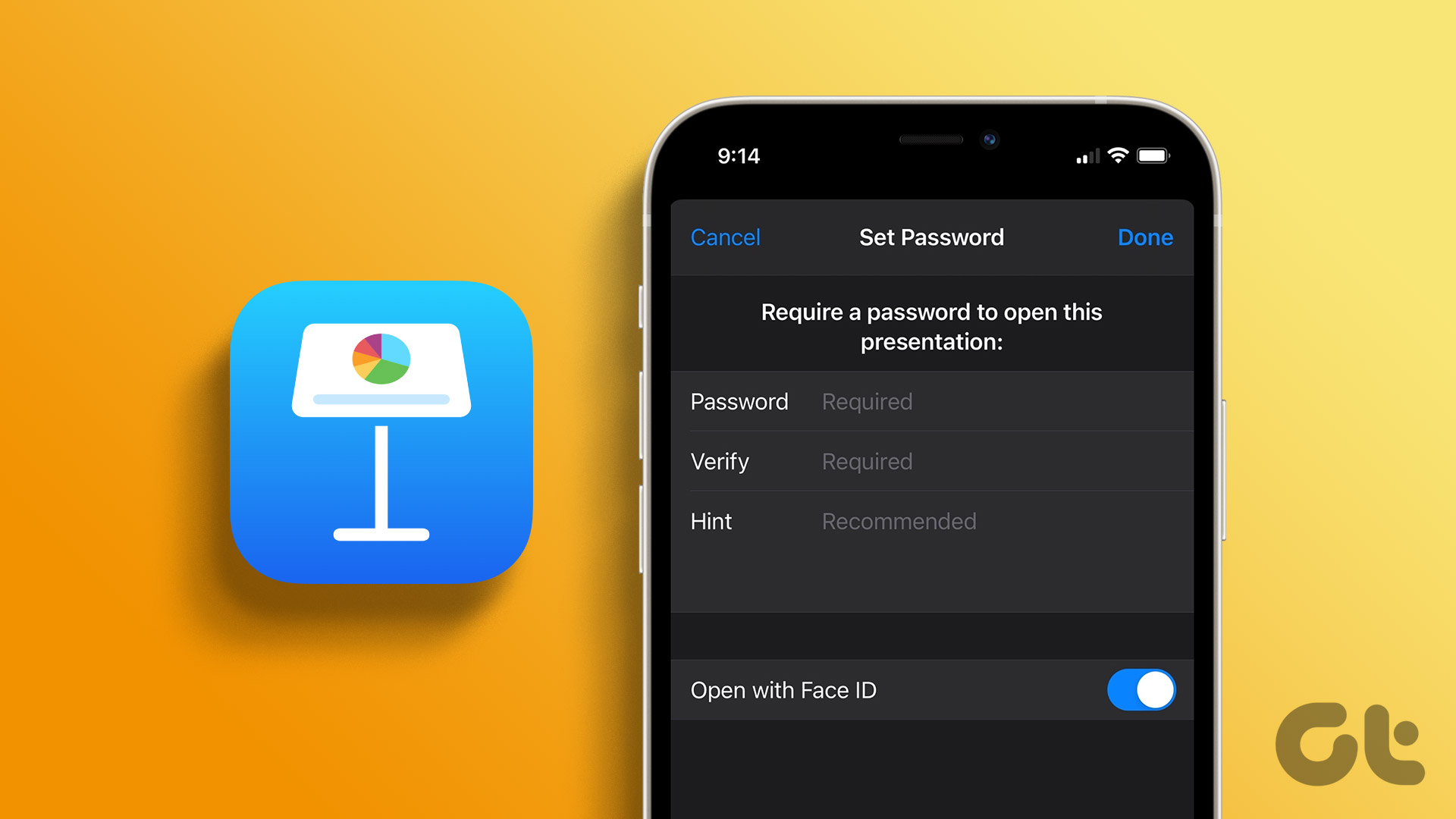A cool new feature of iMovie is the option of adding a Theme Soundtrack to your videos. This post will show you how to add a Theme Soundtrack in iMovie on iPhone, iPad, and Mac.
Add Theme Soundtrack in iMovie on iPhone and iPad
The cameras on your iPhone and iPad have improved over the years. Today, you can record videos in 4K Ultra HD resolution and share large files from your iPhone or iPad without any worries. However, you can’t have perfect video when there’s a lot of noise happening in its background. That’s where the iMovie app comes to your rescue. The app lets you add background music to make your videos sound different and deliver a better experience. Besides, iMovie also bundles some default Theme Soundtracks to add more life to your videos, especially of those special events with your family and friends. Before you proceed, update the iMovie to the the latest version on your iPhone and iPad. Download iMovie for iPhone Download iMovie for iPad We are using an iPhone but these steps are applicable to iPad too. Step 1: Open the iMovie app on your iPhone.
Step 2: Tap on Movie to create a new project.
Step 3: Select the file you want to import and tap on Create Movie.
Step 4: After you add your clip, tap the Settings icon at the bottom right.
The Project Settings menu will open on your screen. Step 5: Tap the toggle to enable Theme Soundtrack.
You can now swipe left to check the different Theme Soundtracks available in iMovie.
Step 6: Tap to select the Theme Soundtrack of your choice. Step 7: Once selected, tap on Done at the top right.
The iMovie app will add a green line under the video clip you select. This thin green line represents your selected Theme Soundtrack. The name of your Theme Soundtrack will also be displayed.
Step 8: Tap on Done to save project.
Bonus Tip: Change Audio Levels of Theme Soundtrack in iMovie
While some theme soundtracks would work fine, but if you think they’re getting too loud to overpower the visuals or too low to be barely heard, you can change that. Follow these steps to change the audio level of your selected Theme Soundtrack. Step 1: Tap the green line to select your Theme Soundtrack.
The editing options will appear at the bottom of your screen.
Step 2: Tap the Audio icon.
Step 3: Drag the slider to change the audio level you choose.
Step 4: After making the change, tap on Done to save project.
Once your video with Theme Soundtrack is ready, you can choose to directly share it from the app by tapping the share icon.
Add Theme Soundtrack in iMovie on iPhone and iPad
The iMovie app on your Mac definitely gives you more editing options than the official app for the iPhone and iPad. You get more control over editing your clips, like color balance, color correction, and reducing background noise. You can also add a Theme Soundtrack to your video clips iMovie on your Mac. These video clips can be the ones that you shot on your iPhone or a screen recording of an online event that you hosted on FaceTime. Before moving ahead, please ensure that you are using the updated version of iMovie on your Mac. Download iMovie for Mac Follow these steps. Step 1: Press Command + Spacebar to reveal Spotlight Search, type iMovie and press Return.
Step 2: Click on File in the top menu bar.
Step 3: Click on Import Media from the dropdown menu.
Step 4: Select your video clip and click on Import Selected. ‘ Step 5: Select your file from the Preview pane.
Step 6: Drag it towards the editing timeline.
Step 7: Once the clip has been added to timeline, click on Audio and Video above the media preview pane.
Step 8: Click on Sound Effects.
Step 9: Select Theme Music from the dropdown menu.
You will see a list of default Theme Soundtracks that are available in iMovie.
Step 10: Select the soundtrack of your choice. You can click the Play icon before adding it to the timeline.
Step 11: Drag the soundtrack to the timeline below your video clip.
Step 12: Go to the File Menu and select Share.
Step 13: Click on File to export your project. You can choose to directly share your exported video on YouTube, Facebook or Email.
Step 14: Rename your file, select your footage quality and click Next.
Step 15: Choose file location and file name as per your preference and click on Save.
Follow these steps to change the audio level of your selected Theme Soundtrack. Step 1: Bring the mouse pointer on the top of the soundtrack clip till it changes to a double-arrow icon. You will also get a prompt ‘Adjust Volume”.
Step 2: Click and drag the pointer to change audio level as per your choice. Step 3: After making the change, save your project as a File or directly share it on social platforms.
Add Theme Soundtrack in iMovie
This is how you can add a Theme Soundtrack in iMovie to add more life to your special moments. You can cherish your fondest memories by applying this simple editing trick in iMovie app for your iPhone, iPad and Mac. The above article may contain affiliate links which help support Guiding Tech. However, it does not affect our editorial integrity. The content remains unbiased and authentic.