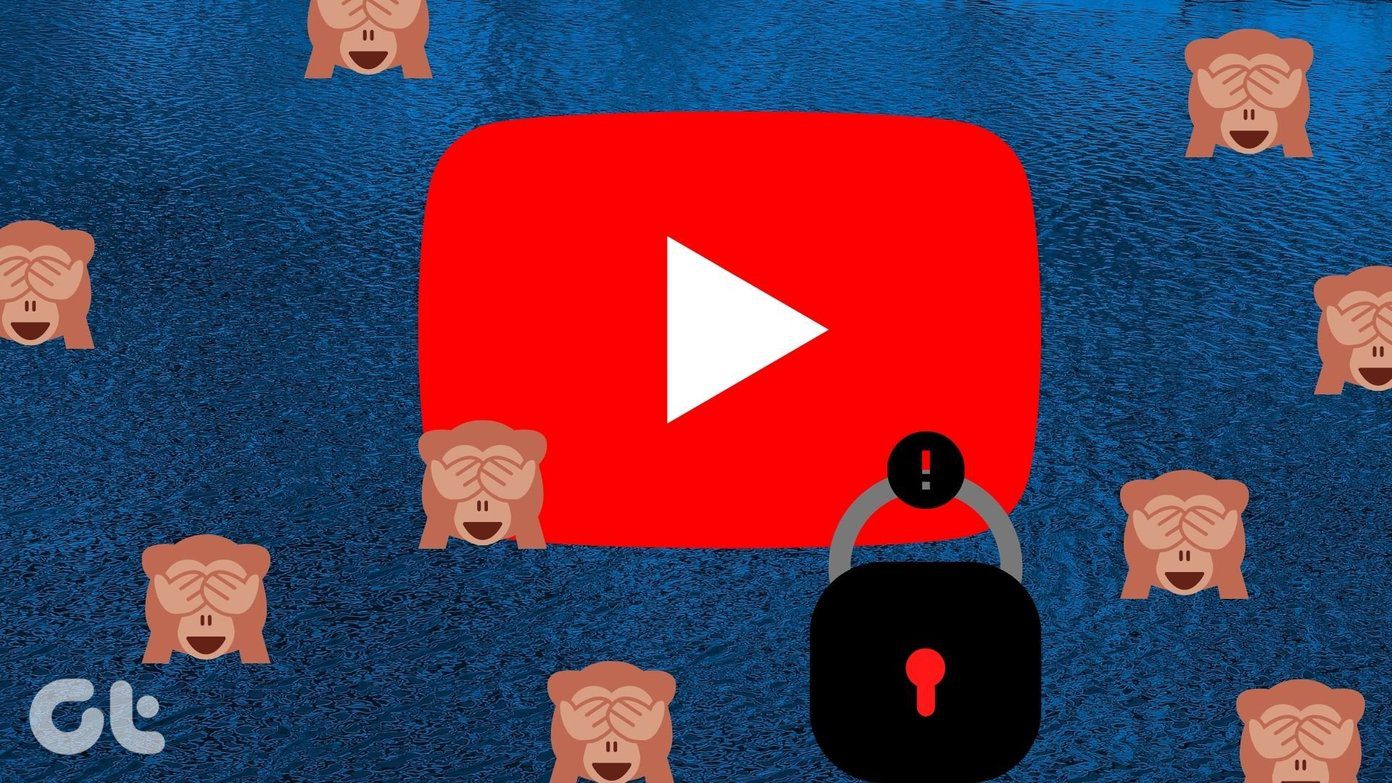But most of the blocking methods usually can’t block site-specific content. For example, YouTube — the most popular video site — also has content that’s not suitable for all. Blocking it completely doesn’t make sense since it means missing out on the important and entertaining stuff. So how do you make sure that your kid stays safe while browsing YouTube? The answer to it is in many forms, however, the one that truly rocks is the built-in YouTube Restricted Mode. The Restricted Mode, which was known previously as the YouTube Safety Mode, is not a foolproof method but a nice way to filter out content from YouTube that you don’t want your kids to see.
How to Block Youtube Channels Using Restricted Mode
Enabling the Restricted Mode/Safety Mode on YouTube is easy as pie. All you have to do is log-in to your YouTube account and click on the Account Info icon in the right corner. Scroll below and click on the Restricted Mode and toggle the switch to On. Aforementioned, this mode isn’t 100% accurate and it filters the videos based on the contents that others have flagged down. Clicking On will reload the YouTube homepage with the Safety Mode turned on. Here’s what YouTube’s Safety Mode does:
Hides inappropriate videosDoesn’t return results for adult search termsHides comments by defaultInappropriate words in the comments are hidden using asterisks
So, if you are a parent whose kid is online most of the day and spends a lot of time on YouTube, you can consider enabling this option for a controlled browsing experience for them. However, if you’re not sure that the YouTube built-in feature is the ideal safety net for your child, here are a couple of other ways to block videos on YouTube.
1. How to Block a Particular YouTube Channel Natively
If you follow the tech news, you must have come across multiple YouTube channels that have been pulled down because of inappropriate contents. If you feel that your kid shouldn’t come across a particular channel, you can tweak the settings a bit to block these channels altogether. Head over to the About page of the channel and click on the Flag icon below Stats. If you are on the YouTube app for Android or iOS, you can do the same.
2. How to Block a YouTube Channel Using Google Chrome Extensions
Video Blocker by Lemonrice is a cool Google Chrome extension which, as the name suggests, blocks YouTube videos in a super easy way. All you need to do is right-click on the video title and select Block videos from this channel. That’s it. It won’t ask for second confirmation and the channel would be blocked immediately. This nifty Chrome extension for YouTube also has other cool features like keyword filtering and json export that you can explore.
3. How to Block Videos on YouTube Kids
Still, if you don’t trust the above extensions or native methods, you can get the YouTube Kids app from the Google Play Store. It features a diverse range of whimsical and funny videos, along with a few educational and music videos, depending on the kid’s age. What’s more, the option to search for videos can also be turned off, if you’d like your kid to stick to the home page of YouTube kids. However, all is not hale and hearty in this kids world and chances are that a few inappropriate videos will still make their way to them. At the end of the day, it’s a mix of human review and algorithmic filtering. Anyways, if you want your kids to stick to the fun part of YouTube Kids, thankfully the app allows you to block specific videos or channels. Tap on the three-dot icon beside any video, which you deem unsuitable, and select Block video. To block any unwanted channels, tap on the channel and once you enter it, tap on the three-dot menu at the top. Select Block Channel and that’s it. Other than that, the video recommendations can also be paused, so that you are sure that no unwanted videos come into the recommendation list. For this, head over to the Settings and tap on the kid’s profile. Once there, toggle the switch for Pause history.
All Safe?
So, now you know how you can block YouTube channels and videos. However, not all filters are 100% secure and the same applies to these filters as well. So while the software algorithms do their job, do keep a watchful eye on the little one when they are on your mobile phone or tablet. At the end of the day, few can beat the human factor. The above article may contain affiliate links which help support Guiding Tech. However, it does not affect our editorial integrity. The content remains unbiased and authentic.