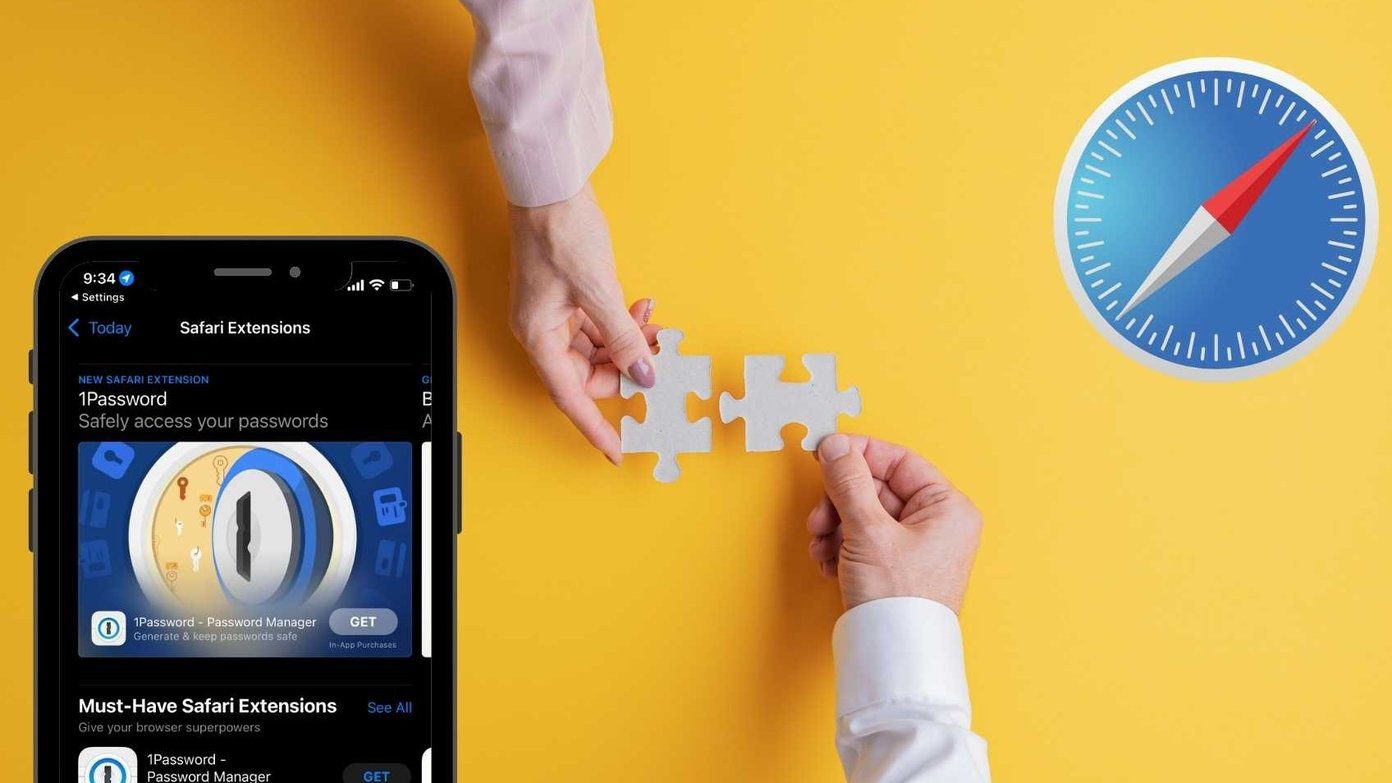Laptop to differentiate between another on a network called Desktop . Similarly, if an entire family or company is on the same network, using their name or department is a common practice. We’ll look at two ways to change the computer name of a local computer and also how to make a change remotely, within a local network, for if you’re a system admin with the desire to change a computer name short of having to gain physical access. Cool Tip: Here’s how to find the current computer name with nothing but the command prompt.
Change the Computer Name for a Local Computer
We’ll look at two ways of changing the computer name for a local computer. The first is the conventional way and the second involves using the command prompt.
1. Using System Properties
From the start menu, right-click Computer and choose Properties. The current computer name is displayed in the Computer name, domain, and workgroup settings section. Click Change settings to change the computer name. Under the Computer Name tab, select Change on the bottom to rename the computer. Make the name change and save all the open windows by pressing OK. A reboot is now necessary, and the following screen will indicate such. Note: Spaces are not allowed for a computer name, so a hyphen is the usual replacement. As also indicated by System Properties, the changes will occur after restarting the computer.
2. Using the Command Prompt
Open Command Prompt from the start menu. The following command needs to be executed: WMIC computersystem where caption=’CURRENT‘ rename NEW However, replace the bolded words with real values. Here’s an example: WMIC computersystem where caption=’Jon-Desktop‘ rename Jon The result will simply be a change in the computer name from Jon-Desktop to Jon. You’ll know the command completed successfully if the ReturnValue is equal to zero. A reboot is necessary for the changes to take effect.
Change the Computer Name for a Remote Computer
If you’re a domain admin and want to change a computer on the same network to a new name, use the following format: WMIC /node:”CURRENT” computersystem call rename “NEW“ For example: WMIC /node:”Jon-Laptop” computersystem call rename “LaptopPC“ The value following /node: indicates the name of the remote computer on the LAN. You need to have admin rights on the remote computer or the following error will ensue, indicating Access is denied: If the user you’re currently logged in with doesn’t have administrative access to a networked computer, you can explicitly define credentials using this format: WMIC /node:”CURRENT” /user:USERNAME /password:PASSWORD computersystem call rename “NEW“ For example: WMIC /node:”Jon-Laptop” /user:Admin /password:password123 computersystem call rename “LaptopPC“
Conclusion
Changing computer names is essential if you have two of identical names on a network. Otherwise, it’s simply an easy way to identify the user or location (like Upstairs-PC or Laptop). Use the above methods when you want to do it. If you know of easier methods, the comments section awaits your insights. The above article may contain affiliate links which help support Guiding Tech. However, it does not affect our editorial integrity. The content remains unbiased and authentic.