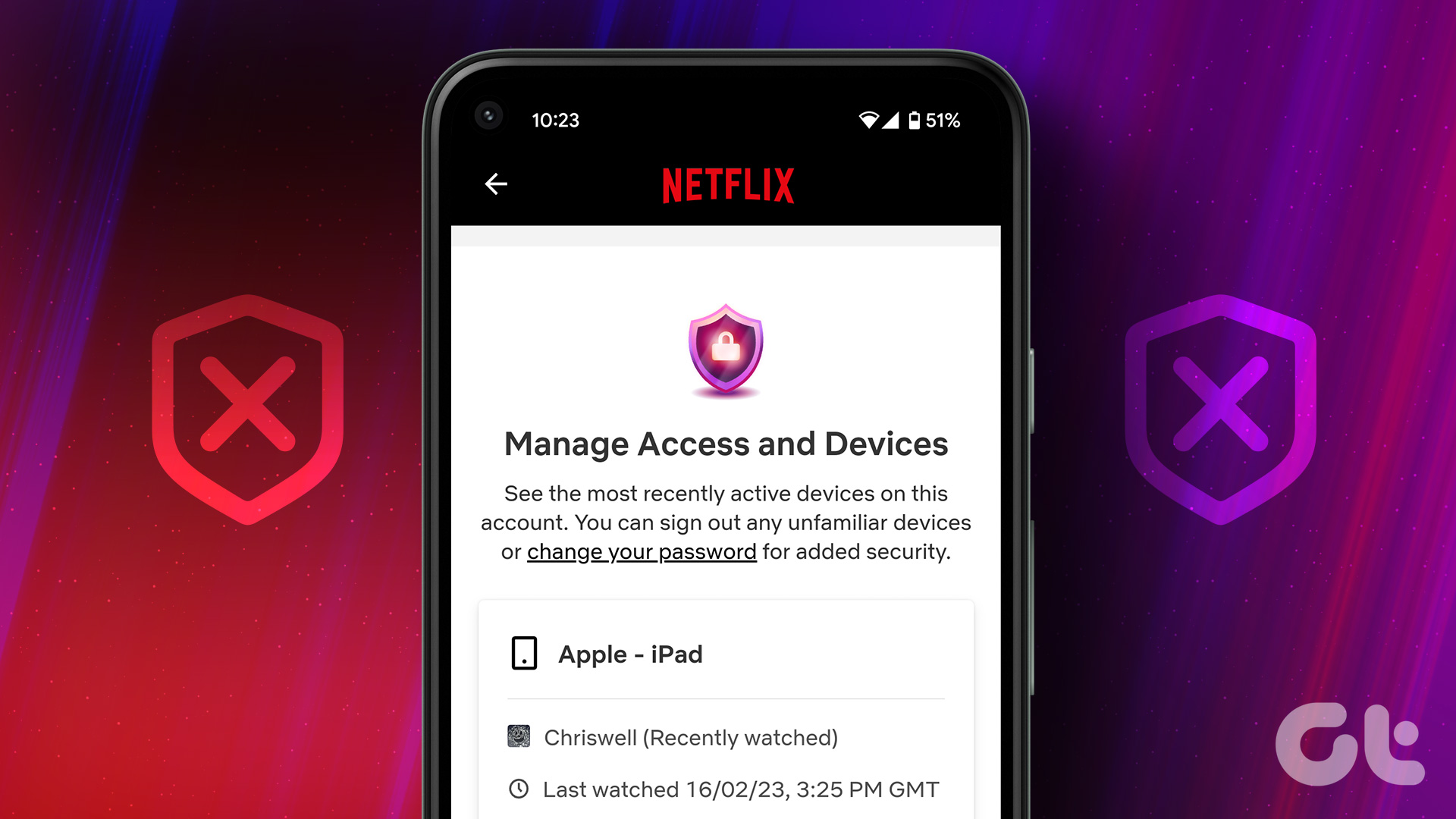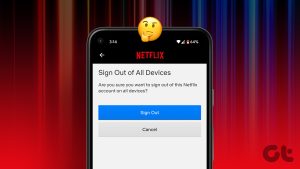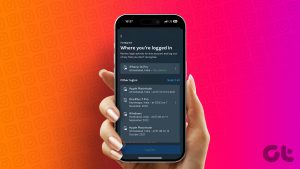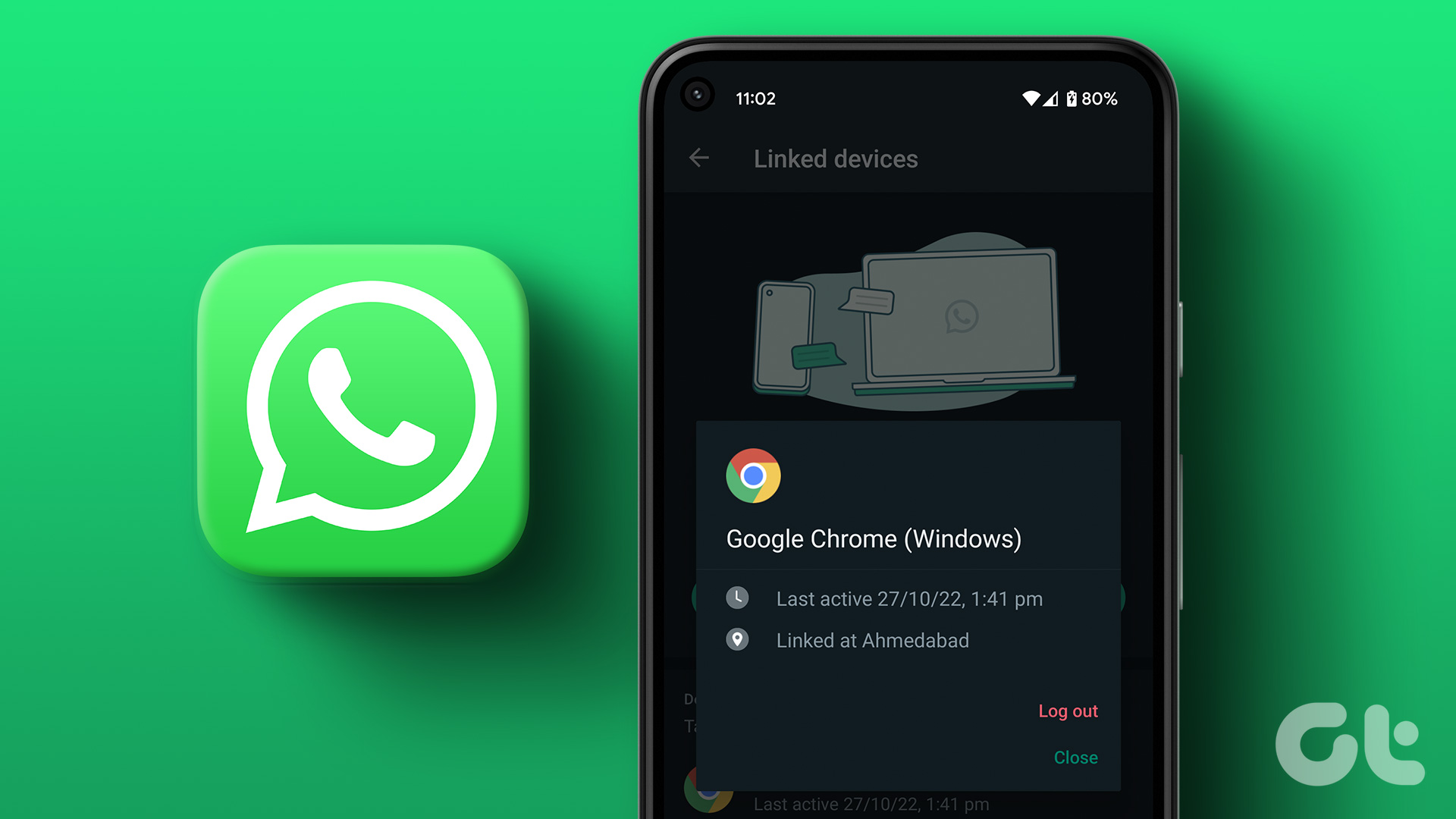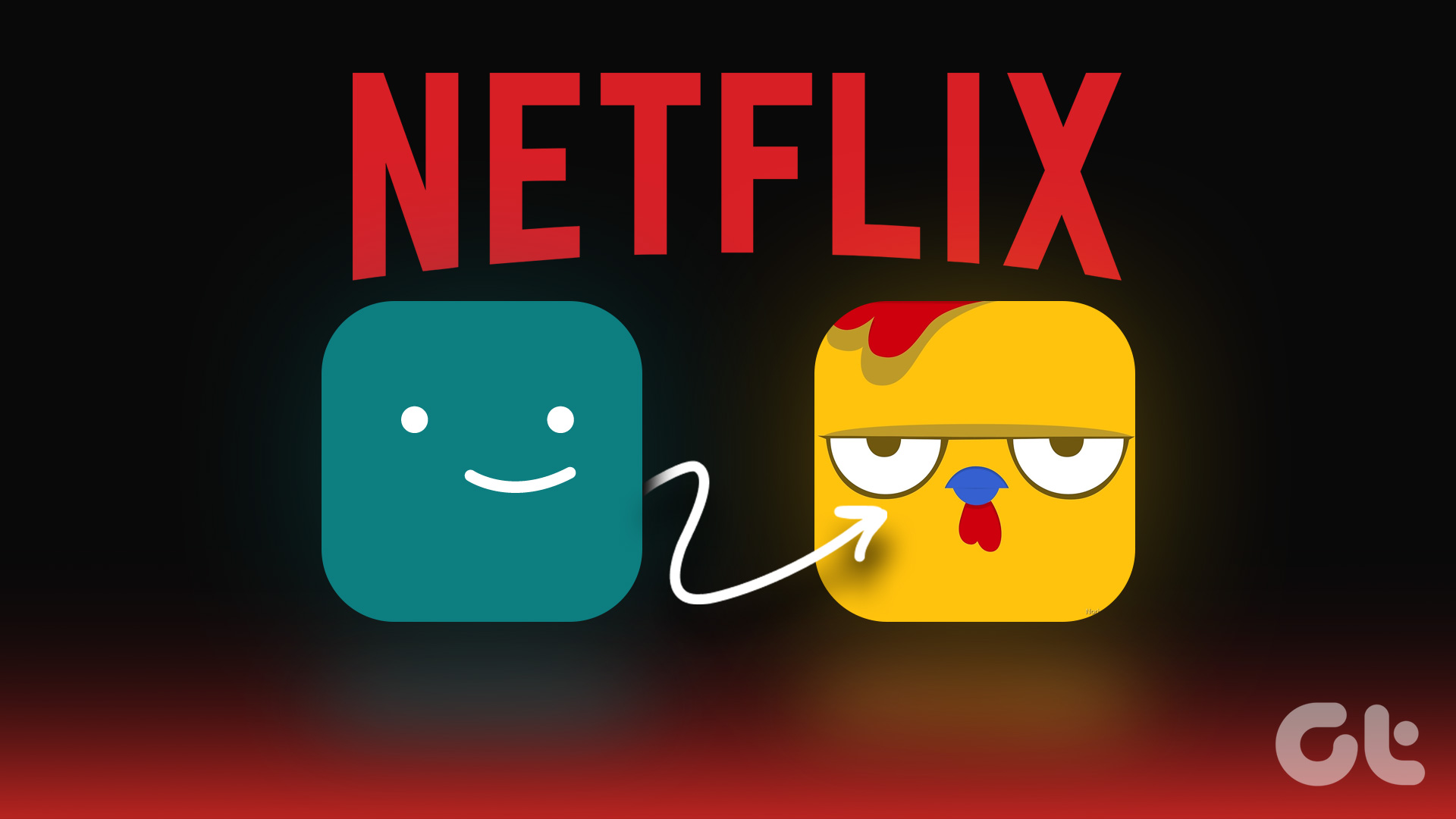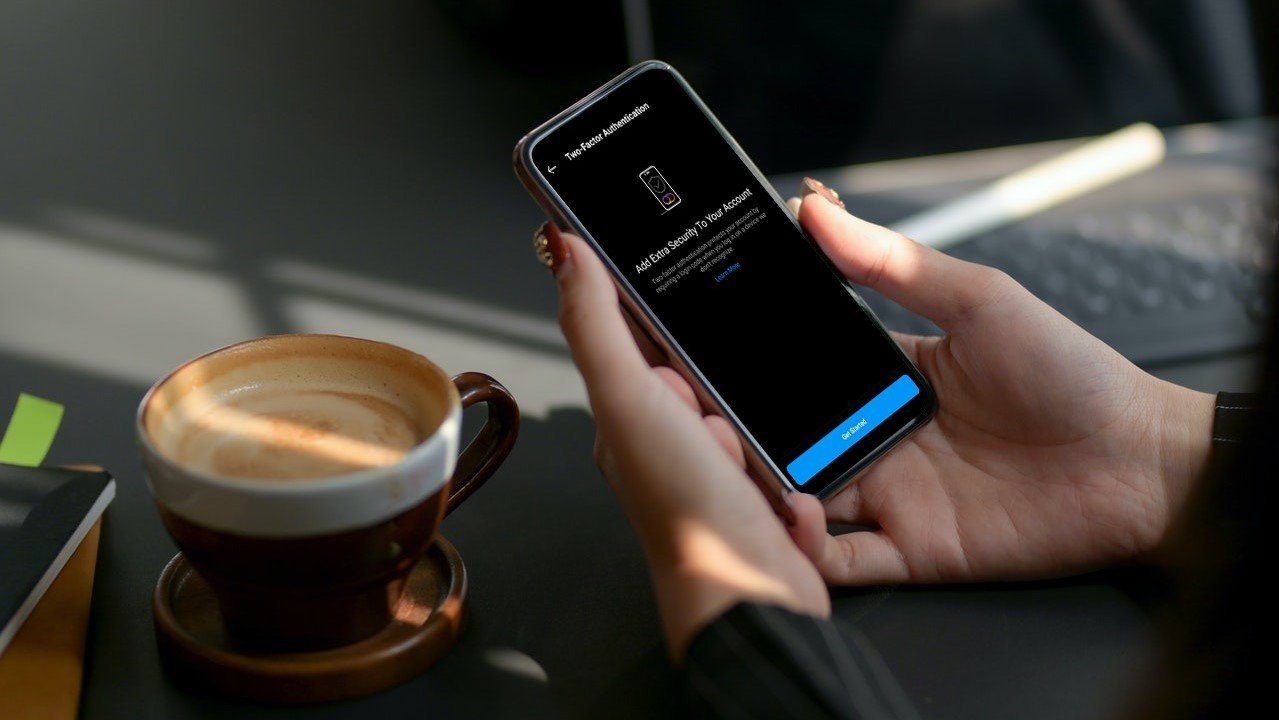It could also be that your password was compromised if you were using a simple one or weren’t using a password manager. Either way, here’s how to log someone out of your Netflix account.
How to Remove a Device From Netflix
Step 1: Open the Netflix website on your computer. Alternatively, you can use the Netflix app on your iPhone or Android device, and select your profile. Step 2: Click on your profile in the top-right corner of the website or app. Then, select the Account option. Step 3: Under ‘Security & Privacy’, select ‘Manage access and devices’. You will now see a list of all devices signed into your Netflix account. Step 4: If you don’t recognize a session, click on the Sign Out button next to it. You will now see a prompt that the device has been removed. This is how to log someone out of Netflix.
How to Change Your Password on Netflix
When you remove a certain device from your Netflix account, they can always log back into your account if your password hasn’t changed. So, it’s a good idea to change your Netflix password if you want to permanently deactivate a device from accessing your account. Here’s how to do it. Step 1: Open the Netflix website on your computer. Alternatively, you can use the Netflix app on your iPhone or Android device, and select your profile. Step 2: Click on your profile in the top-right corner of the website or app. Then, select the Account option. Step 3: Tap on Change password under ‘Membership & Billing’. Step 4: Enter your current password followed by the new password. Tip: Make sure you check the box next to ‘Sign out of all devices’. This will ensure all the devices with your account will be signed out. You can then sign into the required devices with your new password. Step 5: Once done, click on Save to change your password.
How to Sign Out of All Devices on Netflix
If you want to log out of Netflix on a smart TV, phone, tablet, and all your other devices, there’s one button to do it. Here’s how to log out of Netflix on all your devices at once. This way, you can ensure that someone without a new password won’t be able to log into your account. Step 1: Open the Netflix website on your computer. Alternatively, you can use the Netflix app on your iPhone or Android device, and select your profile. Step 2: Click on your profile in the top-right corner of the website or app. Then, select the Account option. Step 3: Tap on ‘Sign out of all devices’. Confirm your selection and you will be signed out of all devices including the one you’re using to perform the action.
How to Remove Downloads From Connected Devices on Netflix
Depending on your plan, you can only download so many movies at a time. Again, if you share a Netflix account with someone who presses the download button the moment they see a new movie, it can get quite messy. You don’t want to see the ‘You have downloads on too many devices’ error more often than you’d like. In such situations, here’s how to remove the devices linked to downloads on your Netflix account. Step 1: Open the Netflix website on your computer. Alternatively, you can use the Netflix app on your iPhone or Android device, and select your profile. Step 2: Click on your profile in the top-right corner of the website or app. Then, select the Account option. Step 3: Scroll all the way to the bottom and select ‘Manage download devices’. Delete the devices you see here to make way for new downloads. That’s it. All the downloaded movies or TV show titles will be deleted automatically, and you should be able to resume downloads on your phone.
How to Keep Your Netflix Account Safe
All of us share our streaming platform passwords with friends and family. While most of our close ones are trustworthy, your password can be compromised and fall into the wrong hands. Here are some steps to ensure your Netflix account remains safe.
Change your password regularly. This will ensure that even if your password gets compromised, you will have a new one regularly. Use a strong password. If you can’t remember it, use a good password manager. Regularly check the list of signed-in devices. Remove the ones you don’t recognize. Netflix is trying to put an end to password sharing. So, it’s best to have individual accounts without sharing your password.
Netflix and Chill
Over the years, Netflix has become synonymous with quality content and critically acclaimed originals. Hence, it’s only natural that there will be individuals waiting to leech content from a free account without paying up. Thankfully, you remove a device from Netflix pretty easily by following all the above steps. The above article may contain affiliate links which help support Guiding Tech. However, it does not affect our editorial integrity. The content remains unbiased and authentic.