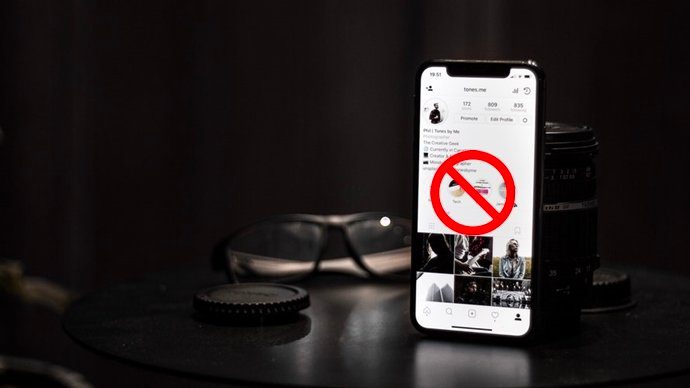free version of Avast Antivirus on my computer and so far it did a pretty decent job. However, recently I decided to go all in and upgrade to a paid antivirus which could provide more security. I also decided to switch from Avast to a new one. This meant I had to completely uninstall avast! from my PC first. Now when it comes to uninstallation of Antivirus products, I never rely on Windows Add/Remove programs for the task. I have had a tough time in the past when some leftover files of my old antivirus were coming in the way of the installer of the new antivirus and it turned out to be a nightmare. Since that day, I always look for the official removal tool by the same company, which all legit antivirus products provide.
Why not Avast Uninstall Utility
Avast Uninstall Utility is the removal tool that’s officially provided by Avast for the complete removal of their products. However the only problem was that it required me to boot the computer in Safe mode before I could actually use it, which I was not in the mood for. During the research I found another interesting third-party tool called Avast Cleanup Tool which could remove it without booting the computer in Safe Mode. The tool completely removes all the leftover files and registry entries from the computer.
Using avast! Cleanup Tool
So let’s have a look at how we can use the tool to completely remove Avast Antivirus from the computer. The tool is designed for Windows Vista/Win7/Win8 32-bit and 64-bit computers and can be used to remove Avast antivirus version 7.x and 8.x Free/Professional Internet Security. You must not use the uninstaller if you are using any other product. Note: The tool is not compatible with Windows XP. If you would like to perform Avast uninstallation on a Windows XP computer then you need to use the official tool instead. Before you use the Avast Cleanup Tool, you must remove Avast from the computer using Windows Add/Remove Programs. That’s the right way to do it. The tool comes packed as an archive file and must be extracted to the computer. Having done that run the tool with administrative privileges and accept to proceed if you meet all the requirements. The tool will then open the Windows Command Prompt and execute Avast uninstallation using PsExec.exe which in-turn will open another command window that will start removing all the traces of the program including registry entries and leftover files. Note: Due to the nature and behavior of the tool, some antivirus tools might detect it as a potential threat to the system. You may safely ignore their warnings. So that was how you can uninstall Avast Antivirus from your computer using Avast Cleanup without going through the hassle of booting into Safe mode. Saves you some time for sure. The above article may contain affiliate links which help support Guiding Tech. However, it does not affect our editorial integrity. The content remains unbiased and authentic.