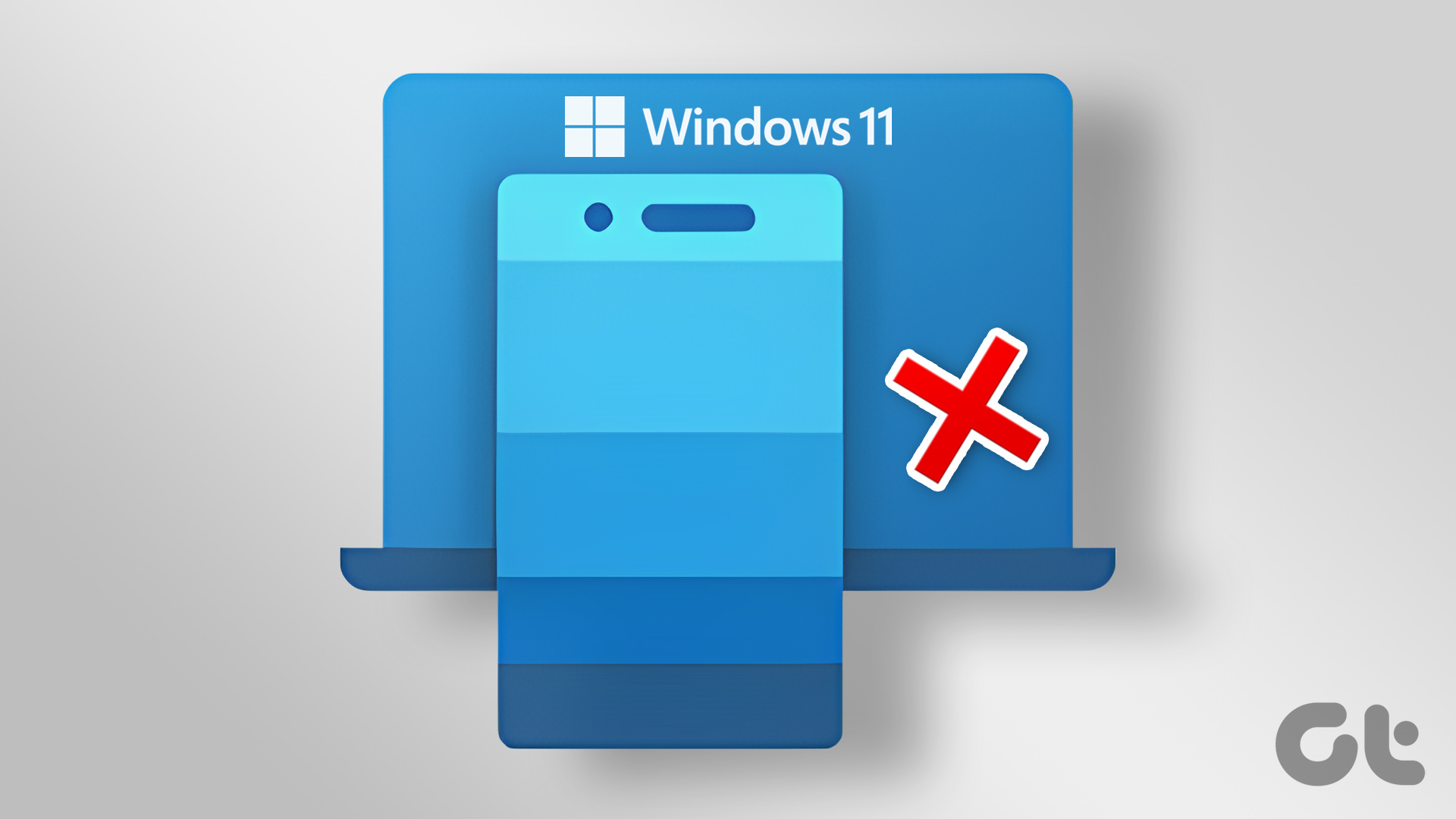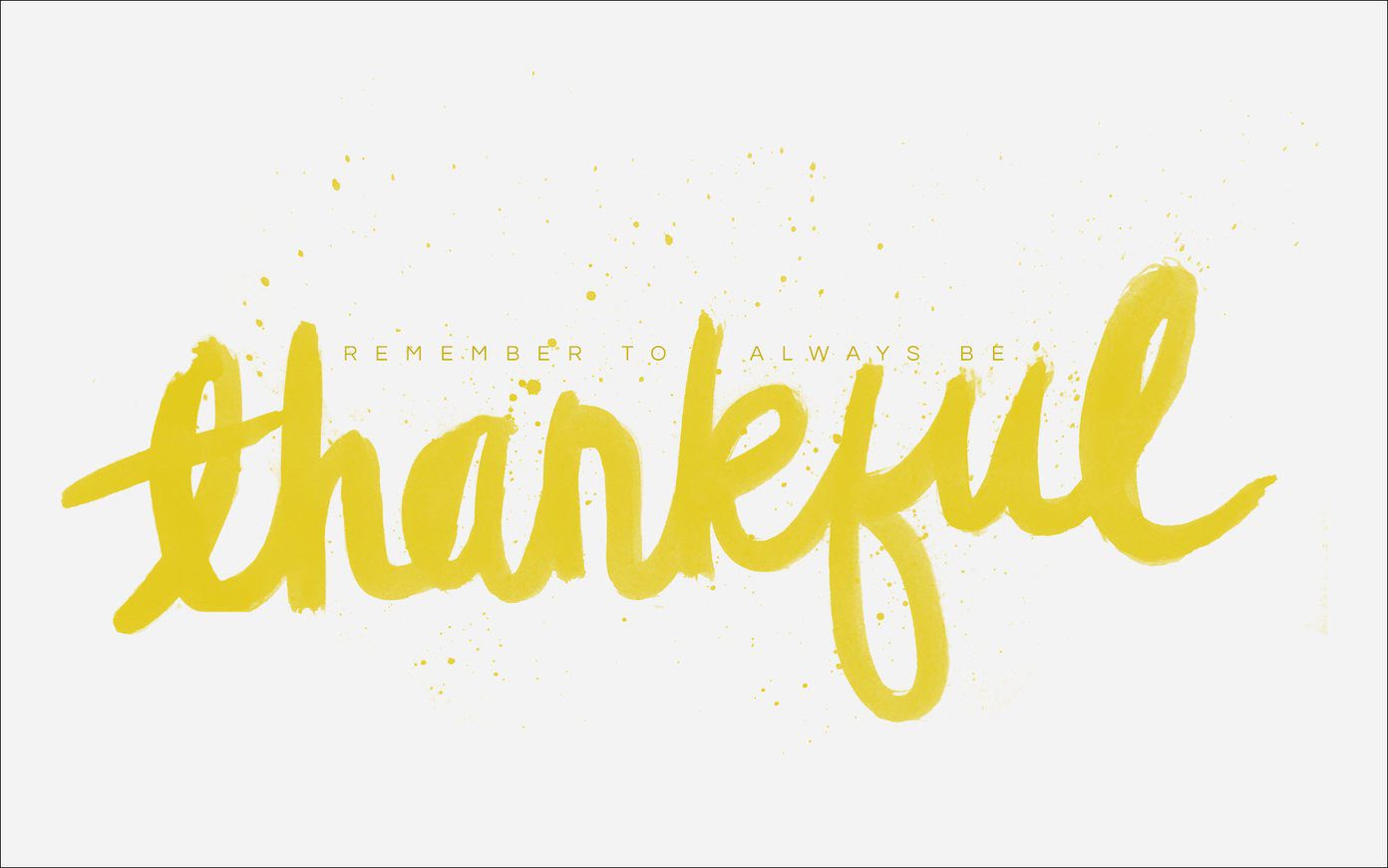This feature is rolling out with the latest update of Telegram, keeping in mind the privacy of its users. This post will show you how to create your phone number link on Telegram. Since we will be showing steps for Android and iPhone users, we recommend downloading and installing the latest version of the Telegram app on your phone. Update Telegram for Android Update Telegram for iPhone
How to Create Your Phone Number Link
If you create and share your phone number link, your contact can directly open a chat with you on Telegram. This link follows the ‘https://t.me/+123456789’ format which includes your full phone number in the international codes. Here’s how to access it on the Telegram app.
For iPhone users
Step 1: Open Telegram on your iPhone.
Step 2: Tap the Settings icon at the bottom-right corner.
Step 3: Scroll down a bit and tap on Privacy and Security.
Step 4: Tap on Phone Number.
Your default phone number link will be visible on your screen. Step 5: Tap the link to copy it. Then share it with your contacts.
Do note that your phone number link will only work depending on who you have allowed to find you on Telegram using your phone number. So make sure to change the Privacy Settings as per your preference.
You can also add Exceptions for who can see your phone number on Telegram, including your contacts.
For Android Users
Step 1: Open the Telegram app on your Android phone.
Step 2: Tap the Hamburger menu icon at the top-left corner.
Step 3: Tap on Settings.
Step 4: Scroll down and tap on Privacy and Security.
Step 4: Tap on Phone Number.
Your default phone number link will be visible on your screen. Step 5: Tap the link to copy it. Then share it with your contacts.
The same Privacy Settings and Exceptions for phone number link are applicable to the users of Telegram app on Android.
How to Change Your Phone Number Link
You also get the option to change your phone number on Telegram, which will change your phone number link too. Here’s how to do it.
For iPhone users
Step 1: Open Telegram on your iPhone.
Step 2: Tap the Settings icon at the bottom-right corner.
Step 3: Tap on Edit at the top-right corner.
Step 4: Select Change Number.
Step 5: Tap on Change Number again to start the process.
Step 6: Enter your new phone number and follow the verification process.
Step 7: Once your phone number is changed, tap on Done at the top-right corner.
You can now follow the steps mentioned above to access and share your new phone number link.
For Android Users
Step 1: Open the Telegram app on your Android phone.
Step 2: Tap the Hamburger Menu icon at the top-left corner.
Step 3: Tap on Settings.
Step 4: Tap on your phone number in the Settings menu.
Step 5: Tap on Change Number.
Step 6: Tap on Change to confirm your choice.
Step 7: Follow the process by entering your phone number.
After you add your phone number, you can follow the steps mentioned above to access and share your phone number link.
How to Create Your Username Link
Just like creating your phone number link, you can also create your username link on Telegram. You can share this link with someone with whom you don’t wish to share your phone number. You can also add this link in your emails for letting your professional contacts get in touch with you. Here’s how to create it.
For iPhone users
Step 1: Open Telegram on your iPhone.
Step 2: Tap the Settings icon at the bottom-right corner.
Step 3: Tap on Set Username.
Step 5: Type your username. Telegram will simultaneously check and approve if the username is available.
Step 6: Tap the username link to copy and share it with your contacts.
Step 7: Tap on Done at the top-right corner to save your username.
For Android Users
Step 1: Open Telegram on your Android phone.
Step 2: Tap the Hamburger Menu icon at the top-left corner.
Step 3: Tap on Settings.
Step 4: Tap on Username below your phone number.
Step 5: Type your username. Telegram will simultaneously check and approve if the username is available. The link will get generated instantly.
Step 6: Tap the tick mark icon at the top-right corner to save your username.
Keep Your Privacy in Check
Telegram is slowly trying to become the best instant messaging platform with every feature you would expect. If you love sticking to WhatsApp, what if we told you that you could send a message to someone via WhatsApp without saving their phone number? Well, it is possible on both Android and iPhone. Refer to our guide on how to send WhatsApp messages without adding a phone number. The above article may contain affiliate links which help support Guiding Tech. However, it does not affect our editorial integrity. The content remains unbiased and authentic.







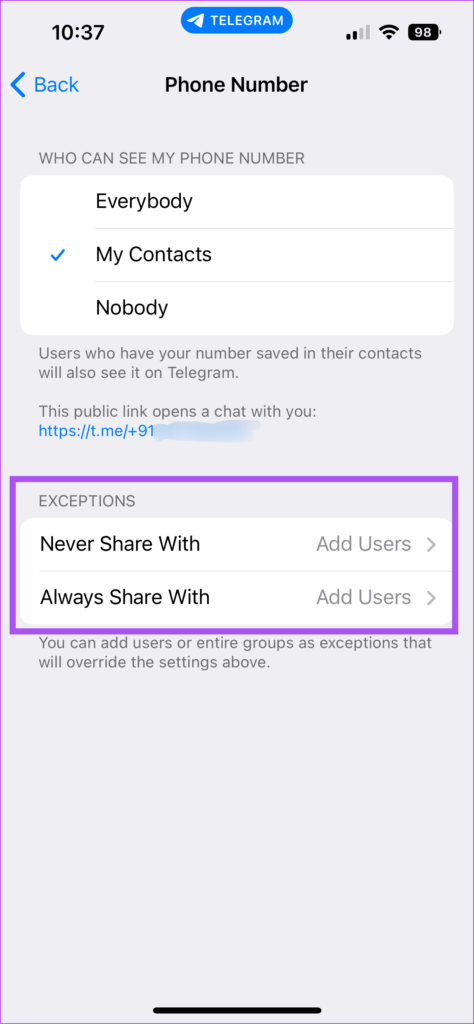

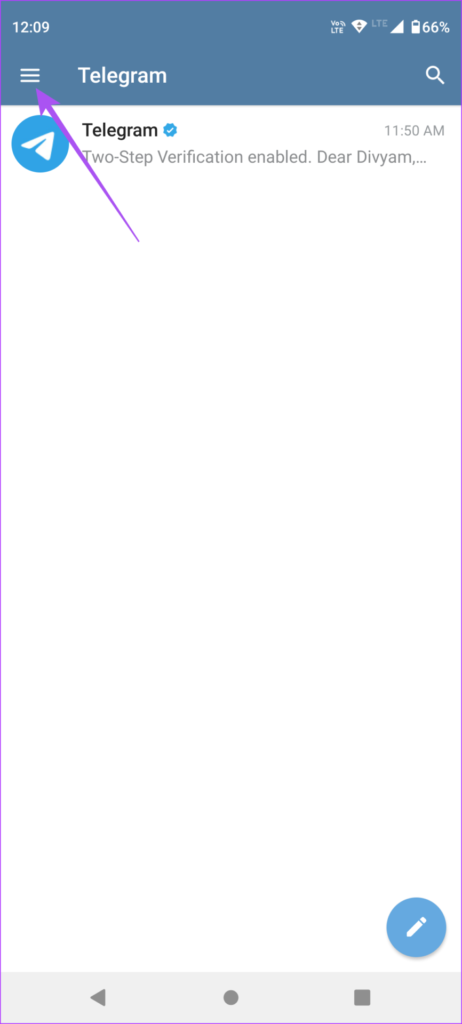


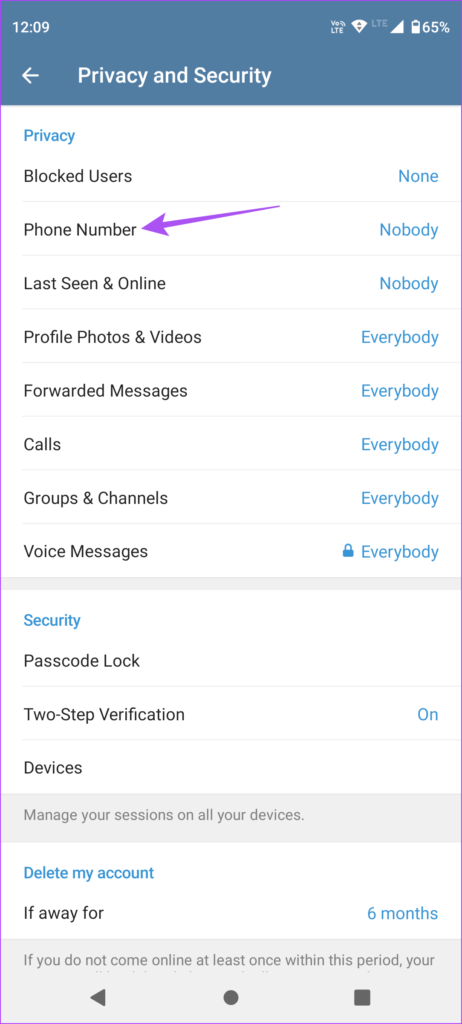










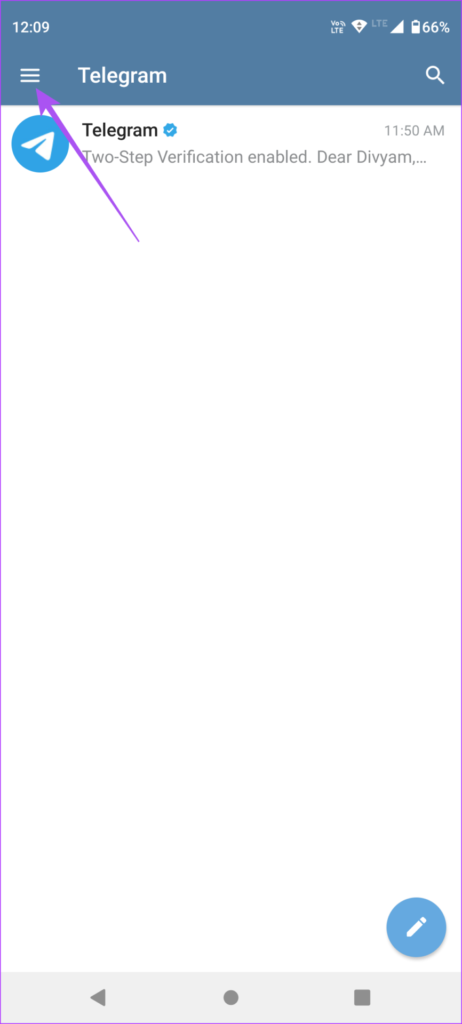




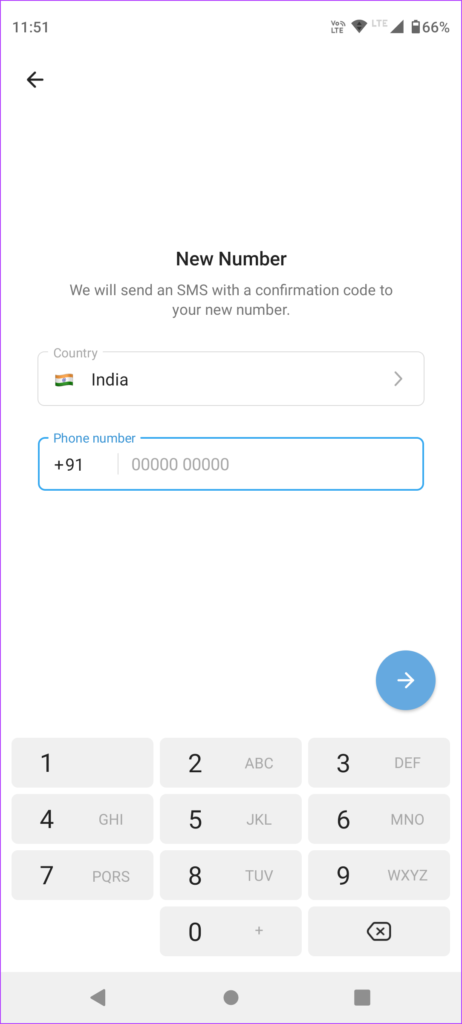




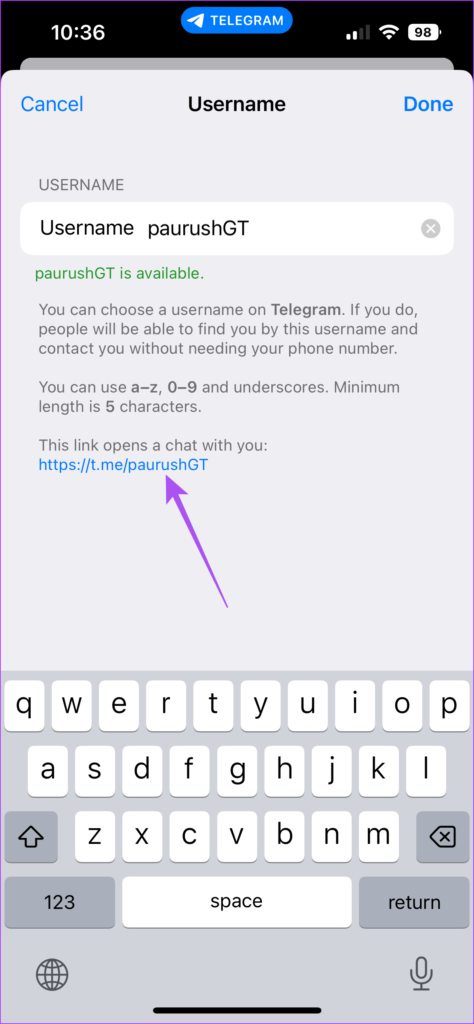
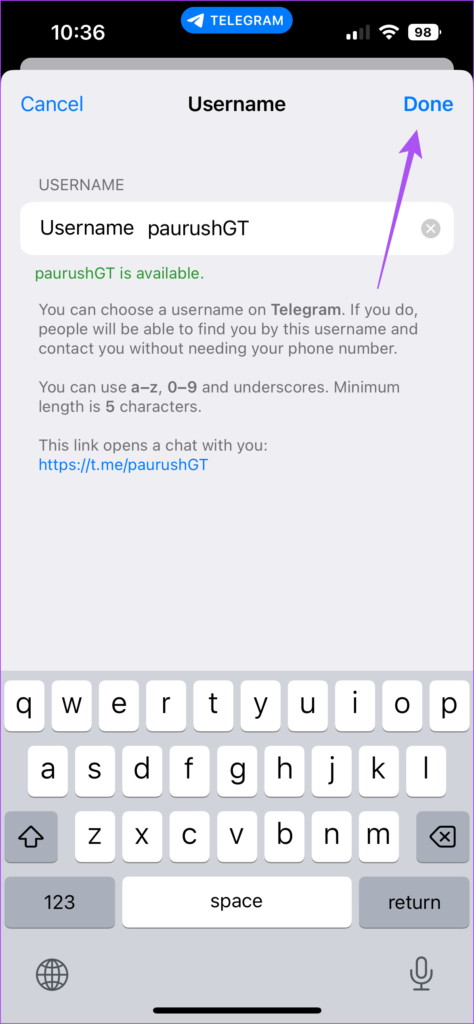

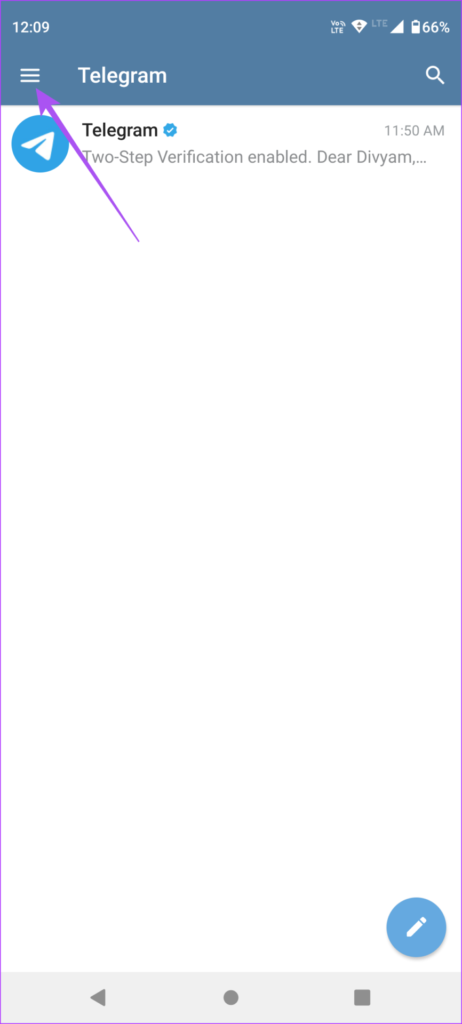


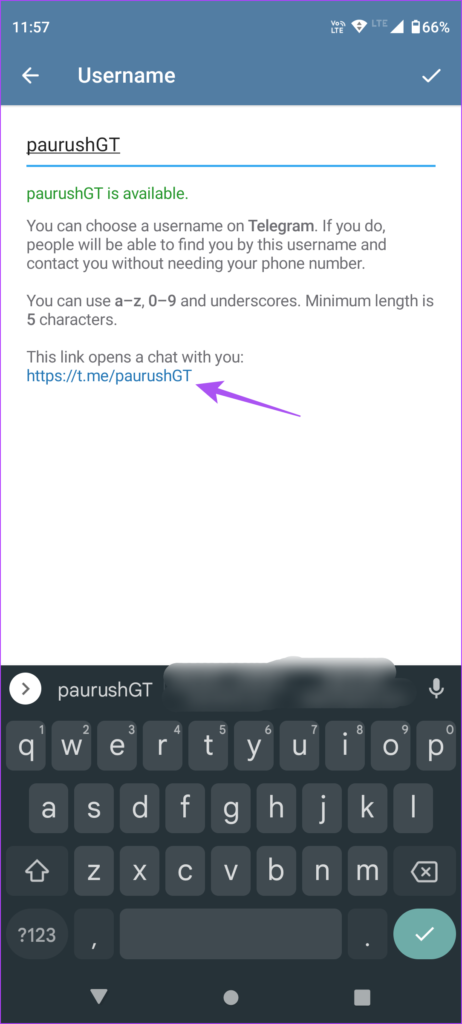
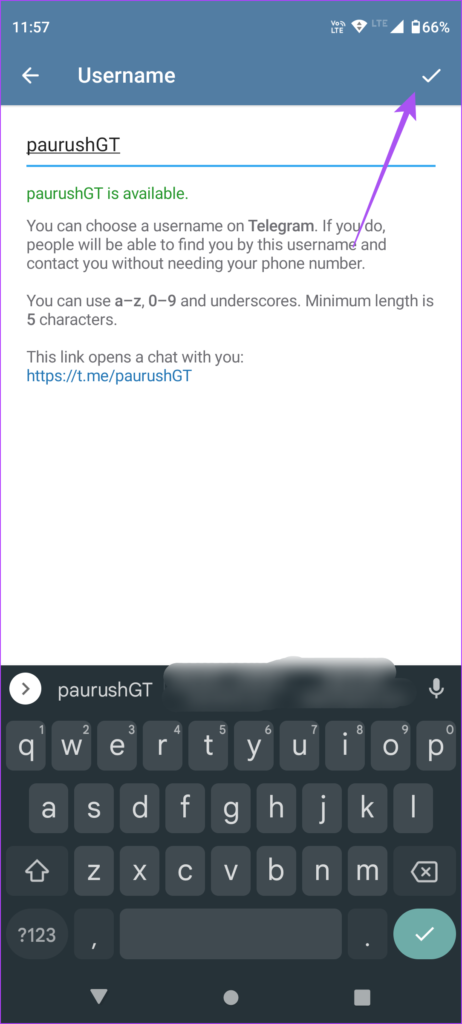



![]()