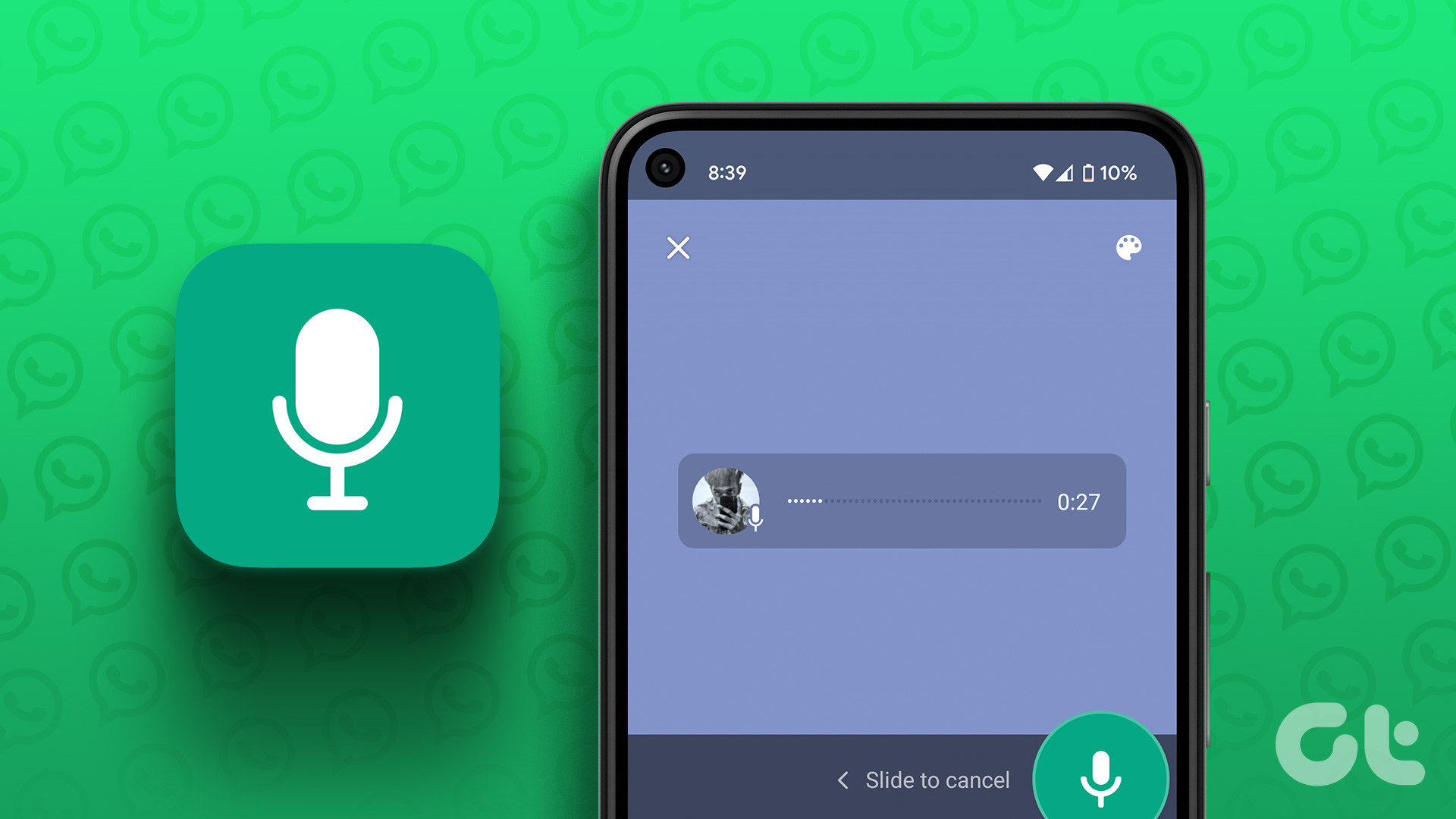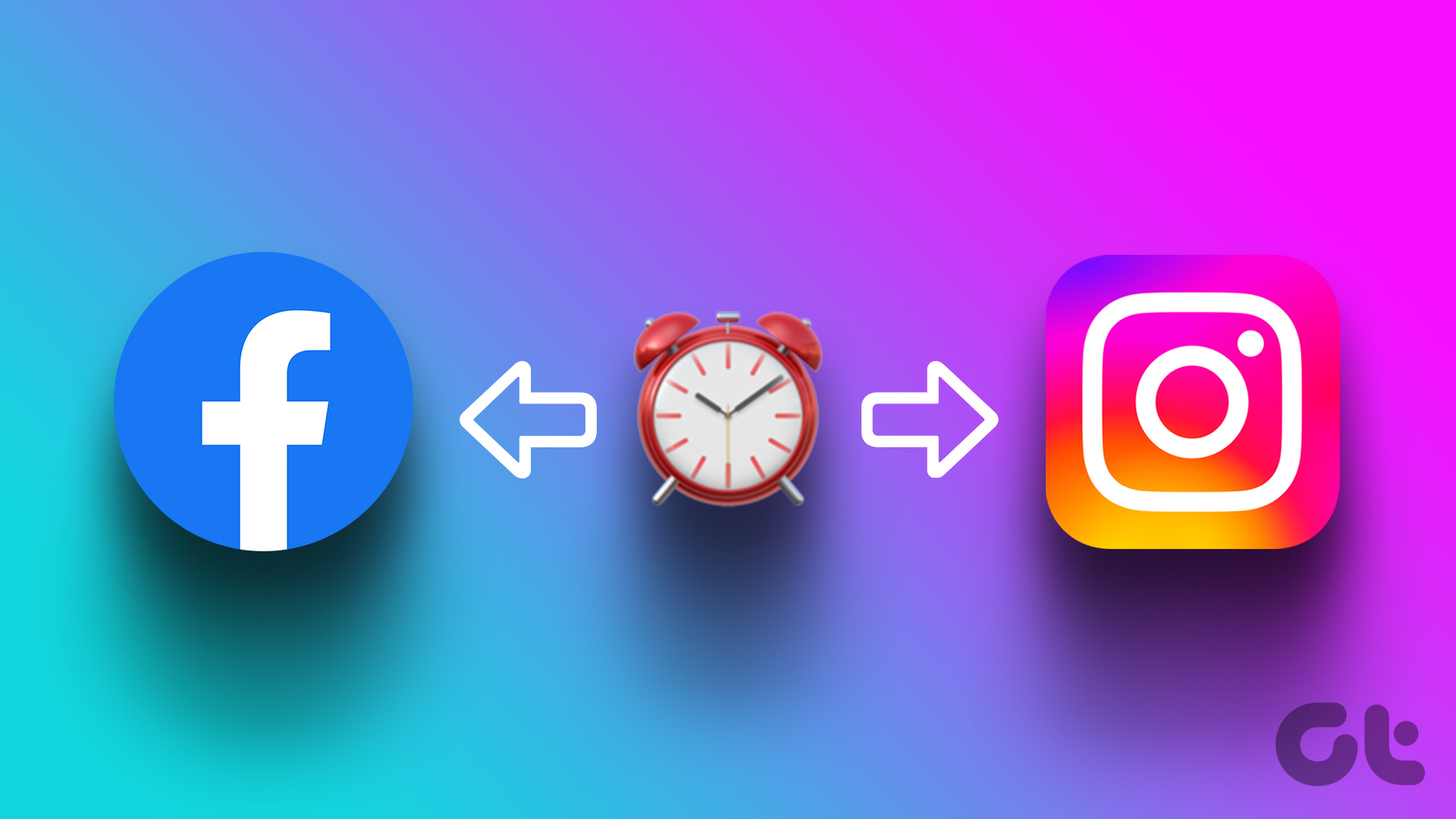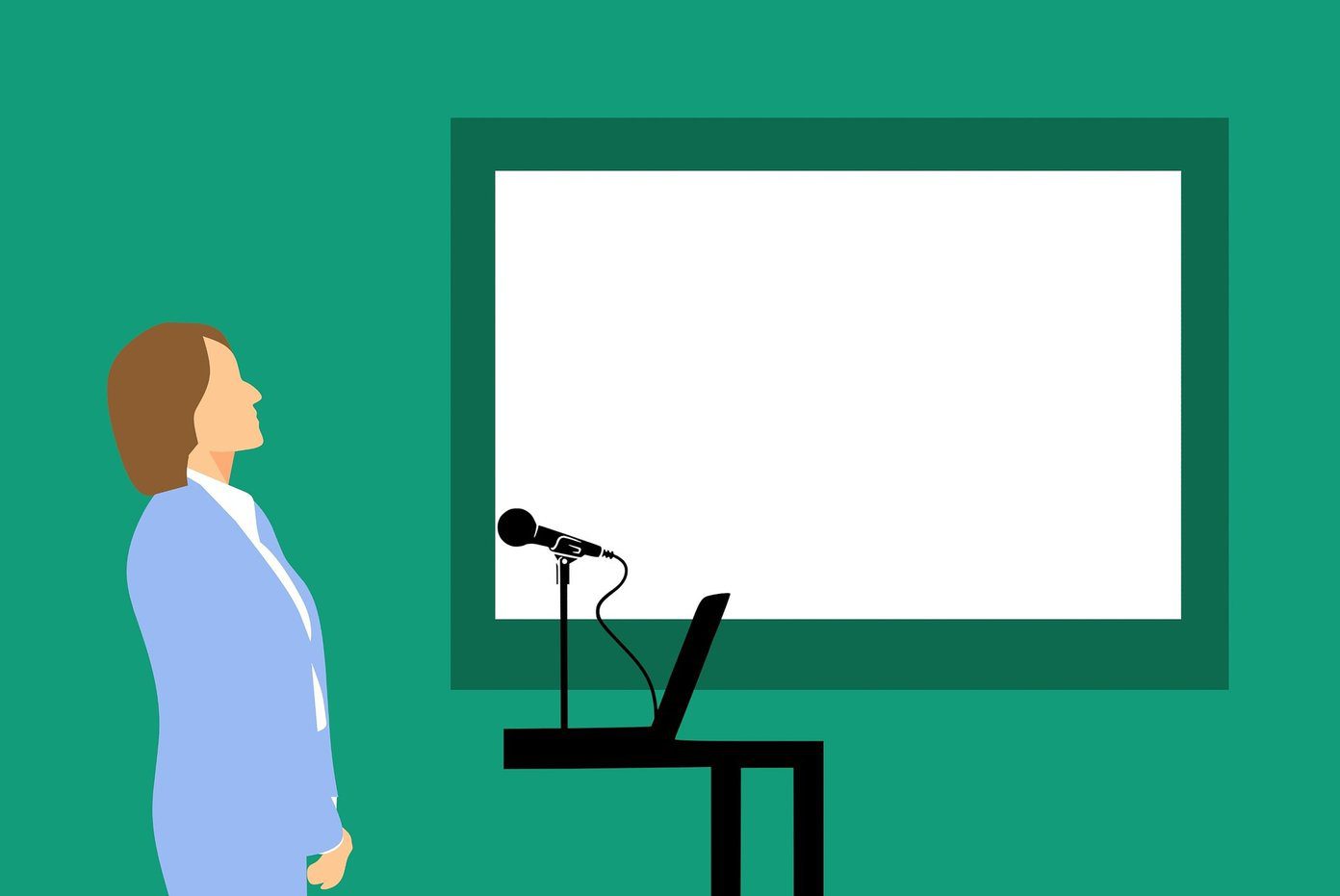But before we dive into the steps, you may wonder why you would want to delete a BeReal post in the first place. Well, there are many reasons for doing so. You might have posted something by mistake, or perhaps your circumstances have changed and you no longer wish to share it. Regardless, knowing how to delete a BeReal post is essential. Let’s explore the process step-by-step.
Things to Know Before Deleting a BeReal Post
There are things you must know before deleting a BeReal post. Before deleting a BeReal post, take a moment to review the content, assess its impact, and consider the potential consequences of removing it. That said, let’s begin with the article. Also Read: How to create Memories using the Photos App on iPhone and iPad
How to Delete a BeReal Post Quickly
You can delete a BeReal post on the BeReal app with ease. The process is simple to follow and remains consistent whether you use Android or iOS. However, for demonstration, we are opting to go with an iOS device. If you are on Android, you can follow along. Step 1: Launch the BeReal app and navigate to the post you want to delete. Step 2: Once in the post, tap the three-dot icon in the top right. From the drop-down menu, select ‘Delete my BeReal.’ Step 3: On the next screen, you will be asked, ‘Why do you want to delete your BeReal?’ select any relevant option and choose ‘Yes, I’m sure.’ Step 4: To re-confirm, BeReal will ask you for the last time if you are sure you want to delete your post. To confirm, tap Delete. There you go. You have successfully deleted your BeReal post. If you don’t want to delete your post but instead want to delete just the Memories, keep reading. Also Read: How to delete your BeReal account permanently
How to Delete a BeReal from Your Memories
When you capture a BeReal post, the system automatically saves it to a private gallery called Memories, exclusively accessible to you. If you decide to delete your public BeReal post, it will also remove the image from Memories. However, it’s important to note that deleting a photo from Memories won’t affect the visibility of the original BeReal post. So, even if you remove it from Memories, the post will still be publicly visible to your friends. With that understanding, let’s begin with the steps. Note: For demonstration purposes, we are going with an Android device. You can follow the same steps on iPhone too. Step 1: Launch BeReal and tap on your profile icon in the top right corner. Step 2: In the profile screen, you will see the Your Memories section below your account name. Tap on ‘View all my Memories.’ You will see a calendar view of the photos you have posted on BeReal. Step 3: Give a gentle tap to any date you wish to remove from Memories. From the post, tap the three-dot icon in the top right corner. Step 4: Select ‘Delete from Memories’ from the drop-down menu. In the ‘Are you sure you want to delete this BeReal?’ pop-up, choose Delete. Note: You can download the image before deleting it from the Memories section. There you have it. You have deleted your BeReal memory without deleting the BeReal post. However, if you cannot delete your BeReal post, continue reading to know how to rectify it. Also Read: What to do if you can’t delete your Instagram Story
Why Is Delete My BeReal Not Available
If the ‘Delete My BeReal’ button is not available in the BeReal app, there could be a few reasons for this. Here are some possible explanations: If you cannot find the ‘Delete My BeReal’ option or if it’s unavailable for you, it’s recommended that you contact the BeReal support team to resolve the issue. If you have any queries we missed addressing, move on to the section below.
Remove Your Post
Deleting a BeReal post is a simple and effective way to maintain control over your online presence. Following the step-by-step instructions in this article, you can easily remove any unwanted or outdated posts from your BeReal account. You may also want to check out these Android apps to block social media apps and fight addiction. The above article may contain affiliate links which help support Guiding Tech. However, it does not affect our editorial integrity. The content remains unbiased and authentic.