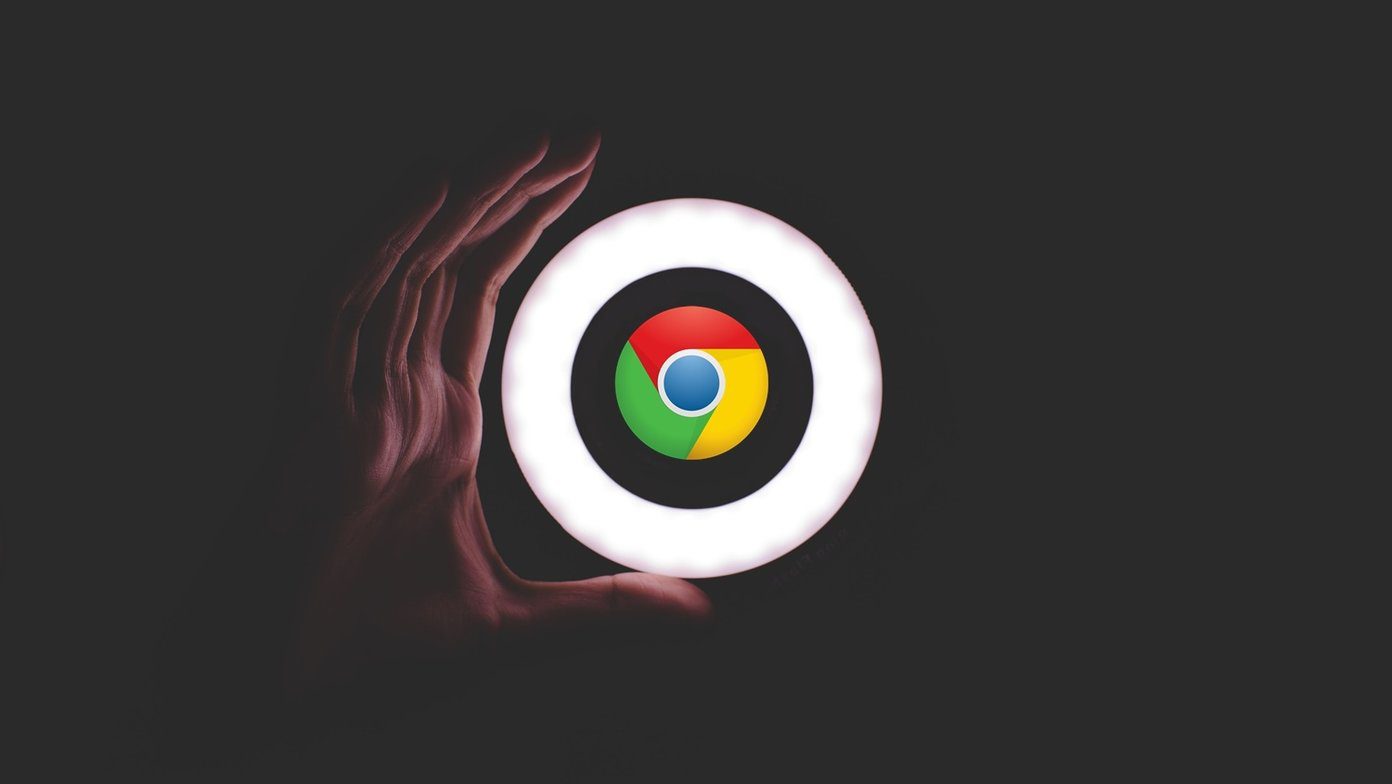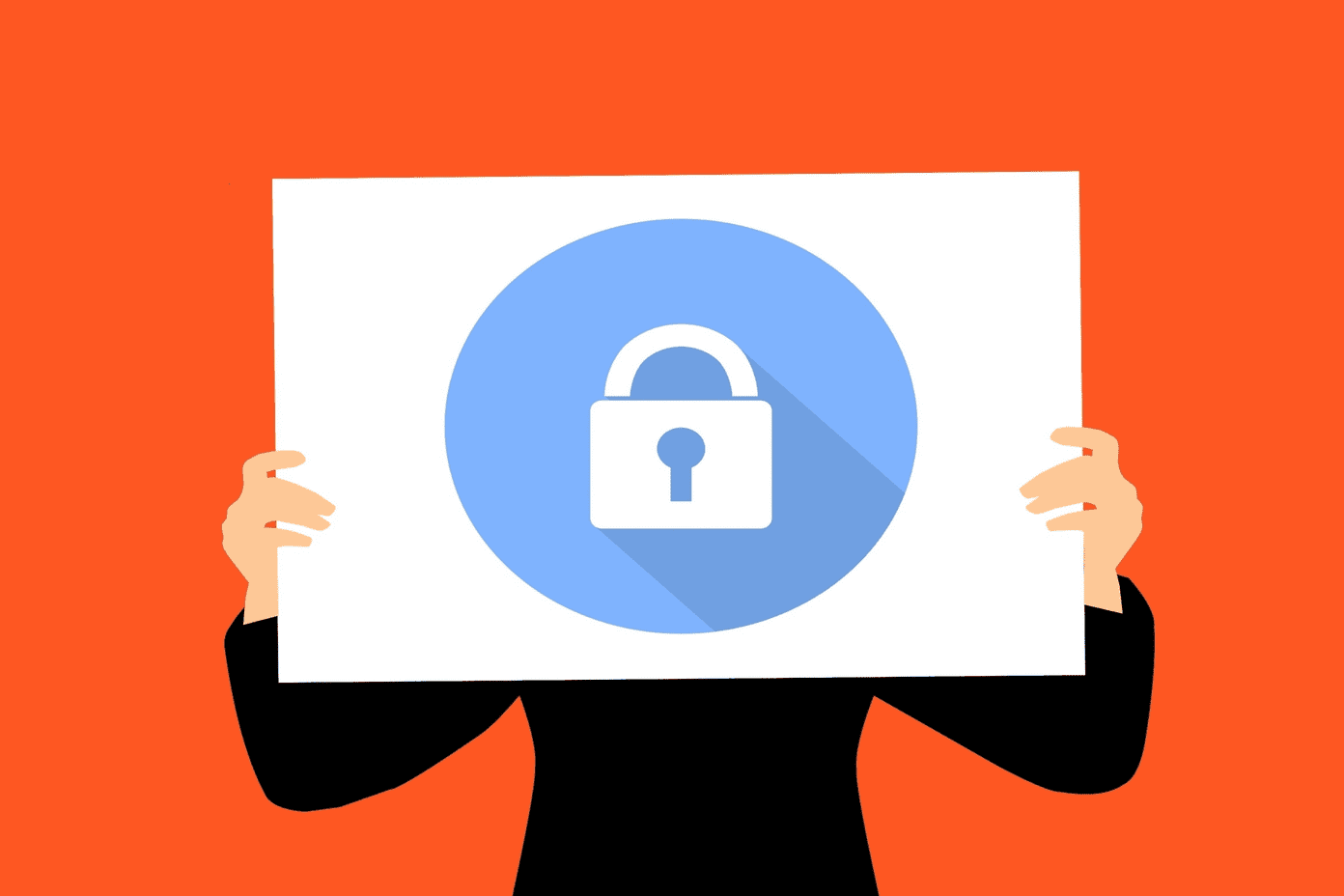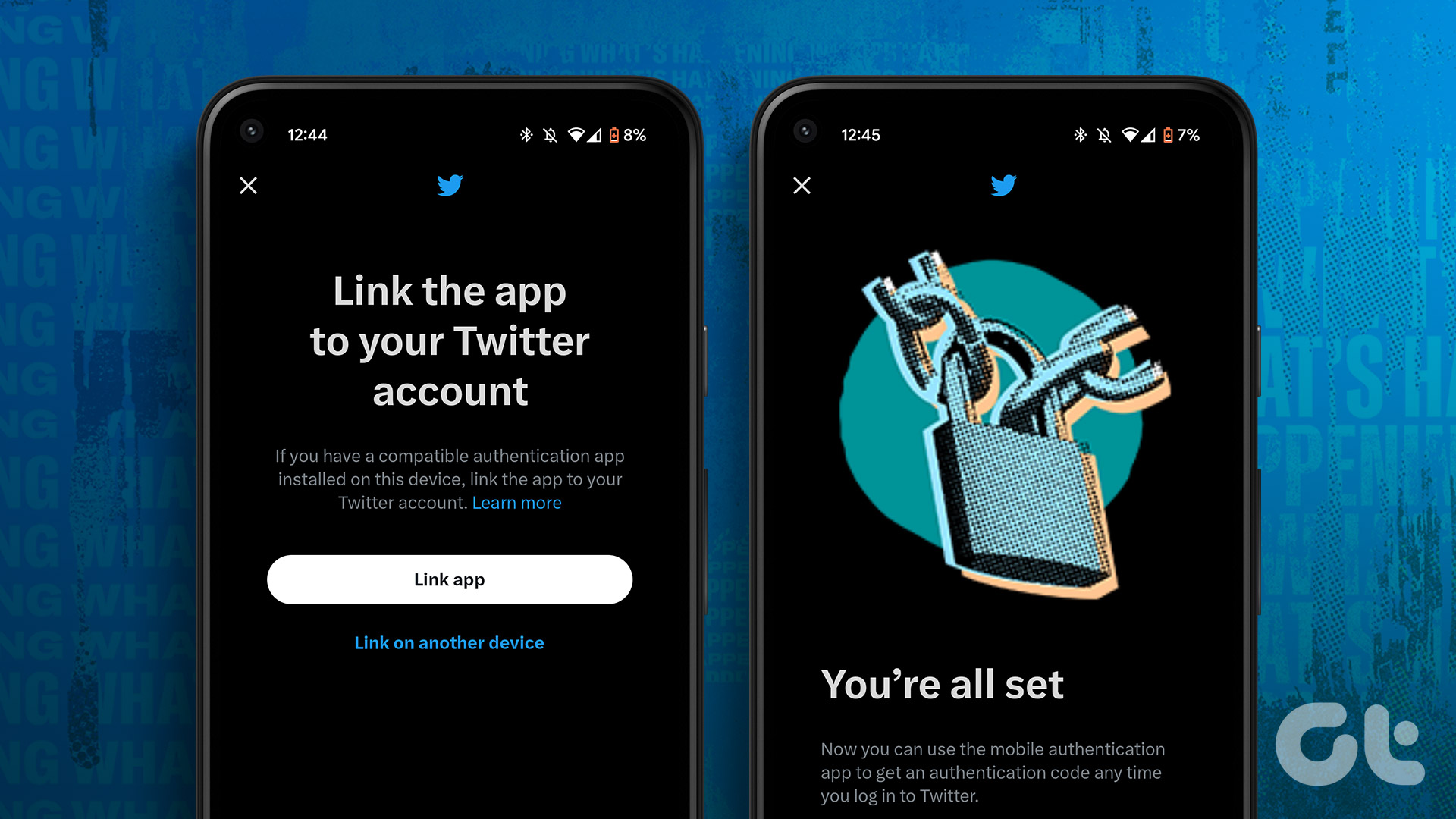And … Google has made it impossible to disable them without turning off suggested searches as well. How nice of them! At least, that was the case with Chrome on iOS. If you are struggling to maintain a balance between suggested articles ruining your concentration and a lack of suggested searches in the Chrome omnibox, you don’t have to worry any longer. Google has finally put out a neat update that lets you disable suggested articles for good. And the best thing about it? The suggested searches aren’t impacted at all. Finally, you can start to seriously consider fully migrating from Safari. Unfortunately, Google hasn’t been so considerate towards Android users. But, there’s a nifty workaround that you can use to disable those pesky articles while still keeping the omnibox suggestions intact. So, let’s get started.
Disabling Suggested Articles on iOS
Step 1: Launch Chrome, tap the List icon and select the Settings option. Step 2: On the Settings screen, scroll down to the Advanced section. You should now see a new toggle labeled Article Suggestions. Tap to turn it off. That should take care of suggested articles. But wait! If you previously had the Site and Search Suggestions option turned off as a workaround to disable suggested articles, you still need to manually turn it on to get your omnibox suggestions back. If not, just skip the following step. Step 3: Tap Privacy on the Settings screen – it’s located just above Article Suggestions. Under Web Services, tap the toggle next to Search and Site Suggestions to turn it on. Finally, tap Done to save the changes. You should no longer see suggested articles and suggested searches should work perfectly within the omnibox.
Doing It On Android
If you are using Android, you won’t have the luxury of a built-in option to get rid of suggested content without disabling the omnibox suggestions in the process. However, you can use a workaround that involves disabling a Chrome flag. Don’t worry! It’s not as serious as it sounds. Step 1: Open a new tab. Enter chrome://flags into the URL bar and tap Return. Once you’ve done that, enter #enable-ntp-remote-suggestions into the search bar and tap Return again. Step 2: Under the Show Server-Side Suggestions on the New Tab Page flag, use the pull-down menu and select Disabled. Step 3: Tap RELAUNCH NOW to apply the changes. The suggested articles are now disabled. If you used the Site and Search Suggestions workaround earlier, you must turn the option on to allow for a fully functioning omnibox. You can skip these steps if you didn’t have the setting turned off before. Step 4: Tap the List icon in Chrome and select Settings on the drop-down menu. Now, tap Privacy to gain access to your Privacy options. Step 5: Tap Search and Suggestions to turn the option on. Your browser should now have no suggested articles and a fully functioning omnibox. Not as easy to perform as on iOS but useful nonetheless.
Will You Miss Anything?
I’ve found the suggested articles to be really entertaining but therein lies the problem. They’re a huge waste of time. And with the decision to include an option to disable suggested articles from showing up on iOS, it looks as if Google really has received a ton of complaints from distracted users. If you love spending some free time going through articles tailored for your tastes – sometimes from blogs and websites that you never thought even existed – then, by all means, keep them. If you want to get some serious work done, however, turn them off ASAP. So, what do you think of suggested articles? Love them or hate them? Do let us know in comments. The above article may contain affiliate links which help support Guiding Tech. However, it does not affect our editorial integrity. The content remains unbiased and authentic.