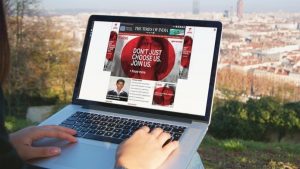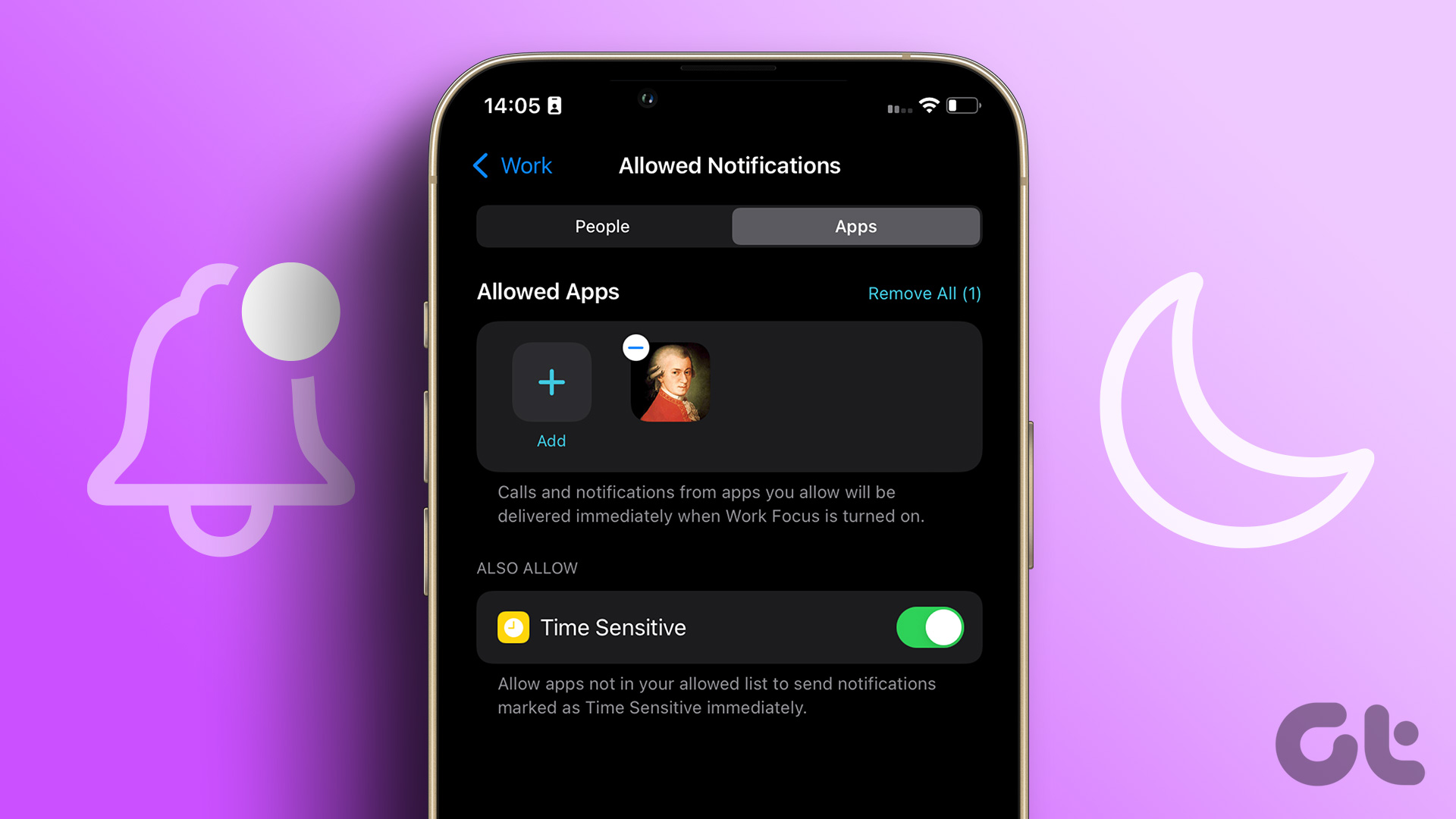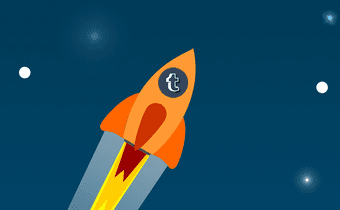Unless you haven’t turned 18, there’s practically no reason why you should have the Safe Mode turned on, so let’s see how we can disable it. But, what if you don’t have an account, nor have any intention of creating one? Don’t worry. We are going to be talking about a way to get around that as well.
Getting Rid of Safe Mode
By default, Tumblr has the Safe Mode turned on for all users regardless of age, so simply signing in to your Tumblr account doesn’t suffice. You need to manually turn it off. Step 1: Sign in to your Tumblr account, click the Account icon, and then select Settings. Step 2: On the Filtering section, tap the switch next to the Safe Mode to turn it off. That’s it! You should now be able to search for and access blogs or posts that were previously flagged as ‘not safe for work.’ However, remember that once you sign out, you lose access to NSFW content, so make sure to log in whenever you want to regain access. Of course, your previous preferences are saved and you don’t need to turn off Safe Mode again.
Doing it on Mobile
If you use Tumblr’s nifty mobile app, things are a little different when it comes to turning off the Safe Mode.
iPhone and iPad
On iOS, you don’t get to turn off the Safe Mode via the Tumblr app, but rather from the iOS Settings app. Step 1: Open the Settings app from the Home screen, scroll down, and then tap Tumblr. Step 2: Under Tumblr Settings, tap on the Safe Mode. Step 3: Tap Don’t Hide Anything to turn Safe Mode off. You should be able to access all NSFW content once you re-open the Tumblr app.
Android Devices
Unlike on iOS, the Android Tumblr app lets you disable the Safe Mode directly from within the app. Step 1: Open the Tumblr app, tap the Account icon, and then tap the gear-shaped Settings icon. Step 2: Tap General Settings, and then tap Filtering. Step 3: Tap the switch next to Safe Mode to turn it off. You can now begin viewing NSFW content immediately.
Without Accounts
You hate Tumblr, but you just need to access a particular Tumblr blog to check up on something. And, of course, it’s blocked. If that sounds like you, there’s really no reason to waste time creating a Tumblr account just to disable Safe Mode. There are certain websites that let you access Tumblr by directly bypassing the restriction. Let’s look at a few of them.
GramUnion
GramUnion lets you instantly access any Tumblr blog — restricted or unrestricted — by simply inserting its name. In fact, it’s even way cooler that Tumblr itself due to the fact that you can filter posts by media type — image, video, audio, etc. You can also insert hashtags to easily bring up related posts and blogs.
TumblViewr
TumblViewr features a minimalistic design, but don’t let that fool you. Just type in the name of any blog, and it instantly starts loading photos and GIFs in thumbnail format, which makes it an insanely useful way to quickly scan through thousands of posts. You can also click on a thumbnail to access a full resolution version of the related image.
Tumbex
Another useful website that lets you access restricted content in a jiffy, Tumbex also lets you search for posts individually. And, the fact that it displays images in a customizable grid format makes navigating complex Tumblr blogs a breeze. You can also determine the quality — SD, HD, and MD — that images load in to manage bandwidth. Unlike the other two sites that we talked about, you can also sign in using your Facebook or Google accounts and bookmark blogs and posts for viewing later. Quite useful, right?
Enjoy Tumblr Unrestricted
Online restrictions are almost always a bad thing, but it’s understandable in this case — NSFW content isn’t for everyone. And at least, Safe Mode can be easily turned off, so Tumblr deserves some credit for that. Before we wrap things up, remember to check out the sites mentioned above even if you have an account. They’re great at navigating Tumblr blogs easily. So, any thoughts about Tumblr’s Safe Mode? Do let us know. The above article may contain affiliate links which help support Guiding Tech. However, it does not affect our editorial integrity. The content remains unbiased and authentic.