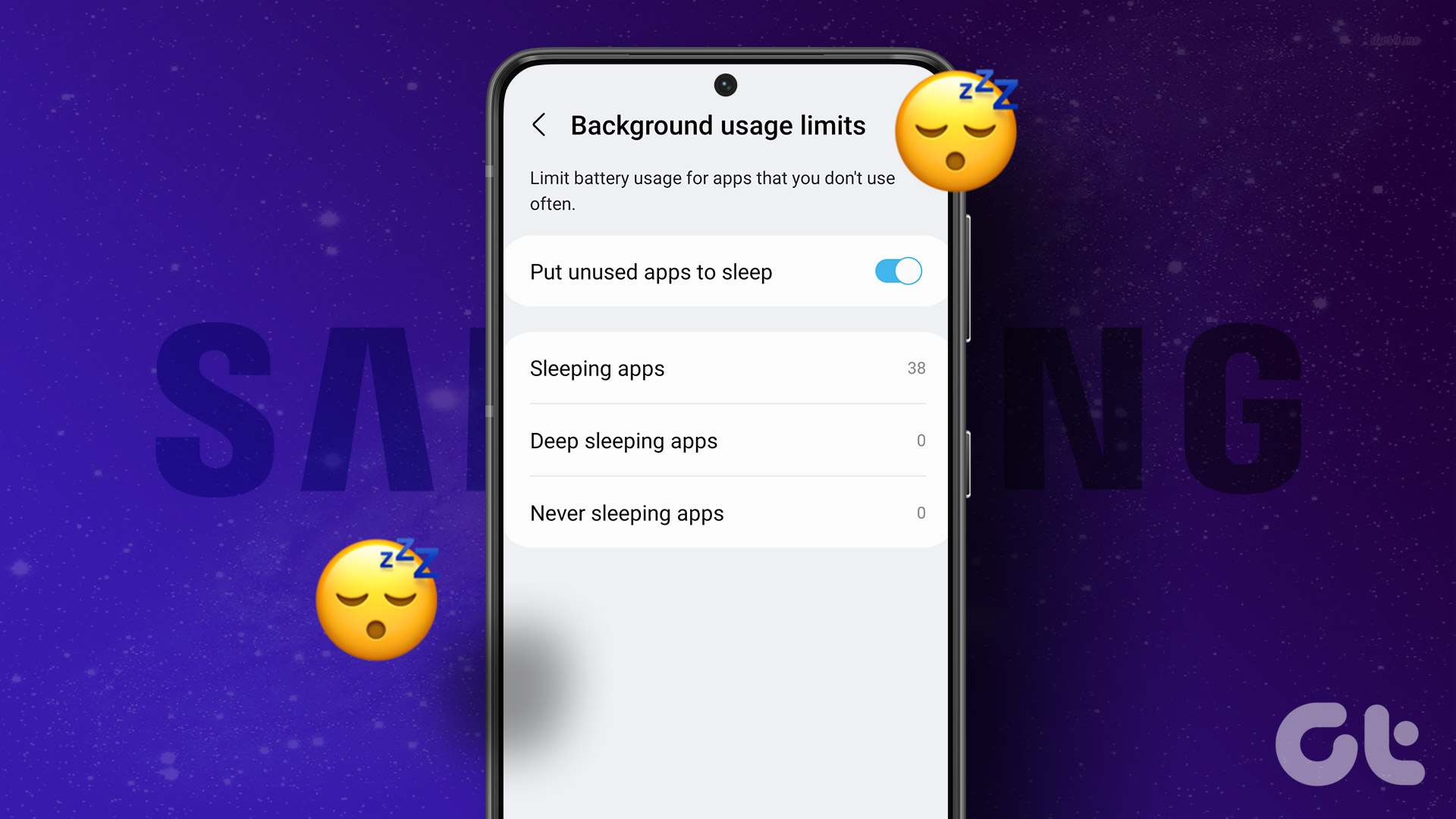Not only can you download geo-restricted apps on your phone but you can do so officially via the Play Store. There are other workarounds too if you don’t want to use the Play Store — all of which we’ll mention in this article. So, without any further ado, here’s how to install an app not available in your country on Android. Note: None of the methods affect your existing subscriptions or payment methods.
Method 1: Install Country-Restricted Apps From the Play Store Using VPN
The best way to download Android apps is via the Play Store. If the app you’re looking for isn’t available in your country on the Play Store, don’t worry. There’s a workaround to downloading it right from the Play Store – through a VPN service. Here’s how to do it. Step 1: Install a VPN from the Play Store. We suggest using Proton VPN since it is free and reliable. Open the app once installed. Install Proton VPN Step 2: Tap on any country of your choice. This is to select the region you’re switching to. So, if the app you want to download is available in the US, select the United States. Step 3: Select the Connect button next to any free server. Step 4: Tap on OK when prompted. This essentially allows your phone to connect to a VPN. Your phone is now connected to a VPN with the location set to the US. Step 5: Open the Settings app on your device. Navigate to the Apps section. Step 6: Tap on See all apps. Scroll down and select Google Play Store. Step 7: Navigate to the ‘Storage and cache’ tab. Select Clear cache. Note that you should NOT tap on Clear storage. Step 8: Head back to the previous screen and select Force stop. Tap on OK when prompted. Step 9: Open the Play Store on your Android phone. Use the search bar at the top to look for the app you want to download. Step 10: The app should now show up with the ability to download it. Tap on the Install button next to the app. You can see the difference between with and without a VPN in the screenshots below. With the default country, you will get the ‘This item isn’t available in your country’ error. Once you download the apps of your choice, you can turn off the VPN connection by going into the VPN app.
Method 2: Install Apps Unavailable in Your Country via APK Files
If you’re unable to download the apps of your choice via the Play Store, or if the app you’re trying to download isn’t present on the Play Store, you can download an APK file and install it manually. Here’s how it works. Step 1: Open the browser of your choice on your Android phone. Step 2: Use the address bar to navigate to APKMirror. Alternatively, you can use the button below if you’re viewing this article on your phone. Go to APKMirror Step 3: Use the search button to look for the app you want to download. Step 4: You will see a list of results for the search term. Tap on the relevant version of the app you wish to download. Step 5: Now, select ‘See available downloads’. Step 6: Find the latest version of the app and tap on the download button. Your download should now begin. Once the APK gets downloaded, tap on it to install the app. The country-restricted app will now be installed on your Android smartphone. You can also use this method to get games unavailable in your country.
Method 3: Get Location-Restricted Apps From a Third-Party App Store
While the Google Play Store is the default app store on Android, there are other third-party app stores you can use to install apps. These app stores come in handy to install apps unavailable in your country. Here’s how you can use a third-party app store like Aptoide to download location-restricted apps. Step 1: Visit Aptoide on your Android phone’s browser using the link below. Download the APK on your phone. Download Aptoide Step 2: Install the APK file by tapping on it. The Aptoide app store will now be installed on your phone. Step 3: Open Aptoide and look for the apps you want to install. You should be able to see all the apps without any restrictions. Download and install any app of your choice from here.
Break Through the Location Barrier
You no longer have to be disappointed that you can’t use certain apps in your location. All you have to do is use some nifty tricks mentioned above to download apps not available in your country. Once downloaded, you can use the app as intended. Additionally, check how to run Android apps on Windows 11. The above article may contain affiliate links which help support Guiding Tech. However, it does not affect our editorial integrity. The content remains unbiased and authentic.
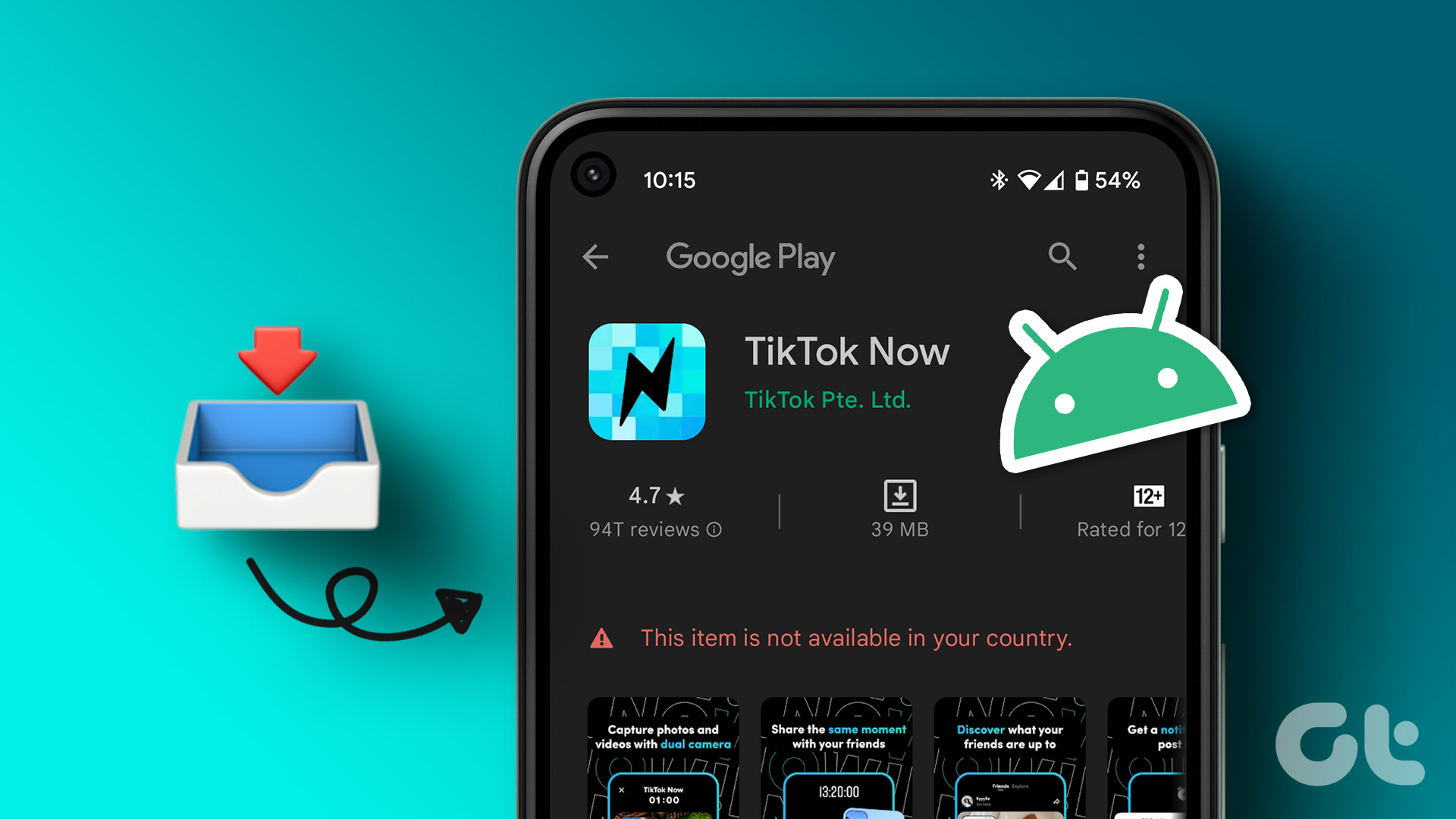




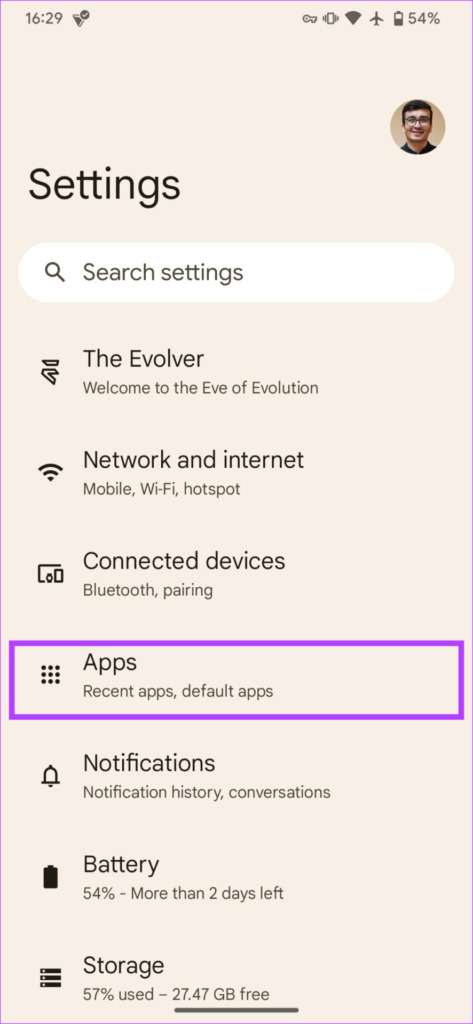




























![]()
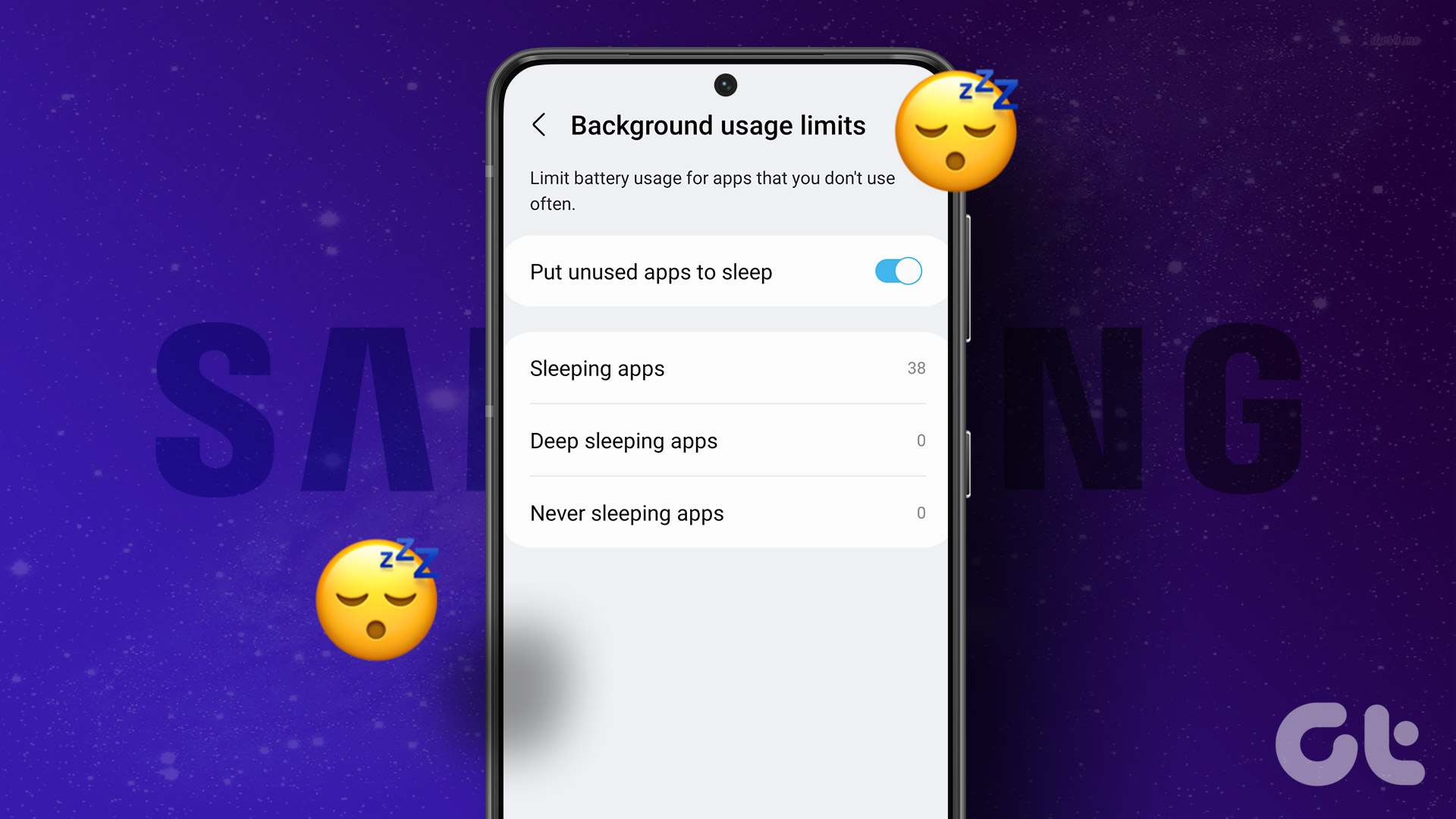

title: “How To Download Android Apps Not Available In Your Country” ShowToc: true date: “2023-07-06” author: “Noah Scott”
Not only can you download geo-restricted apps on your phone but you can do so officially via the Play Store. There are other workarounds too if you don’t want to use the Play Store — all of which we’ll mention in this article. So, without any further ado, here’s how to install an app not available in your country on Android. Note: None of the methods affect your existing subscriptions or payment methods.
Method 1: Install Country-Restricted Apps From the Play Store Using VPN
The best way to download Android apps is via the Play Store. If the app you’re looking for isn’t available in your country on the Play Store, don’t worry. There’s a workaround to downloading it right from the Play Store – through a VPN service. Here’s how to do it. Step 1: Install a VPN from the Play Store. We suggest using Proton VPN since it is free and reliable. Open the app once installed. Install Proton VPN Step 2: Tap on any country of your choice. This is to select the region you’re switching to. So, if the app you want to download is available in the US, select the United States. Step 3: Select the Connect button next to any free server. Step 4: Tap on OK when prompted. This essentially allows your phone to connect to a VPN. Your phone is now connected to a VPN with the location set to the US. Step 5: Open the Settings app on your device. Navigate to the Apps section. Step 6: Tap on See all apps. Scroll down and select Google Play Store. Step 7: Navigate to the ‘Storage and cache’ tab. Select Clear cache. Note that you should NOT tap on Clear storage. Step 8: Head back to the previous screen and select Force stop. Tap on OK when prompted. Step 9: Open the Play Store on your Android phone. Use the search bar at the top to look for the app you want to download. Step 10: The app should now show up with the ability to download it. Tap on the Install button next to the app. You can see the difference between with and without a VPN in the screenshots below. With the default country, you will get the ‘This item isn’t available in your country’ error. Once you download the apps of your choice, you can turn off the VPN connection by going into the VPN app.
Method 2: Install Apps Unavailable in Your Country via APK Files
If you’re unable to download the apps of your choice via the Play Store, or if the app you’re trying to download isn’t present on the Play Store, you can download an APK file and install it manually. Here’s how it works. Step 1: Open the browser of your choice on your Android phone. Step 2: Use the address bar to navigate to APKMirror. Alternatively, you can use the button below if you’re viewing this article on your phone. Go to APKMirror Step 3: Use the search button to look for the app you want to download. Step 4: You will see a list of results for the search term. Tap on the relevant version of the app you wish to download. Step 5: Now, select ‘See available downloads’. Step 6: Find the latest version of the app and tap on the download button. Your download should now begin. Once the APK gets downloaded, tap on it to install the app. The country-restricted app will now be installed on your Android smartphone. You can also use this method to get games unavailable in your country.
Method 3: Get Location-Restricted Apps From a Third-Party App Store
While the Google Play Store is the default app store on Android, there are other third-party app stores you can use to install apps. These app stores come in handy to install apps unavailable in your country. Here’s how you can use a third-party app store like Aptoide to download location-restricted apps. Step 1: Visit Aptoide on your Android phone’s browser using the link below. Download the APK on your phone. Download Aptoide Step 2: Install the APK file by tapping on it. The Aptoide app store will now be installed on your phone. Step 3: Open Aptoide and look for the apps you want to install. You should be able to see all the apps without any restrictions. Download and install any app of your choice from here.
Break Through the Location Barrier
You no longer have to be disappointed that you can’t use certain apps in your location. All you have to do is use some nifty tricks mentioned above to download apps not available in your country. Once downloaded, you can use the app as intended. Additionally, check how to run Android apps on Windows 11. The above article may contain affiliate links which help support Guiding Tech. However, it does not affect our editorial integrity. The content remains unbiased and authentic.
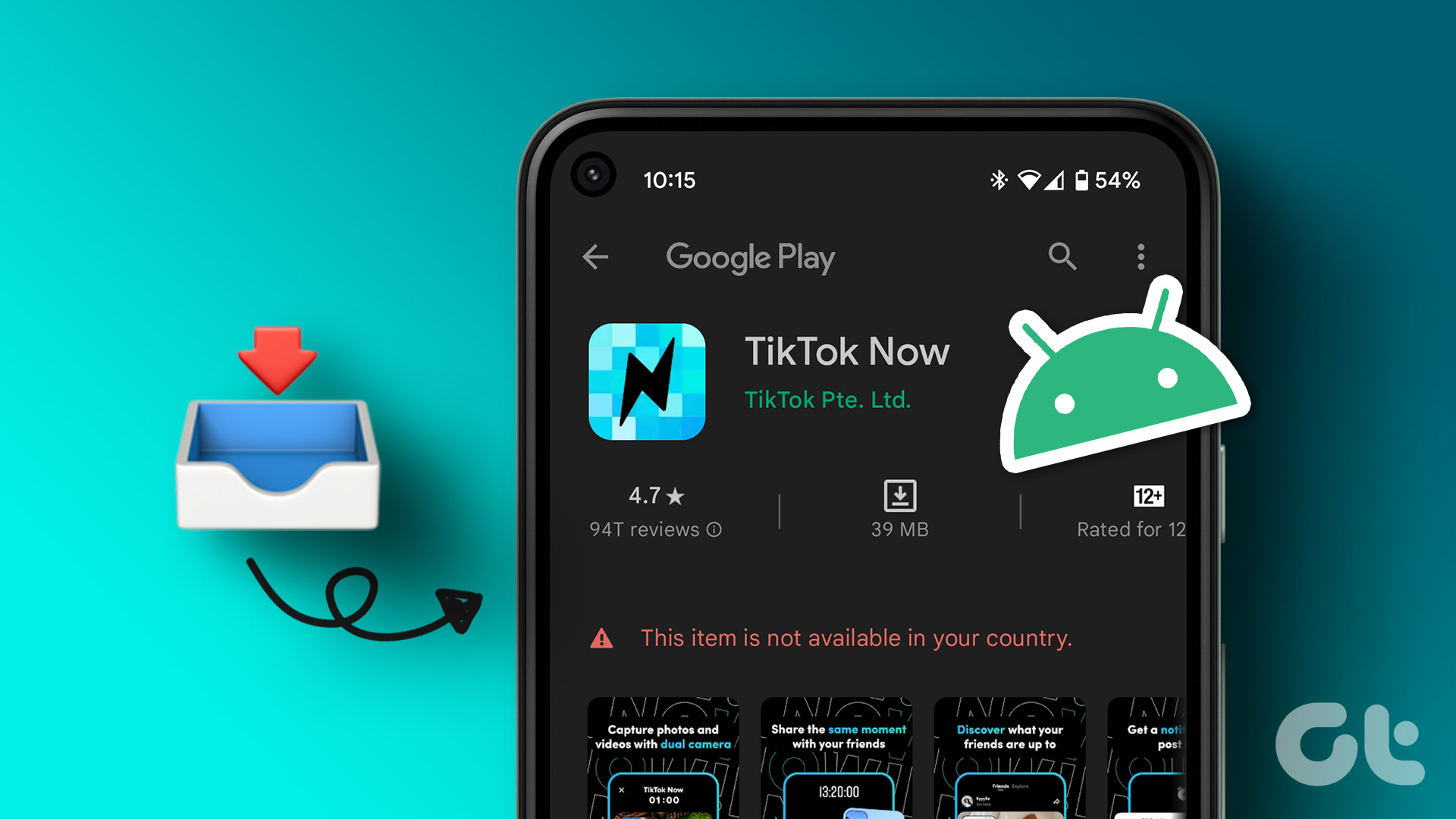




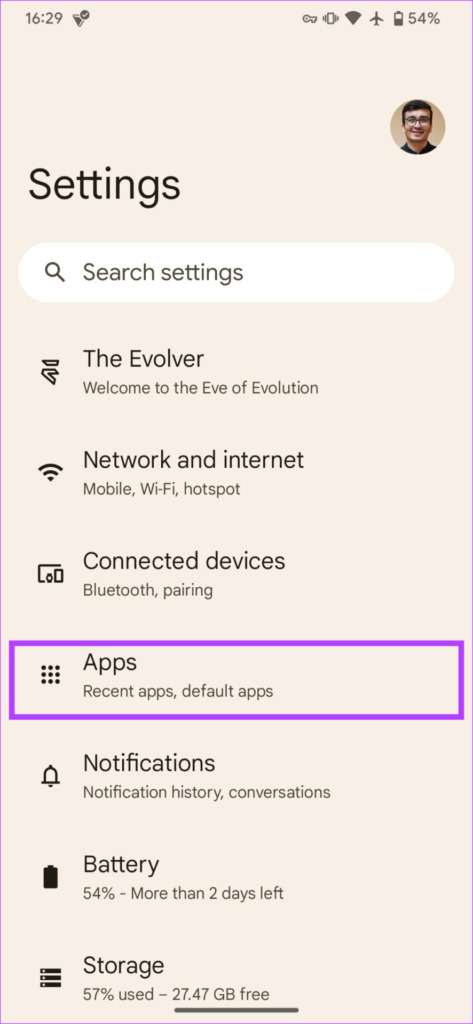




























![]()
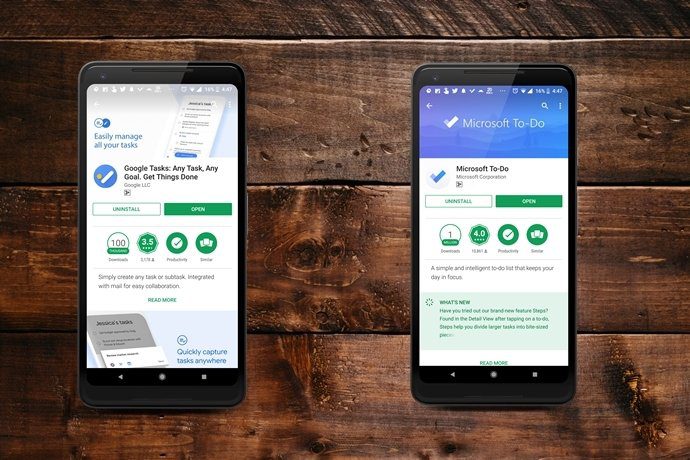

title: “How To Download Android Apps Not Available In Your Country” ShowToc: true date: “2023-05-31” author: “Kevin Curtis”
Not only can you download geo-restricted apps on your phone but you can do so officially via the Play Store. There are other workarounds too if you don’t want to use the Play Store — all of which we’ll mention in this article. So, without any further ado, here’s how to install an app not available in your country on Android. Note: None of the methods affect your existing subscriptions or payment methods.
Method 1: Install Country-Restricted Apps From the Play Store Using VPN
The best way to download Android apps is via the Play Store. If the app you’re looking for isn’t available in your country on the Play Store, don’t worry. There’s a workaround to downloading it right from the Play Store – through a VPN service. Here’s how to do it. Step 1: Install a VPN from the Play Store. We suggest using Proton VPN since it is free and reliable. Open the app once installed. Install Proton VPN Step 2: Tap on any country of your choice. This is to select the region you’re switching to. So, if the app you want to download is available in the US, select the United States. Step 3: Select the Connect button next to any free server. Step 4: Tap on OK when prompted. This essentially allows your phone to connect to a VPN. Your phone is now connected to a VPN with the location set to the US. Step 5: Open the Settings app on your device. Navigate to the Apps section. Step 6: Tap on See all apps. Scroll down and select Google Play Store. Step 7: Navigate to the ‘Storage and cache’ tab. Select Clear cache. Note that you should NOT tap on Clear storage. Step 8: Head back to the previous screen and select Force stop. Tap on OK when prompted. Step 9: Open the Play Store on your Android phone. Use the search bar at the top to look for the app you want to download. Step 10: The app should now show up with the ability to download it. Tap on the Install button next to the app. You can see the difference between with and without a VPN in the screenshots below. With the default country, you will get the ‘This item isn’t available in your country’ error. Once you download the apps of your choice, you can turn off the VPN connection by going into the VPN app.
Method 2: Install Apps Unavailable in Your Country via APK Files
If you’re unable to download the apps of your choice via the Play Store, or if the app you’re trying to download isn’t present on the Play Store, you can download an APK file and install it manually. Here’s how it works. Step 1: Open the browser of your choice on your Android phone. Step 2: Use the address bar to navigate to APKMirror. Alternatively, you can use the button below if you’re viewing this article on your phone. Go to APKMirror Step 3: Use the search button to look for the app you want to download. Step 4: You will see a list of results for the search term. Tap on the relevant version of the app you wish to download. Step 5: Now, select ‘See available downloads’. Step 6: Find the latest version of the app and tap on the download button. Your download should now begin. Once the APK gets downloaded, tap on it to install the app. The country-restricted app will now be installed on your Android smartphone. You can also use this method to get games unavailable in your country.
Method 3: Get Location-Restricted Apps From a Third-Party App Store
While the Google Play Store is the default app store on Android, there are other third-party app stores you can use to install apps. These app stores come in handy to install apps unavailable in your country. Here’s how you can use a third-party app store like Aptoide to download location-restricted apps. Step 1: Visit Aptoide on your Android phone’s browser using the link below. Download the APK on your phone. Download Aptoide Step 2: Install the APK file by tapping on it. The Aptoide app store will now be installed on your phone. Step 3: Open Aptoide and look for the apps you want to install. You should be able to see all the apps without any restrictions. Download and install any app of your choice from here.
Break Through the Location Barrier
You no longer have to be disappointed that you can’t use certain apps in your location. All you have to do is use some nifty tricks mentioned above to download apps not available in your country. Once downloaded, you can use the app as intended. Additionally, check how to run Android apps on Windows 11. The above article may contain affiliate links which help support Guiding Tech. However, it does not affect our editorial integrity. The content remains unbiased and authentic.
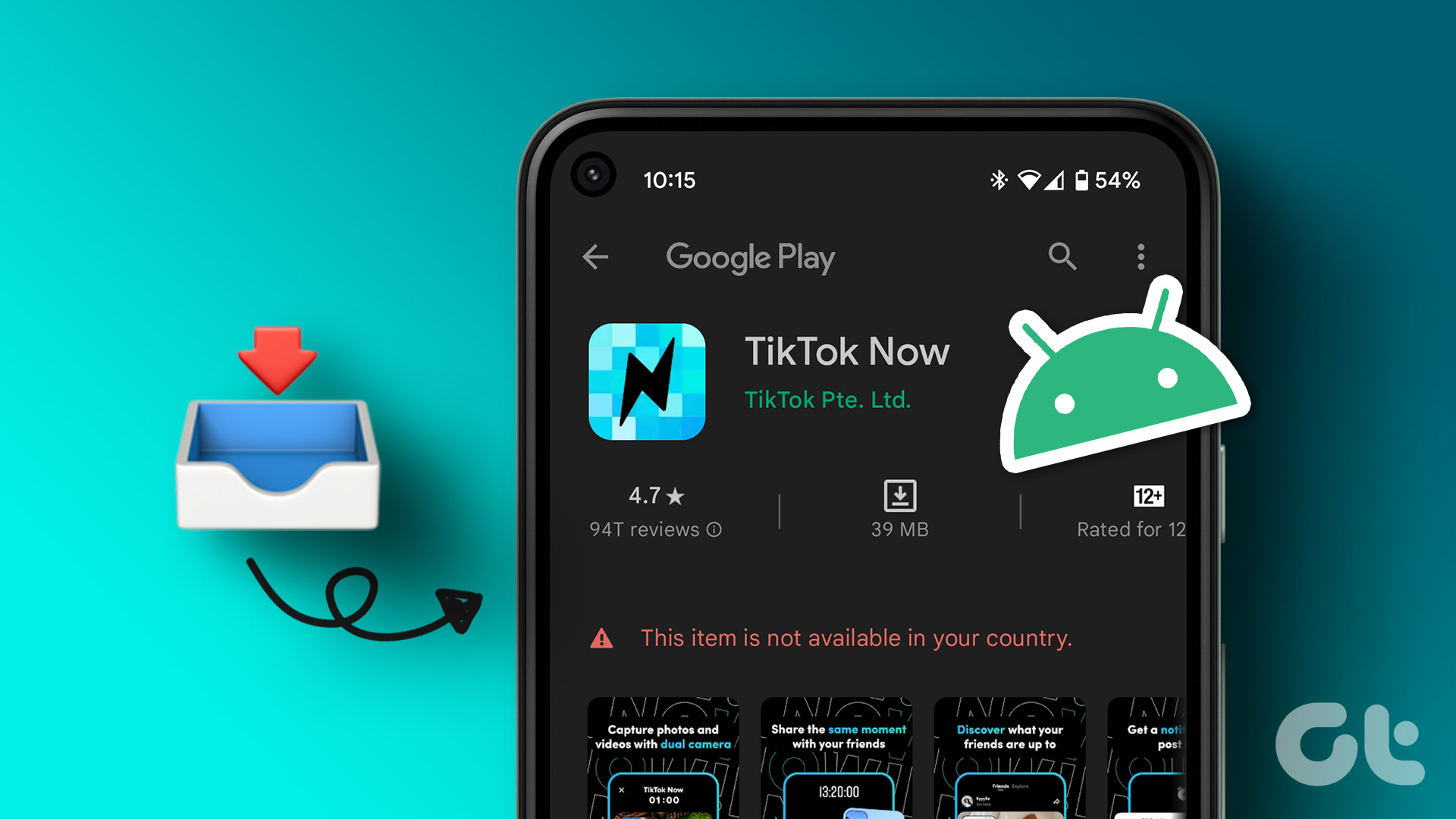




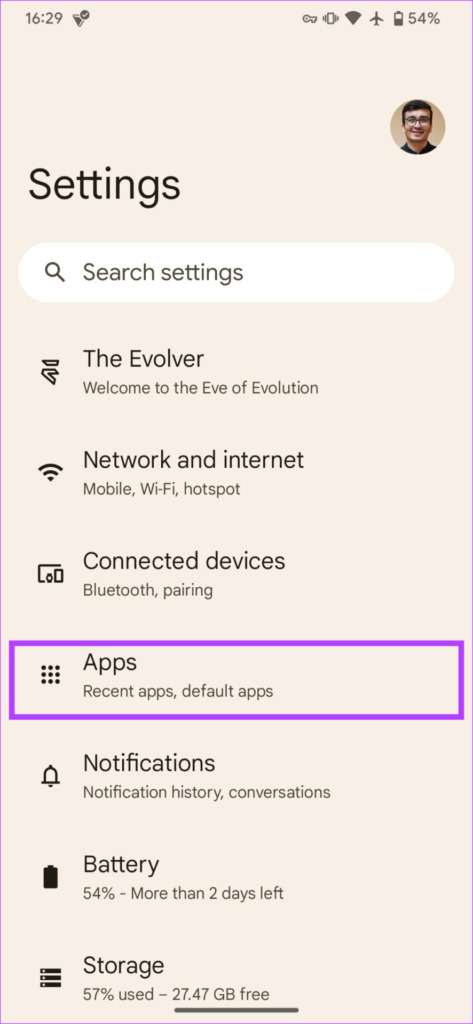




























![]()


title: “How To Download Android Apps Not Available In Your Country” ShowToc: true date: “2023-07-04” author: “Steven Cahee”
Not only can you download geo-restricted apps on your phone but you can do so officially via the Play Store. There are other workarounds too if you don’t want to use the Play Store — all of which we’ll mention in this article. So, without any further ado, here’s how to install an app not available in your country on Android. Note: None of the methods affect your existing subscriptions or payment methods.
Method 1: Install Country-Restricted Apps From the Play Store Using VPN
The best way to download Android apps is via the Play Store. If the app you’re looking for isn’t available in your country on the Play Store, don’t worry. There’s a workaround to downloading it right from the Play Store – through a VPN service. Here’s how to do it. Step 1: Install a VPN from the Play Store. We suggest using Proton VPN since it is free and reliable. Open the app once installed. Install Proton VPN Step 2: Tap on any country of your choice. This is to select the region you’re switching to. So, if the app you want to download is available in the US, select the United States. Step 3: Select the Connect button next to any free server. Step 4: Tap on OK when prompted. This essentially allows your phone to connect to a VPN. Your phone is now connected to a VPN with the location set to the US. Step 5: Open the Settings app on your device. Navigate to the Apps section. Step 6: Tap on See all apps. Scroll down and select Google Play Store. Step 7: Navigate to the ‘Storage and cache’ tab. Select Clear cache. Note that you should NOT tap on Clear storage. Step 8: Head back to the previous screen and select Force stop. Tap on OK when prompted. Step 9: Open the Play Store on your Android phone. Use the search bar at the top to look for the app you want to download. Step 10: The app should now show up with the ability to download it. Tap on the Install button next to the app. You can see the difference between with and without a VPN in the screenshots below. With the default country, you will get the ‘This item isn’t available in your country’ error. Once you download the apps of your choice, you can turn off the VPN connection by going into the VPN app.
Method 2: Install Apps Unavailable in Your Country via APK Files
If you’re unable to download the apps of your choice via the Play Store, or if the app you’re trying to download isn’t present on the Play Store, you can download an APK file and install it manually. Here’s how it works. Step 1: Open the browser of your choice on your Android phone. Step 2: Use the address bar to navigate to APKMirror. Alternatively, you can use the button below if you’re viewing this article on your phone. Go to APKMirror Step 3: Use the search button to look for the app you want to download. Step 4: You will see a list of results for the search term. Tap on the relevant version of the app you wish to download. Step 5: Now, select ‘See available downloads’. Step 6: Find the latest version of the app and tap on the download button. Your download should now begin. Once the APK gets downloaded, tap on it to install the app. The country-restricted app will now be installed on your Android smartphone. You can also use this method to get games unavailable in your country.
Method 3: Get Location-Restricted Apps From a Third-Party App Store
While the Google Play Store is the default app store on Android, there are other third-party app stores you can use to install apps. These app stores come in handy to install apps unavailable in your country. Here’s how you can use a third-party app store like Aptoide to download location-restricted apps. Step 1: Visit Aptoide on your Android phone’s browser using the link below. Download the APK on your phone. Download Aptoide Step 2: Install the APK file by tapping on it. The Aptoide app store will now be installed on your phone. Step 3: Open Aptoide and look for the apps you want to install. You should be able to see all the apps without any restrictions. Download and install any app of your choice from here.
Break Through the Location Barrier
You no longer have to be disappointed that you can’t use certain apps in your location. All you have to do is use some nifty tricks mentioned above to download apps not available in your country. Once downloaded, you can use the app as intended. Additionally, check how to run Android apps on Windows 11. The above article may contain affiliate links which help support Guiding Tech. However, it does not affect our editorial integrity. The content remains unbiased and authentic.
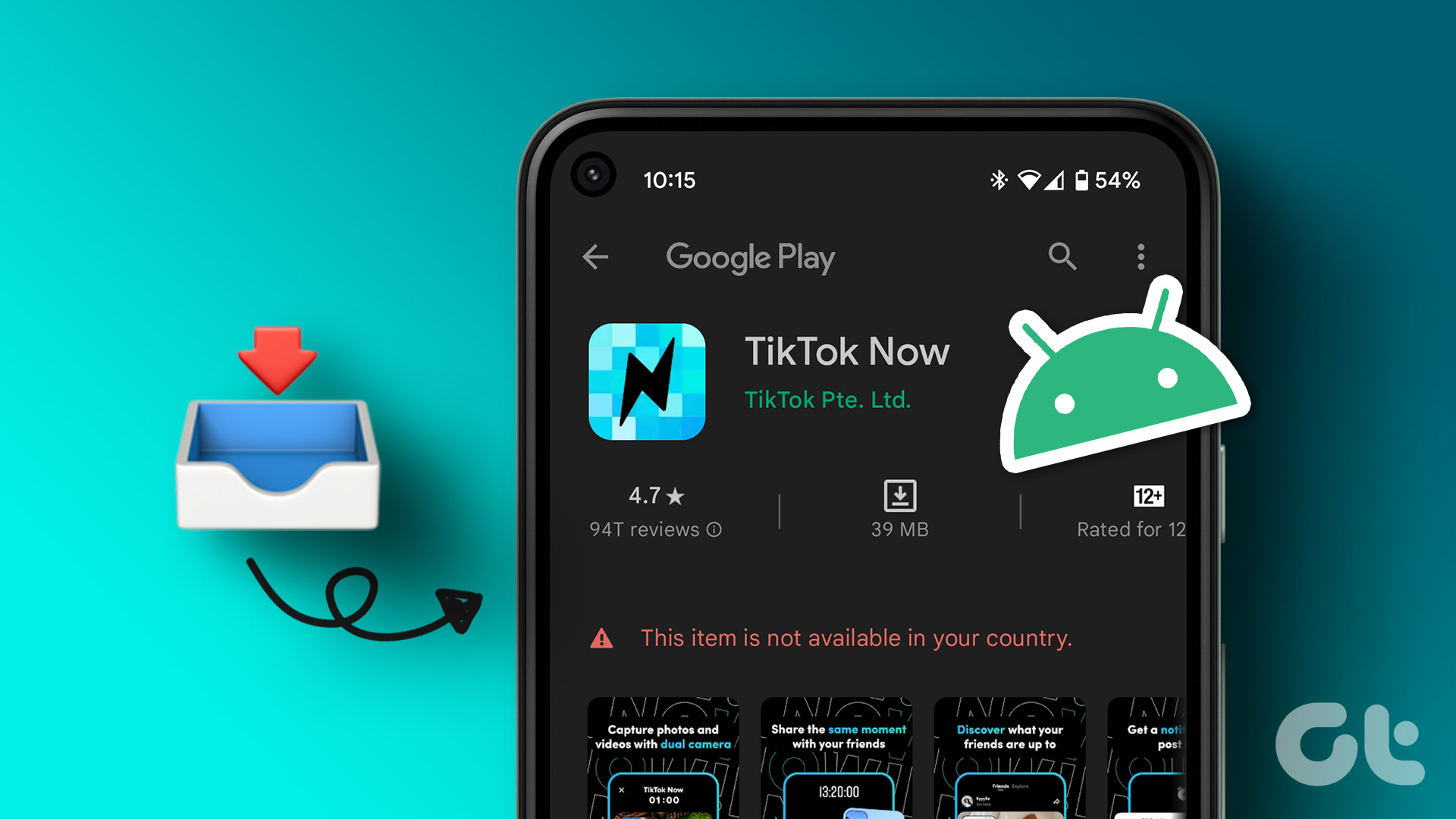




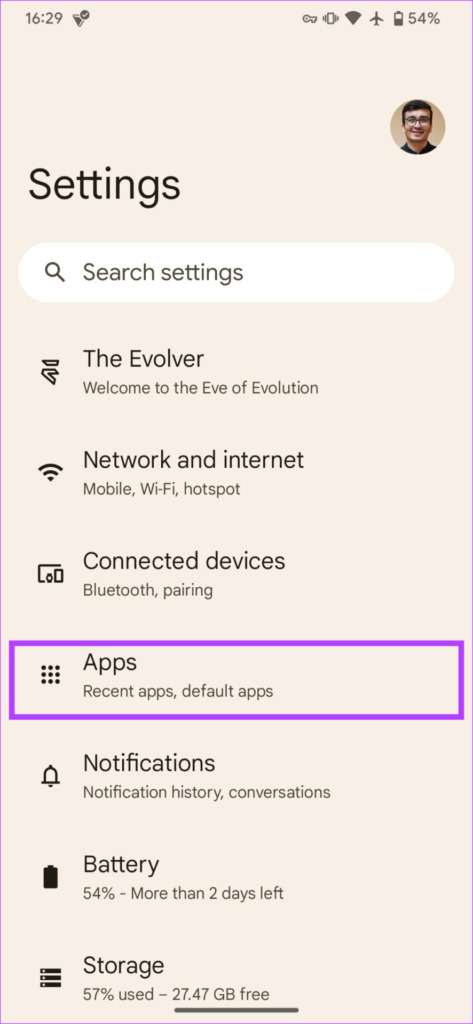




























![]()