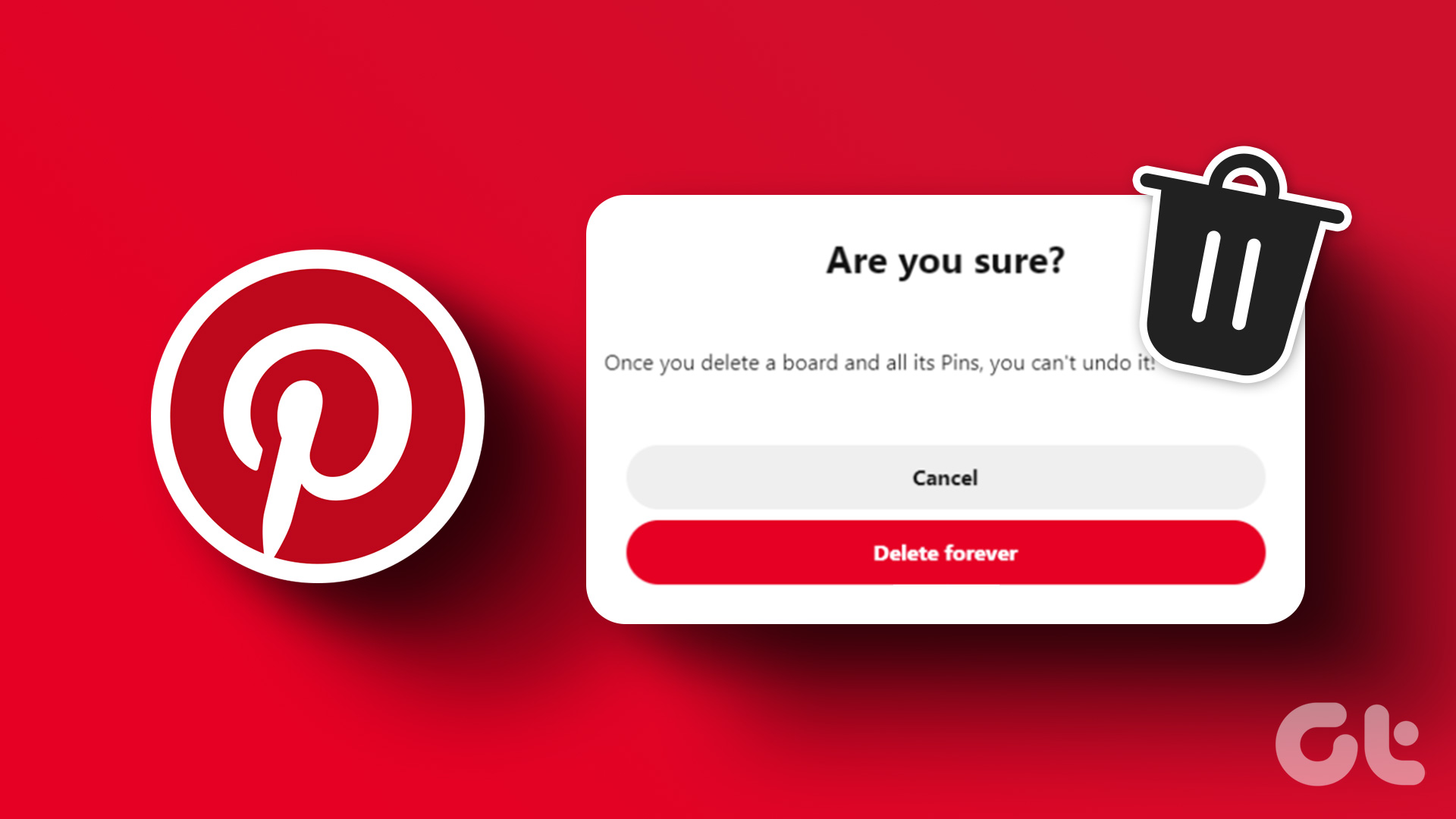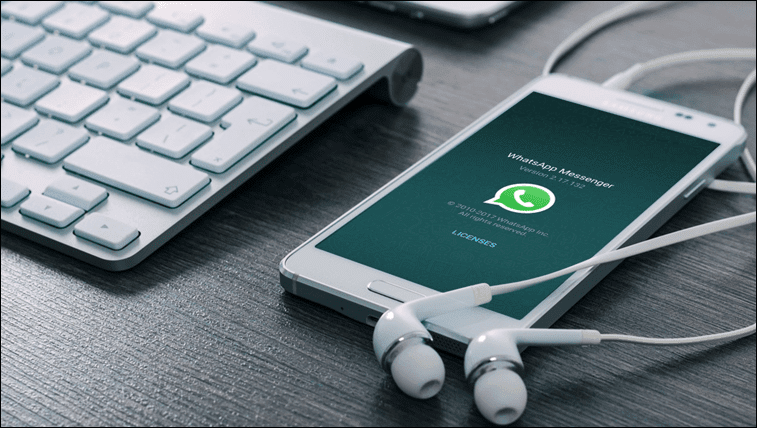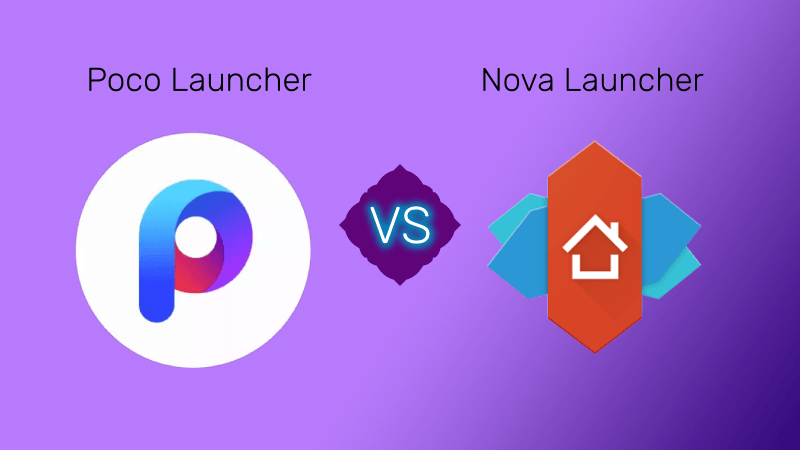Pinterest is one of the most addictive platforms. Once you start using it, you never want to leave it (I say it from experience). If you discover something interesting, you can bookmark it or save it in one of your Boards. Boards are the visual bookmark tools. You can create multiple Boards on Pinterest. These Boards can be public or private and can be shared with others. However, these Boards are available only inside the Pinterest website or app (understandably) and that doesn’t work offline. There might be times when you’re craving to see that collection you had saved in one of the boards but can’t because internet’s not working. So how do you avoid being in such a situation? Luckily, Pinterest provides a built-in way to save images and in this post, we will tell you how to save Pinterest images to your gallery, both on desktop and mobile.
Download Pinterest Images to Gallery on Android
Step 1: Launch the Pinterest app on your Android device. Open the picture that you want to download on your phone. Step 2: Then tap the three-dot icon in the top-left corner. Select Download image from the pop-up menu. If it’s your first download from Pinterest, it will ask for permission to access media on your device. Tap Allow to grant permission. Once the image is downloaded, you will receive a small popup at the bottom saying Image saved. Then, open the Gallery app on your phone and look for the Pins folder. The Pinterest image that you just saved will be available here. Also, all your future Pinterest images will be saved in this folder.
Download Pinterest Images on iPhone
Step 1: Open the Pinterest app on your iOS device and navigate to the image that you want to download. Step 2: Tap the three-dot icon present in the top bar. From the pop-up menu, select Download image. In case you get a permission error, open phone Settings on your iOS device and tap Privacy. Under Privacy, tap Photos. Then look for Pinterest and tap on it. On the next screen where it says Allow Photos Access, tap Read and Write. Go back to the Pinterest app and follow the second step to download images.
Download Pinterest Images on Desktop
Unfortunately, Pinterest doesn’t give an option to download images on a desktop. You will have to use the native download feature of your browser. Here are the steps. Step 1: Open the Pinterest website on your PC. Then click the photo that you want to download. Step 2: On the next screen, hover your mouse over the image and right click on it. Click Save image as. You will be asked to choose the name and location for downloading the image. Finally, click Save.
How to Download All the Images from a Pinterest Board
In case you want to download multiple images from a Pinterest Board on your PC, we have a solution for that as well. You will need to use a Chrome extension that goes by the name Image Downloader. The extension isn’t limited to Pinterest only. You can use it to download multiple images from any website. Here are the steps: Step 1: Open Chrome on PC. Then click here to add Image Downloader Chrome extension. When the extension loads, click the Add to Chrome button. Step 2: Once installed, you will see the Image Downloader icon in the top bar of Chrome. Now open Pinterest and navigate to the Board from where you want to download images. Step 3: Then click on the Image Downloader icon. From the pop-up, check the Select All option. If you don’t want to download an image, click it once in the pop-up window. It will be removed from the selection. Step 4: Finally, hit the Download button. You will get a warning notification saying that if your Chrome setting is set to Always ask the location before downloading, multiple download windows will open. If you are okay with that, click yes. Otherwise click No. To avoid multiple save windows, we need to check the download settings first. For that, click the three-dot icon at the top-right corner of Chrome and select Settings from the menu. Under Settings, click Advanced. Then, uncheck the option that says ‘Ask where to save each file before downloading’ under Downloads. After disabling it, repeat step 3 and 4. Now when the extension asks you to continue the download, click on Yes. Chrome will download all the images on that page.
Enjoy
Say bye bye to the screenshot method and use these steps to download images from Pinterest. Here’s a video that shows a similar way of downloading images on iPhone. We stumbled upon a strange bug which prevented the app from saving the photos to iPhone, but reinstalling fixed it. The above article may contain affiliate links which help support Guiding Tech. However, it does not affect our editorial integrity. The content remains unbiased and authentic.