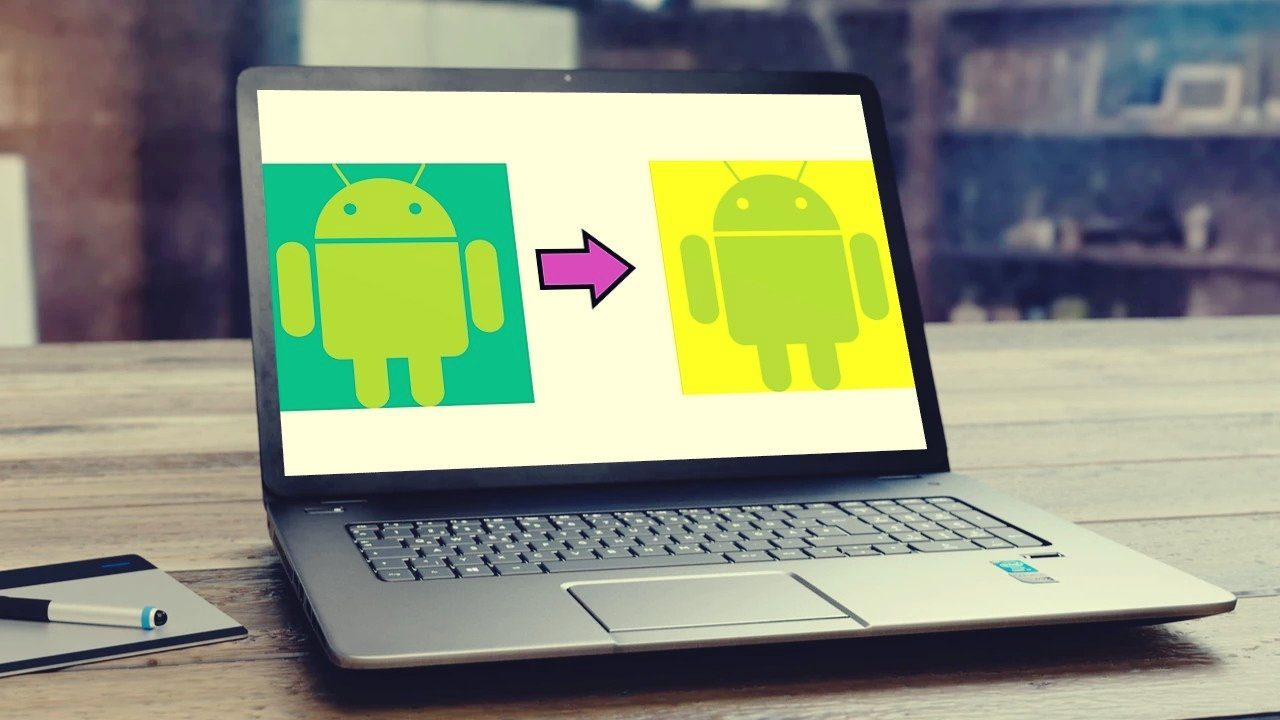With that said, OS X can become a bit boring – Aqua has been around for around eight years, after all! The theming community for Windows has been thriving, and the OS X theming community can be difficult to find. The release of Magnifique has made things much easier for Leopard users, but unfortunately the developers haven’t released a Snow Leopard variant. (Image courtesy – William Hook ) Not to worry! I will walk you through downloading and installing two new themes for Snow Leopard. It’s much easier than it seems, and luckily for us OS X users, we don’t have to patch uxtheme.dll. 🙂 There are generally two methods to installing new themes. The first is to use a third-party application called Themepark, and the second is to use an installer provided by the developer. Both methods tend to get the job done, just make sure you don’t lose the uninstaller files.
Method 1: Using Themepark
Firstly, download Themepark 4.1. Themepark is a freeware application that allows you to modify elements of Aqua. Install the software. Now, we need to find a theme. I’m a very big fan of Aqua Inspiriat, so I’ll be using that to demonstrate. Download the file, then unzip it. When you open the .dmg file, a window containing the Aqua theme and iTunes theme pops up. To apply the Aqua theme, simply double click the folder “System UI”. The following Finder window has two Themepark themes – one with an Aqua, and one with Graphite. I find Graphite a bit monotonous, so I chose Aqua. Open the file with Themepark, and a Themepark window will pop up. Apply theme. OS X might require administrative permissions, so just type in your password. Once the theme has been applied, logout to see the changes. You will see a shiny new theme! If you ever want to return back to the Aqua theme, you can open Themepark, select “Theme” in the menu bar, then select “Revert to Aqua”.
Method 2: Installer
The Installer method is exactly what it sounds like. Simply download an installer and follow the instructions on screen! I’ll be using Aqua Extreme 3 for this demonstration. Navigate to MaxThemes and scroll down to Aqua Extreme 3 to download it. Unzip. Open up the .dmg file that comes up with it. There should be four packages. Select the one you want to try. Obsidian is a black OS X theme, which looks quite nice. However, the Clock font won’t be displayed properly, as it fades right into the menu bar of OS X. You will need an iStatMenus clock display to replace it. (Unfortunately, not freeware!) Open the package. Go through the installer like you would for any piece of software. Install to the default location.You will eventually need to close all your applications, so you might want to save all your work and quit it manually before continuing on with the installation. This is what it should look like. Aqua Extreme replaces the scroll bars, which is why you might not notice a major difference – try Obsidian if you want contrast. If you ever want to revert to the original Aqua look, you can run the “Restore Aqua” package. There you have it folks, two easy-as-pie methods to changing Snow Leopard’s theme. Here are some resources to find more themes:
Macthemes ForumsDeviantart InstallersIconPaper Themes
Remember to always make sure they are Snow Leopard compatible. Happy theming, and happy holidays folks! The above article may contain affiliate links which help support Guiding Tech. However, it does not affect our editorial integrity. The content remains unbiased and authentic.