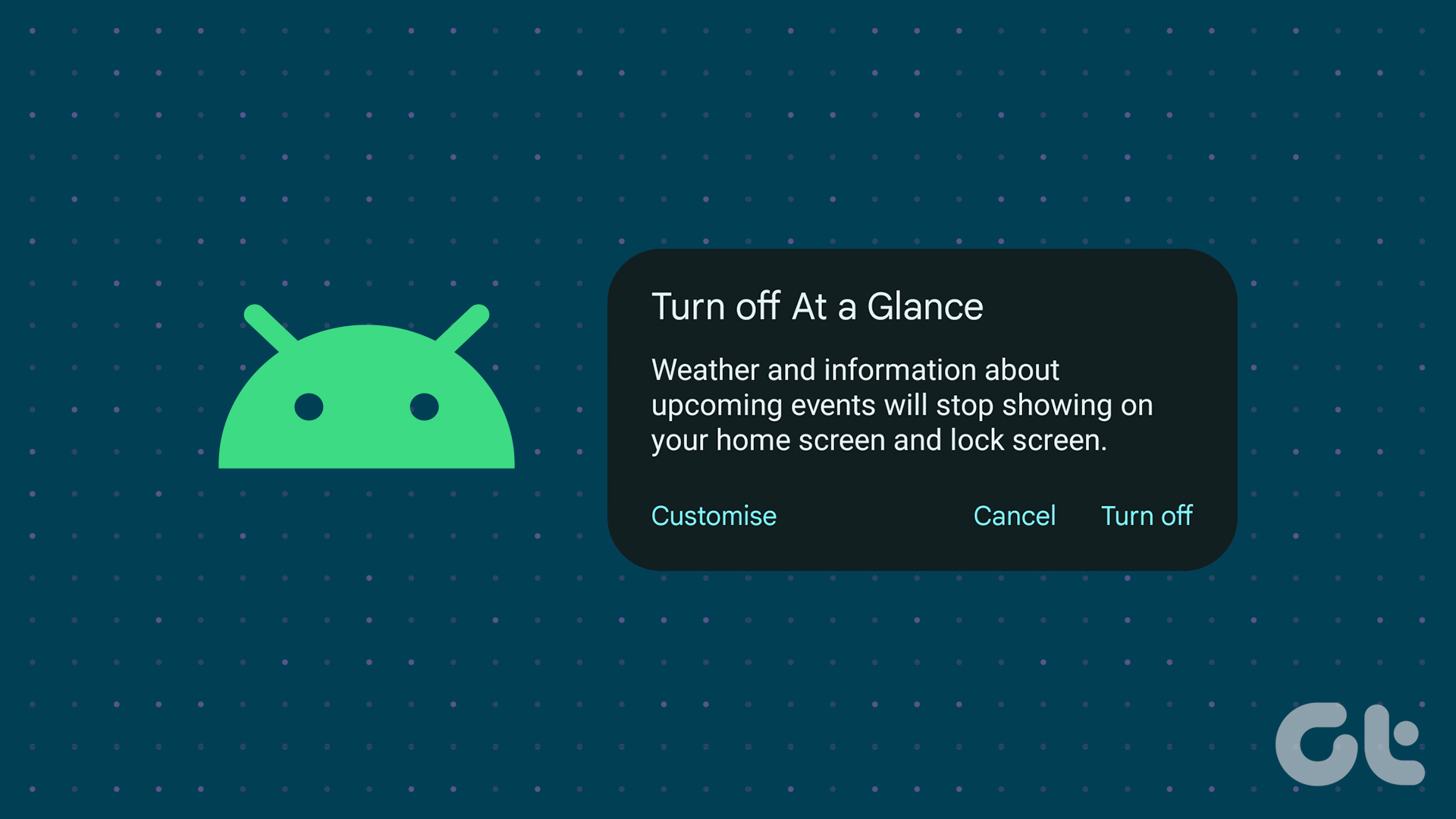unauthorized access . There are some who use third-party Android app to lock specific apps like Messaging, Gallery , etc. to secure additional data. Few months back, I also discussed how you can encrypt certain files on Android and secure them from intruders. Today I am going to show you an amazing way using which you can encrypt your Android phone completely (almost) using the Android’s inbuilt feature. The ‘(almost)’ was because it does not encrypt the SD card which is where most of our data could be. But, as pointed out in this fascinating StackExchange thread, there are a good number of advantages to this nonetheless. Note: You don’t need a rooted Android phone for the encryption, but you must have Ice Cream Sandwich or above running on it.
Encrypting the Android
Before we start the process, make sure your phone is 100% charged. The time required to encrypt an Android phone depends on the phone’s storage space and it can extend from couple of minutes to few hours. One thing that’s necessary for this to work is a valid unlock password. If you are using PIN and Pattern unlock method then you will have to change it to password protection. To set password protection open settings and navigate to Security—>Screen Lock. Here select Password option and provide a secure password. Make sure that the password you provide is secure enough and contains at least one number and one special character. Having done that, mount your phone SD card to a computer and take a complete backup. Your card might be formatted in the process and you might have to restore your data again. After taking the backup, open Android settings again and navigate to Storage. Here you will see the option of Storage encryption for both – the phone storage and the SD card. You can now go ahead and encrypt them one by one. After you tap on the encryption option, you will get a warning screen informing you about all the things you should know prior to pressing the Encrypt button. Keep in mind that once you start the encryption, there is no coming back till the process is complete. It’s better is you keep your phone in flight mode and don’t use it (don’t even touch) till the encryption is done. I started the process on my phone while I was hitting the sack and by the time I woke up, it was done. After the encryption is done, restart your phone. From now on, whenever your phone will restart, you will have to provide your phone’s encryption password to unlock it and decrypt the data. After the phone restarts, restore your data back to it. That’s all, your entire Android phone is now secured. You can simply disable the feature from Android storage settings if you would like to decrypt your phone in the future.
Conclusion
Encrypting an Android is great way to ensure your phone’s data safety. However, you must also save the unlock password at a safe place (like Evernote) for recalling it easily when needed. Top Image Credits: Anonymous The above article may contain affiliate links which help support Guiding Tech. However, it does not affect our editorial integrity. The content remains unbiased and authentic.