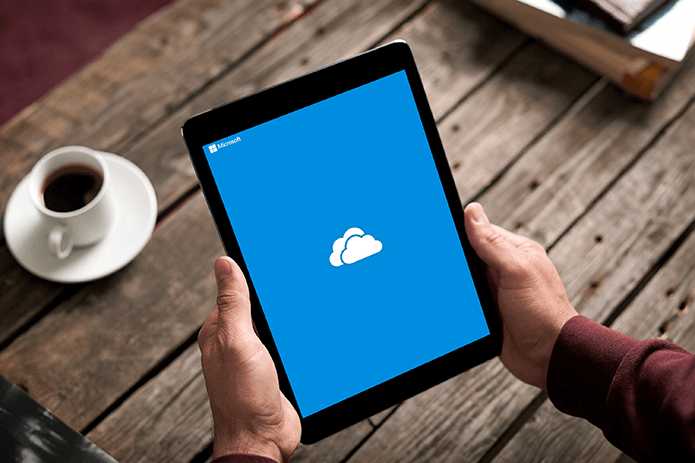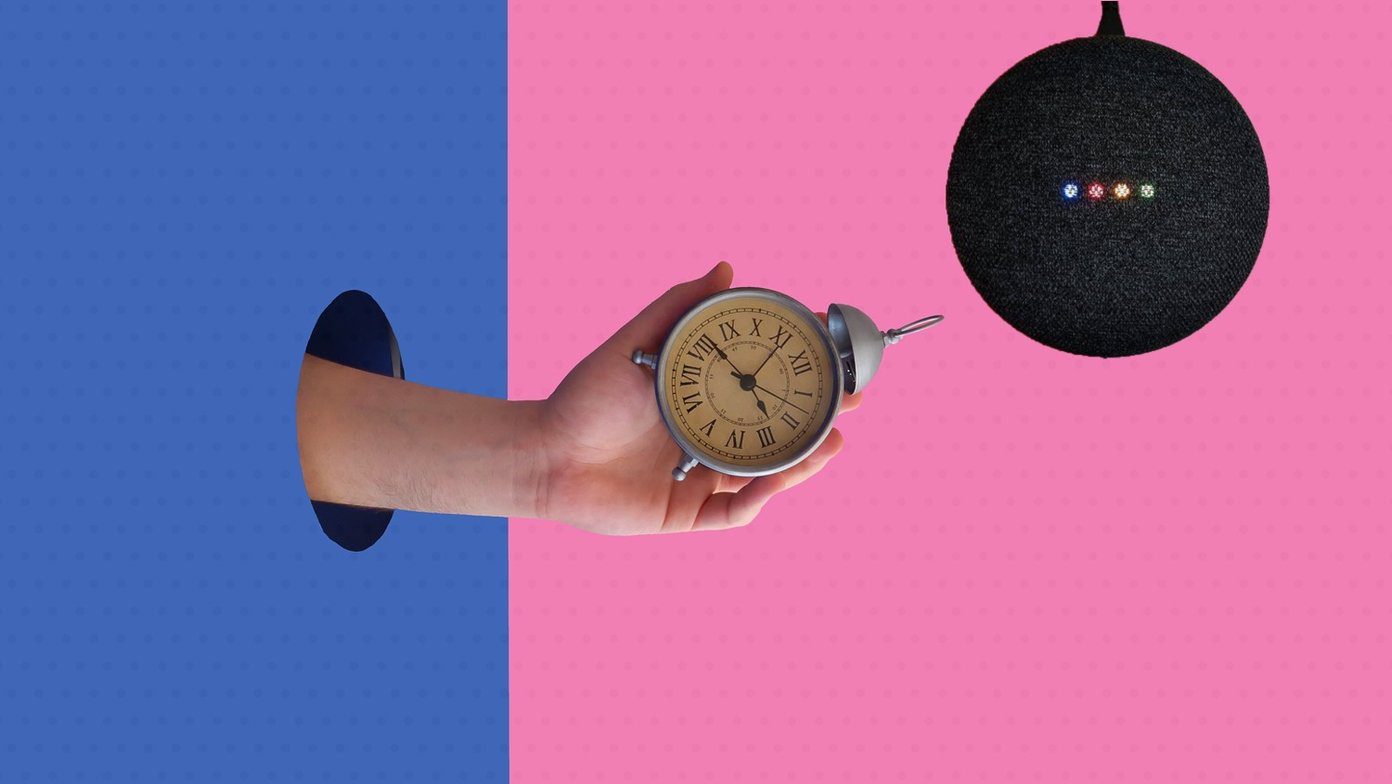When you compare Evernote to its contenders like OneNote and Google Keep (which is free to use with so many features), the pricing looks absurd. Even in the free version, the two device limitation is enough to discourage me. Also talking about the value of money, you can get Office 365 Personal Plan in which you will get 1 TB of cloud storage and 60 minutes per month for Skype calls. So if you are planning to move out of Evernote to alternatives like OneNote and Google Keep, here’s how you move your data.
Exporting Content from Evernote
We will be looking at how you can import notes to Google Keep and OneNote. However, if there’s any other note taking app which you wish to switch to, exporting the content from Evernote would be the first step. To get that done, you will have to download and install the desktop version of Evernote on your PC or Mac. After you have logged in to the account and all the notes are synced, click on File -> Export. You can also right click on the Notebook you wish to export and select the relevant option. Here, you will get the option to export these notes as ENEX (Evernote Note Export Format) which is only useful if you are transferring notes from one Evernote account to another. You can use other options like HTML and Web Archive (MHT) to export the notes. For HTML and MHT, you can choose what note attributes apart from the content you wish to export. Like, you can select only the title and date and ignore other options like tags, author, and location that might not be relevant for other tools. Finally, save the file to an appropriate location on your computer and then you can use it as an import file in any note taking apps.
Importing Evernote Data to OneNote
Importing Evernote data to OneNote is just so easy thanks to the importer tool provided by Microsoft. The tool does not need you to export the data manually from Evernote, however you will still have to install and sign in to the Evernote account on your PC for the importer tool to work. Also, if this is the first time you are using OneNote, I would recommend you to open it first and configure the initial settings before you import your notes from Evernote. Having done all that, launch the OneNote Importer Tool and agree to the license agreements in the first screen in order to continue to next step. Here, you will be shown all the Notebooks you have on Evernote, out of which you can select to import individual notebooks or all of them. If you don’t have Evernote installed, you can also import ENEX files manually by clicking on the option Import a file instead. Next, authenticate your OneNote account in the tool and start the import process. OneNote will create Notebooks and tags that you have on the Evernote so that it’s easy for you to work on OneNote. It might take some time to import all the data from Evernote to OneNote, so ensure you close OneNote on your system while importing the data and open it only after the transfer finishes.
Importing Evernote Data to Google Keep
To be frank, there is no direct and efficient way to import Evernote data to Google Keep as of now. As Google Keep lacks any import option, there is no way one can import the notes directly. You can export the notes from Evernote as plain HTML and then manually add them one after another in Google Keep. I completely understand that this is not at all feasible, if you have a lot of different notes and notebooks on Evernote, but it’s just the way Google Keep works. So again, I would suggest you to try out OneNote if you are looking to migrate from Evernote. If you are starting fresh or you have just a few notes on Evernote, you can try Google Keep.
Conclusion
So that was how you can export Evernote data to OneNote and Google Keep. Do let us know what you feel about the recent changes to Evernote’s free account and if you are planning to change or stick around as a loyal user? We love to interact with our readers through comments. ALSO SEE: 4 Free Evernote Alternatives to Organize Your Life The above article may contain affiliate links which help support Guiding Tech. However, it does not affect our editorial integrity. The content remains unbiased and authentic.