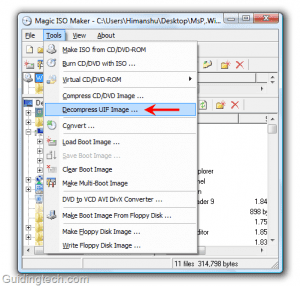If it were a CD or a DVD file, we could have simply plugged it in our computer’s optical reader driver and used any one of the free ISO creators. But it’s the UMD disks we are talking about and the only device we have with us – which is capable of reading a UMD disk – is a PSP. So we are going to use it for the task.
Extracting ISO from PSP UMD
For the post, I am considering that you are already running the LCFW recovery on your PSP with PRO VHS menu. If you have not yet hacked your PSP and installed the firmware, do go through our guide on installing custom firmware on PSP version 6.60, the latest firmware version. We will mount the UMD disks using the USB connection instead of memory stick and copy the contained ISO file. To begin with, when you are on main PSP CXMB menu, press the Select button to open the PRO VHS menu. In the PRO VHS menu, navigate to USB Device (usually the third option), and you will find Memory Stick selected by default. Use PSP navigation keys to select UMD Disk and exit the VHS menu. Now insert a UMD disk in PSP and after connecting it to your computer using a data cable, go to PSP Settings and select Initialize USB Connection. By default, PSP mounts your memory stick but thanks to PRO VHS menu, this time it will mount the UMD disk instead. Having done that, open the Windows Explorer to find the ID of the UMD as a removable drive. Open the drive to find the game ISO file. You can now copy the ISO file to your computer. Note: You might see some free space available on UMD in Windows Explorer but don’t try to copy anything. As I didn’t copy a thing, I don’t know what could happen, but it’s always better not to mess with these things. You can now copy all the UMD’s you largely own as ISO files and play them on PSP if you are running a custom firmware. To play the games, mount the PSP’s memory card and transfer the ISO files toMS root\ISO folder.
Conclusion
You can now keep all your UMD’s in a safe place and play using the ISO files you legally own. People with limited storage space on memory stick – don’t forget to tune it to my first quick tip for PSP where I’ll show you how you can play all the copied games on PSP and at the same time, save some significant amount of memory stick space. The above article may contain affiliate links which help support Guiding Tech. However, it does not affect our editorial integrity. The content remains unbiased and authentic.