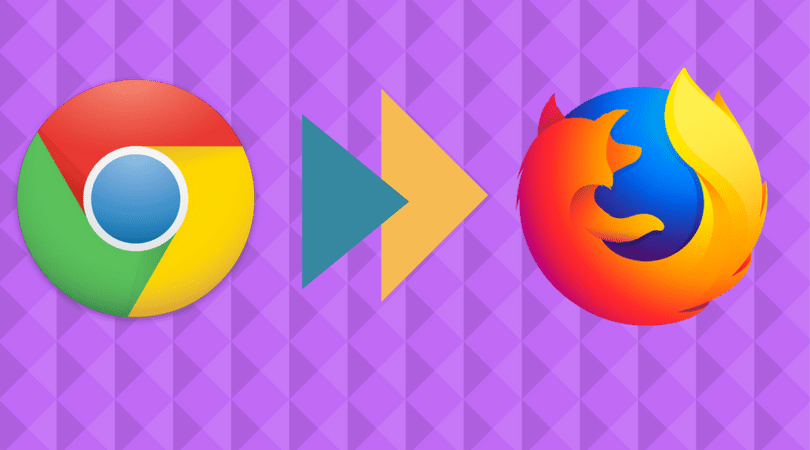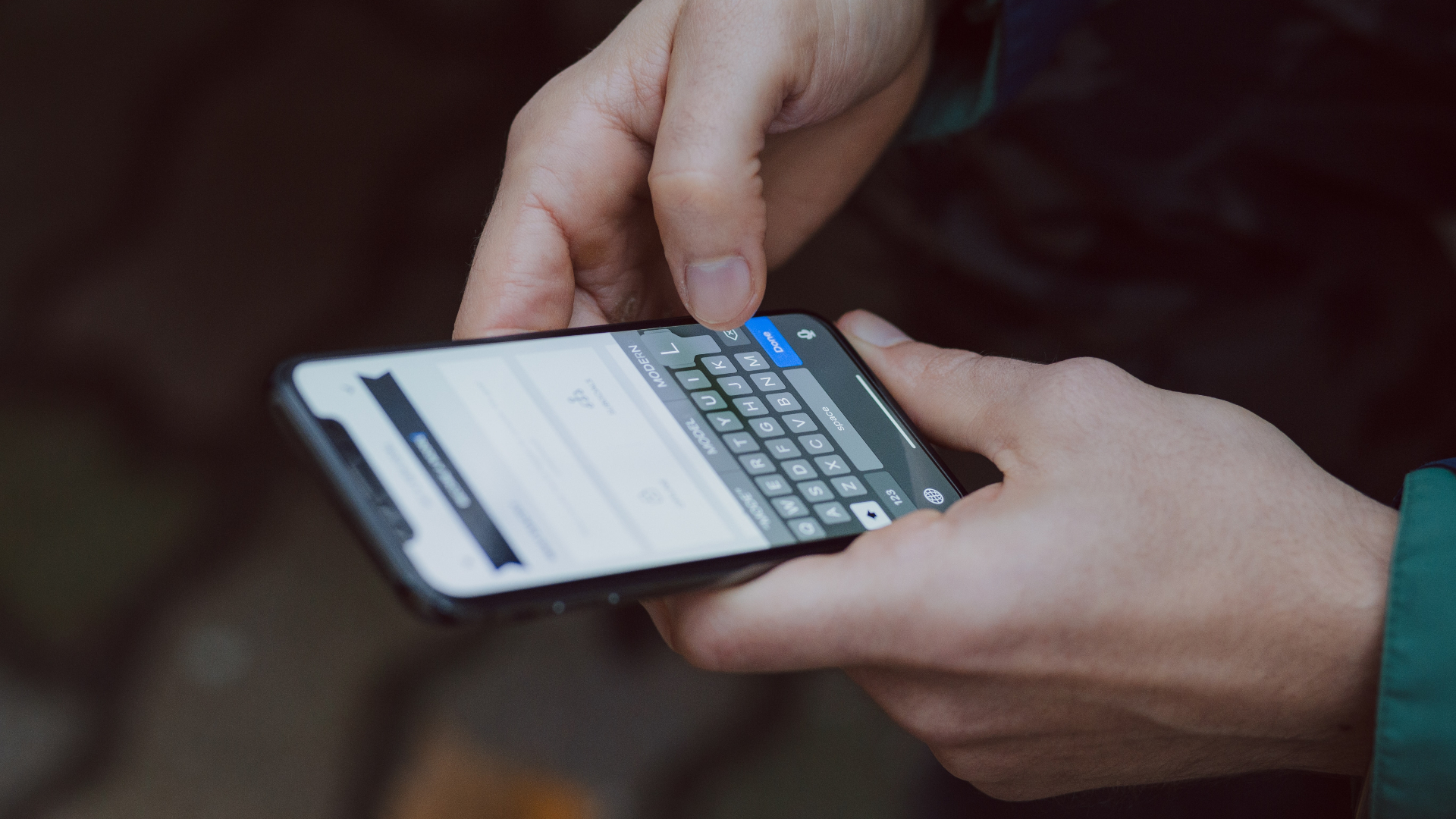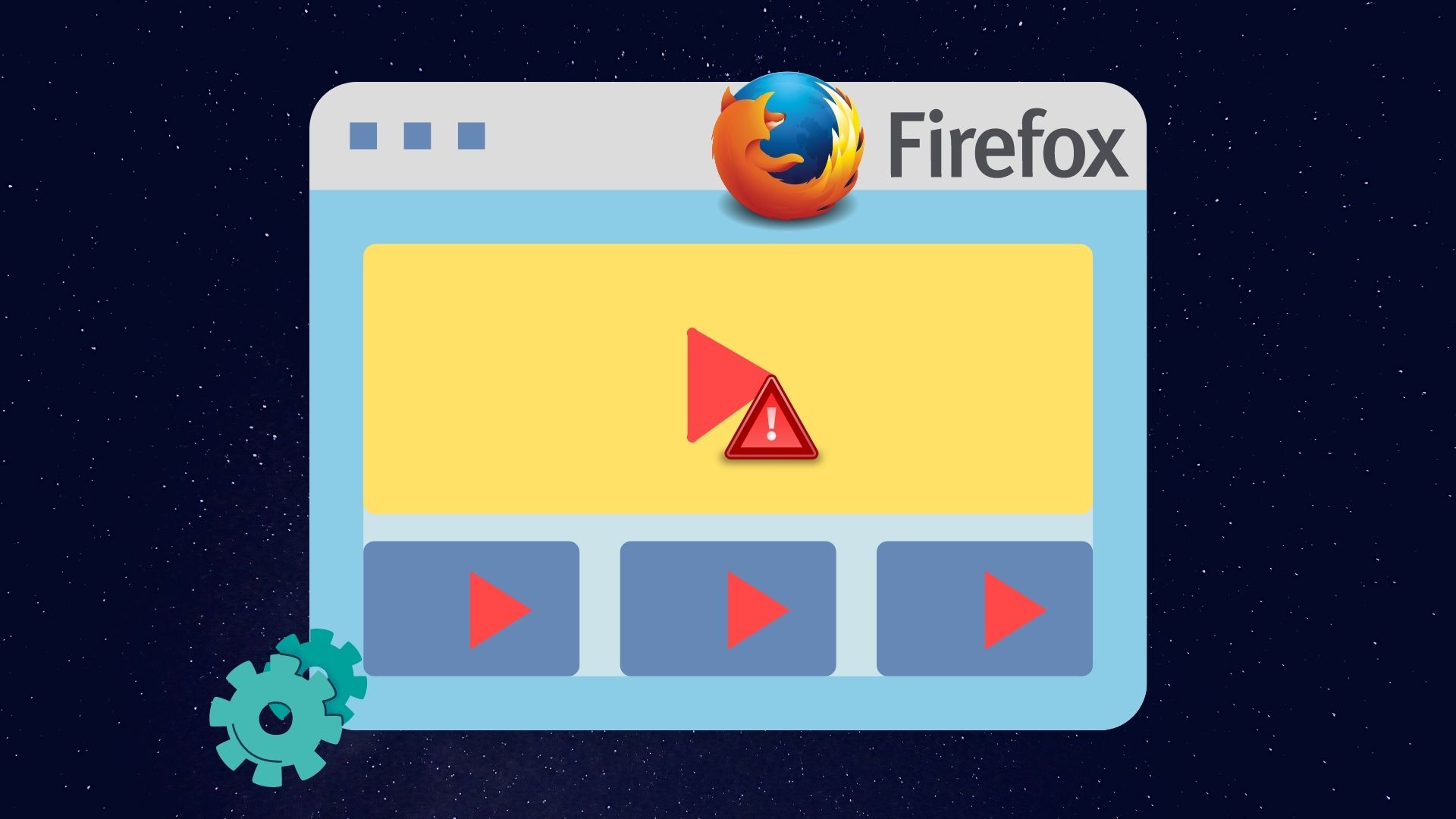Some users are experiencing difficulties while playing video over Firefox Quantum rather than Google Chrome. And that is indeed annoying. Below is an example of what a video should look like when it’s playing correctly. On the other hand, some users have noticed that their videos only appear in an isolated area. And that too in small rectangular thumbnail even in a full-screen mode. While this issue can be frustrating for avid Facebook users, there are solutions out there which have been proven to work. Let’s look at your options to fix Facebook video playback issues on Firefox Quantum. These solutions will solve the glitch highlighted above and also work for other problems as well.
Keep Firefox Updated
This sounds a little too easy but it is a simple option to try and actually does work sometimes. To check to see if your PC is running the latest version of Firefox Quantum, open the menu and select Options. Scroll to the Firefox Updates section which falls under the General tab. Select Check for updates. If there are any updates available, install them.
Clear the Cache
Clearing Firefox’s cache may help with the video playback issues. To do this, access Firefox options from the menu. Click on the Privacy & Security tab, and under History select Clear History. Under Time range, use down arrow to select Everything from the list, and then select the checkbox for Cache from the Details. Finally, Click on the Clear Now button. That will clear the cache. It is recommended that you restart the Firefox Quantum to let the change take place properly.
Update Your Graphics Driver
There is a possibility that your graphics driver might be clashing with Firefox Quantum and an update might be in order. However, the mechanism to fetch updates will vary across manufacturers. You will need to visit your manufacturer’s website to get the necessary update for your Windows computer. Or just run the Windows Update to fetch it automatically.
Remove Conflicting Add-on
Conflicting add-ons can cause Facebook video playback issues on Firefox Quantum. In this case, it’s necessary to isolate and delete the troublesome add-on. It is best to restart Firefox in safe mode. To do this, access the Help menu and select the Restart with Add-ons Disabled option. After Firefox restarts, load up a Facebook video and see if videos display correctly. Now you need to locate the one that is causing issues. Bring up the list of installed add-ons by accessing the Tools menu and selecting Add-ons. You will now have to go through the process of disabling add-ons one by one, followed by checking Facebook until the video displays correctly. If disabling a particular add-on results in videos playing normally again, this means you’ve found the culprit! It’s probably best to remove it or leave it disabled whenever you use Facebook.
Install the Media Feature Pack or Platform Update Supplement
Some versions of Windows need to have specific updates installed from Microsoft to play music and video properly. If you are running Firefox Quantum on a particular Windows version which this applies to, you might run into trouble. You might encounter blurry videos, or Firefox might try to use Flash instead of HTML video. Worst yet, videos might not even play. The affected versions of Windows are Windows 7 (N and KN editions), Windows 8 (N and KN editions), Windows 10 (N and KN editions), Windows Vista, and Windows Server 2008. Mozilla has an excellent resource for those running the affected versions of Windows. Just look for the link to the download the update corresponding to your Windows version.
Adjust Firefox Performance Settings
Depending on how powerful your computer is, you might want to consider increasing or decreasing the performance settings of Firefox Quantum. To do this, select Options from the menu section. Look for the Performance section which falls under the General tab. You will need to deselect the ‘Use recommended performance settings’ option. After doing this, selecting or deselecting the ‘Use hardware acceleration when available’ option might work for you. Also, increasing or decreasing the content process limit could fix the glitch as well. Additional content processes can result in improved performance with multiple tabs. However, more content processes use more memory. So based on your setup an increase or decrease might yield better results.
Wrapping Up
If you are experiencing problems with playing video on Firefox Quantum, don’t despair. Firefox Quantum is a significant improvement over previous versions of Firefox, and the chances are that there is an easy fix for your woes. It could be a conflicting add-on, a missing Windows update, or Firefox performance settings tweak. Besides, there is a possibility that updating Firefox or your graphics driver might work. Start with simple solutions first such as clearing the cache, followed by putting your browser in safe mode and disabling add-ons before advancing to the other solutions. The above article may contain affiliate links which help support Guiding Tech. However, it does not affect our editorial integrity. The content remains unbiased and authentic.