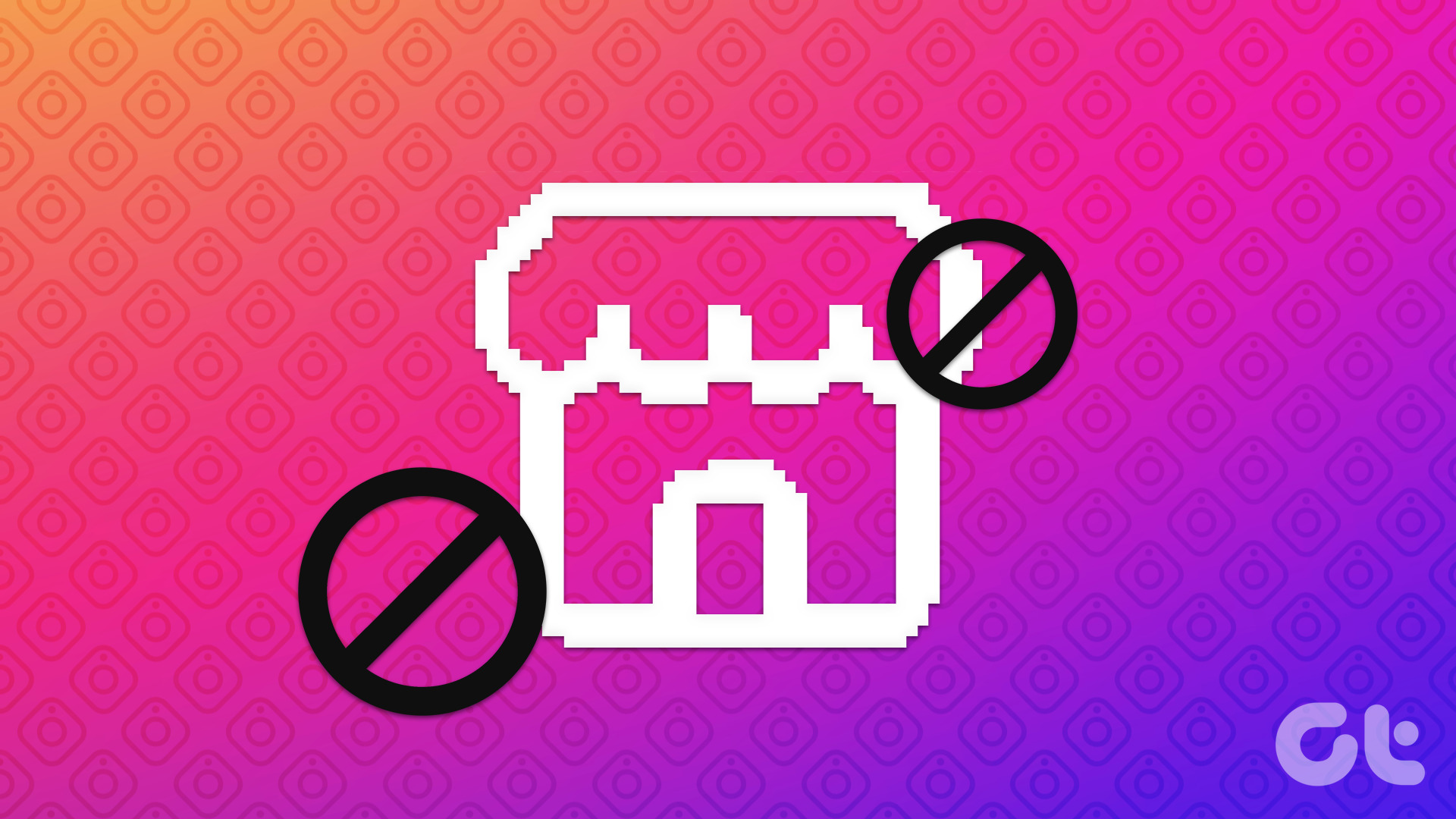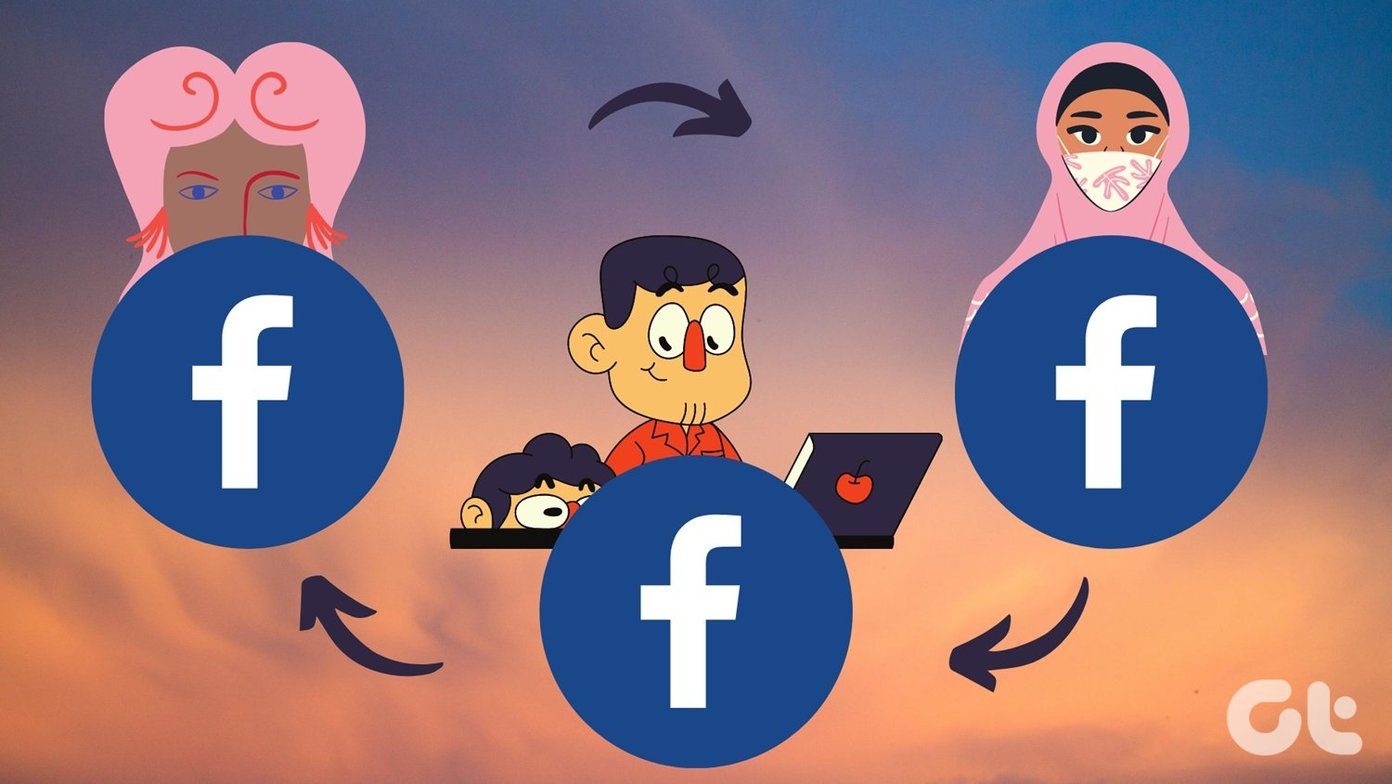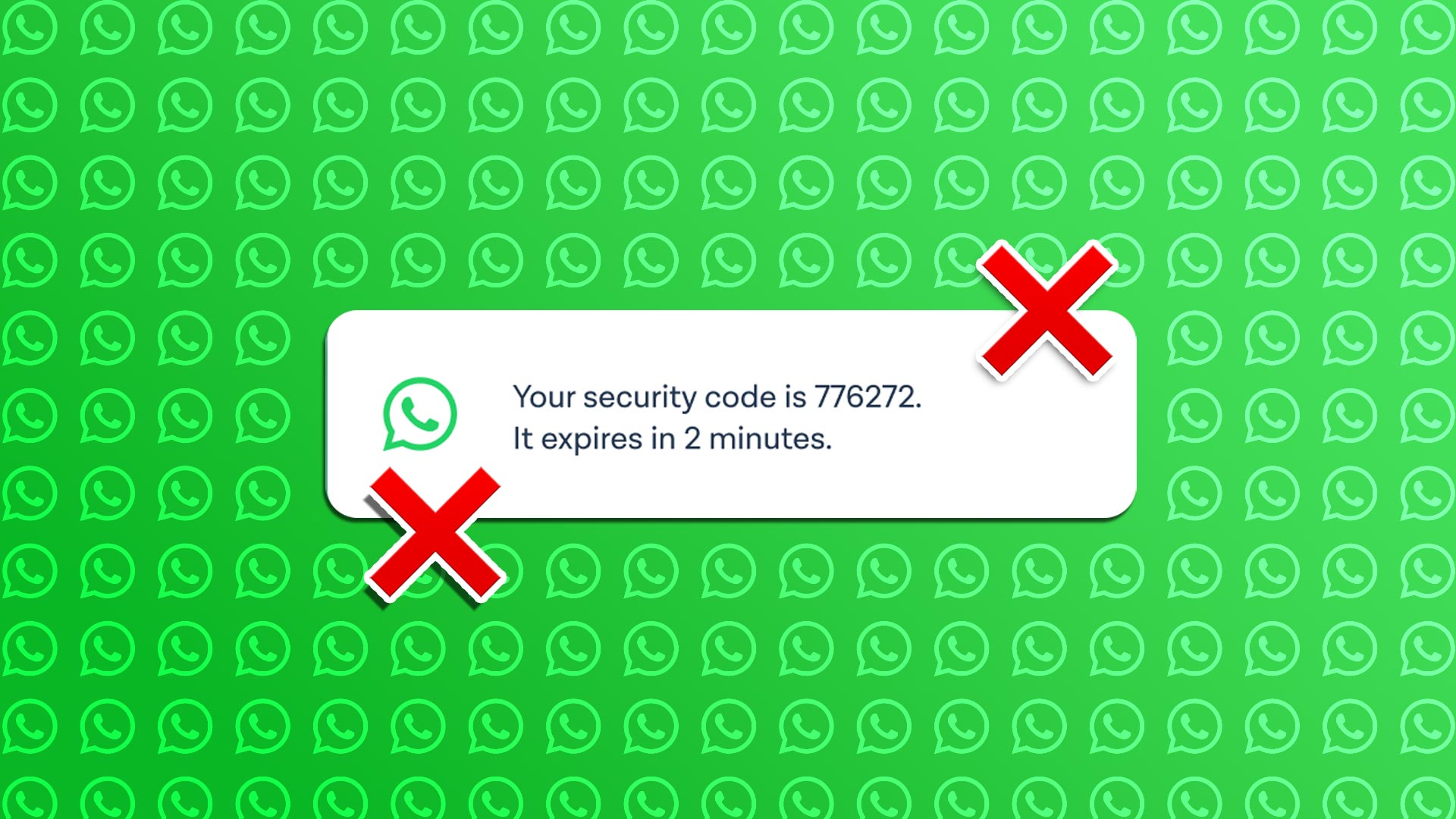Further, Instagram also lets you cross post on a Facebook business page. But, unfortunately for many users, this doesn’t work always. When they link their Facebook to Instagram, every time they post something, it is published on their personal Facebook feed instead of their page. If you are also facing this issue, don’t worry. Here we will tell you few solutions that will help you to resolve the Instagram not posting to Facebook business page issue.
1. Connect Facebook Page Properly
By default, when you connect Facebook to Instagram, it is linked with your Facebook profile and hence, all the posts are published on your profile. You need to verify and connect your Facebook page instead of the profile to Instagram. To do so, follow the steps: Step 1: Open the Instagram app on your device and tap the three-dot menu at the top-right corner in the case of Android devices. On iPhone, tap the gear icon at the top. Step 2: Scroll down in Settings and look for Linked accounts. Tap on it. Then tap on Facebook. Step 3: If the Facebook app is installed on your device, you will be logged in automatically with the same Facebook account. However, if you don’t have the app, you will be asked to log in with your credentials. Once you do that, you will be taken to the Linked Account screen. Here you will see that the Facebook label is blue now indicating that your profile was successfully linked with Instagram. But we need to link our Facebook page. For that, tap on the blue Facebook label. Step 4: You will now be taken to the Facebook options page. Wait for some time so that Instagram loads all the pages linked to your Facebook account. Then tap on the page where you want to post content. Now all your posts will be published on this page. In case you want to change the page, you can do it here. Once you have linked them, the posts will not be automatically shared to the Facebook page. You have to turn the toggle on for Facebook on the Share to screen while uploading the content.
2. Select the Right Facebook Page
If you own an Instagram business profile, you can switch between multiple Facebook pages easily. Sometimes Facebook also selects the wrong page. To switch to the right Facebook Page, follow the steps: Step 1: Open the Instagram profile screen page. Here tap on Edit Profile. Step 2: Then tap on Page and select the right page from the list of your Facebook Pages. That’s all you need to do to link a Facebook page and Instagram account correctly. However, if you have already connected these two and yet the posts are getting published on your personal profile, follow the solutions below.
3. Unlink Account
Even if you have already linked your accounts, sometimes due to various issues the posts are still published on your personal profile. To fix this, you need to unlink your Facebook account. To do so, go to Linked Accounts under the three-dot menu (Android devices) or the gear icon (iPhone) on the profile screen. Then tap on Facebook and hit the Unlink button on the next screen. Once your Facebook account is removed from Instagram, follow the solution one to link them again.
4. Switch to Personal Profile
If you recently switched to Instagram business profile, you need to switch back to personal account again. Once you do that, you need to unlink your Facebook from Instagram. Here are the steps in detail. Step 1: To switch to a personal account, tap the three-dot icon or the gear icon on the profile screen of the Instagram app to open Settings. Under Settings, tap on Switch back to personal account. Step 2: Once your profile is a personal profile, follow the solution two to unlink the accounts. Step 3: Convert your Instagram account to business account again and then link the Facebook page and Instagram using the solution one.
Things to Remember
Currently, you cannot share multiple photos post from Instagram to Facebook. You have to upload them to Facebook directly.As mentioned before, you need to be the admin of a page to post content from Instagram to the Facebook page.When you press the Unlink button, it will not just unlink the Facebook page but also your Facebook profile. Meaning, you will have to log in again.
Let’s Fix It
We hope the above solutions have fixed the issue of Instagram not posting to Facebook page. In case you are still experiencing some issue, try the fixes mentioned here. The above article may contain affiliate links which help support Guiding Tech. However, it does not affect our editorial integrity. The content remains unbiased and authentic.