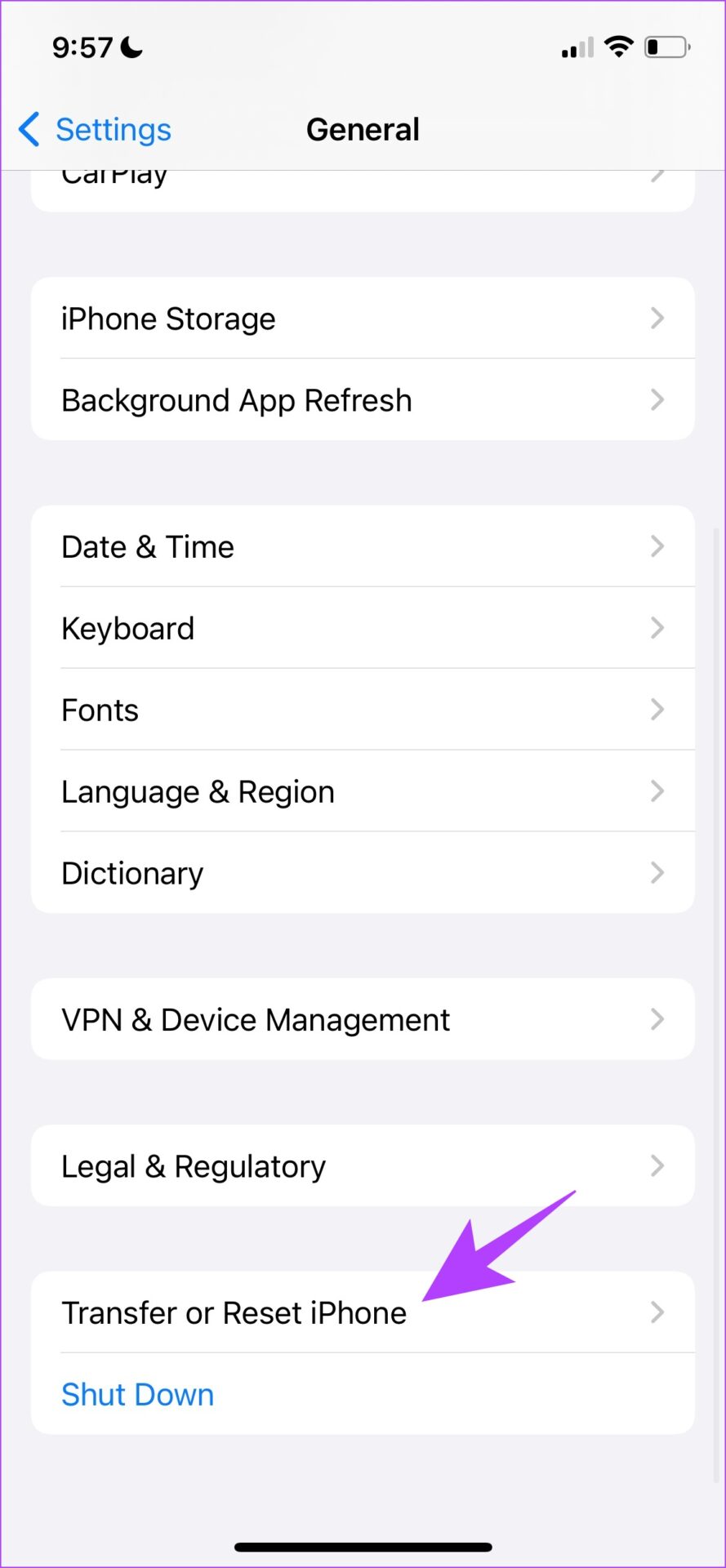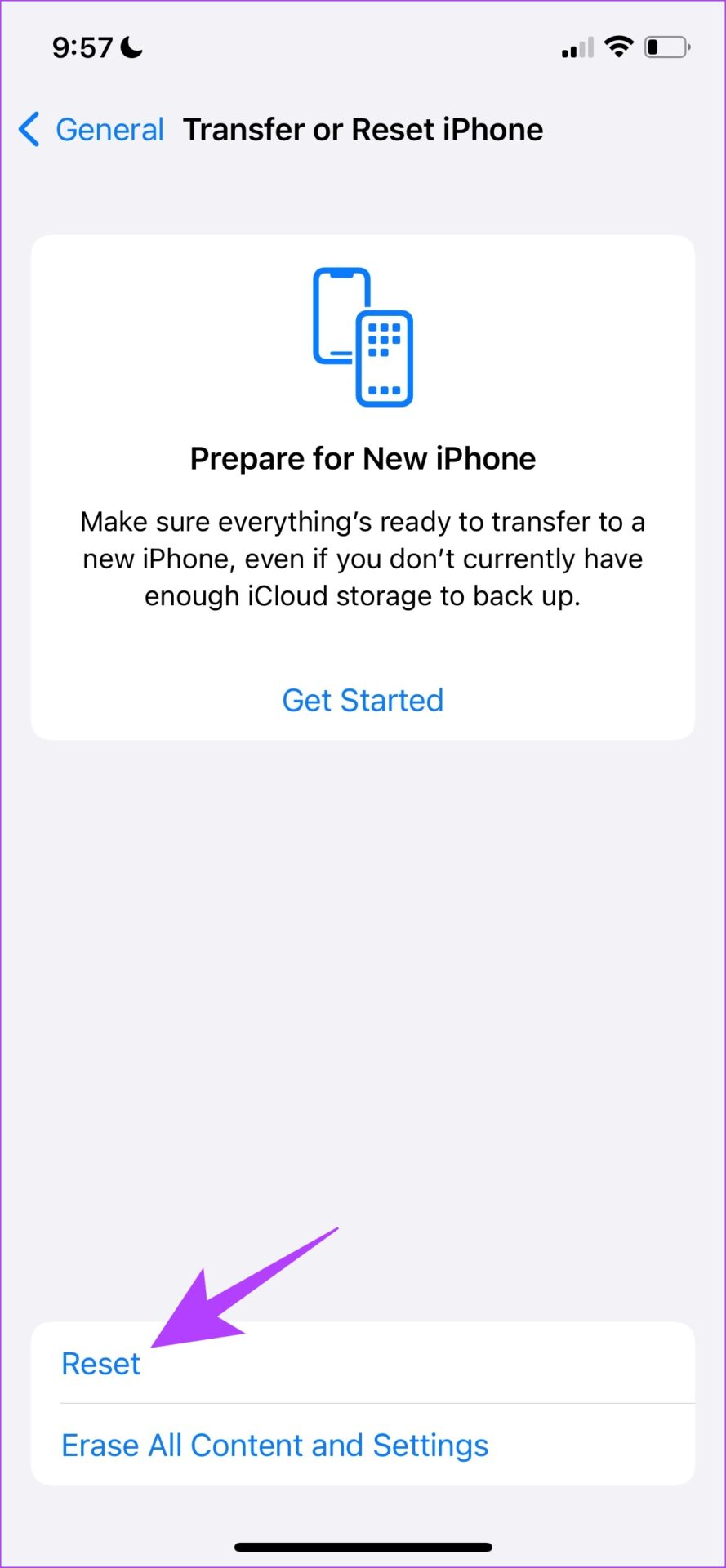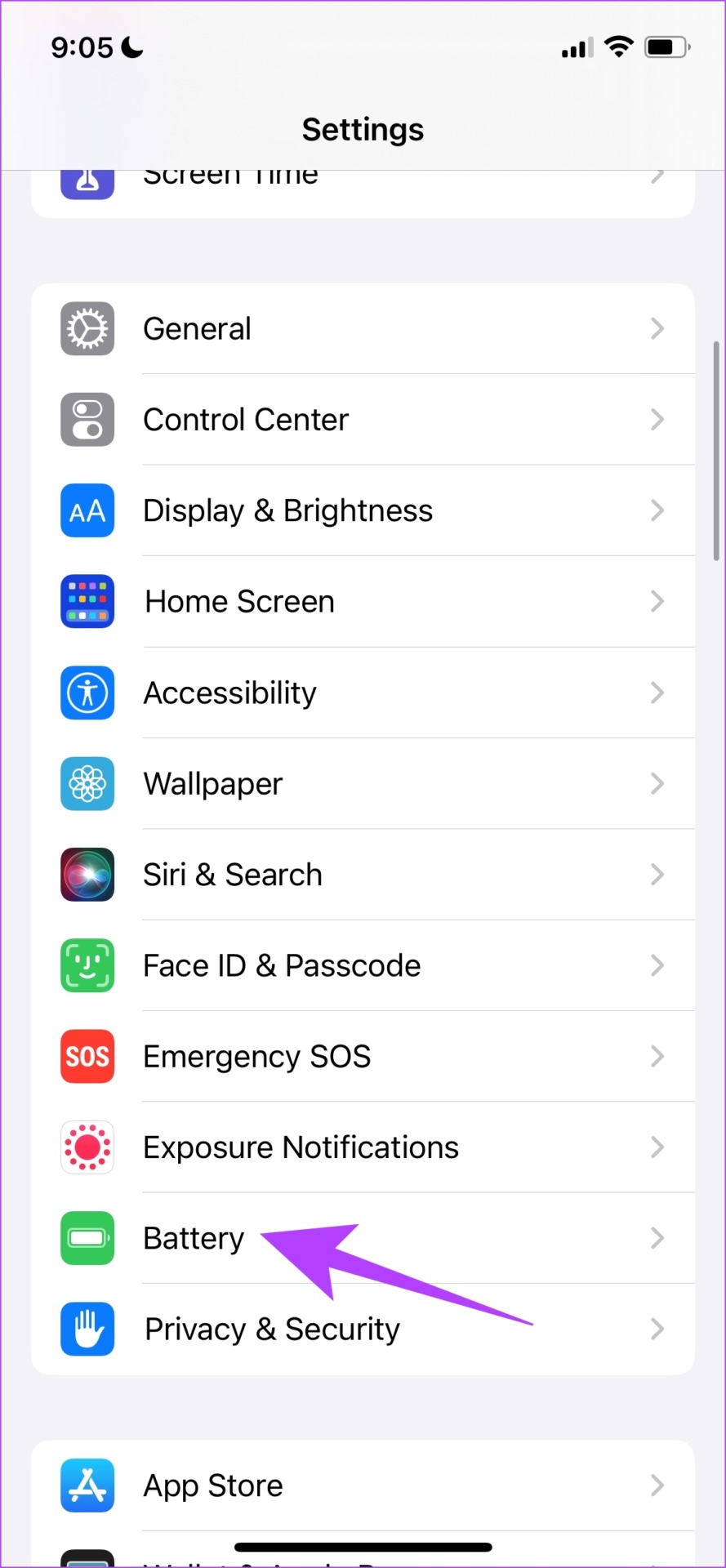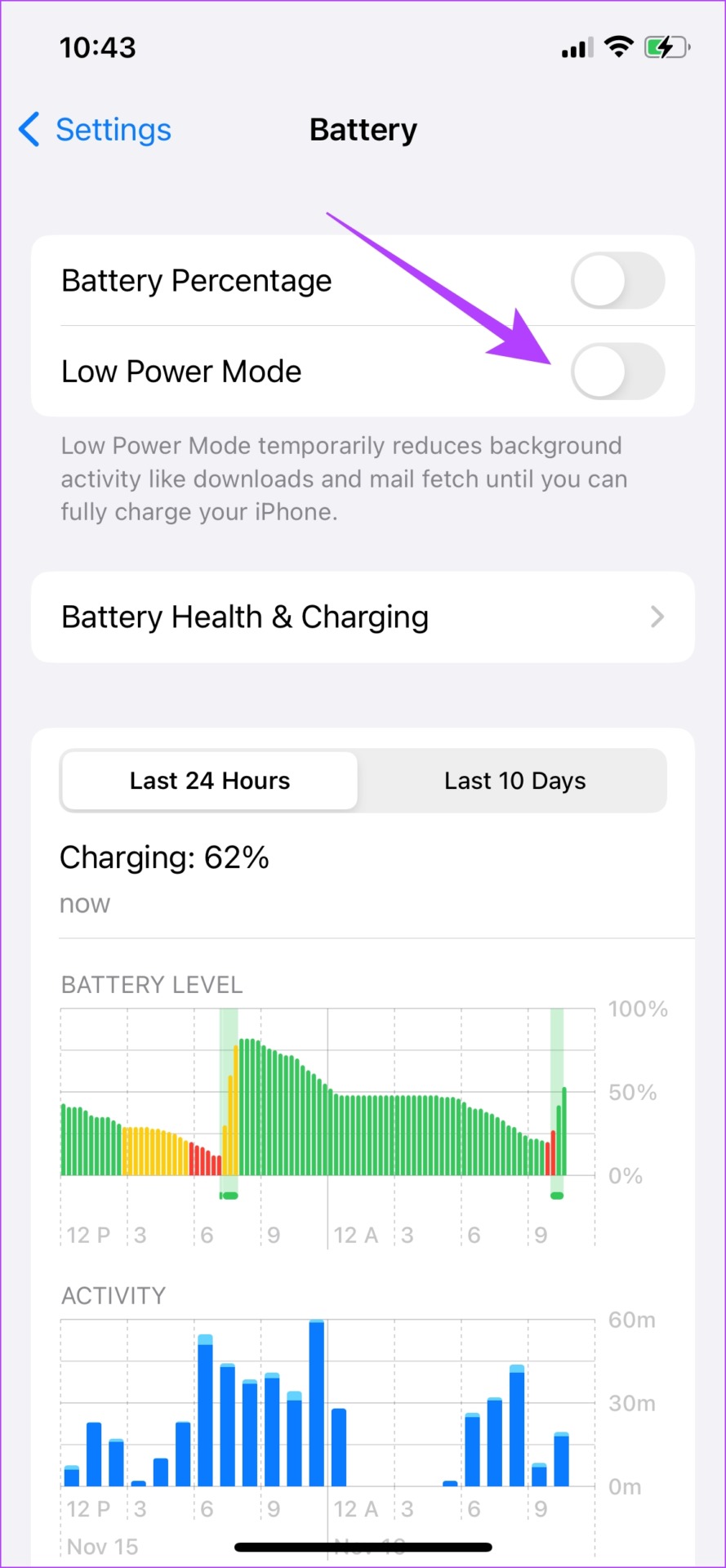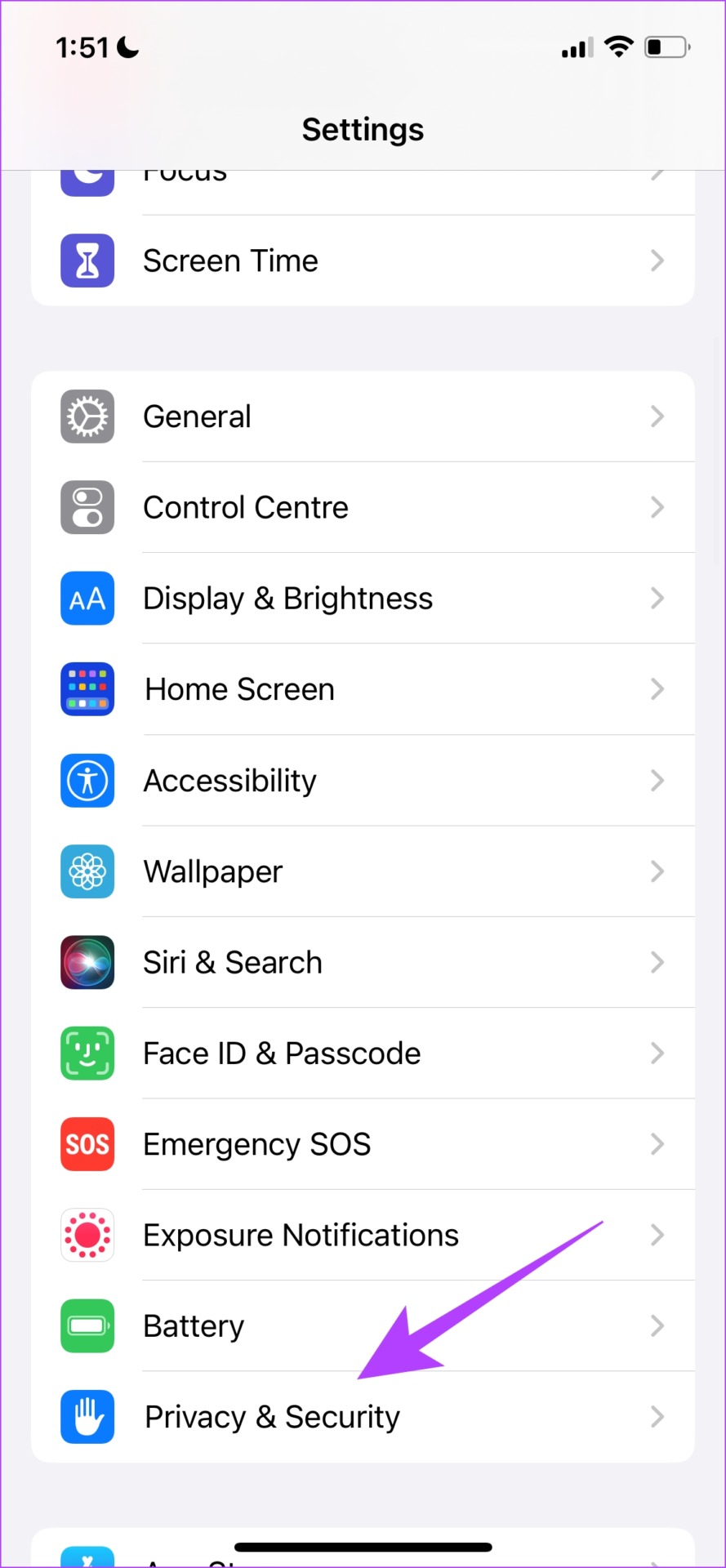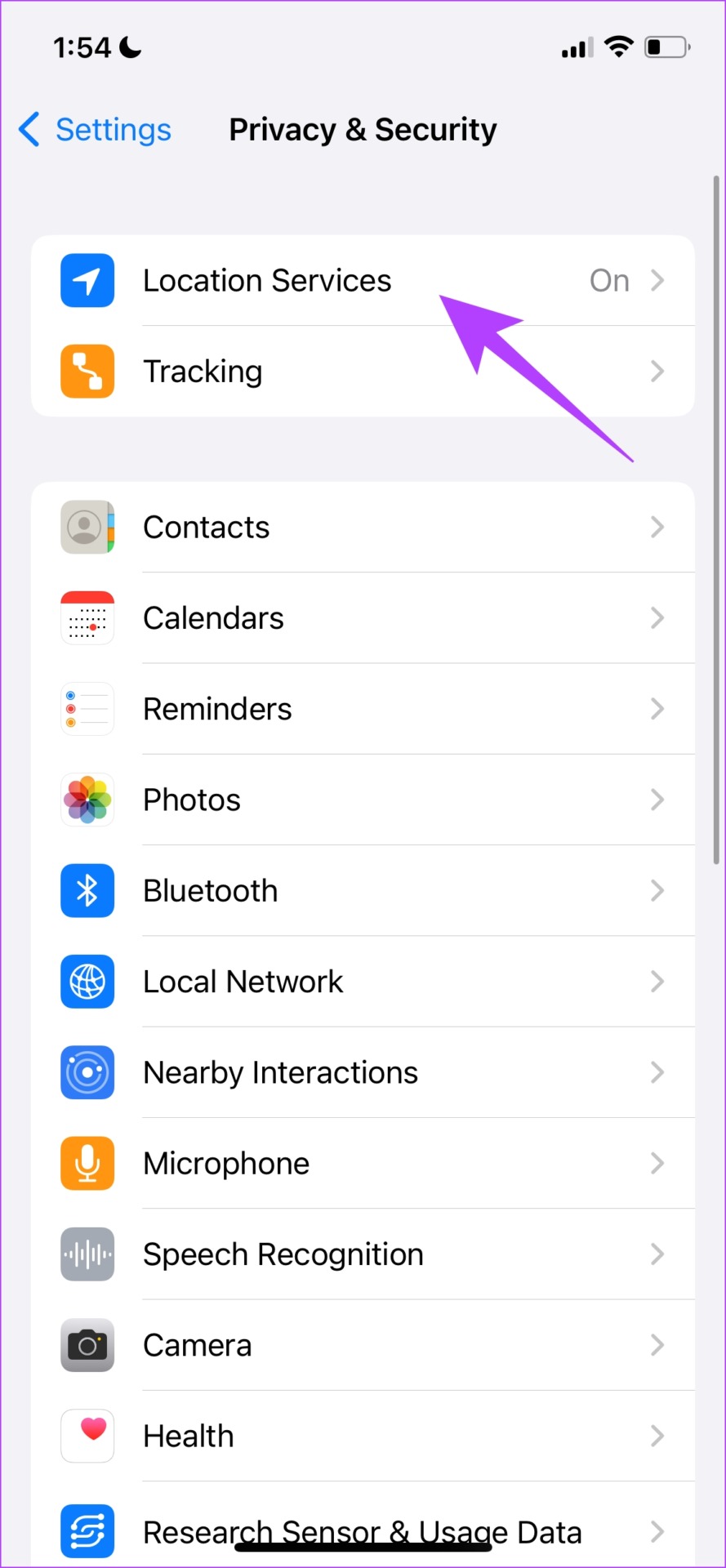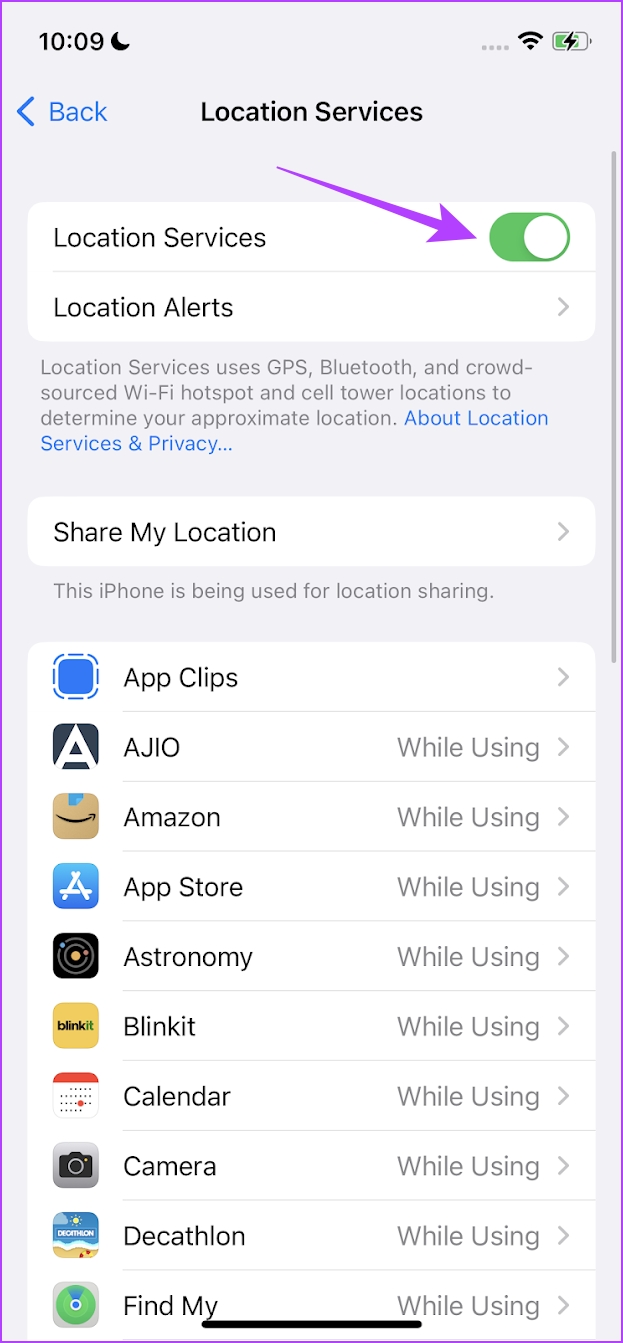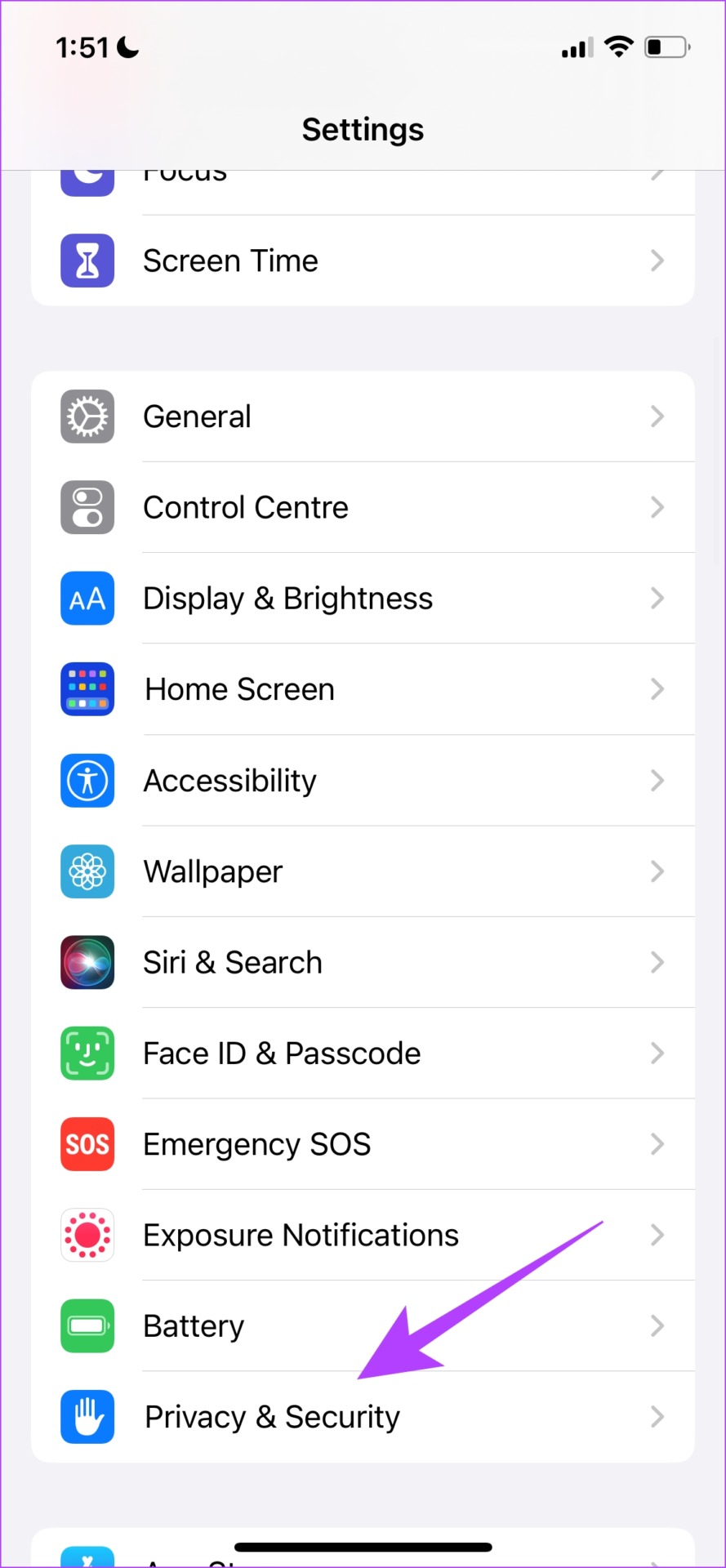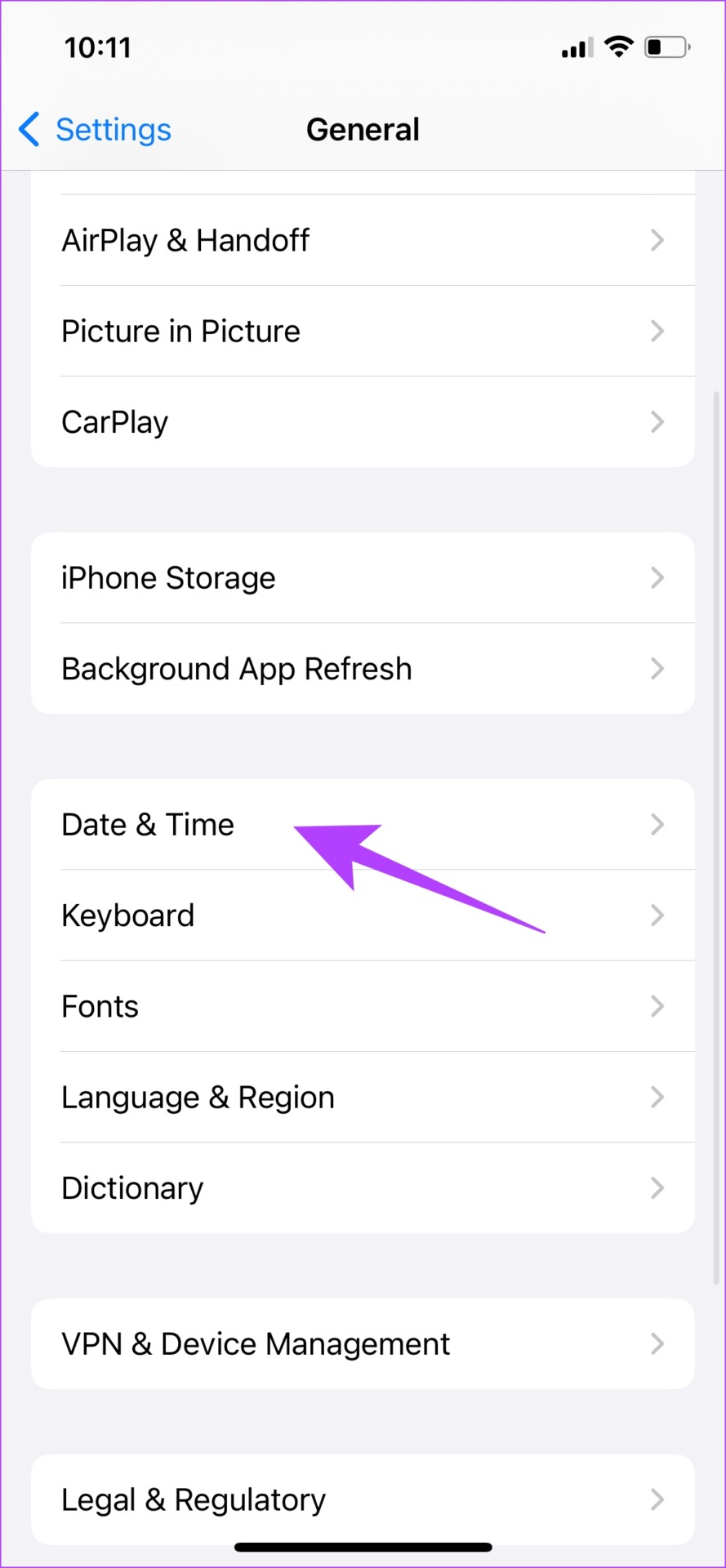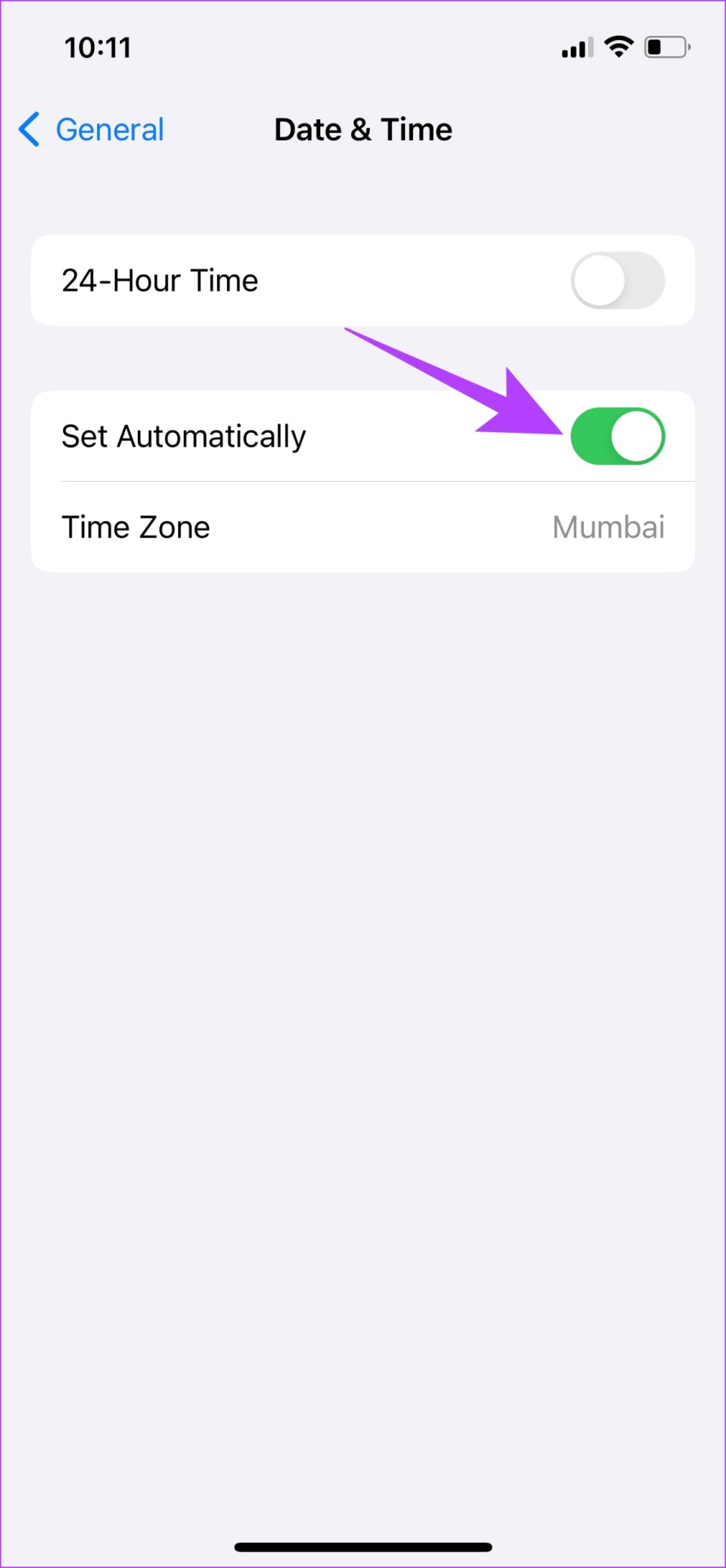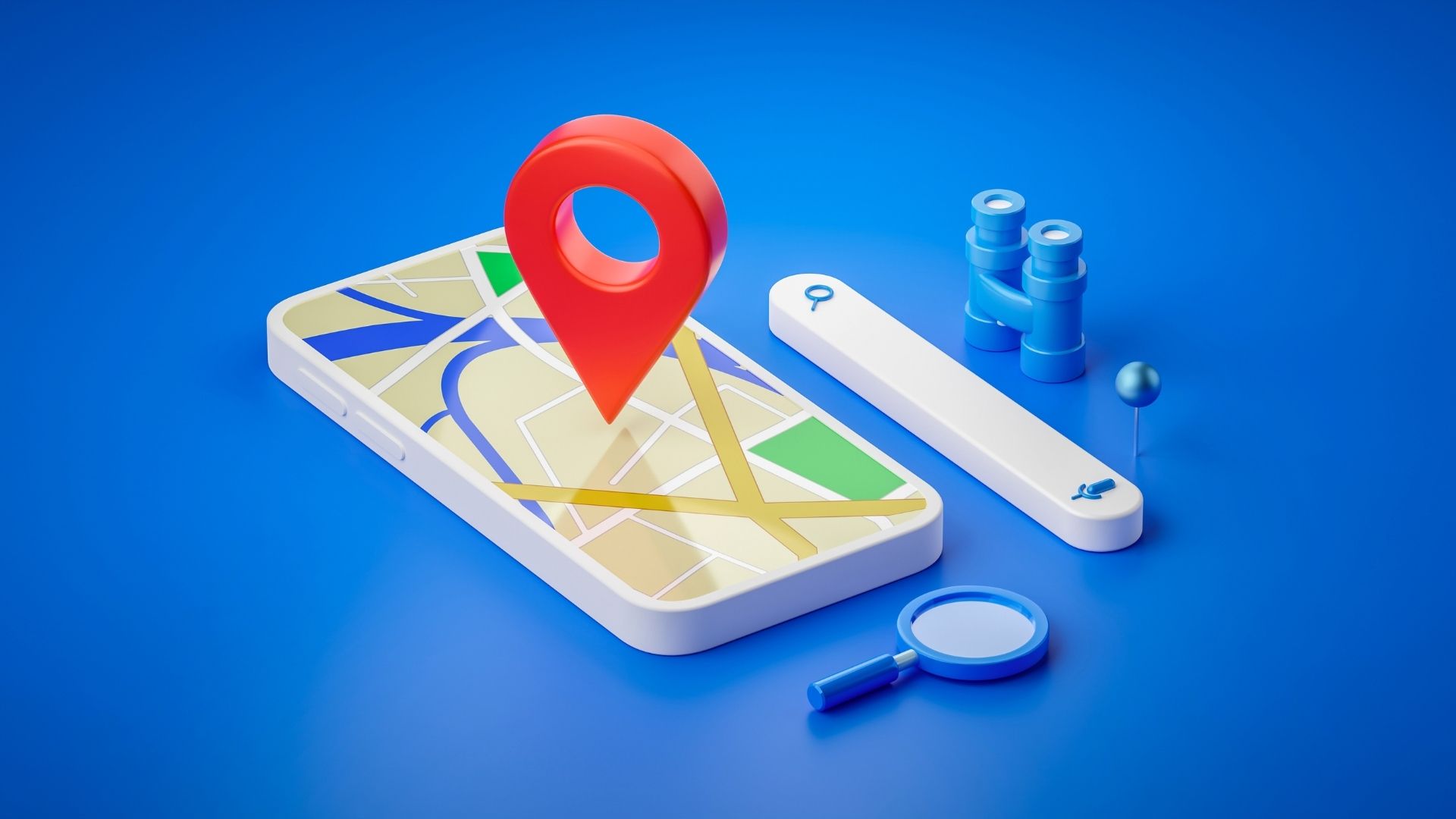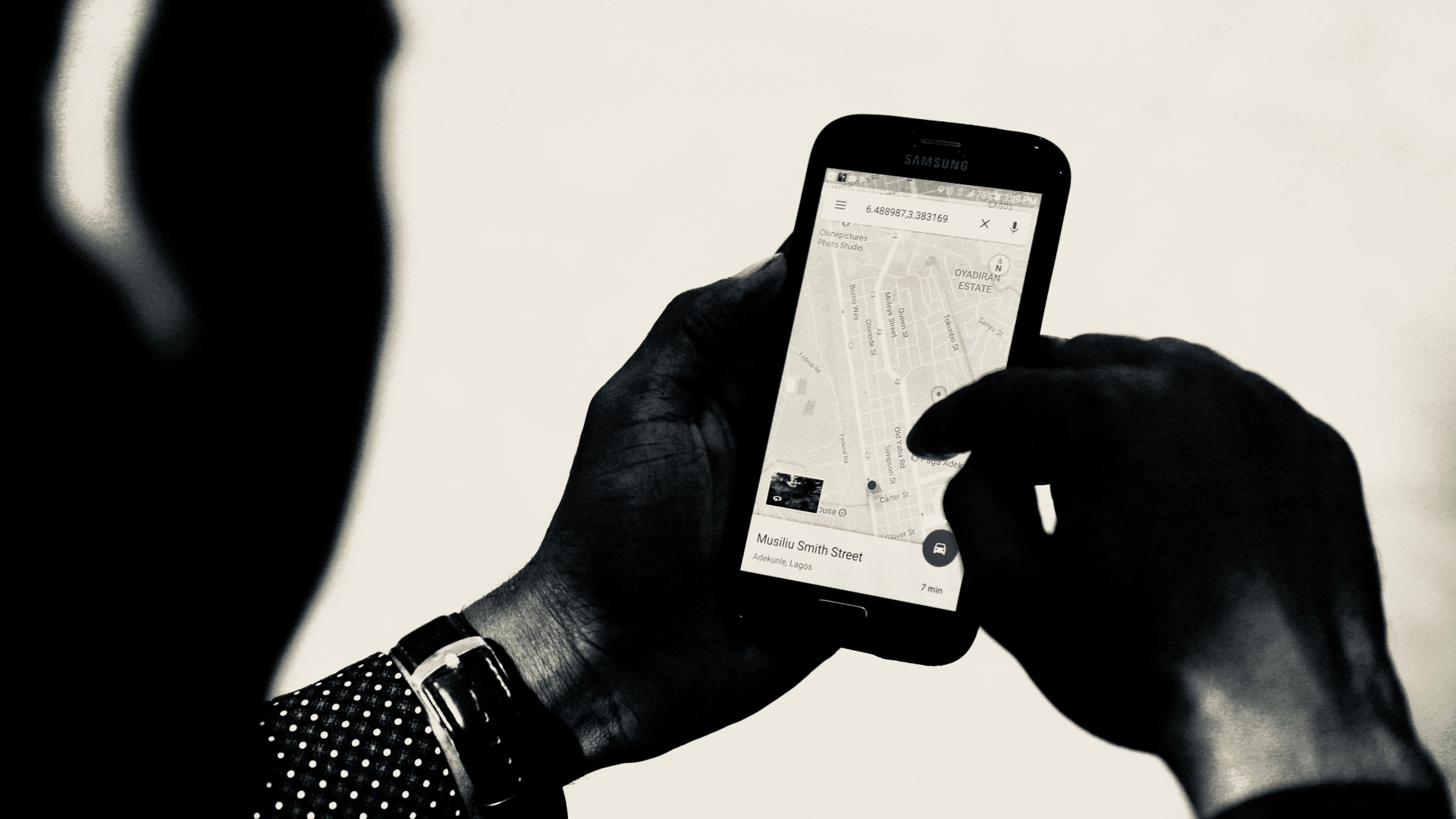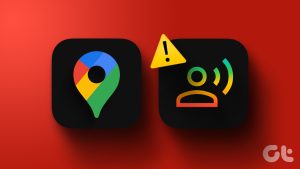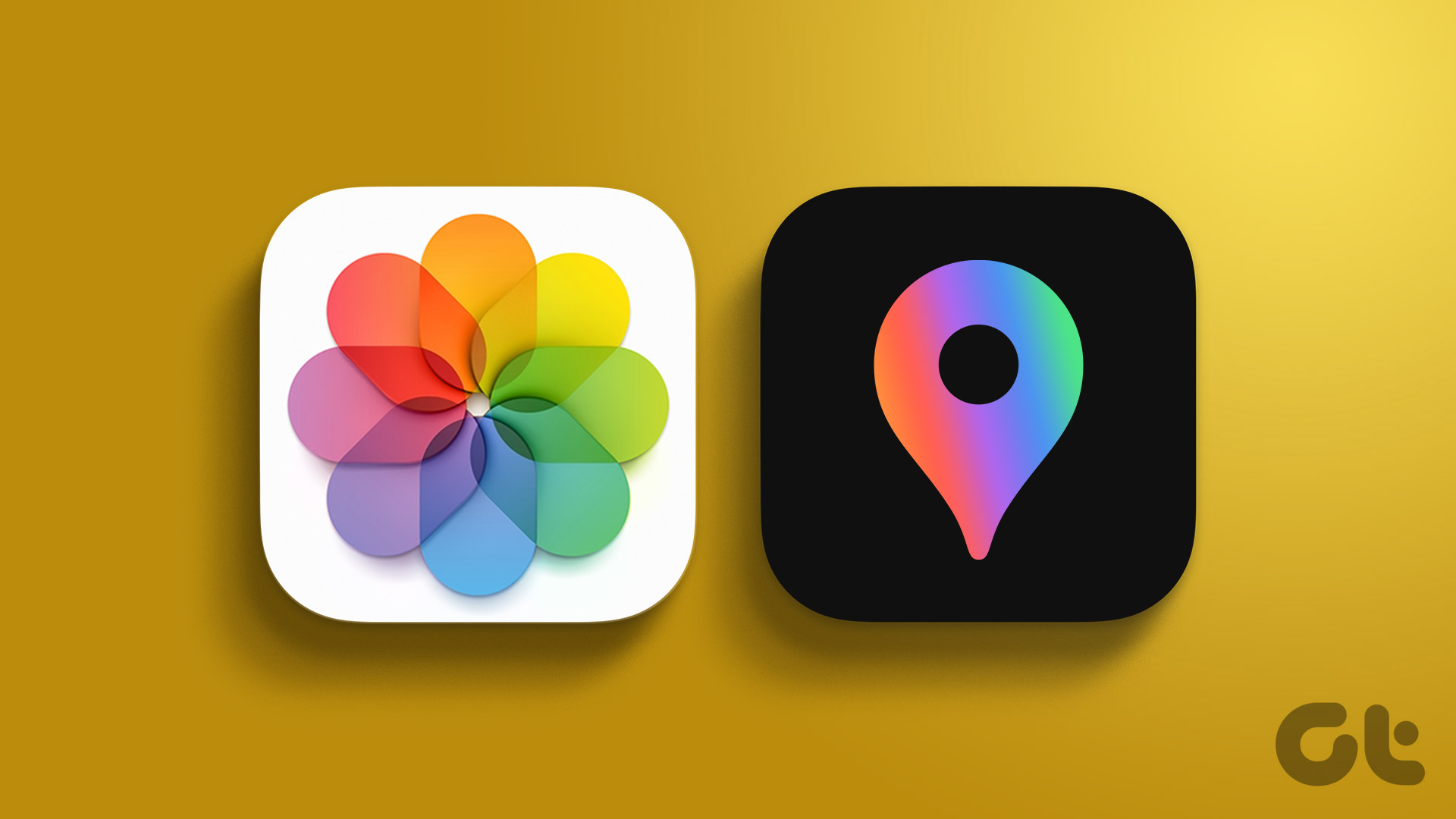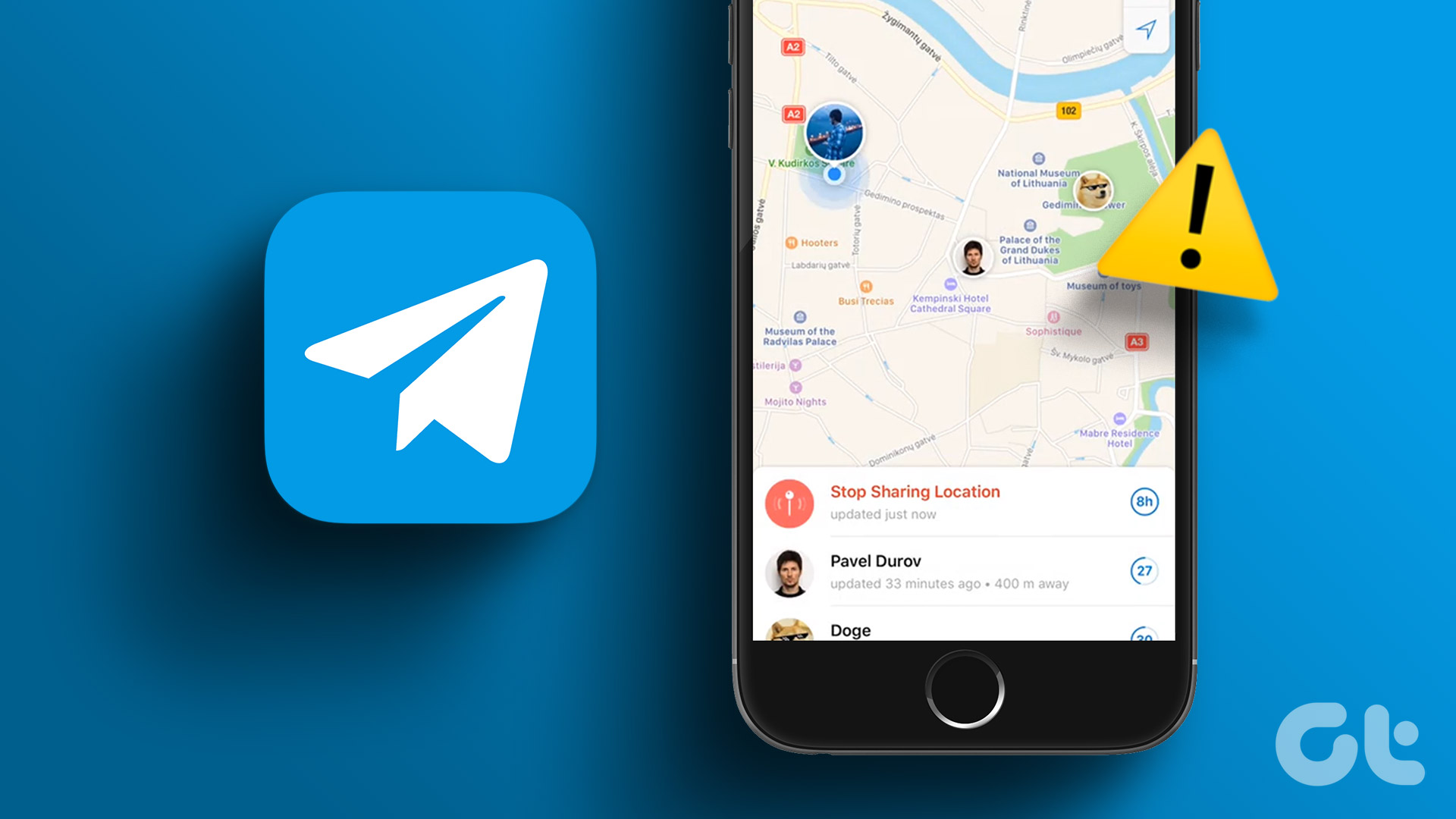In this article, we want to show you all the ways to fix the error. When your iPhone shows the error message, you can’t see your friend’s location. The problem might either be with your iPhone or your friend’s iPhone. We’ll show you everything you need to do. But first, let us have a better understanding of the problem.
What Does “Location Not Available” Mean on iMessage and Find My
The issue of not being able to see your friend’s location occurs both on iMessage (when sharing the live location on iMessage) and on the Find My app on your iPhone. You will not be able to track your friend’s live location and it might seem that they are stuck in the same place even if they aren’t. In this article, we’ll show you methods that you can implement both on your iPhone and your friend’s iPhone to fix the issue.
Fix Location Not Available Error on Your iPhone
Here are a few ways to ways to fix the error “Location Not Available” on your iPhone. Once we take a look at all of these, we’ll move on to fixes that can be implemented on your friend’s iPhone as well. Provided your friend is sharing the location with proper internet connectivity and without other issues, here’s how you can troubleshoot the issue on your iPhone.
1. Restart iMessage/Find My on your iPhone
Restarting the iMessage or the Find My app can probably get rid of the bug that is causing problems with location sharing. Once you shut down the app and open it again, you can start a fresh session. Here’s how to restart an app on your iPhone. Step 1: Open the app switcher tray on your iPhone. If your iPhone does not have a home button, swipe from the bottom of the screen, and if your iPhone has a home button, double tap on the same. Step 2: Swipe up on the app to close it. Step 3: Open the app from your Home Screen or App Library.
2. Check Network Connectivity
Ensure you have a functional internet connection on your iPhone when trying to track the location of your friend on iMessage or the Find My App on your iPhone. For your friend to accurately send their location to you, your iPhone must have a strong internet connection.
3. Check Cellular Data Access for Find My
Did you know you can disable cellular data access for individual apps on your iPhone? Once you do this, the app can’t access the internet through mobile data. Therefore, if you have disabled mobile data access for Find My, you cannot track your friend’s live location and will run into the error message. Here’s how to fix this. Step 1: Open the Settings app. Step 2: Tap on Cellular. Step 3: Scroll down and turn on the toggle for Find My, if not already.
4. Restart iPhone
Restarting your iPhone starts a fresh session and is most likely to fix any problem on your iPhone. If the ‘Location Not Available’ persists, there are chances that it was struck by a bug and you have a good chance of getting rid of the issue after you restart your iPhone. Step 1: First, shut down your device.
On iPhone X and above Press and hold the volume down and the side button. On iPhone SE 2nd or 3rd gen, 7, and 8 series: Press and hold the side button. On iPhone SE 1st gen, 5s, 5c, or 5: Hold the power button at the top.
Step 2: Now, drag the power slider to turn off the device. Step 3: Next, turn on your device by pressing and holding the power button.
5. Reset Network Settings on iPhone
If there are any issues with your network configurations, and this further causes the issue of ‘Location Not Available’ on iMessage or Find My on your iPhone, try resetting the network settings. Step 1: Open the Settings app. Step 2: Tap on General. Step 3: Tap on ‘Transfer or Reset iPhone’. Step 4: Tap on Reset. Step 5: Now, tap on ‘Reset Network Settings’. Enter the password if prompted.
Fix the Location Unavailable Issue on Your Friend’s iPhone
Here’s what your friend can do if you’re unable to see their location on your iPhone. There might be a few issues on your friend’s iPhone too, hence it isn’t fair to just conclude that your device is the culprit. Before proceeding, make sure your friend has turned on location sharing in iMessage or Find My on their iPhone in the first place. If the location isn’t being shared despite that, you can suggest these methods to resolve the issue.
1. Disable Low Power Mode
Battery saver can restrict some of your iPhone’s battery-draining elements which may cause problems with regards to location sharing. Hence, if your friend complains about being unable to see your location, try disabling the battery saver on your iPhone. Step 1: Open the Settings app. Step 2: Tap on Battery. Step 3: Turn off the toggle for ‘Low Power Mode’.
2. Check if Location Services are Enabled
You can only share the location with your friend if you have location services enabled in the first place. So, ensure you have it turned on. Further, turn it back off and on again in an attempt to refresh your location. Step 1: Open the Settings app. Step 2: Tap on ‘Privacy & Security’. Step 3: Tap on Location Services. Step 4: Turn on the toggle for Location Services.
3. Check Location Permissions for iMessage and Find My
Besides turning on the Location Services on your iPhone, you also need to ensure that iMessage and Find My apps have permission to access your current location so that it is sharable with your friends. Step 1: Open the Settings app. Step 2: Tap on ‘Privacy & Security’. Step 3: Tap on Location Services. Step 4: Scroll down to find Find My. Step 5: Tap on ‘While Using the App’ to ensure the app has access to the location when in use. Note: Repeat the above steps for iMessage as well.
4. Check the Date and Time
If there is any mismatch in the date and time of your iPhone, there may be a few problems fetching your accurate location. Ensure you are using your iPhone with the correct date and time. Step 1: Open the Settings app and select General. Step 2: Now, select ‘Date & Time’. Step 3: Turn on the toggle for ‘Set Automatically’. This ensures that the date and time on your iPhone are set automatically from the internet, according to your time zone.
5. Check Network Connectivity
Make sure that your iPhone is connected to a strong internet connection to accurately share your location with your friend. Further, make sure you have disabled airplane mode on your iPhone.
Share Location Quickly
We hope this article helped you fix the ‘Location Not Available’ on your iPhone while sharing your live location via iMessage or the Find My app. However, make sure you are sharing your location with people you trust, especially on Find My. Besides, you can always disable the sharing feature whenever you want to. The above article may contain affiliate links which help support Guiding Tech. However, it does not affect our editorial integrity. The content remains unbiased and authentic.