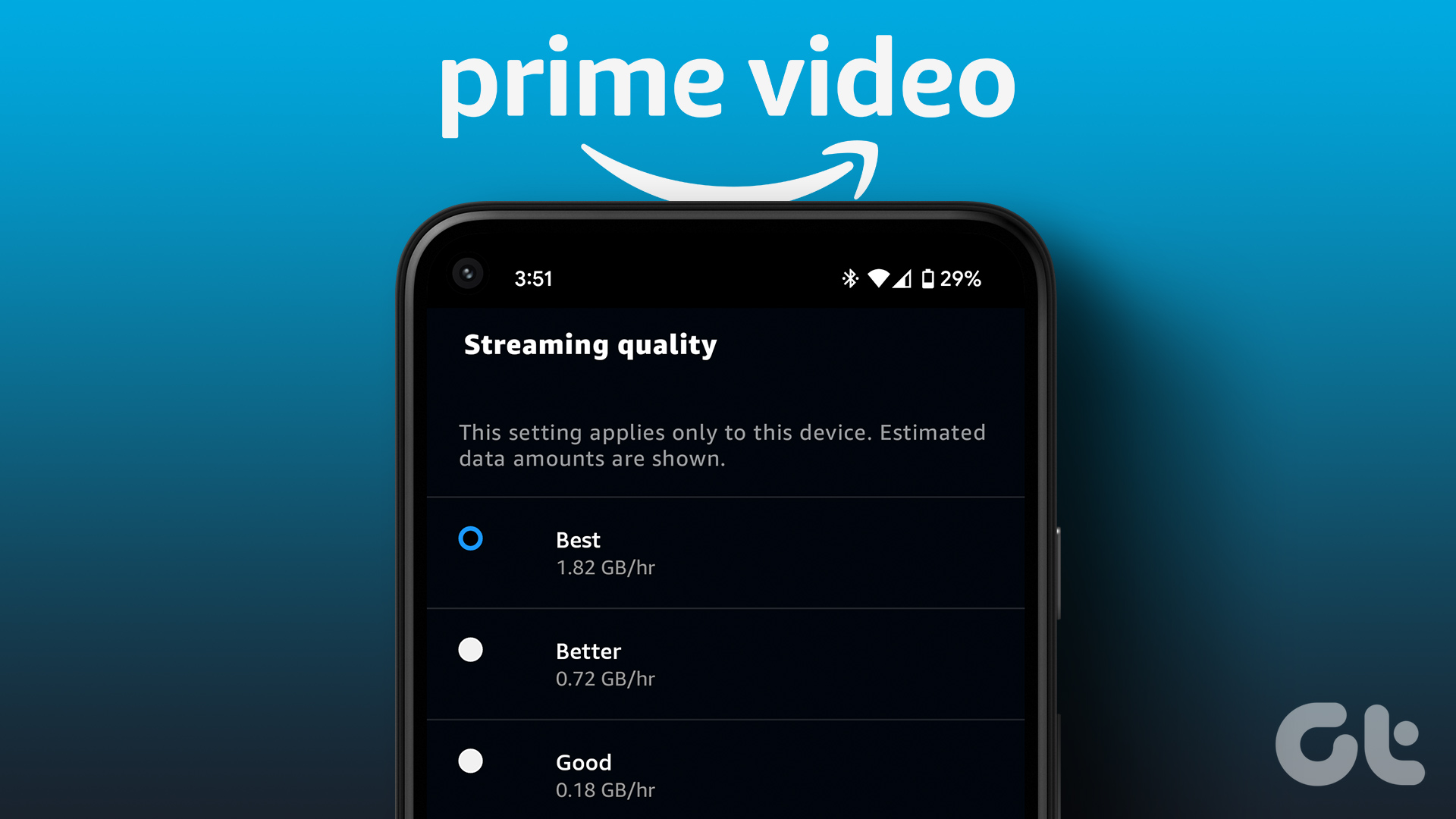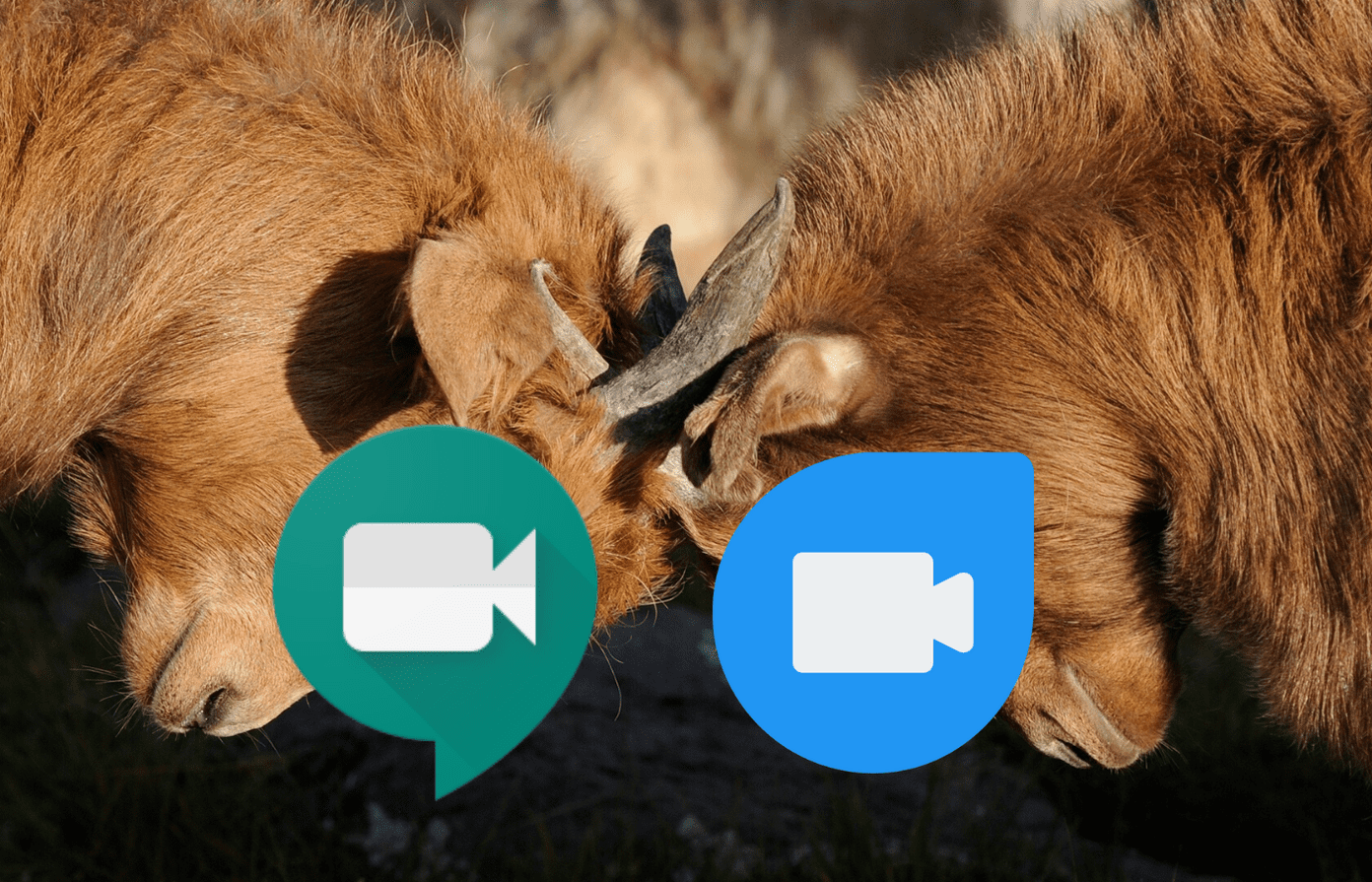Whether you’re watching it on your phone, PC, or a Smart TV, it’s essential to set a particular quality to enjoy the content appropriately.
1. Check Widevine Rights (Android Only)
Android users who like to watch Netflix videos on the go must check this first. Widevine is a DRM (Digital Rights Management) solution by Google to protect digital content offered by streaming services like Netflix. Why? Piracy, that’s why. To check the Widevine level of support for your particular handset, you can install the app DRM Info. Download it using the link below. The moment you open the app, it will collect data about your phone and present it like this. As you can see, Xiaomi’s Note 5 Pro comes with an L3 security level. That is the reason why your Netflix video quality is poor. Hence, you must use the app to check the security level supported by your Android phone. Download DRM Info
2. Check Netflix Plan
Netflix offers three different plans and your video streaming quality can vary a lot depending on your subscription plan. The first plan is Basic that costs $9/month and offers only SD quality videos. That means your video is streaming at 480p only. Now you know what happened! The second plan is Standard that costs $13/month and streams videos at HD quality. HD videos are usually either 720p or 1080p, the latter is also called Full HD or FHD. The third plan is called Premium which will cost you $16/month which supports up to 4K UHD resolution. Ultra High Definition has a resolution of 2160p which will show the minutest of detail in amazing clarity. Note that not all movies or shows on Netflix is available in UHD and you would need a 4K TV or monitor to watch the content in that resolution.
3. Check Netflix Settings
Netflix allows users to control the playback speed and quality via settings. For most users, the playback is set to Auto which adjusts the streaming quality as per their device, plan, and Internet connection (mobile or Wi-Fi). We want to enjoy the best quality always, isn’t it? Sign in to Netflix and select Account from the menu. Scroll to the very bottom of the page and select Playback settings under My Profile. There are four options with Auto being selected by default as discussed above. Let’s understand what the others mean. First one is Low which will stream videos at a quality that is less than SD resolution. This will consume up to 0.3GB data per hour of video streamed. It is more suitable if you have a slow Internet connection, are on a metered bandwidth or your device configuration doesn’t support even SD. Medium will stream content at SD quality and consume up to 0.7GB of bandwidth. Finally, there is High that will consume up to 3GB data for HD and up to 7GB data for UHD video streaming. Choose one depending on your plan and the monitor that you are using. No point in paying for Premium plan and choosing High when your phone, laptop, TV or monitor can’t play HD or UHD videos. Be wise and choose accordingly.
4. Browser Limits
The Android smartphones need to have at least Widevine L1 or L3 security certification when it comes to Netflix video quality. Also, not all browsers support Full HD quality either. Here is the ugly truth about the browser you are using. Google Chrome, Firefox, and Opera all have one thing in common. All the three browsers will stream content at a max resolution of 720p. That’s kind of limiting seeing how popular and advanced these browsers are. Microsoft’s Edge browser can stream videos in up to 4K resolution which is pretty much what we would all like even if our plans and monitors don’t allow it. Apple’s Safari and even the old Internet Explorer supports video streaming in 1080p. I don’t know why Google Chrome and Firefox are lagging behind.
5. Browser Shortcuts
Netflix has a lot of options and settings hidden deep beneath its layers. You can access these settings while watching any TV show, movie or documentary. Here are some handy keyboard shortcuts and what they do.
Ctrl+Alt+Shift+D — Shows up various audio/video details on screen as seen in the above screenshotCtrl+Alt+Shift+S — this will tell you the bit rate in a menu where you can change the resolution to improve the video quality (no more buffering)Alt+Shift+Left click — you can add your own subtitles, disable subtitles, change audio/video syncCtrl+Alt+Shift+L — a log of all the tech activity that is going behind the screen
If some of these shortcuts are not working, it is possible that one or more of the installed apps blocking it. On my PC, Ctrl+Alt+Shift+S brought up the custom screen capture option from Mouse Without Borders app. So I had to change its setting to remove the conflict.
6. Extensions and Add-ons for Browsers
For Chrome
Here are a few Chrome extensions that will further help you improve not just video quality but overall Netflix-ing experience.
Netflix 1080p — This extension will force Netflix to stream videos in 1080p resolution with 5.1 playback quality. Of course, you’ll need at least 1080p display to enjoy that.Super Netflix — This Chrome extension will let you control video quality, speed, and upload custom subtitles. That’s not all. It will hide images and other spoilers like descriptions to maintain suspense. You can also change the Netflix streaming server if you are experiencing buffer issues.NflxMultiSubs — Do you have a friend who reads the subtitles in a different language? Use this extension to display two subtitles at the same time.Video Adjust for Netflix — This nifty little extension will let you control contrast, brightness, and saturation.
For Firefox
Similarly, here are some excellent Firefox Add-ons to control video streaming quality and improve your binge-watching experience.
Force 1080p — As you can imagine, this will force your browser to stream Netflix content in 1080p resolution.Ultrawide Netflix — If you have an ultrawide monitor, say in 21:9 ratio, this add-on will force the video to fill the entire screen, so you get the most out of your new monitor.Night Video Tuner — Watching videos at night can hinder your eyesight in the long run. This handy extension will help reduce the strain by reducing blue light and let you control other properties like brightness to reduce eye-strain.Subs Translate — As the name implies, you can translate Netflix subtitles from one language to another using Google Translate API.
Netflix and Chill
Netflix is one of the best streaming services available today. It is an excellent way to pass (or waste) the time when you don’t feel like going out. Though a security researcher cracked the Widevine L3 DRM, it won’t directly translate into rampant piracy. You’re better off paying for the content you and your family will watch than take up the risk of downloading a pirated file of copyrighted material. Also, the originals that Netflix creates are simply amazing. Use these simple hacks to improve video quality and get more out of your subscription. Next up: Netflix on Chrome is not working? Can’t watch your favorite shows because the streaming service is throwing an error? Here are 6 common Netflix errors and how to solve them. The above article may contain affiliate links which help support Guiding Tech. However, it does not affect our editorial integrity. The content remains unbiased and authentic.