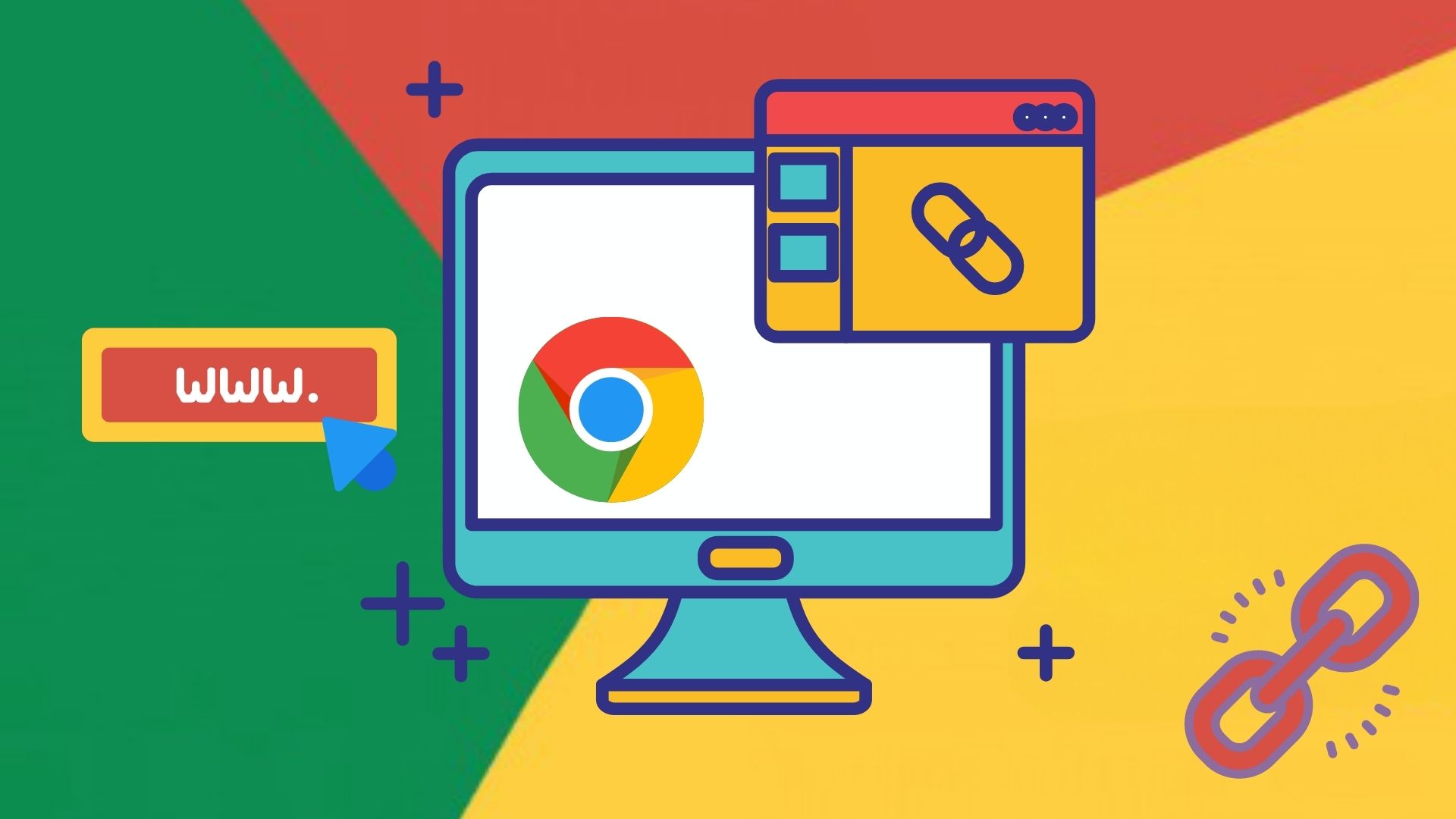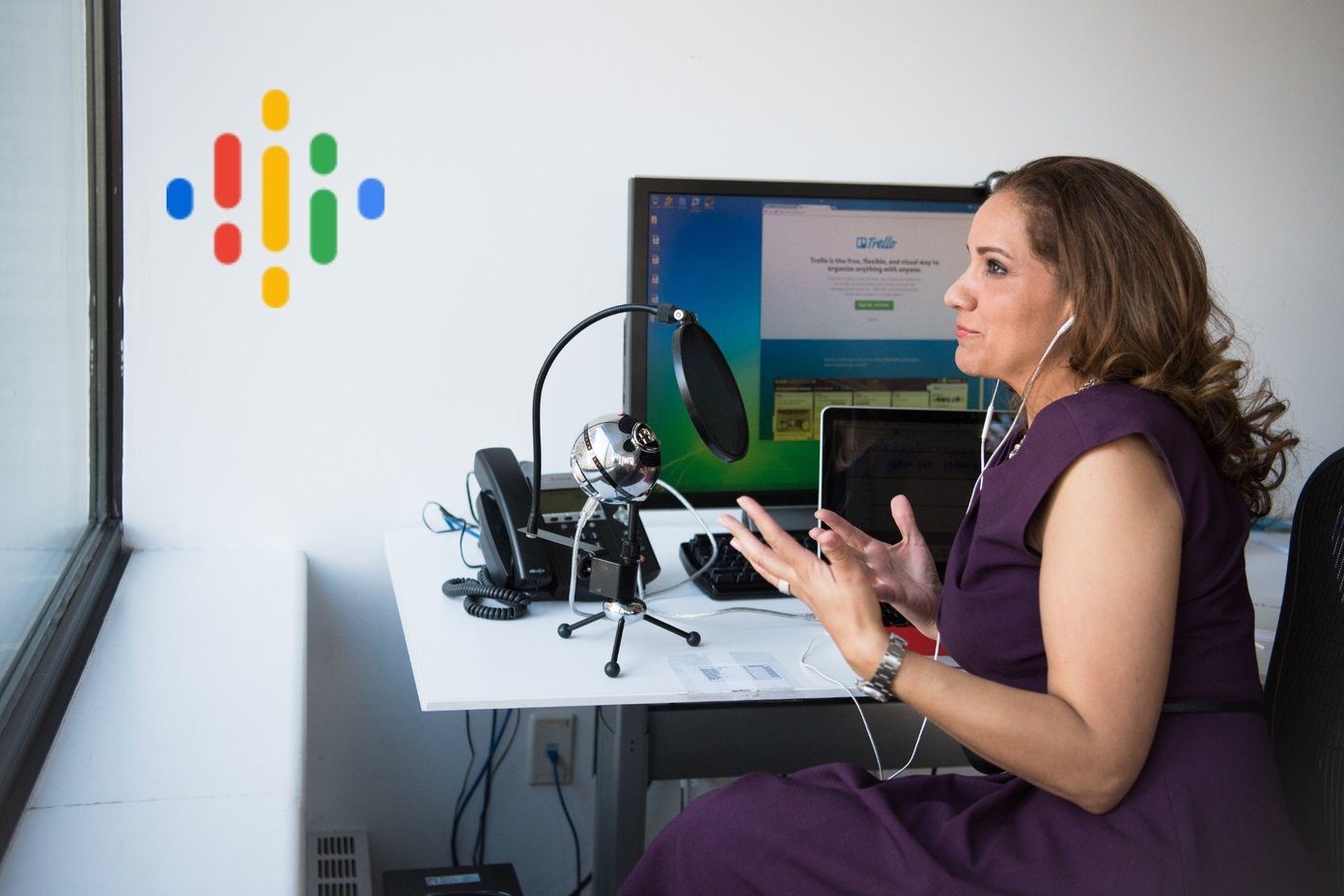However, the complaint can be battled with tools that help you customize a webpage before you actually print it. You can decide on exactly what you want and what to remove. In this post we are going to tell you about two such methods. On a different note, using this trick you could also contribute to the environment by reducing paper consumption too. Next time when someone asks you how have you gone green, you’d at least have a ready answer to thwart his attempts to throw more such difficult questions on you, no? 🙂 … lets get started.
Remove Temporarily for Firefox
If you have upgraded to Firefox version 10+ you must have got a chance to look into its Inspection Element. It lets you select individual elements from a webpage to do more with them. Based on this, Remove Temporarily (UPDATE: This tool is not available anymore) comes as an add-on for Firefox and associates a Remove Element button to the Inspect element bar. You may launch the tool by following the context menu and clicking the option Inspect Element. Alternatively, go to Web Developer->Inspect, hotkey Ctrl+Shift+I. Next, hover on the page as elements get highlighted. Select the element you wish to remove and hit the button saying Remove Element. Shown below is an example from our own homepage. The final result was amazing.
PrintFriendly
If you haven’t started using the latest versions of Firefox we have something different to cheer you up. PrintFriendly is a web service that quickly generates a clean and readable print preview of any webpage. All you need to do is visit the website and enter your URL in its homepage text box. It works well on IE, Firefox, Chrome, and Safari. It also lets you integrate a bookmarklet to your toolbar. Shown below is a result from GT page. I suggest you read our detailed post and learn more of its features. To summarize I would say that you may print, email or save the result as a PDF document for future reference.
Conclusion
There are many other such tools but most of them come with too many options or features. These two cater the needs with minimal interfaces. So, going green are you? You bet you are! The above article may contain affiliate links which help support Guiding Tech. However, it does not affect our editorial integrity. The content remains unbiased and authentic.