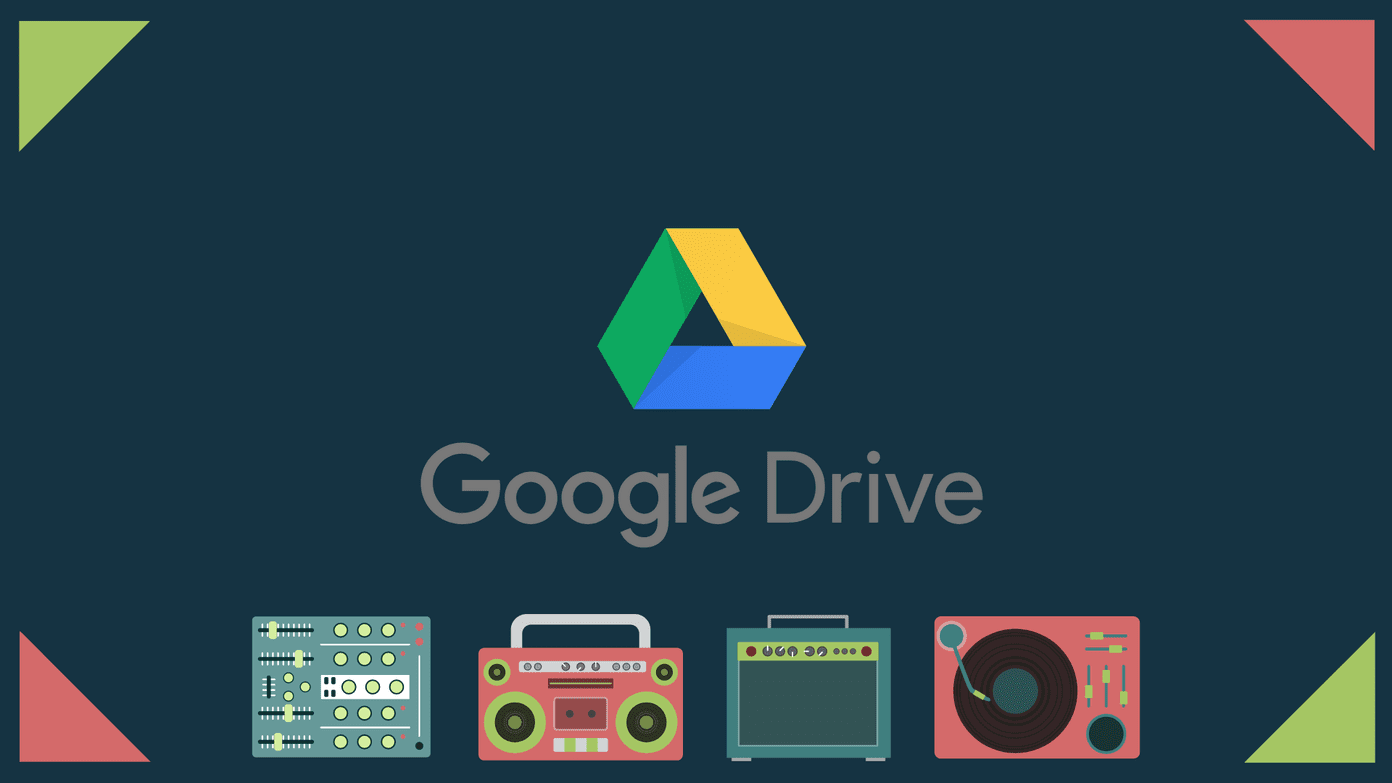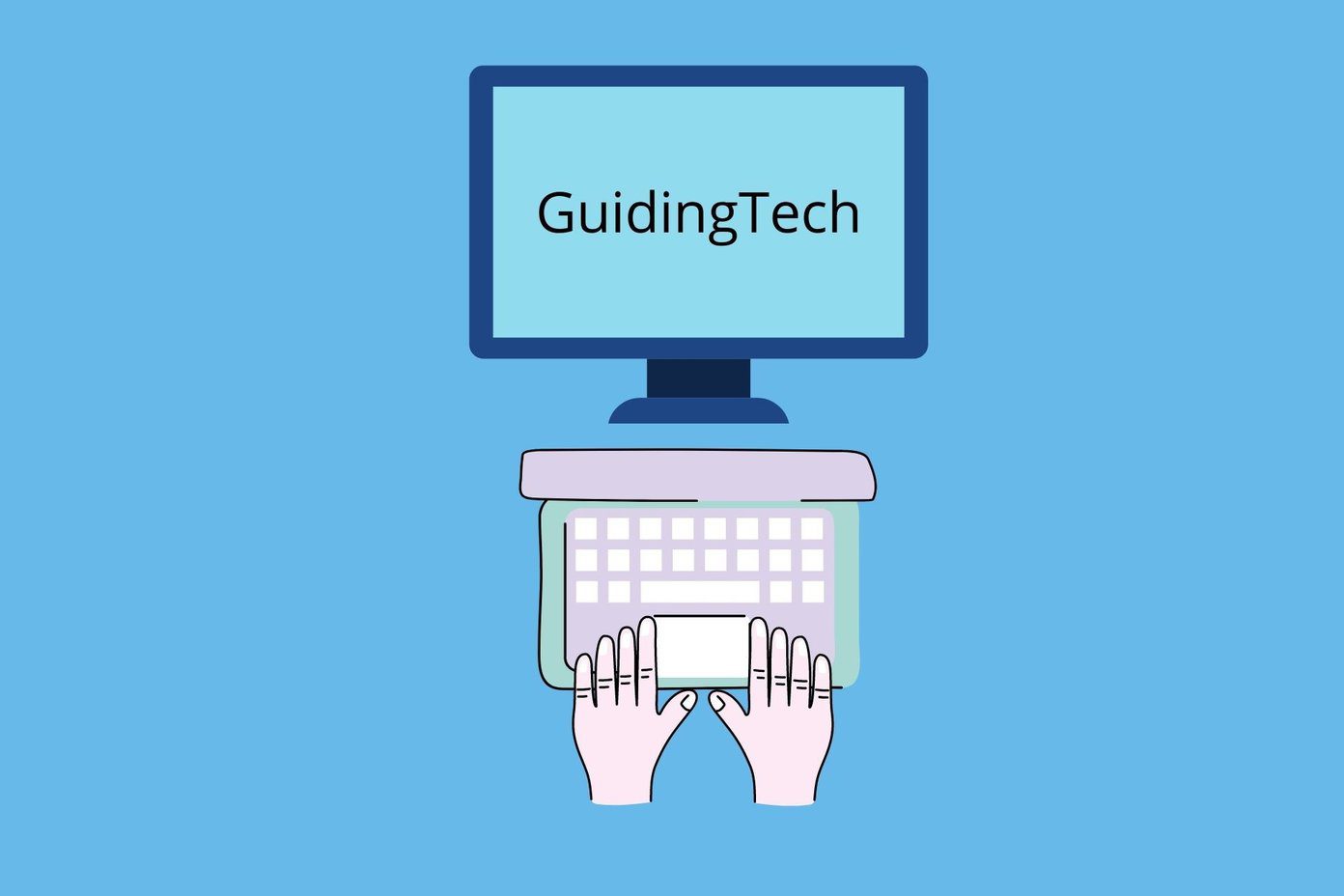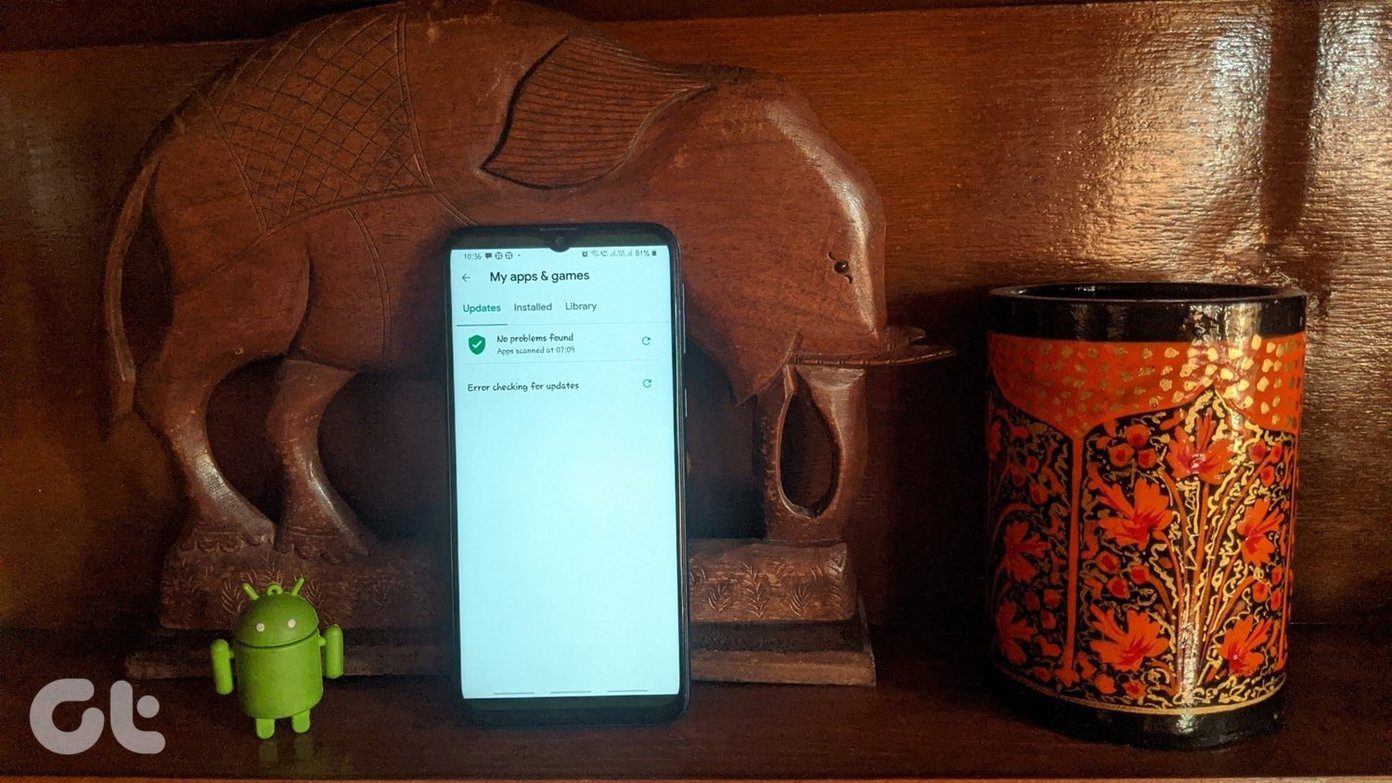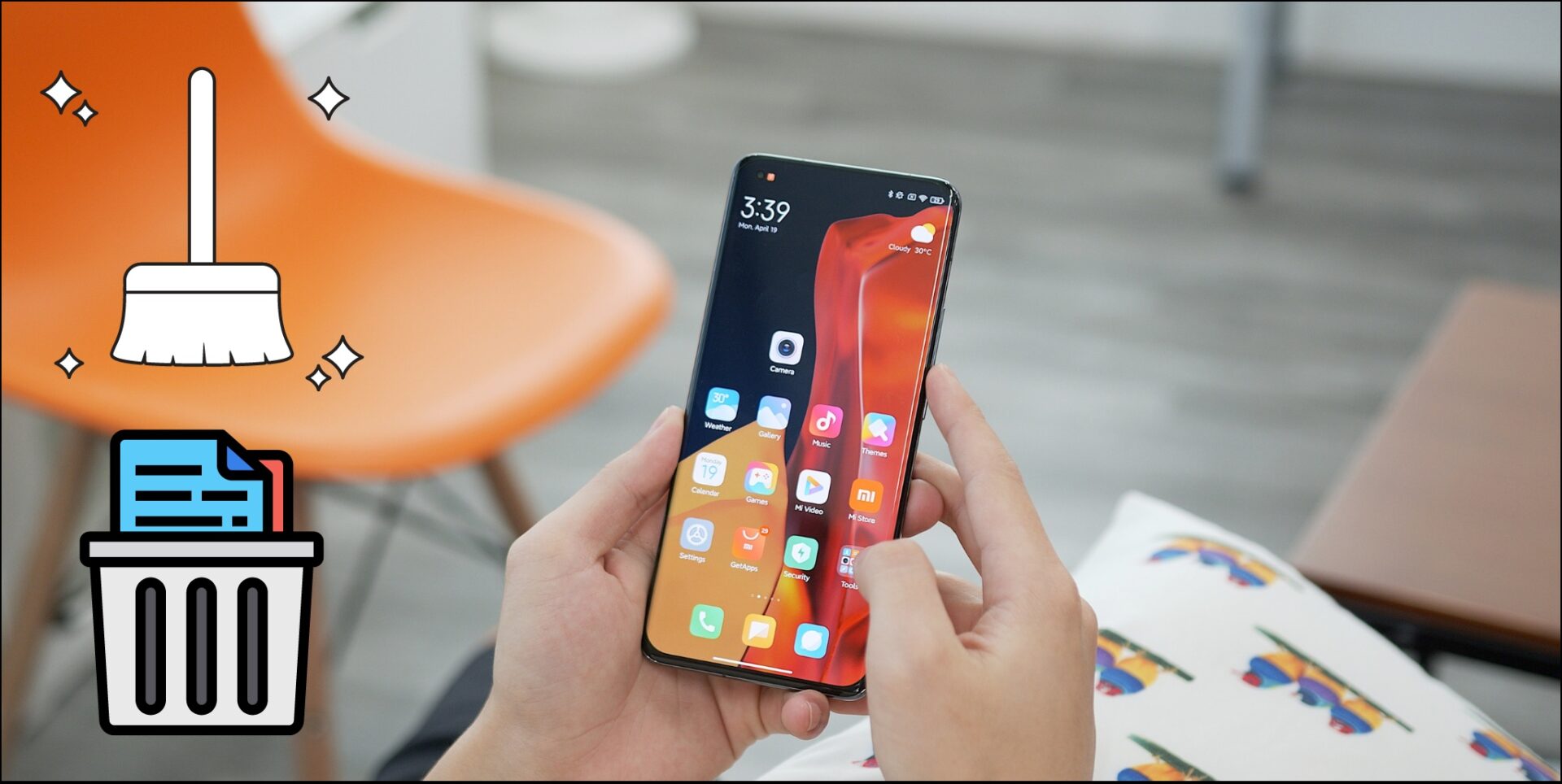However, even after six generations of Android, there is no failsafe yet to tackle such accidents. A file deleted from your phone is gone forever. You can certainly try to recover them using some file recovery tool, but chances of success are thin and totally dependent on your luck. So today, I am going to introduce you to an app for Android that will give you the freedom to commit mistakes. Dumpster for Android is a free app which brings in the recycle bin feature, just like one you have on Windows and Mac, right on your Android. Also, you don’t need root access for the app to function and works with all the file managers out there.
Dumpster for Android
To get started, the very first thing you will have to do is install the Dumpster app from the Play Store (which is free, btw) and once it’s initialized, simply press the home button and let it run in the background. If you have a built-in Auto Start App Manager, make sure to include this app as an auto start app so that the services are not stopped in case you reboot. Dumpster will now monitor your internal storage and no matter what you delete from any of the file managers, it will be recorded and cached by Dumpster.
The Features of Dumpster
The best part about using Dumpster is that unlike other recycle bin apps available on Android, you don’t need to share files to the app in order to add them. The app automatically monitors the files that have been deleted from the files system. Also, the app works on almost all the file types including images, videos, audio, pdf, zip, mp3, mp4, ppt, doc, avi, mpg, jpg, rar, etc and you don’t need to work on a 3rd party file manager to manage your files. After the deleted files are collected by Dumpster and you now have two options. You can select files and restore them to the original location if you deleted them by accident or you realize later that you needed those files. Or, if you wish to free device storage, you can delete them permanently. In the settings menu, you can choose which of the files you would like to protect using Dumpster and which one you would like to delete directly, as all the files stored by Dumpster are still in the system storage and thus, occupy storage space lest you delete ’em permanently. You can also choose self-cleaning period after which the cached files on Dumpster will be cleaned automatically. There are premium features using which you can get cloud backup along with ad-free interface, but it’s expensive at $2.99 per month or $29.99 per year. The ads are not obtrusive and you can work with a free version as long as you don’t need cloud backup for files through Dumpster. This can anyways be done for free using other apps available on the Play Store.
Conclusion
That was Dumpster using which you can have a failsafe on Android for files that you might delete by accident. No need to root your device and even Internet connection is absolutely not required. The only thing that it needs is a persistent notification so that its services are not killed by the OS in order to free up some RAM as any file deleted while it’s not running will be deleted automatically. So make sure you try out the app and don’t forget to share your views about it. ALSO SEE: How to Delete WhatsApp Media Files and Prevent Their Auto Download on Android The above article may contain affiliate links which help support Guiding Tech. However, it does not affect our editorial integrity. The content remains unbiased and authentic.