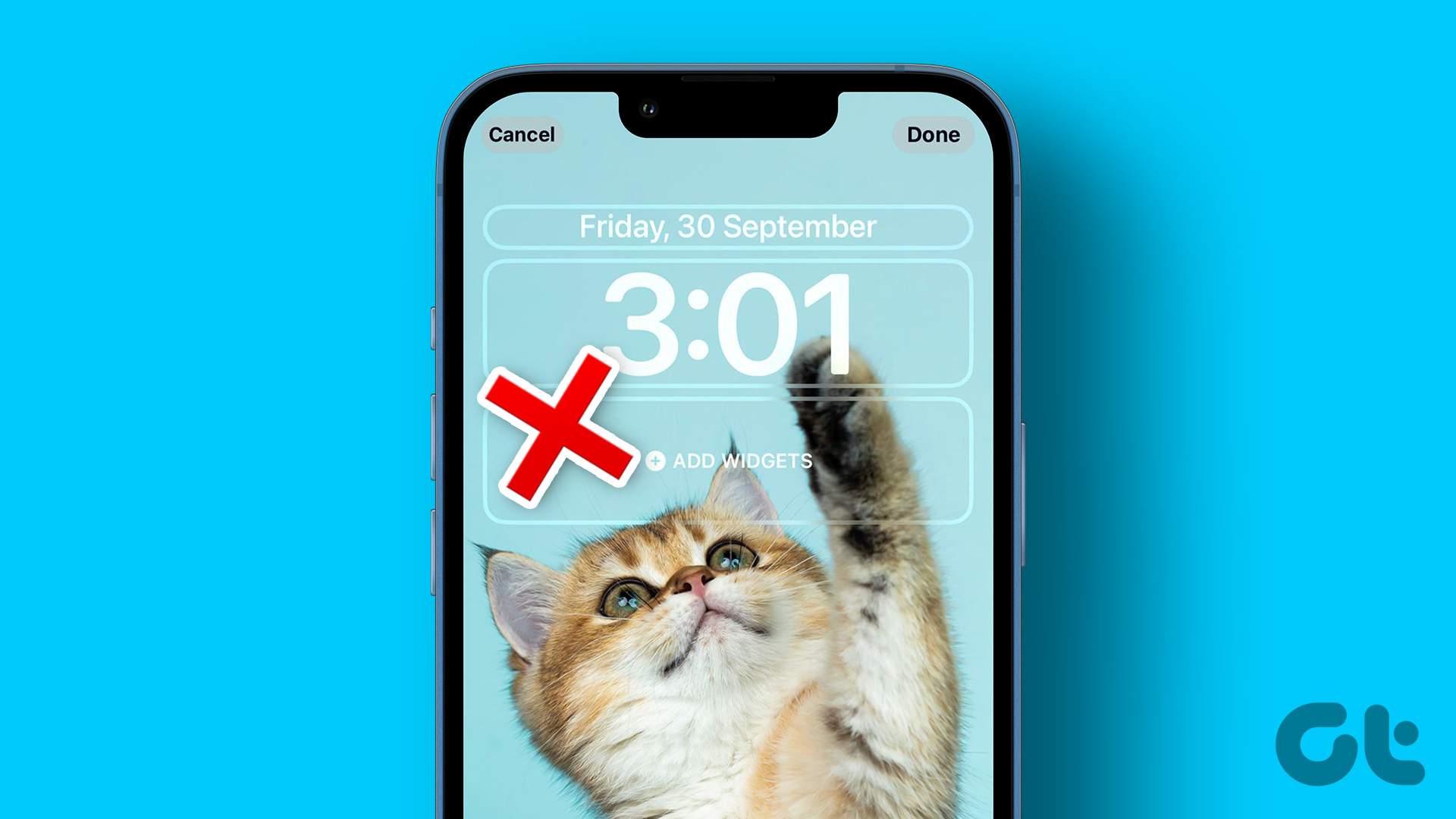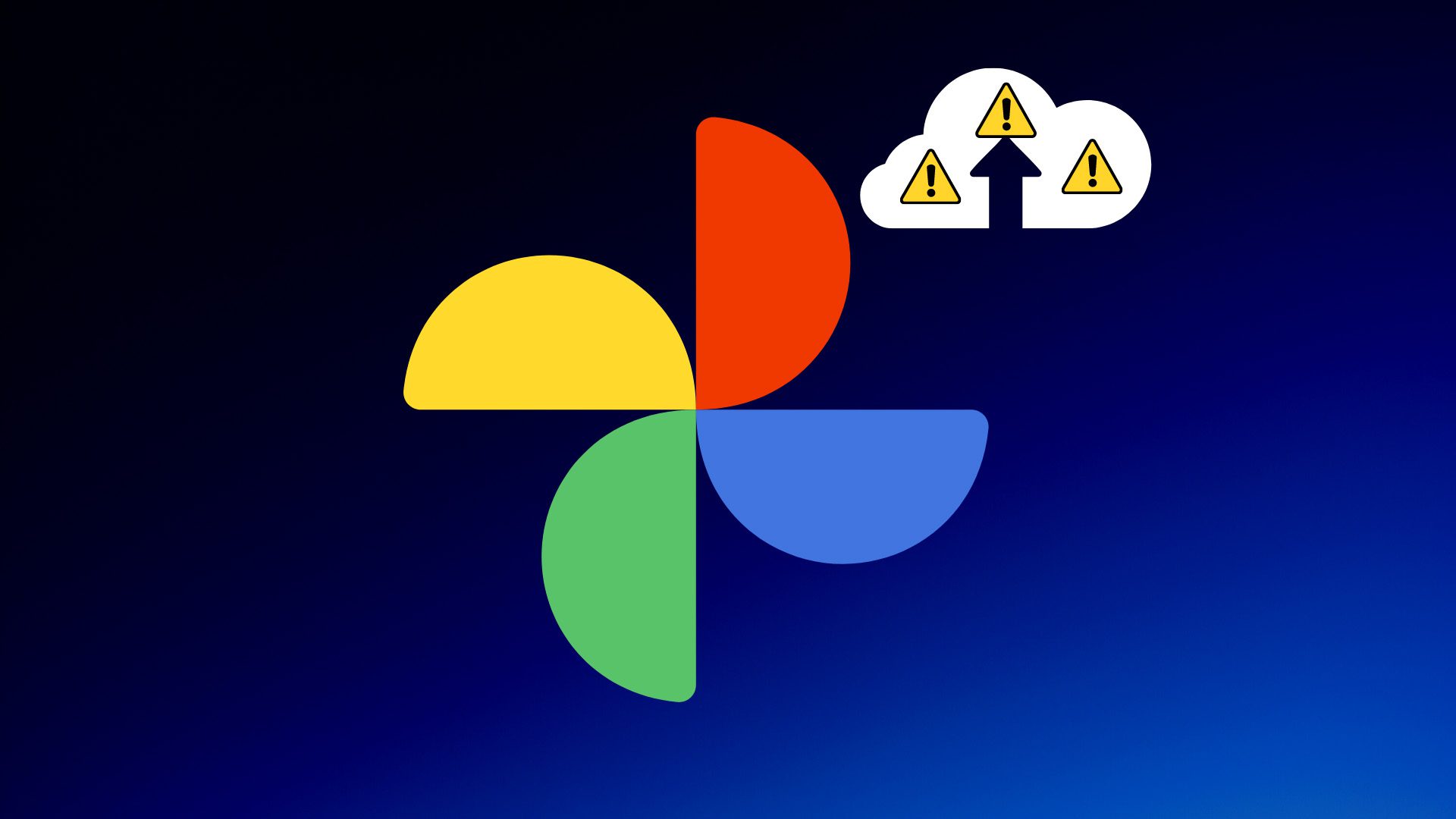This, however, didn’t sit too well with the OnePlus 3/3T users. Though they had an excellent camera, they couldn’t get their hands on the elusive portrait mode. Worry not, we have done the legwork and have come with the best methods to get the bokeh effect (portrait mode) on the OnePlus 3/3T. Here, we are listing four such methods. The first one explores the option of porting the Google Pixel 2’s Camera app to your OnePlus 3/3T. This method is known to produce exceptional results. However, if you find it too cumbersome, we have handpicked the best Android apps for bokeh effect. Porting Pixel’s camera mods to other smartphones isn’t a new trick. If you recall, there was a similar mod last year as well, it brought Google’s HDR+ to the flagship phones.
1. Google Pixel 2 Camera App
Google Pixel 2’s portrait mode was one of the best features. What made it great was its ability to achieve the perfect blur using computational photography technique and machine learning. The good news is that since the OnePlus 3/3T supports Google’s Camera2API framework, Google Pixel 2’s portrait blur trick can be forced to work in these phones. As luck would have it, it produces great results. To get this app, all you have to do is sideload the apk file to your phone. The Pixel 2 Camera app goes by the name CameraNX. To enable the portrait mode on it, tap on the hamburger menu at the upper-left corner and select the option. Once done, focus on the object and capture the image as you’d normally do. Though it won’t show real-time Bokeh, the effect will be displayed when you tap on the image thumbnail at the lower-right corner. Following are some of the images captured by the Pixel 2’s camera mode on the OnePlus 3/3T. The only downside to this app is that the portrait mode doesn’t work on the front camera, for now. That’s when a couple of the third-party apps come into play.
2. Snapseed
Google’s Snapseed is considered by many to be the best photo editing app. What makes it even better is that it includes the feature to blur the image backgrounds. All you have to do is click a picture. Once done, open the picture in Snapseed, tap on Tools and select the Lens Blur option. Adjust the area where you’d like to have the primary focus by pinching in/out with your fingers. You can also adjust the level of blur by swiping left/right. Once you are satisfied with your handiwork, tap on the Tick icon to save the picture.
3. Fabby
Fabby is a relatively new Android app, which can transform mundane pictures into interesting ones, thanks to the diverse range of filters. However, what makes this app stand out is its Blur mode. Unlike Snapseed, you can capture a picture on the go and Flabby will pick the object intelligently. It has three Blur options to choose from. The first and the second are pretty cool while the third is a bit of an overkill. All you have to do is choose the right amount of blur and you’re done. Simple!
4. AfterFocus
If you’re not happy with the outcomes of the above two apps, you can give the AfterFocus app a try. This Android app takes the manual road, which means that you have to select the focus area manually. Similar to the other apps, you can either capture a picture on the go or pick one from the gallery. It gives you two option – Manual Selection and Smart Selection –and a clever way to go about it is to use the second option. Once done, define the focus outline with the options in the menu on the left side. The first tool is used to define the object of primary focus, while the third one defines the edges. While you are editing your images, don’t miss out to adjust the Blur and Feather of the image, in the next stage.
Click, Click, Click
As we said earlier, OnePlus is known for producing excellent cameras on their smartphones and the OnePlus 3/3T is also no different. So, just add a couple of apps and get stellar images in just a few taps. The above article may contain affiliate links which help support Guiding Tech. However, it does not affect our editorial integrity. The content remains unbiased and authentic.