If you are not aware of what Mission Control is, let’s have a look at it first.
What is Mission Control
Mission Control is a feature of Mac OS X which allows a user to quickly rearrange all the open Windows on desktop to easily locate the one he is interested to work on. Have a look at this video for a clear understanding.
SmallWindows
SmallWindows as the name suggests, is a tool for Windows that was built to arrange the application windows you are working on for easy control flow. To get started, download and install the program on your computer. Though the program has not undergone any update since the last successful built came in 2010, it works ok in Windows 8 PCs as well. Installing the tool is pretty simple, one just needs to follow the on-screen instructions in the set up wizard to complete the task. After installing the program, launch it. The application starts minimized in the system tray. Double click on the tool icon to start the configuration. The configuration is divided into three parts, the first of which is the Hot-zone. In this section you can control in which corner should you drag your mouse pointer to activate the feature. The All option will arrange all the applications that are currently in maximized and restored condition, while Related will only arrange the Windows of the app which is currently in focus. Windows 8 users might have problem in selecting the four edges as all of them are taken by Windows Start Screen and Modern UI features. You might use the show desktop zone anyways. Still if you are not comfortable with the hot-zones, you can configure the hotkeys to activate the feature. Just like the mouse hover feature, you can set a distinct hotkey for each of of the actions. By default the color of the background while seeing all the windows is gradient blue, but you can change it as long as the image is in BMP format. You can use tools like Irfan View for the conversion. Finally in the advanced section you can exclude a particular application’s windows from appearing. You can also turn on live preview but that’s gonna cost you some extra CPU and memory consumption.
Simpler Workaround
If you don’t want to configure so many settings and just want a simple program that you can pin to taskbar and that’d let you activate Mission Control with a click of a mouse, then you could try Mission Control / Expose Clone. Download the tool archive package and extract the files to a folder. Having done that drag and drop the contained mc.exe file on the taskbar to pin it. Now whenever you want to launch Mission Control, simply click on the icon in the taskbar. The application is pretty straightforward to use but does not provide transitions as smooth as SmallWindows. Also, one cannot use keyboard shortcut to select a window. Cool Tip: If your computer supports Synaptic touchpad drivers, you can configure its three button touch gesture to launch the mc.exe program that activates mission control. It will not be as smooth as a Mac but you will at least have the feature in Windows.
Conclusion
As far as my opinion is concerned, I would suggest you use SmallWindows. It may be a bit complex to configure, but once it’s done there’s nothing like it. The above article may contain affiliate links which help support Guiding Tech. However, it does not affect our editorial integrity. The content remains unbiased and authentic.







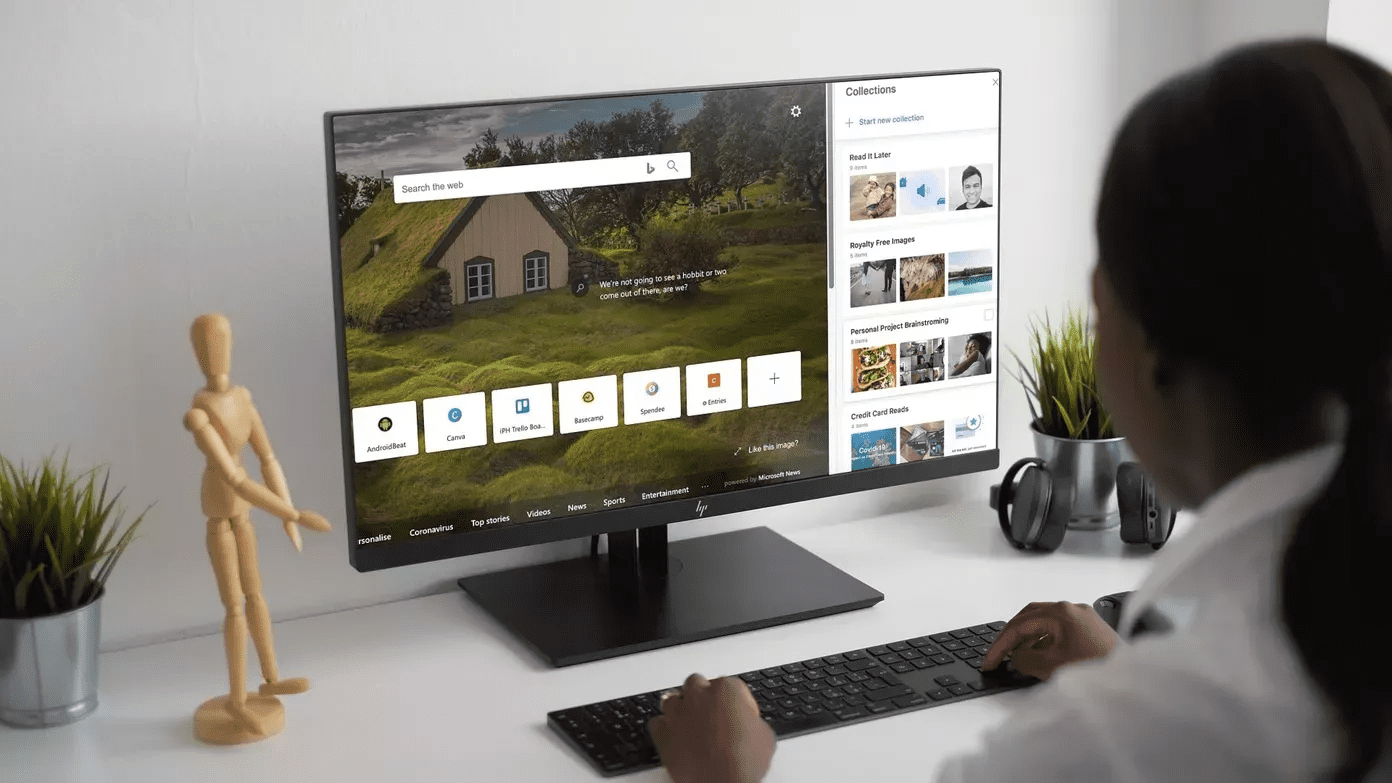
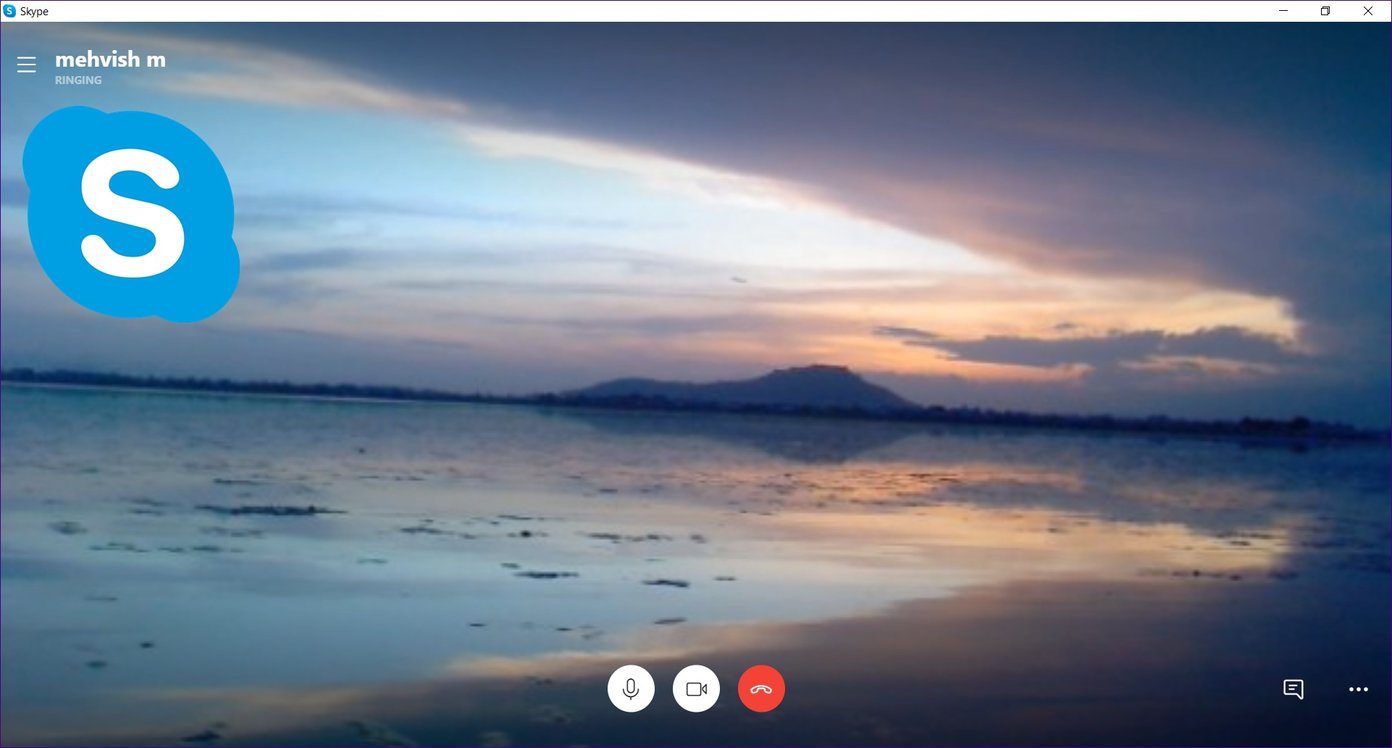


![]()
