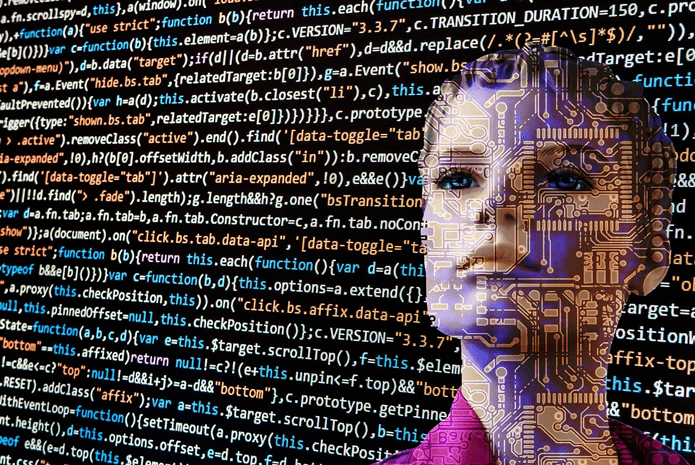Today I am going to show you how you can download and install Gmail 5.0 on your Android, which is already included in the latest version on Android, i.e. Android Lollipop. The APK had already been leaked before, but the previous version had a signature mismatch that forced users to uninstall the older version of Gmail before they could install the latest one. However this newer leaked version is properly signed. This means that you can just install it as a regular update over your existing Gmail app and enjoy the latest release.
Gmail 5.0: Download and What’s New
The Gmail 5.0 comes with a refreshed Material Design and Exchange account support, which allows the configuration of other non-Google email accounts (e.g. Yahoo and Outlook). You can download and install the APK file using this link, however, make sure you enable the external APK installation from the Android security menu. After you install and launch the app, it will automatically detect all the Google accounts that you have configured on your device. Additionally, it will give you the option to add another email address. All you need to do is type in your email address and password, and the app will configure everything for you. If you need to manually configure the server settings, there’s an option for that as well. After all the initial configuration, the app will load all your default Google accounts. The app has nice animation – you can visually see your emails fade away when navigating and composing your emails. The plus button at the bottom right opens up the compose window. The compose window is typical and there’s nothing much to explain here. Like any other Material Design app, you get big icons and you can select and perform batch actions. Swiping at the left edge opens up the left sidebar. Here you can select different folders for the current email account or switch between additional accounts you might have configured. To switch between accounts, select the account icon or just swipe between them. Everything is amazingly smooth. Under the settings, you have the General settings for the entire app along with the individual account settings. One thing missing in the app is the ability to change the color layout. You’re stuck with the default peach color theme, which can’t be changed from the settings for now. Under the account settings, you can set different signatures for each account. So if you have two accounts, one for business and another for personal use, you can configure them accordingly.
Conclusion
So that was pretty much everything about the new Gmail 5.0 for Android. I personally like the ability to configure non-Gmail accounts. Now I no longer need third party apps to manage my Outlook and Exchange accounts. But don’t confuse it with the Google Inbox. For this there’s no invite necessary, so go ahead and download the app to get started. The above article may contain affiliate links which help support Guiding Tech. However, it does not affect our editorial integrity. The content remains unbiased and authentic.