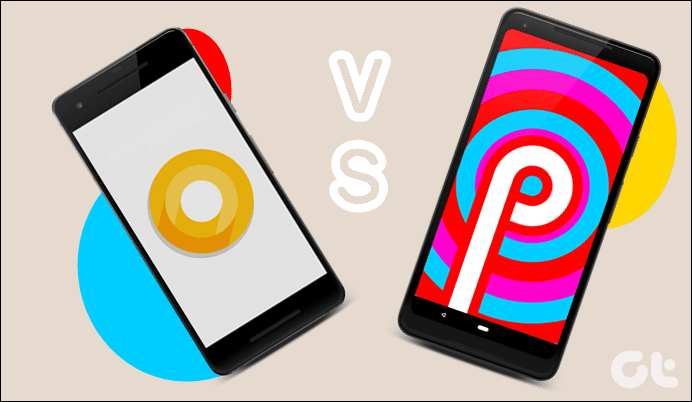While many fans are eagerly waiting for the Oreo update for the OnePlus 5, a few among us would rather be on the bleeding edge. Today, we’ll explore two different processes to get this beta build on your OnePlus 5 before the official release. The methods described below involve getting enrolled in the OnePlus OxygenOS Open Beta program and, hence, is the fastest way to get these updates. While both the methods include downloading the file on your phone, the steps are different. You can choose the method that’s feasible for you and continue to get the Oreo update for your OnePlus 5.
1. Using ADB Commands on a Computer
Step 1: Install ADB
First things first, you’ll need Android Debug Bridge or ADB to be installed on your computer. As you may already know, you can control your Android over USB from a computer with the ADB.
Step 2: Reboot in Recovery Mode
To boot a device in the recovery mode, switch it off and turn it on by pressing the power button and the volume down button at the same time.
Step 3: Sideload Mode
Once done, select the Install from ADB option when prompted. Upon confirmation, you’ll see a screen with You are in sideload mode.
Now, connect your OnePlus 5 to your PC and run the below commands in Command Prompt (Windows) or Terminal (Mac), depending on your system.
Here,
2. Using OnePlus Recovery
The second method involves using the OnePlus recovery.
Step 1: Download the Zip File
The zipped file for the Open Beta 1 can be downloaded from the official OnePlus 5 home page. Once done, transfer the zipped file to the internal storage of your Android phone.
Step 2: Reboot into Recovery Mode
Having copied the file, reboot your OnePlus 5 into the recovery mode. Similar to the second step of the above method, you’d need to turn your device off first and then switch it back on by pressing the power button and the volume down key at the same time.
Step 3: Install to Confirm
Once your phone has been booted into the recovery mode, you’ll be shown five options. Choose the Install from Internal Storage option from the list and choose the location where the zipped file was stored.
All Updated?
These were the methods to update your OnePlus 5 to the latest build of Android Oreo. However, do keep in mind that the beta program comes with its own share of bugs and some features may not work as expected. For instance, the copy selection mode in the OnePlus 3 update didn’t initially work as expected. If you’ve been wondering what the current OnePlus 5 beta update packs, let’s just start by saying that it has most of the standard Oreo features such as Parallel Apps, Picture in Picture, Auto-fill, and Smart Text Selection. Also, the new design of the Quick Settings menu is remarkable. So, have you updated your OnePlus 5 yet? Let us know in comments if you have questions. We’d love to help you! The above article may contain affiliate links which help support Guiding Tech. However, it does not affect our editorial integrity. The content remains unbiased and authentic.