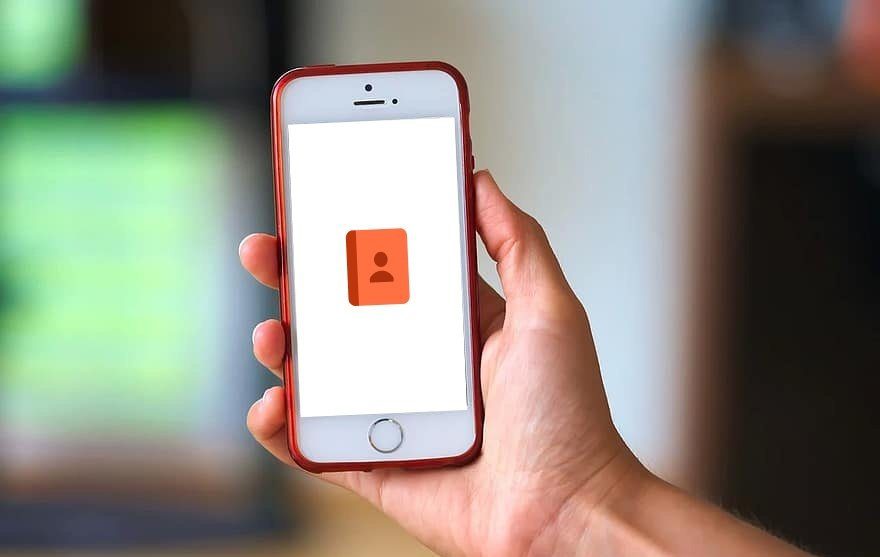We have no idea when it will be getting out of beta. It took Gmail a couple of years and Siri a full year to shed the ambiguous title. All of us enthusiastic Windows Phone 8.1 users can’t just sit here patiently waiting for that day. Not when we can take the matter into our own hands and do something about it. Right now, tapping the search key just gets you the plain old Bing search page. Let me show you how to replace that with Cortana. So put the Halo soundtrack on and follow me on this journey to free Cortana from the leashes of United States of America. For once, let them be the bad guys. In this mission, we are going undercover as US citizens. Fortunately for us, it doesn’t require evading national security of flying in an airplane’s wheel well. No, we just need to change some settings and reboot.
Unleashing Cortana
Step 1: Make sure your Windows Phone is updated to Windows Phone 8.1. Go to Settings -> About and check the Software section. If it doesn’t say Windows Phone 8.1, go to Phone Updates and update your phone. Step 2: Changing Language. From the Settings, select Language and if you don’t see English (Unites States) there, tap on Add languages and add it. Once done, tap and hold the language and select move up to make sure it is at the top, meaning it is the preferred language. Reboot the phone if required. Step 3: Changing Region. Now, go back to Settings and choose Region. In the Country/Region section make sure it says United States. Now, If you reboot the device, Cortana should show up in the apps list. For me, it did but it wouldn’t work just yet because my speech pack was English (India) and not English (Unites States). You might get this problem or you might not. But it’s better to check. Step 4: Changing Speech. From Settings, go to Speech and from Speech Language select English (Unites States). The speech pack is about 63 MB and it will be downloaded as a phone update so it might take a while. Once done, you’ll need to reboot to apply the changes. Mission accomplished. Cortana is ready for setup. Launch the app, complete the setup process and now your very own (virtual) personal assistant is ready to serve you.
Anything I Can Do?
You now have Cortana in the palm of your hands. And let me tell you, she is cool. Stay tuned to Guiding Tech for more Cortana related articles where we’ll get you familiar with this robotic personal assistant and will tell you about all the cool stuff she can do. The above article may contain affiliate links which help support Guiding Tech. However, it does not affect our editorial integrity. The content remains unbiased and authentic.