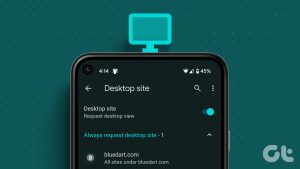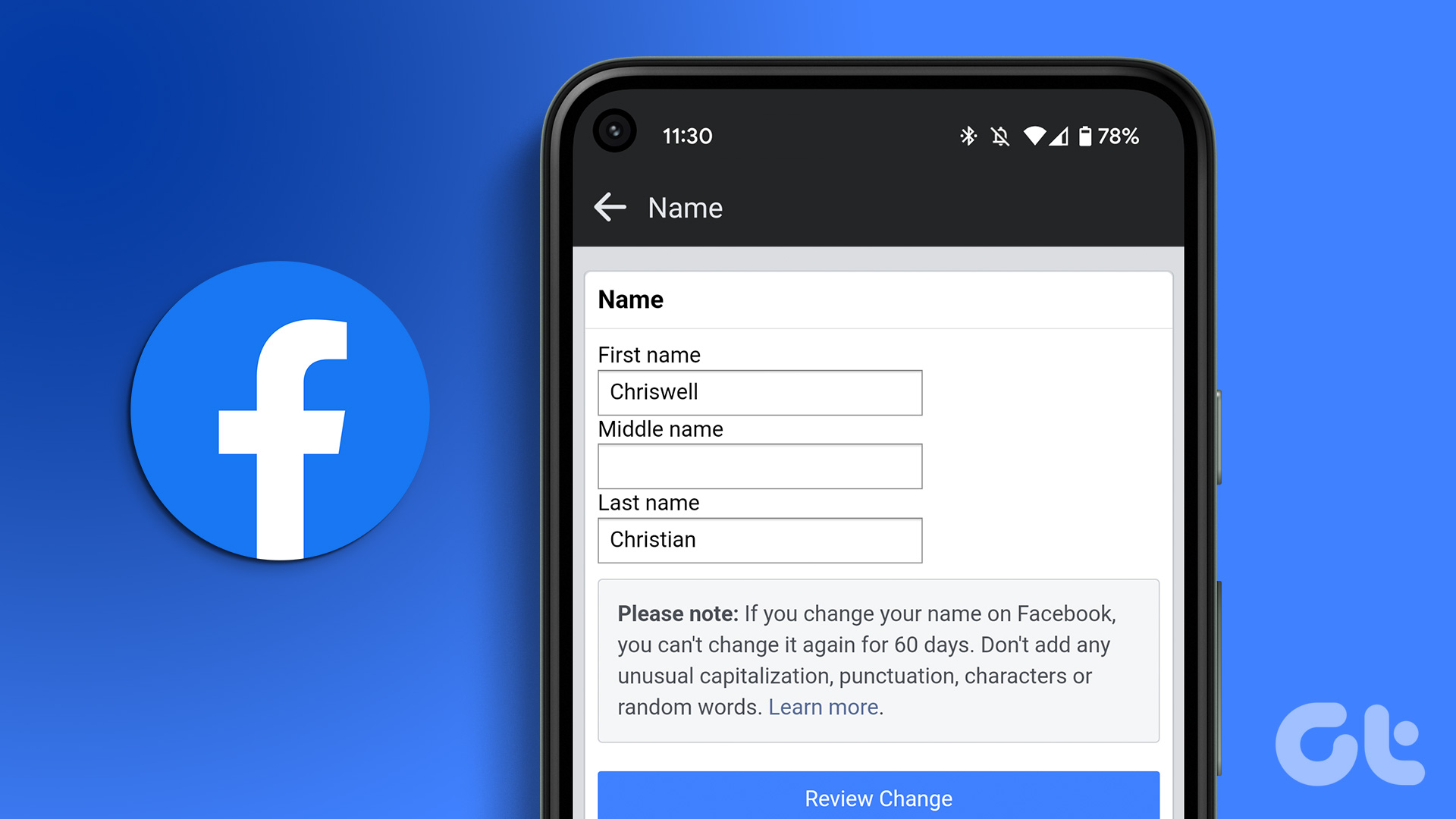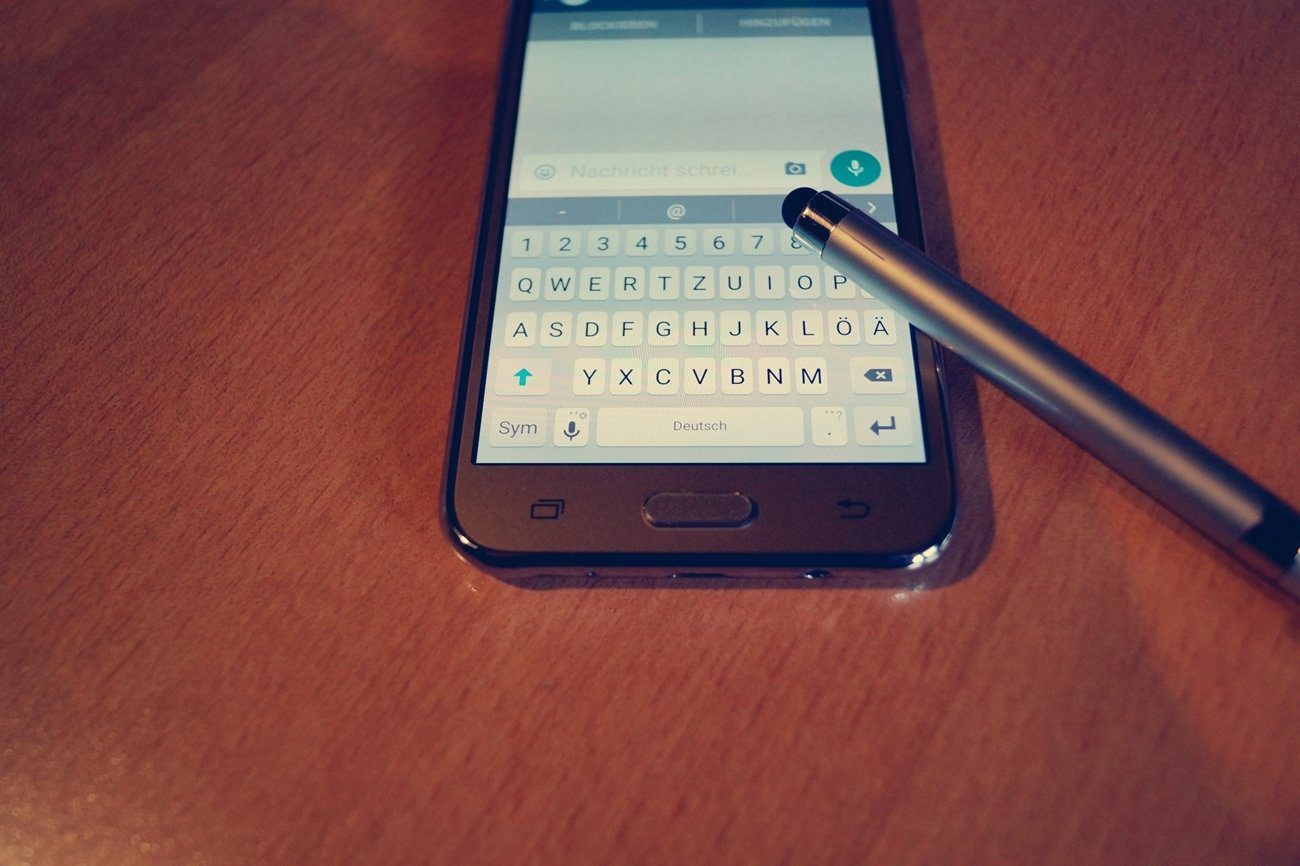extensive research on the internet . And whenever I am on to such a thing I navigate from one link to another, visit many websites and exhaust all Google options. I am sure that you too must have done something similar at some point in your life. Now, let me ask you two questions. During the process, did you ever lose track of where you started from? Did you also lose sight of an interesting result which you saw somewhere on the Google result page and decided to check it a bit later, only to come back and realize you can’t find it? This probably happened because you used the same browser window and tab for the entire session. That is why I have put on the habit of using new tabs every time. I close the ones I do not need and hence, I am left with consolidated results at the end. There is a mouse trick to help you open all links in new tabs and you always have the right-click option. But we will make our machine remember this for us. We will learn how to set the Firefox search box to open results in a new tab. And we will also set Google preferences to open each clicked result on a new page which should help everyone irrespective of the browser they use. Let us get going.
Set Firefox Search Box to Show Results in New Tab
Well, when we type a query on the browser search bar we tend to hit enter causing the result to show on the same tab. If you hit Alt + Enter instead, the result would open in a new tab. But we don’t always remember to do that. Do not worry, Firefox will remember it for us. Step 1: Open a Firefox tab and enter about:config on its address bar. Hit Enter. Step 2: You will be shown a warning message. That is nothing to worry about and you can click on I’ll be careful button. Step 3: On the preferences window search for browser.search.openintab. You will see only one option for the result. Step 4: Double click on the false value to change it to true. That is it! Next time you search on the browser search bar, results will show up on a new tab.
Open Google Results in a New Tab
The above setup ensures that your query results in launching a new tab. How about taking it forward from there? Clicking on a result link could potentially open it on the same tab. Let us change that behavior as well and let us do that for Google because that’s what most of us use. Step 1: Log in to your Google account and navigate to the Search settings window. Step 2: Scroll to the section reading Where results open and put a check on the new browser window option under it. Step 3: Do not forget to scroll further down and click on Save. That is it! Click on a result and it will open in a new tab.
Conclusion
The article is a two-step workaround for all those who intend to keep a better track of the links that they click while searching. Though we have detailed the steps for Firefox and Google you may try doing similar things on different browsers and search engines. And if you do, share the tricks with us in the comments. 🙂 The above article may contain affiliate links which help support Guiding Tech. However, it does not affect our editorial integrity. The content remains unbiased and authentic.