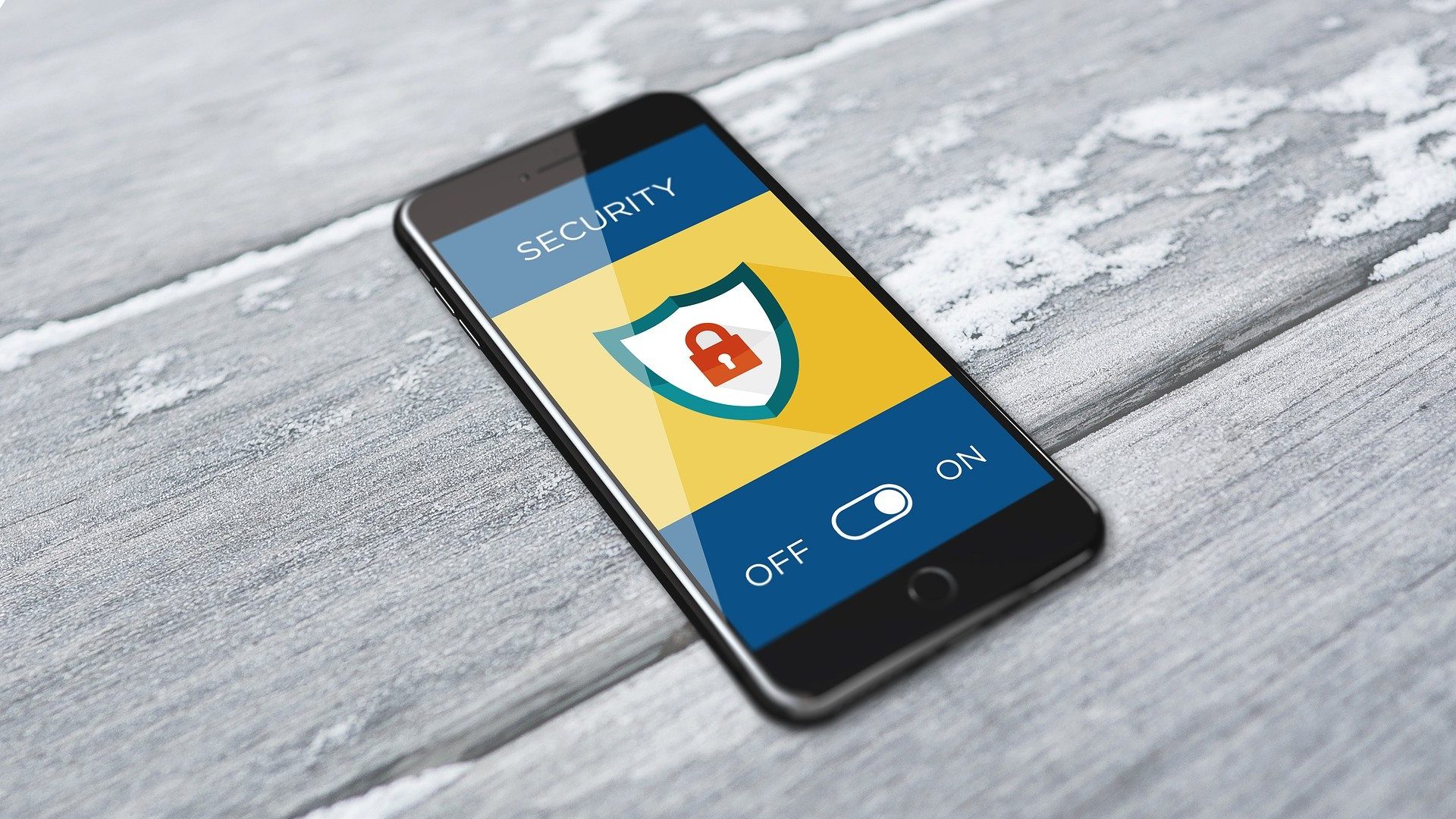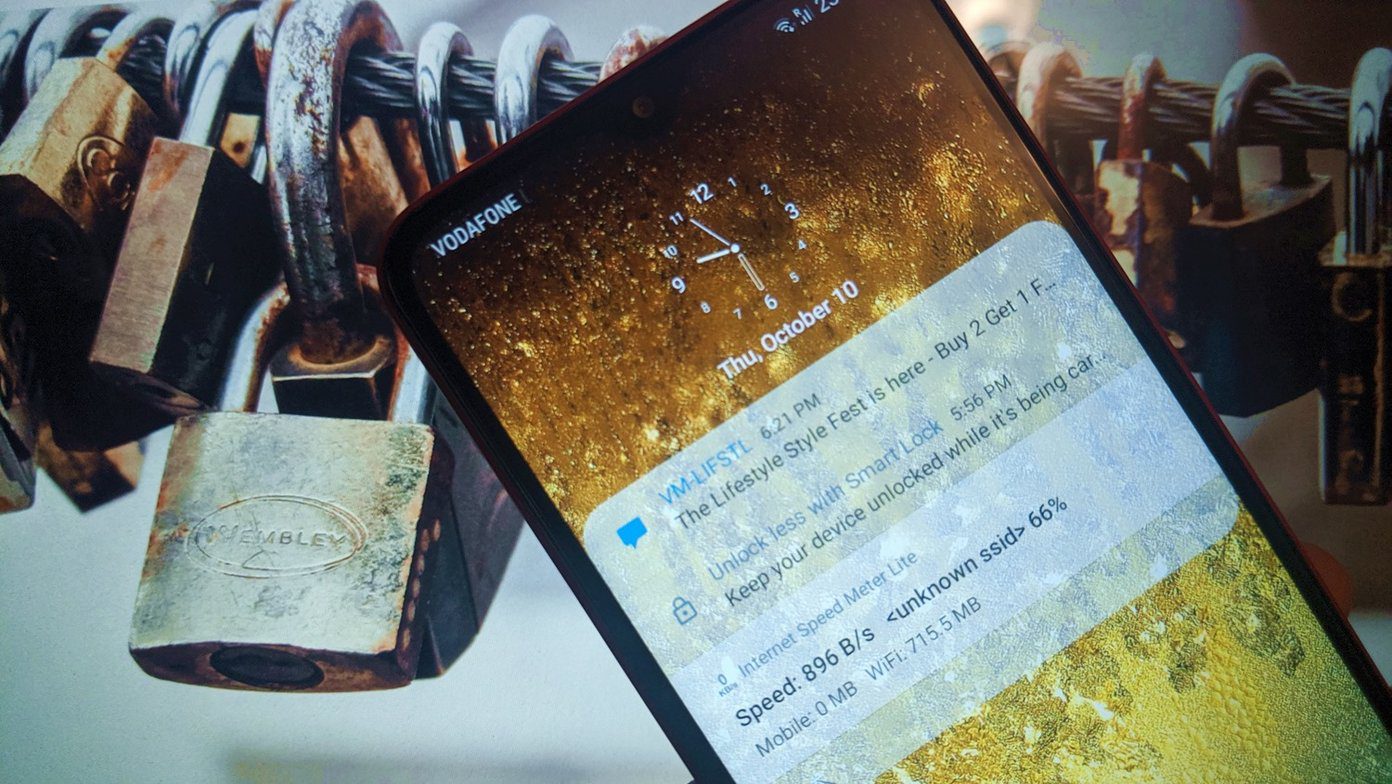So today I am going to introduce an all-new app for Android called Andrognito that overcomes all the drawbacks of the previous app to make file hiding easier and more secure. The app follows the new Material Design of Android, thus making its approach more user-friendly. Let’s have a look at how it works.
Andrognito for Android
After you install and launch Andrognito, it will ask you to register with your name and a 4 digit pin. The account is created locally and the pin you choose would be used to hide the files securely. Once that’s done, the app will load all the files that are saved on your device’s memory. Now to hide a file, all you need to do is long-press in order to make a selection and tap the hide file button you see at the bottom of the screen. Now the thing to note here is that the app has two ways in which it hides the files. One is the Normal mode while the other one is Flash mode. In normal mode the time it takes to hide the files is a bit longer when compared to the flash mode, in which it occurs instantly. However, according to the developers, there’s a chance that the files hidden with flash mode might be visible through other programs. If you want to select all the files in a folder, there’s a one touch button to perform the action. Hiding all the files can take a relatively large amount of time, but once complete, the files will be added to the My Files section of the app. This section contains all the files that are hidden using the app and are nicely sorted for easier access. Cool Tip: You can also pin any particularly important files to the Favorites tab. When you wish to unhide a file, simply swipe it and tap the unhide button. Under the app settings, don’t forget to set a security question, which is always a wise idea in case you forget your pin. One additional feature that you will find in the app settings is Stealth Mode. Now the stealth mode does not hide your app icon from the drawer. But it sets a fake vault that can be accessed by a different pin. So if anyone tries to force you to open your vault, you can instead open up the fake vault using the fake PIN and show how you have nothing to hide. Important! If you are planning to uninstall the app in the future, make sure that you unhide all the files encrypted by the app or there’s always a chance of losing them.
Conclusion
So that’s how you can hide your files using Andrognito for Android. The app does a nice job using the all-new Material Design for Android but still needs some polish. So go ahead – install the app, hide any type of file, and tell us your opinion! Top Image Credits: Anonymous Account The above article may contain affiliate links which help support Guiding Tech. However, it does not affect our editorial integrity. The content remains unbiased and authentic.