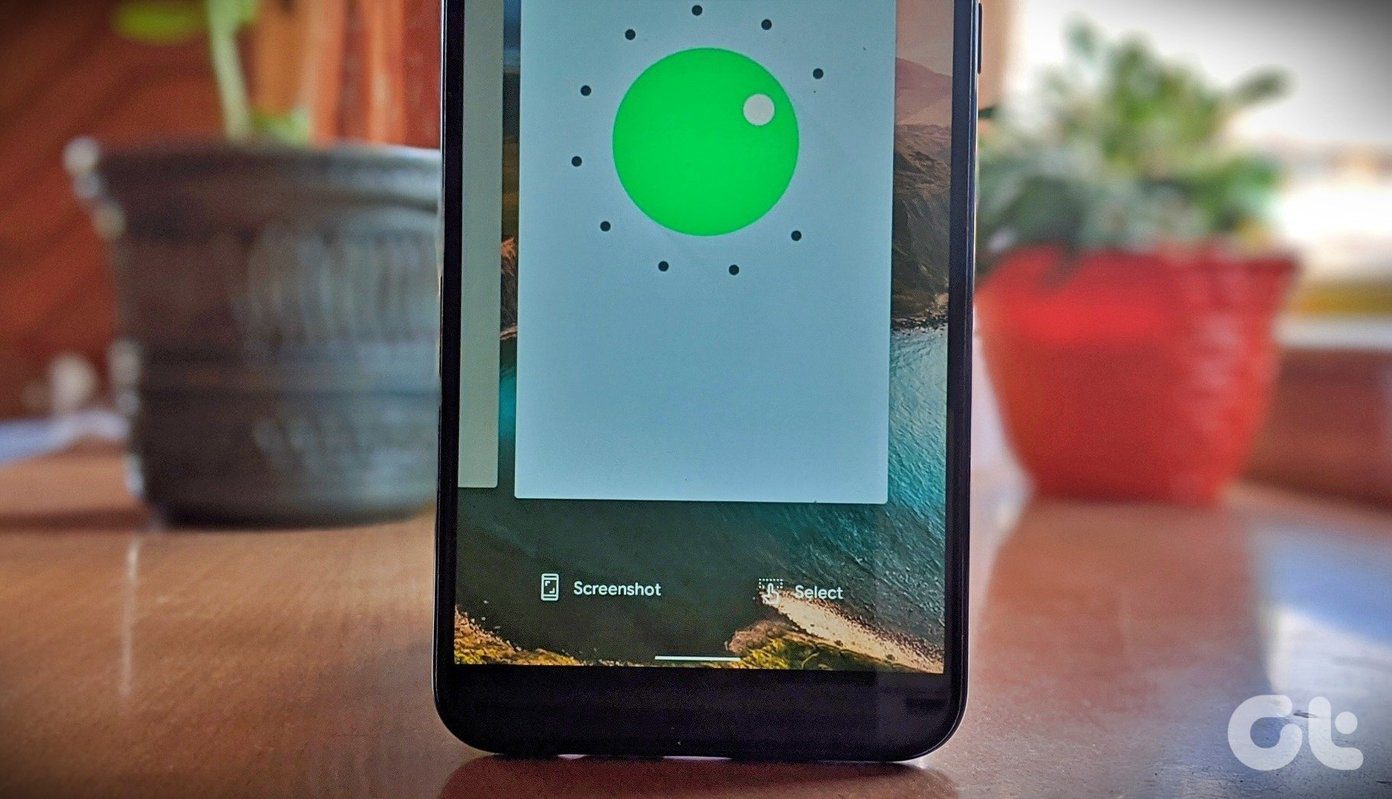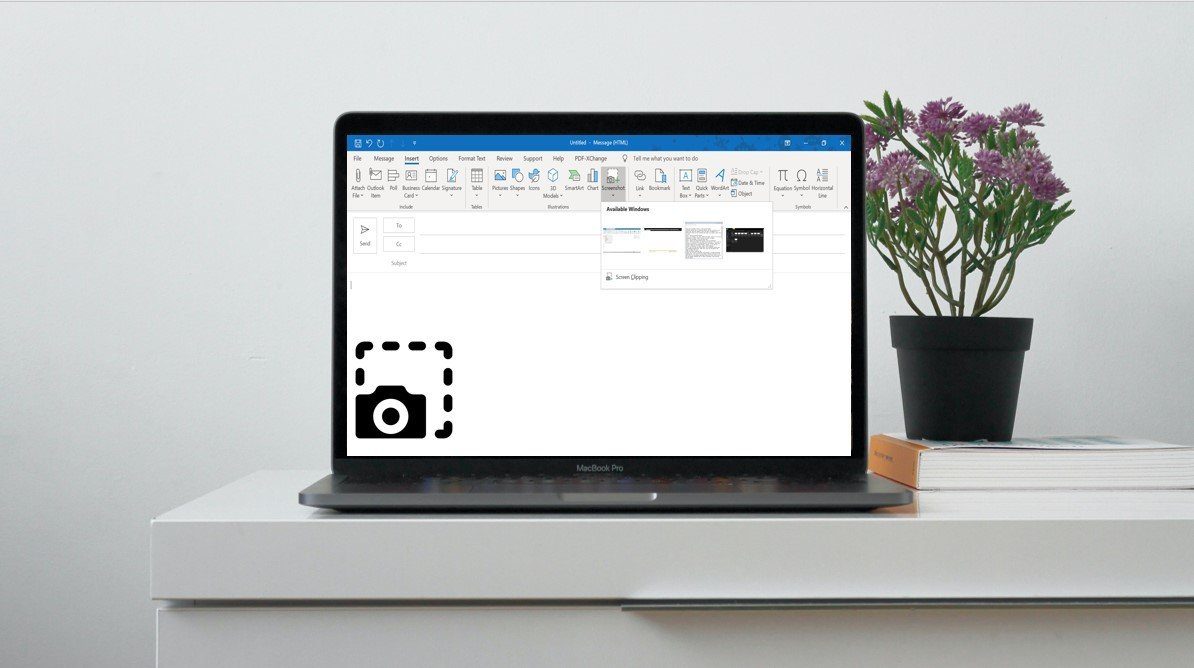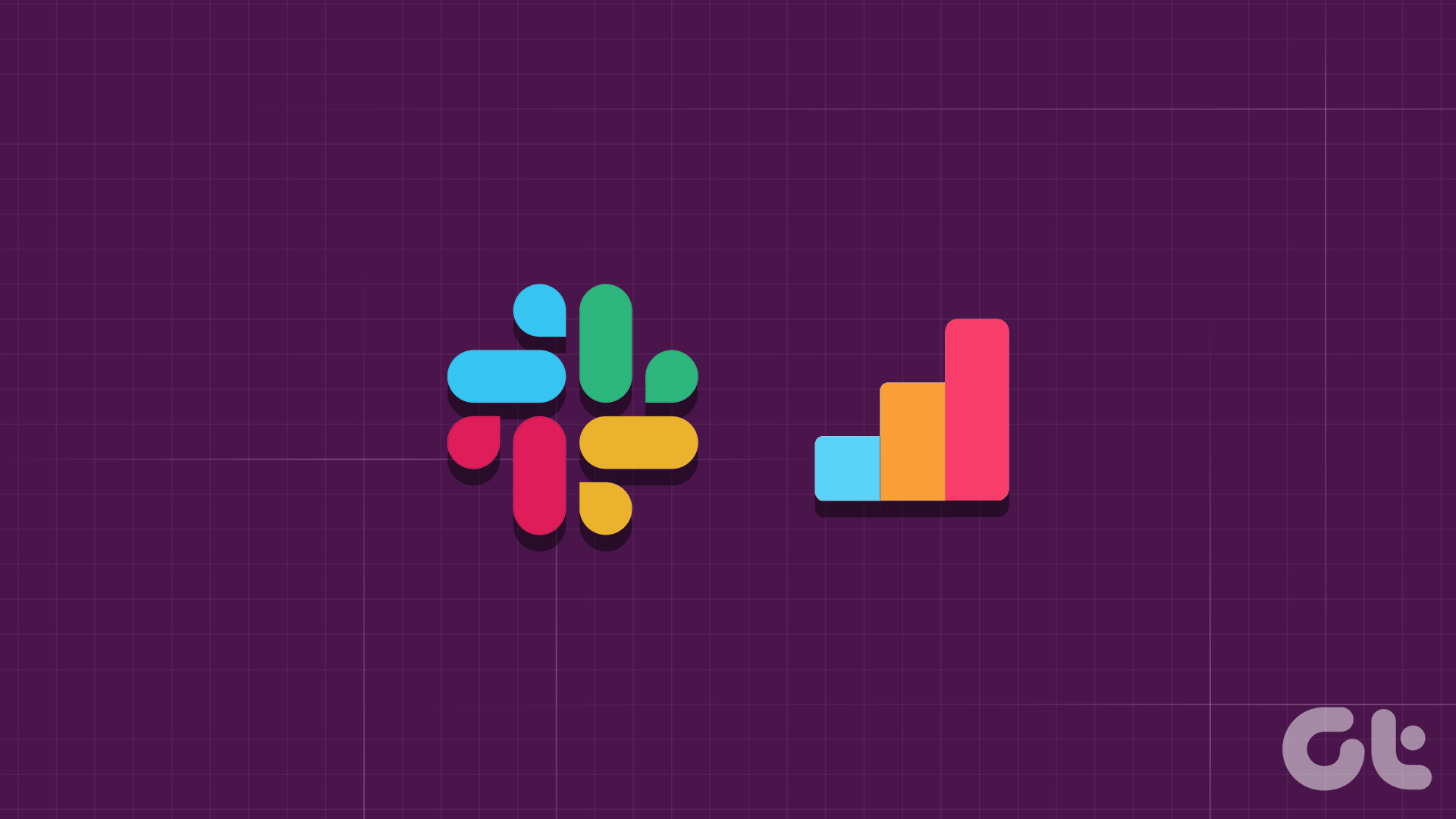You should mute the broadcast notifications if you want to be part of a broadcast but just don’t want to receive notifications. However, if you don’t want to do anything with a broadcast group, leaving it makes more sense. You can always rejoin an Instagram broadcast channel.
How to Leave a Broadcast Group Channel on Instagram
You can leave an Instagram broadcast channel in two ways – using the Leave broadcast option or deleting the channel from your inbox.
Method 1: By Exiting the Broadcast Channel
To exit an Instagram Broadcast channel on Android and iPhone, follow these steps: Step 1: Open the Instagram app on your Android or iPhone. Step 2: Tap on the Messenger icon at the top to open your inbox. Step 3: Tap on the broadcast channel that you want to leave. Step 4: Then, tap on the broadcast channel name at the top. Step 5: Tap on the Leave button. If you don’t see the Leave button, tap on the three-dot icon and select Leave from the menu. Step 6: A confirmation message will show up. Tap on Leave to exit the Instagram broadcast group. Tip: Learn how to see the first message on Instagram without scrolling.
Method 2: By Deleting the Broadcast Channel
Deleting the broadcast channel from your inbox will also make you leave the channel. Follow these steps to delete and exit a broadcast group from your Instagram inbox: Step 1: Launch the Instagram app on your phone. Step 2: Press the Messenger icon at the top-right corner. Step 3: On iPhone, swipe left on the broadcast channel that you want to leave and tap on the Delete button. On Android, long-press the broadcast channel name and select Delete from the menu. Step 4: A confirmation message will show up suggesting that you will be removed from the broadcast group. Tap on Delete.
How to Turn Off Instagram Broadcast Channel Notifications
There are three ways to mute Instagram broadcast group notifications based on what you want to mute. You can mute message notifications from a broadcast, turn off broadcast channel invitation notifications from all users, or turn off broadcast notifications from a single user.
Method 1: Mute Broadcast Channel Message Notifications on Instagram
If you have joined an Instagram broadcast channel but don’t want to be notified of new messages, follow these steps to mute broadcast notifications on Android and iPhone: Step 1: In the Instagram app, tap on the Messenger icon at the top. Step 2: Tap on the broadcast channel whose notifications you want to disable. Step 3: Tap on the channel name at the top. Step 4: Press the Mute button and enable the toggle next to Mute messages. Now, you won’t be notified about new messages in the broadcast group. Similarly, repeat the steps for other broadcast channels that you want to mute. Tip: Know the difference between mute, block, and hide on Instagram.
Method 2: Turn Off Creator’s Broadcast Notifications
If you don’t want to receive a notification when a creator makes a broadcast channel on Instagram, you must turn off the creator’s Broadcast channel notifications as shown below: Step 1: Open the Instagram profile of the creator whose broadcast notifications you want to stop. Step 2: Tap on the Bell icon at the top and turn off the toggle next to Broadcast channels.
3. Turn off Broadcast Channel Invite Notifications from All Creators
The above method is helpful if you have to disable notifications from a few creators only. What if you don’t want to receive invitation notifications from any creator? Thankfully, you can stop broadcast channel notifications from all creators at once using the steps given below: Step 1: Launch the Instagram app and go to your profile screen by tapping on the profile picture icon at the bottom. Step 2: Tap on the three-bar icon and select Settings and privacy from the menu. Step 3: Go to Notifications followed by Messages. Step 4: Scroll down and select Off under Broadcast channel invites. Tip: Check out the amazing tips and tricks to use Instagram stories.
Bonus: How to Rejoin a Broadcast Channel
If you accidentally left a broadcast channel on Instagram or you are having second thoughts after leaving the channel, you can easily rejoin the broadcast group as shown below: Step 1: Open the creator’s profile whose broadcast group you want to join. Step 2: You will see the broadcast channel’s name in the bio. It will have a chat bubble icon next to it. Tap on it. Step 3: The broadcast channel will show up. Tap on Join to become a member of the channel. Tip: Know the difference between professional and personal accounts on Instagram.
Broadcast Messages
As you saw above, it’s quite easy to leave or mute the Instagram broadcast channel. If you’re confused, know the difference between groups and broadcasts on WhatsApp. The above article may contain affiliate links which help support Guiding Tech. However, it does not affect our editorial integrity. The content remains unbiased and authentic.