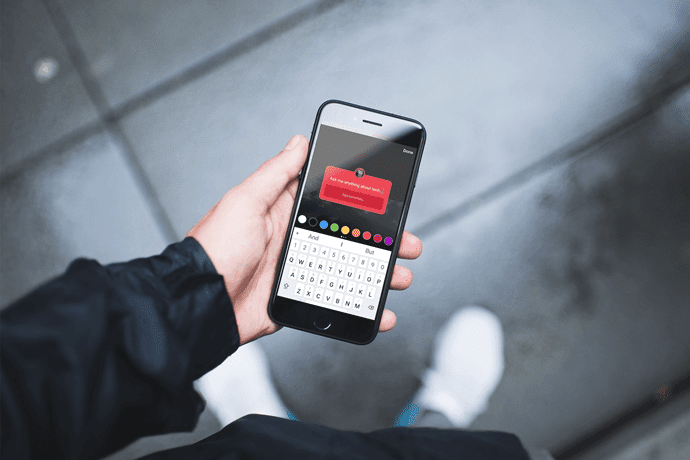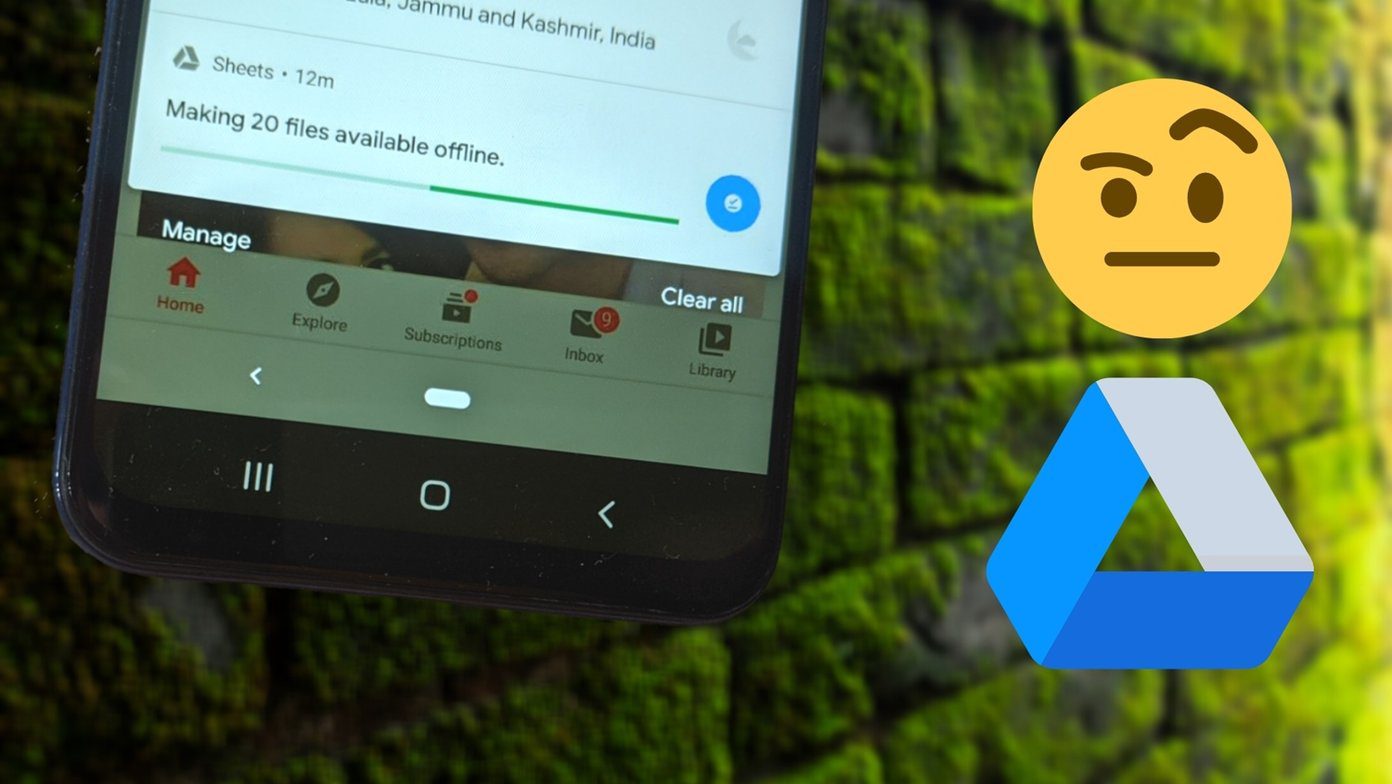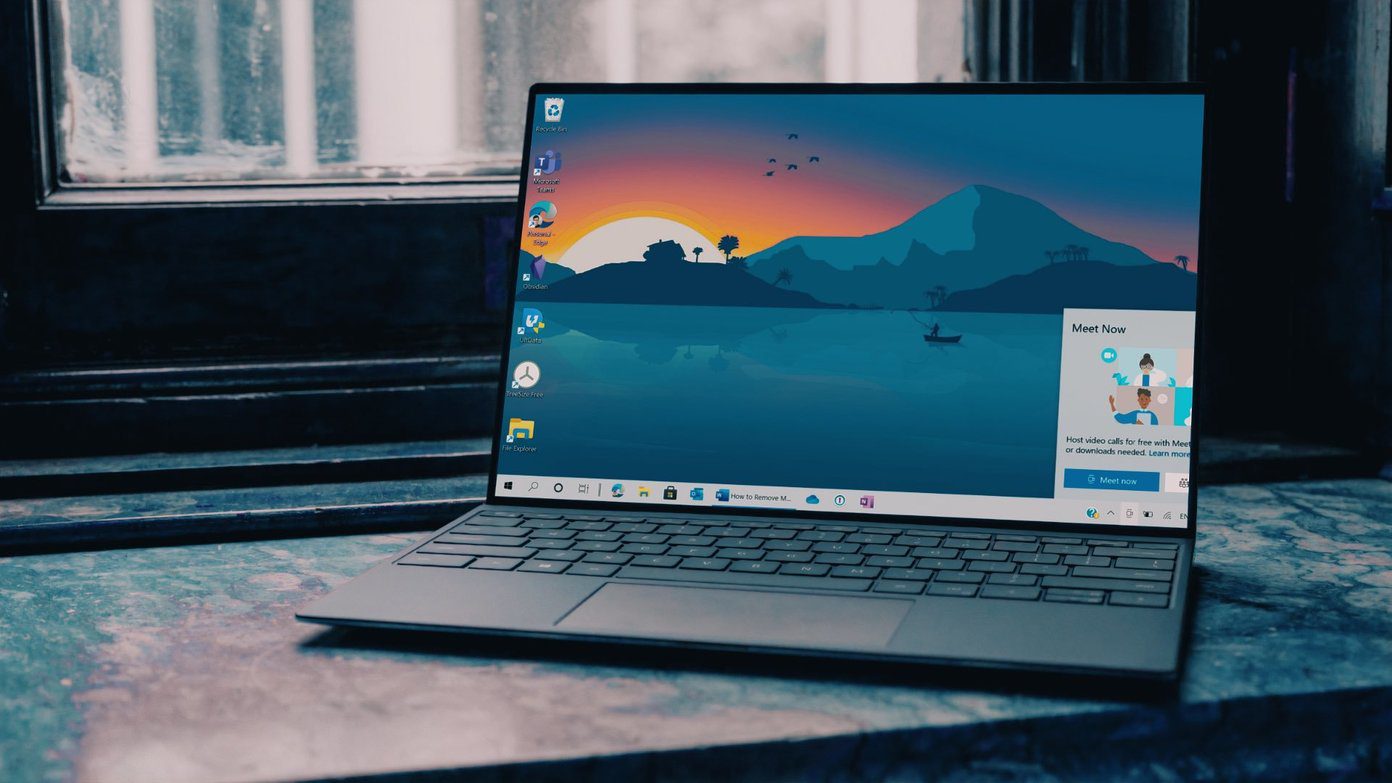enable parental controls on Windows 7 and Windows 8 . It’s easy to set it up, and change the settings whenever you need to. But the latter requires you to do it on the same computer. What if you need to do it but aren’t near your Windows computer? We are going to talk about the Family Safety website that allows you to manage all parental settings online. It lets you manage accounts and change access levels and permissions on the go without even having to touch your local machine. Only works for Windows 8, though, so Windows 7 users are out of luck here. Cool Tip: Windows Phone 8 device owners may just be interested in learning about parental control and kid’s accounts on your device. Follow the link to navigate to Family Safety website. You will be asked to log in to your account. Log in with the Microsoft username that you have associated with your Windows account (administrator account). When the web page opens up, you can see the list of accounts/users that are associated with the given account. It will also indicate the parent and primary accounts. Take a look at the image below. I have a parent account and a test account in the list. If you wish to change the settings for an account click on the link to Edit Settings placed beneath the said account. That will take you to a new page from where you can access all the major sections for family settings. As shown in the image above, you can toggle features on or off. To access and change the details or turn on/off a feature, click on the corresponding link. You can control what websites an account can access, how long an account can remain active and what games and apps can be accessed. Besides, activity reporting is a way to get complete report or log of a user. And, requests is a mechanism for a user to ask the administrator for some permissions. Look at the homepage again. You would see three links towards the bottom of the accounts list. That’s where you can Add a new parent, Make a family member a parent and Manage the list of family members.
Conclusion
Controlling your computer, user accounts on it and their respective settings cannot get easier than this. I mean you are literally changing settings and permissions on your machine and secondary accounts without actually logging on to your computer. Through this feature Windows 8 has made parental controls easier to customize, and this might see more parents going for it. Bad news for the kids. The above article may contain affiliate links which help support Guiding Tech. However, it does not affect our editorial integrity. The content remains unbiased and authentic.
![]()