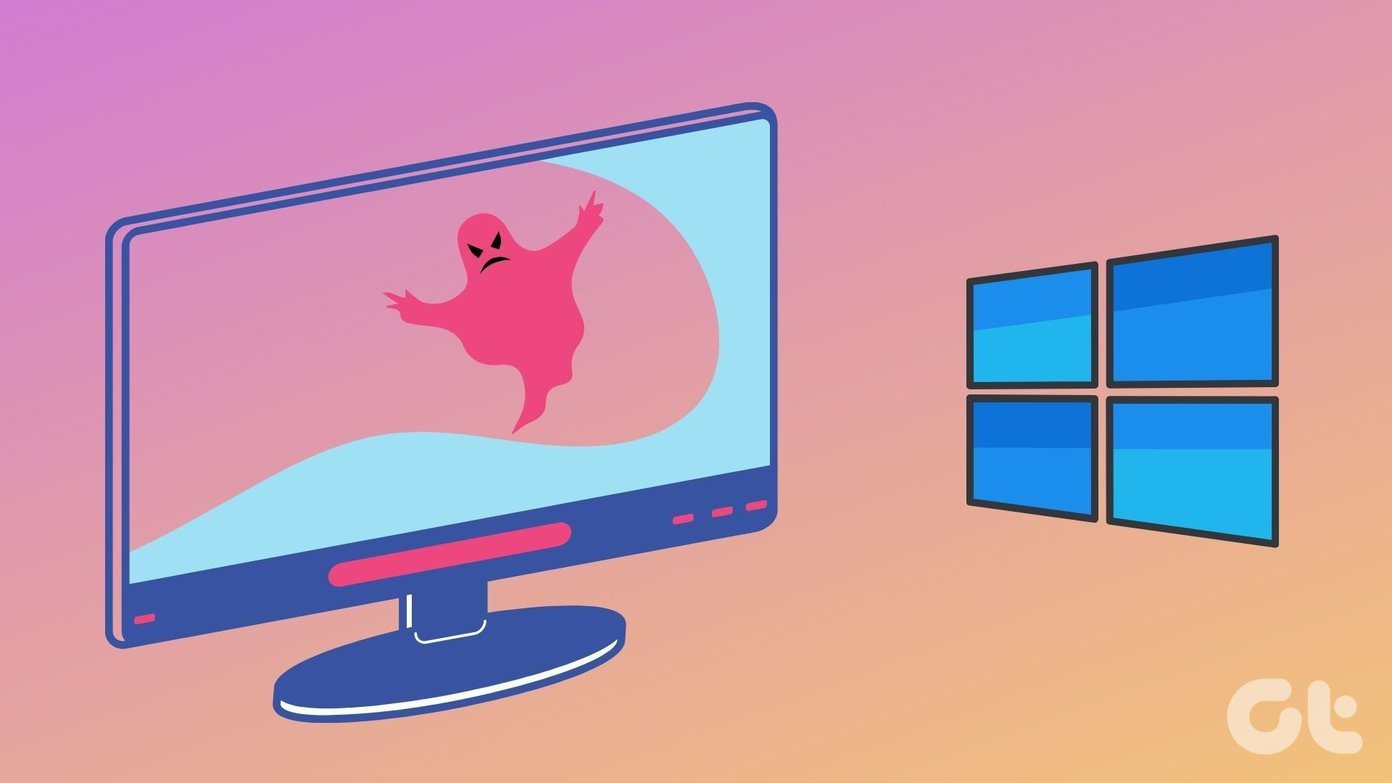Though these prove helpful at times, especially, the Preview Pane (as it shows preview of images, videos, etc.), apparently, theyeat up a lot of space on the explorer. Now, you can of course always enable/disable them temporarily as per your requirements. The options that are available in general are as shown in the image. But what if you disable them temporarily and then some other user (of the same computer) enables them again. Could be a bit irritating, right? So, why not consider disabling the options permanently so that they disappear from the Layout menu and no other user can enable them without your consent. Here’s what you need to do. One more thing, you will be able to do this only if you are using either of Windows 7 Professional, Ultimate, and Enterprise editions. Sorry, that’s the caveat we can’t avoid.
Steps to Disable Preview Pane Permanently
First and foremost, you need to be logged on as the administrator to be able to make such changes. Then, follow the steps below:- Step 1: Launch the Run dialog box (easiest way to do so is Windows + R). Execute the command gpedit.msc to bring up the Local Group Policy Editor. Step 2: Navigate to User Configuration -> Administrative Templates -> Windows Components -> Windows Explorer -> Explorer Frame Pane. Step 3: Double click on Explorer Frame Pane to show the options associated with it on the right side of the window. Step 4: Now double click on the option reading Turn off Preview Pane and you will be taken to its configuration window. If you have the radio button Enabled selected, the option for Preview Pane will be removed from the Layout menu. For Not Configured and Disabled, it remains active. Similarly, you may set your preference to Turn off Details Pane. Now, when you navigate to Organize –> Layout you will not be able to spot options for either of Preview Pane or Details Pane. So will no other user of the computer. Check out the image showing reduced number of options below. And in this way you will always have maximum space on your Windows explorer without worrying about shared users changing the settings.
Conclusion
Is it not cool to have complete command over your computer and have things set your way? People generally put in efforts in setting up their likes and also complain about other users changing their set. Well, that’s because you leave scope for doing so. Rather you should do things the master way :). The above article may contain affiliate links which help support Guiding Tech. However, it does not affect our editorial integrity. The content remains unbiased and authentic.









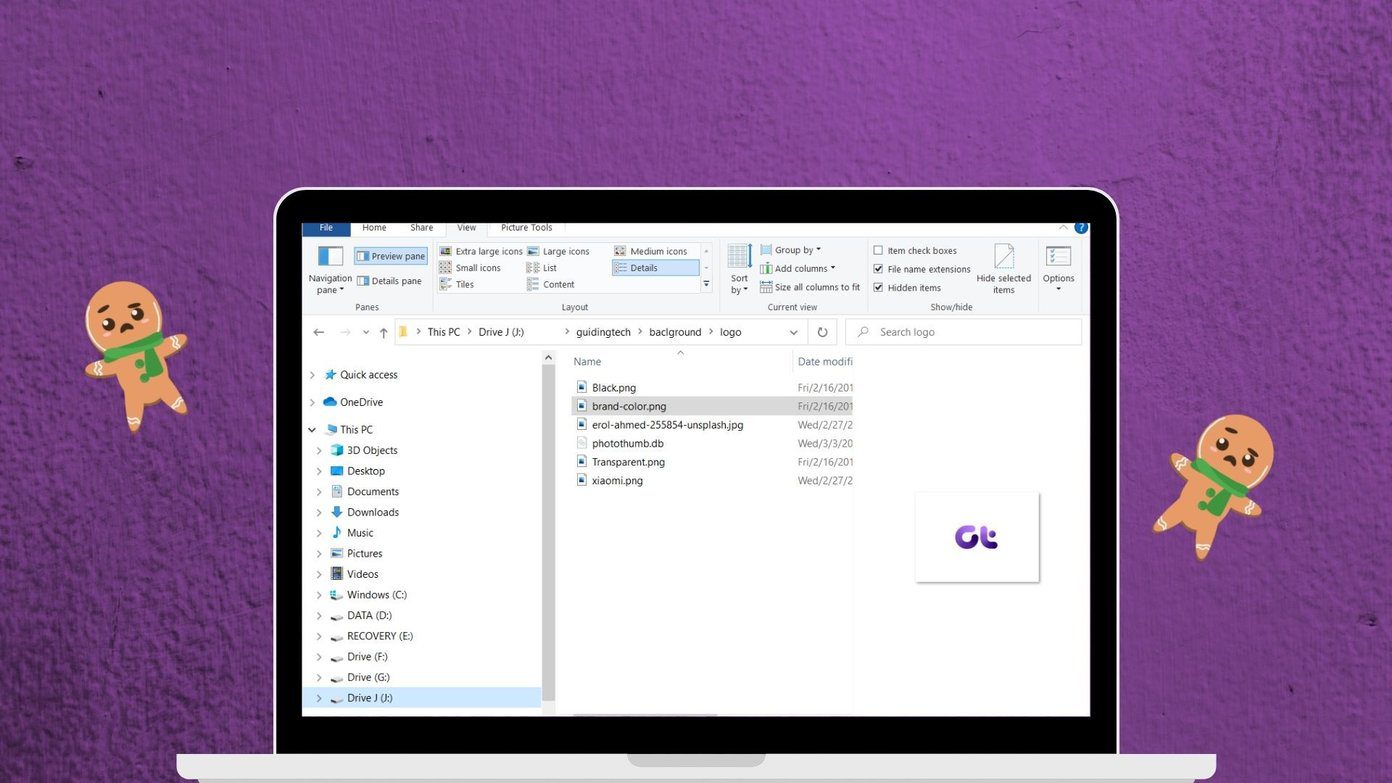

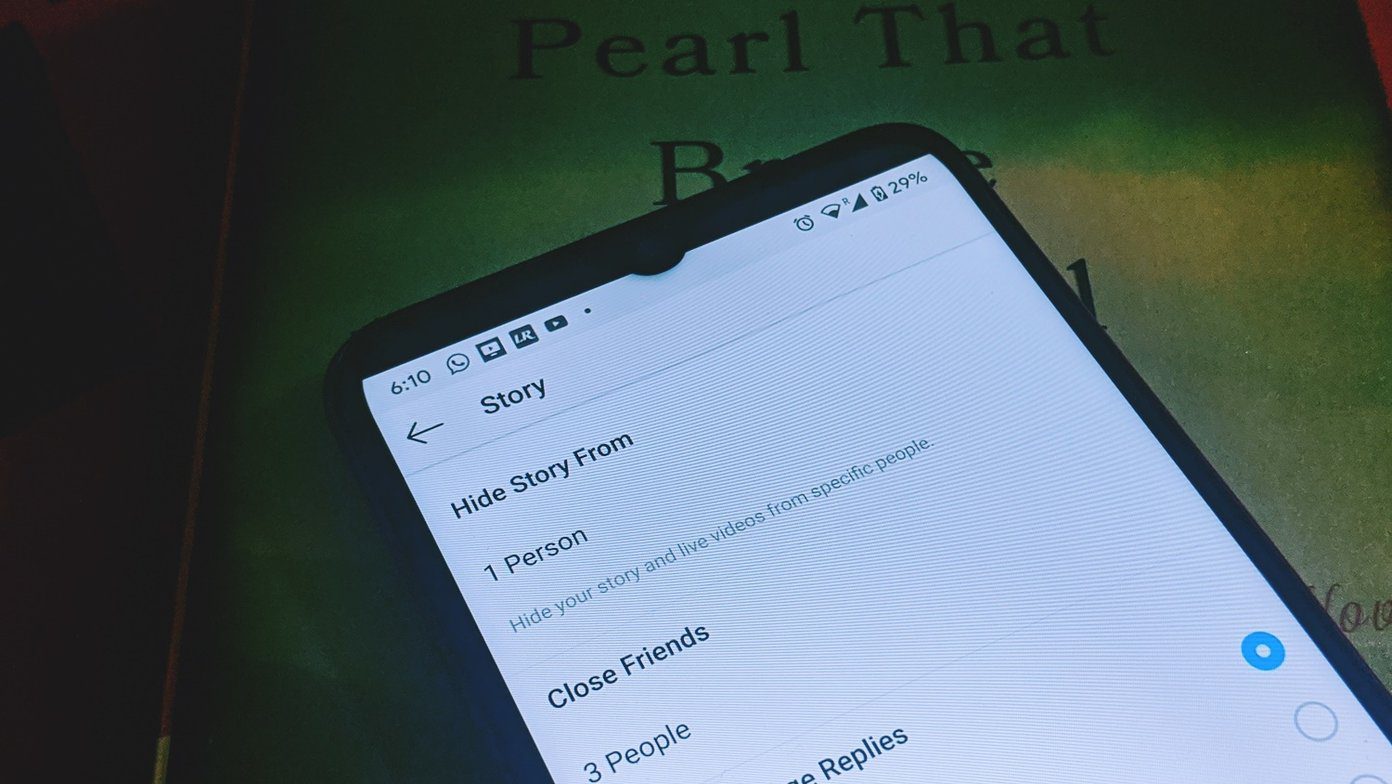

![]()