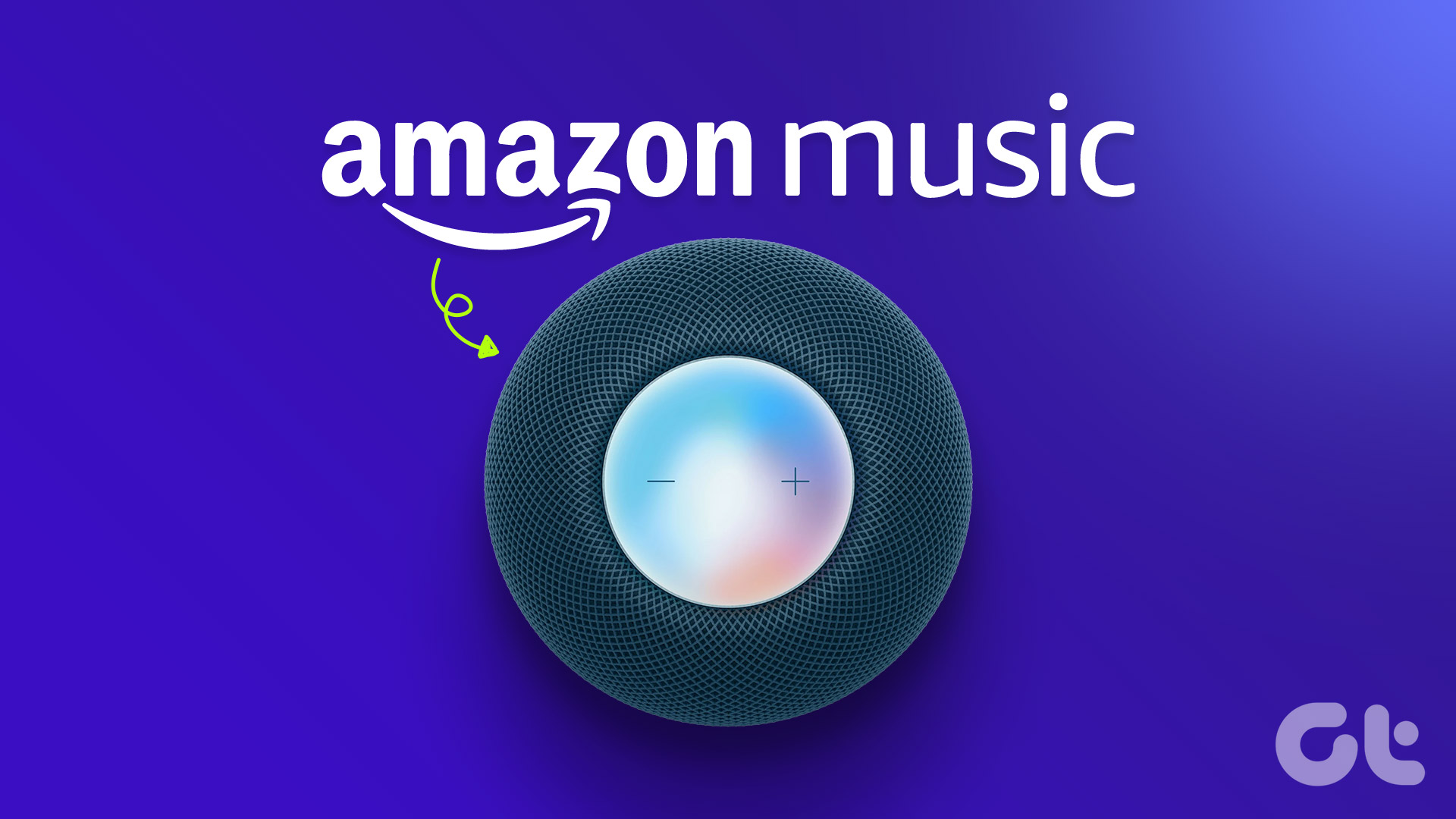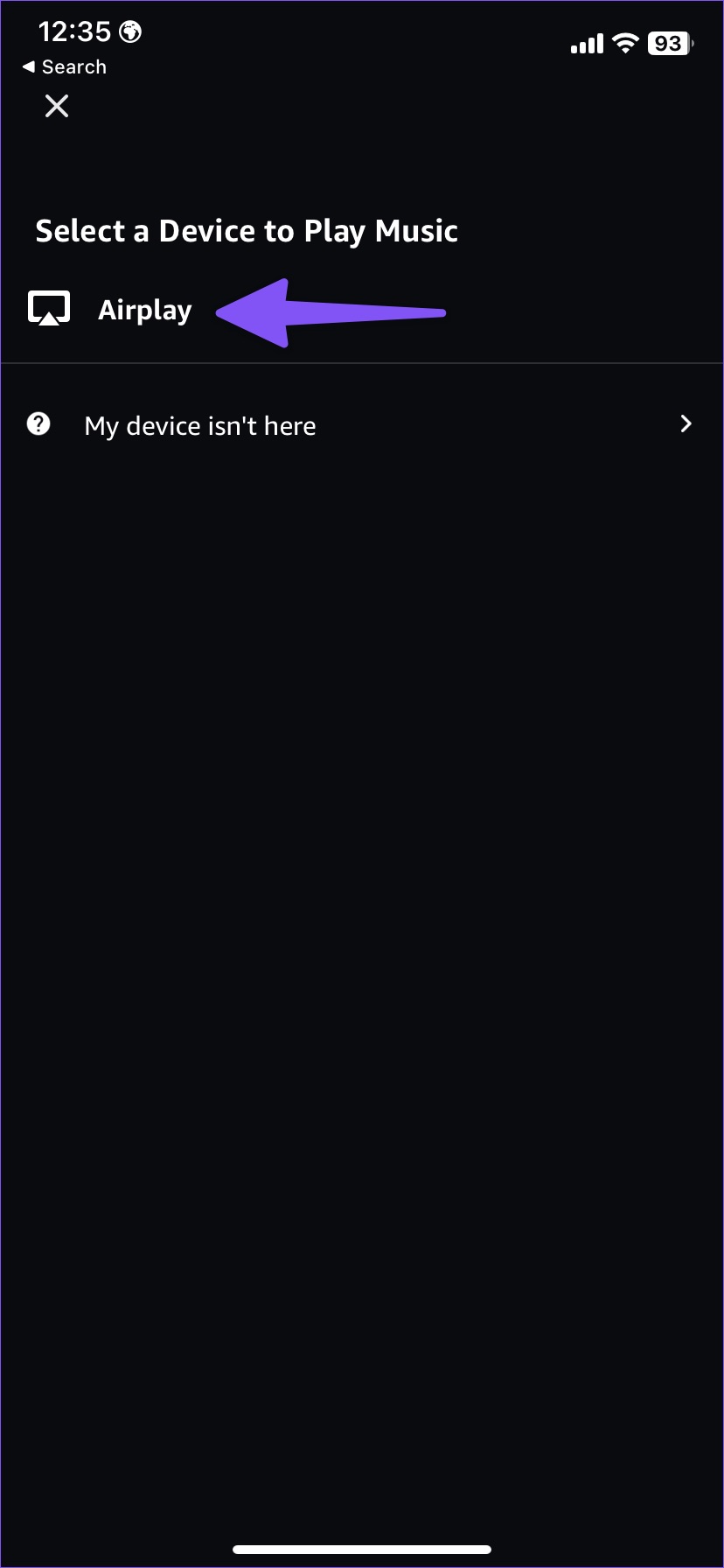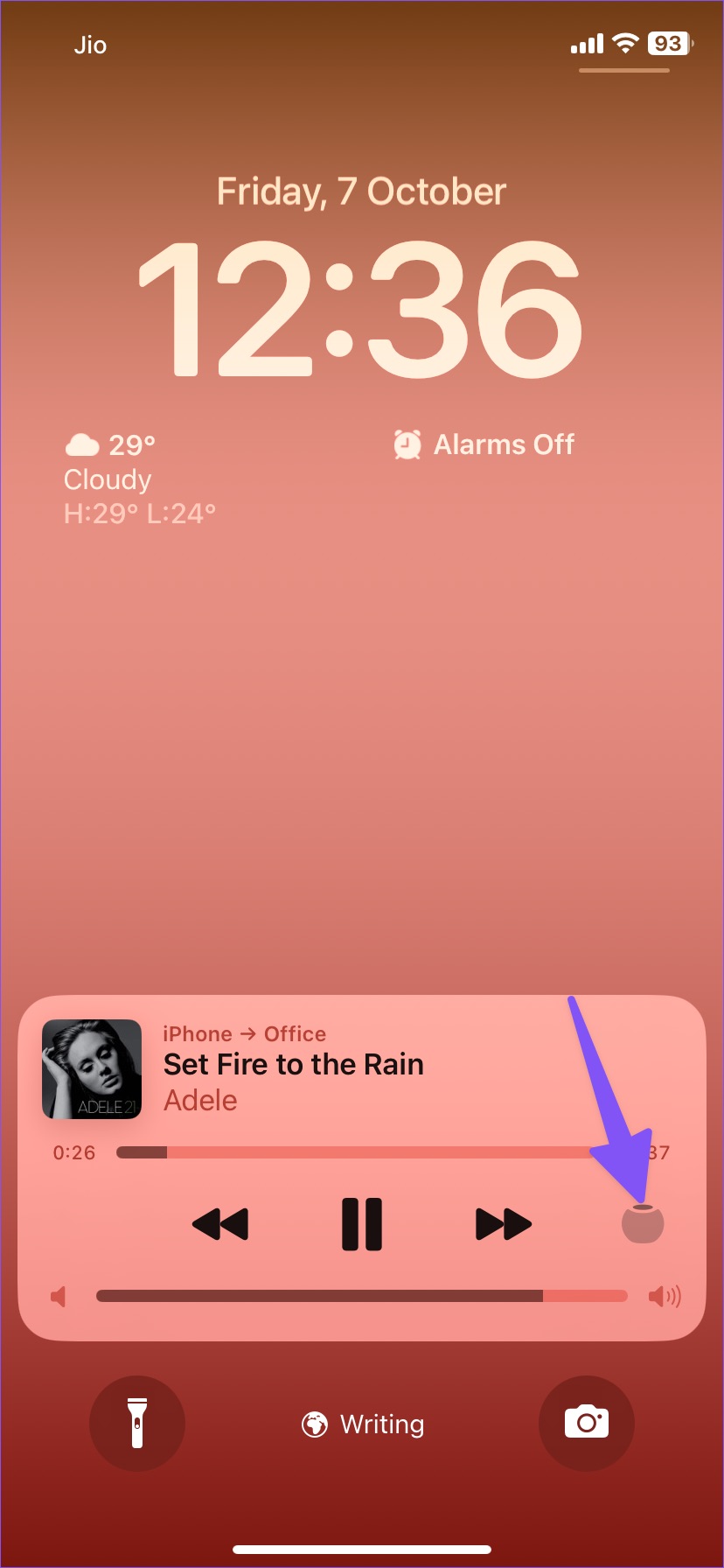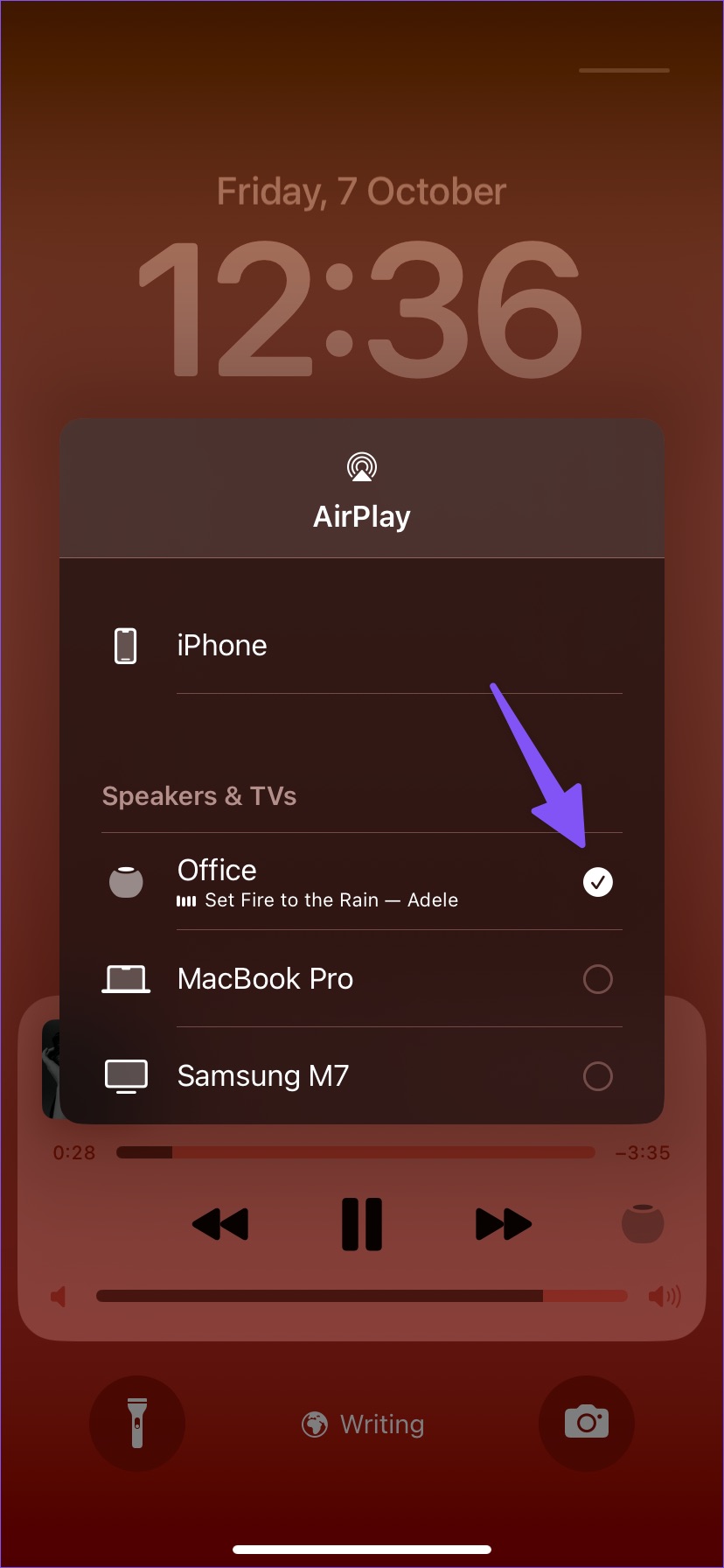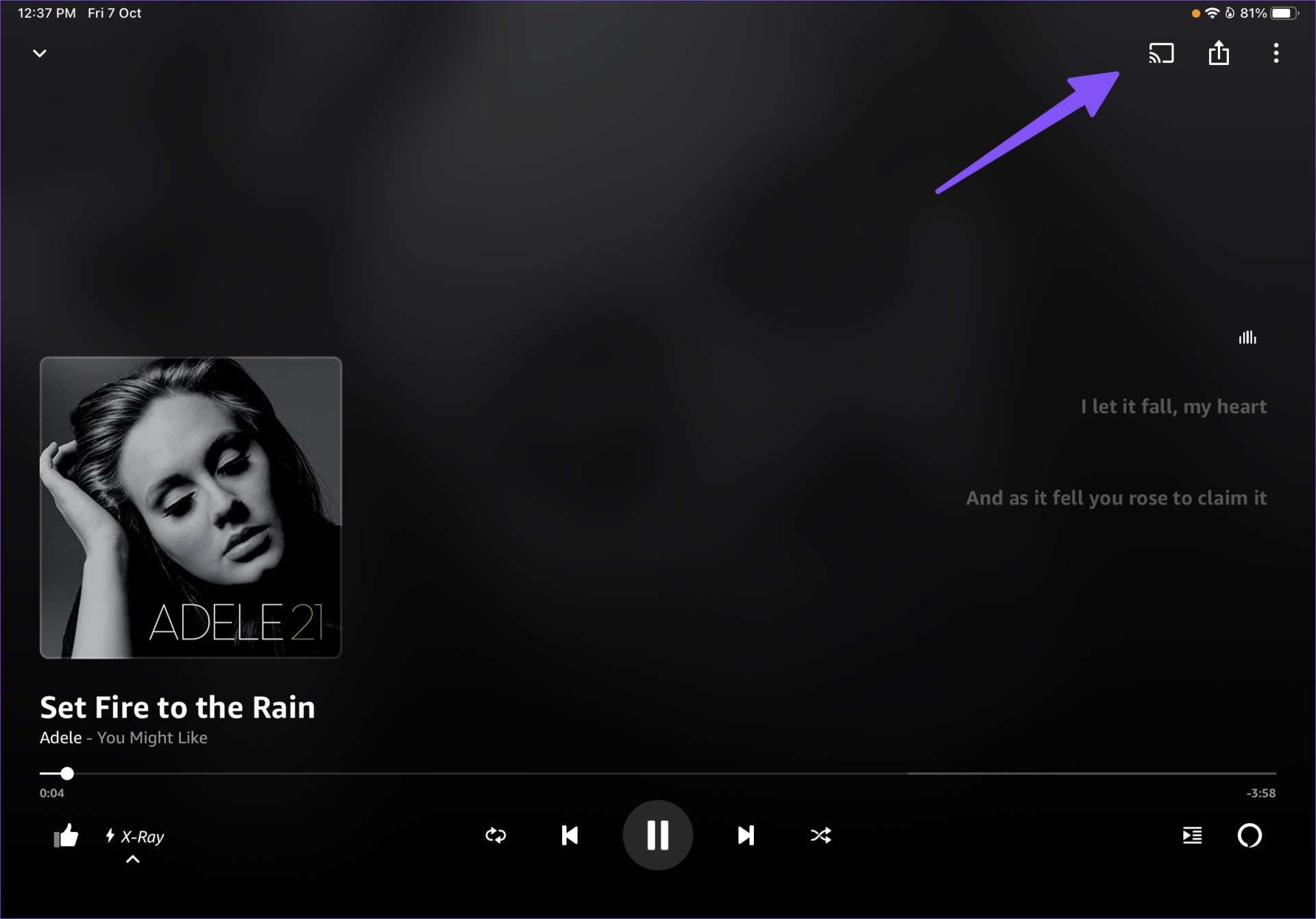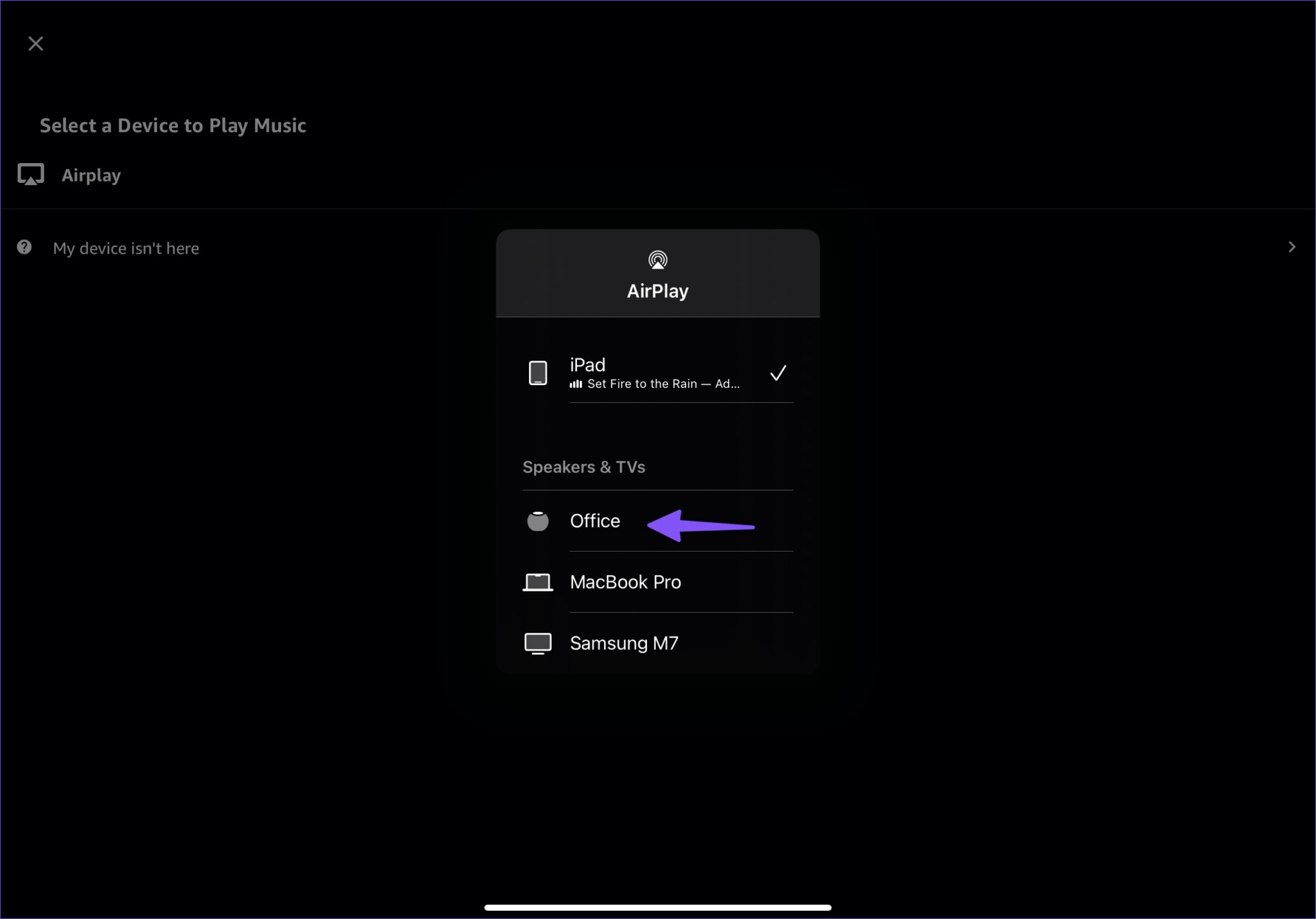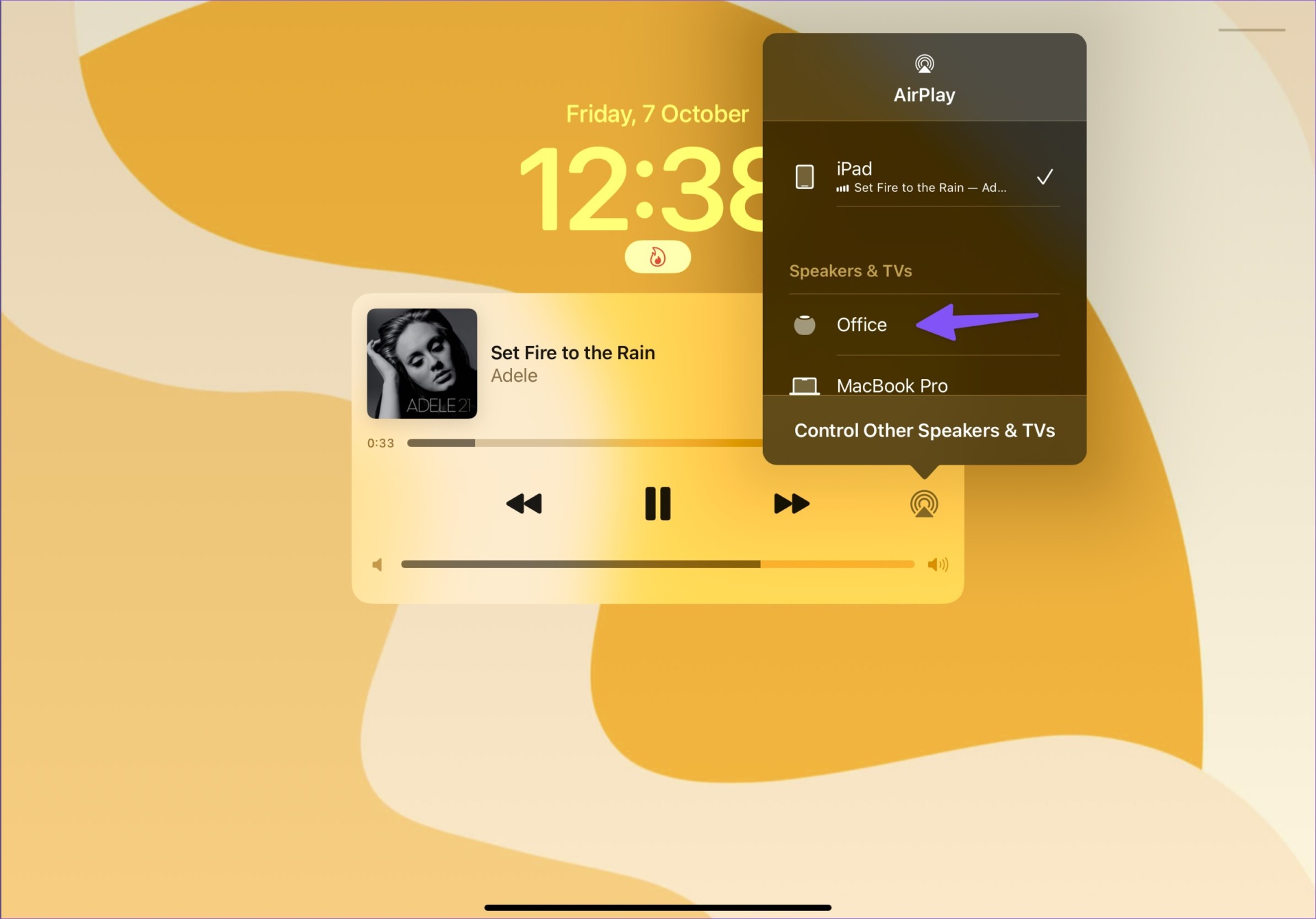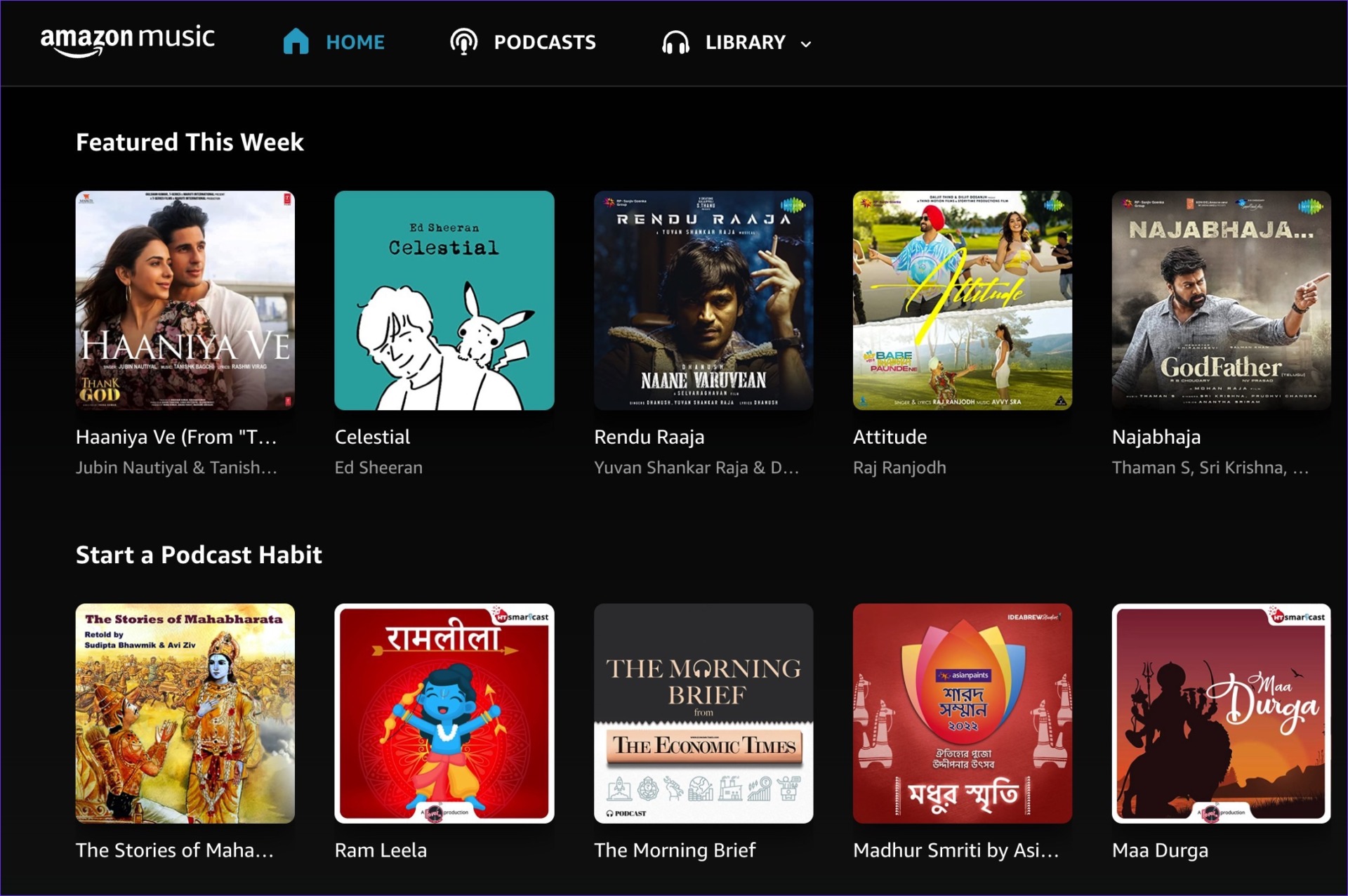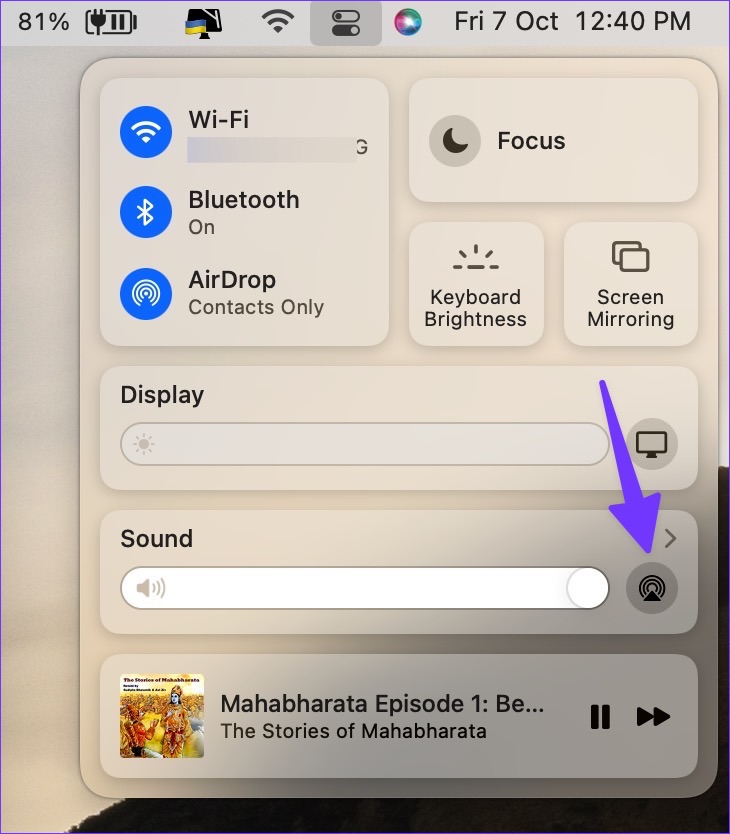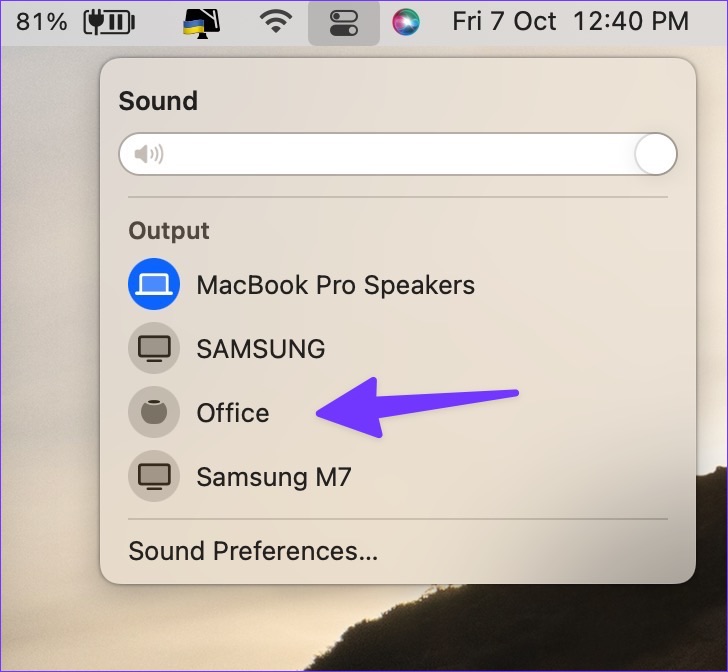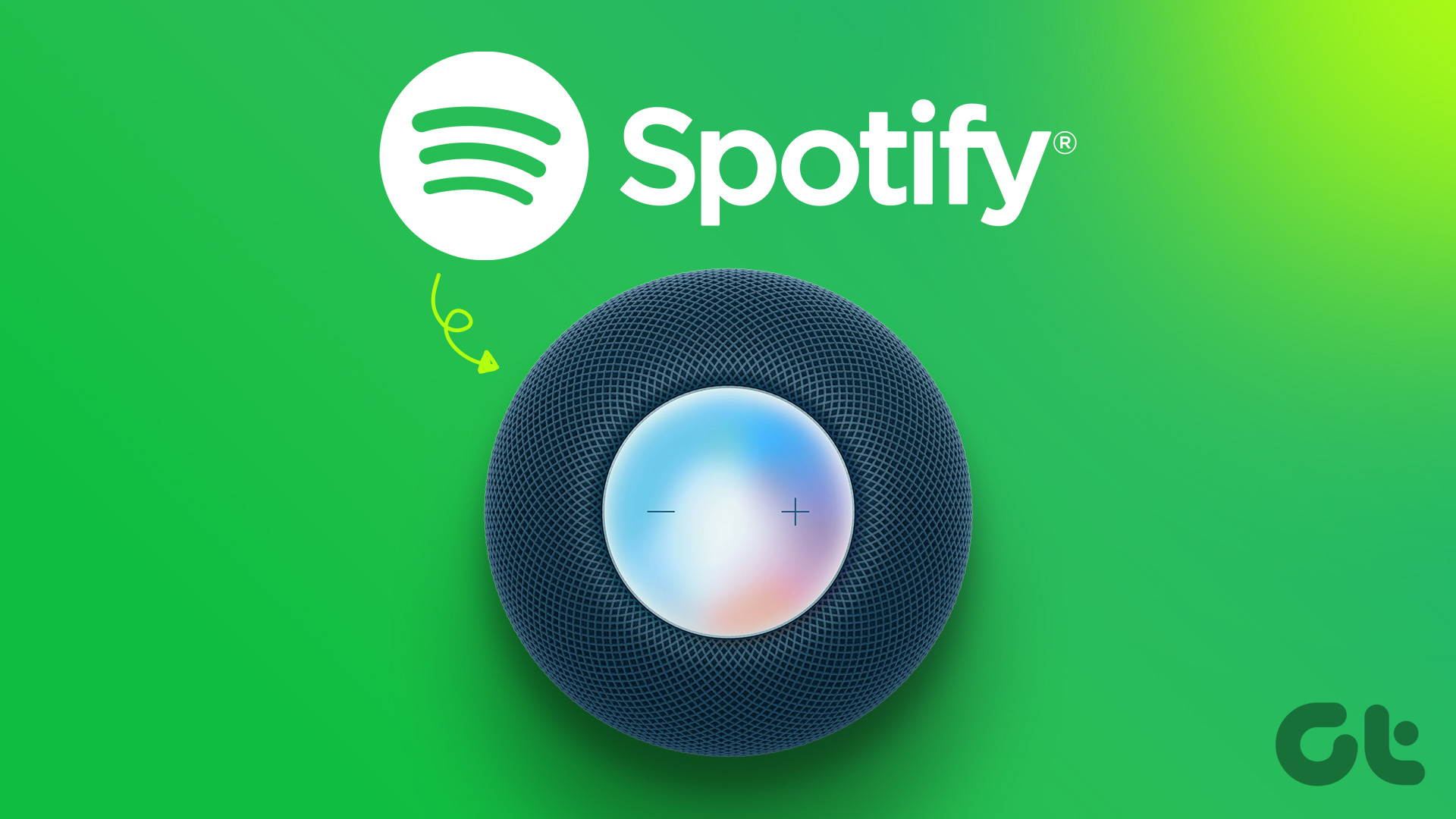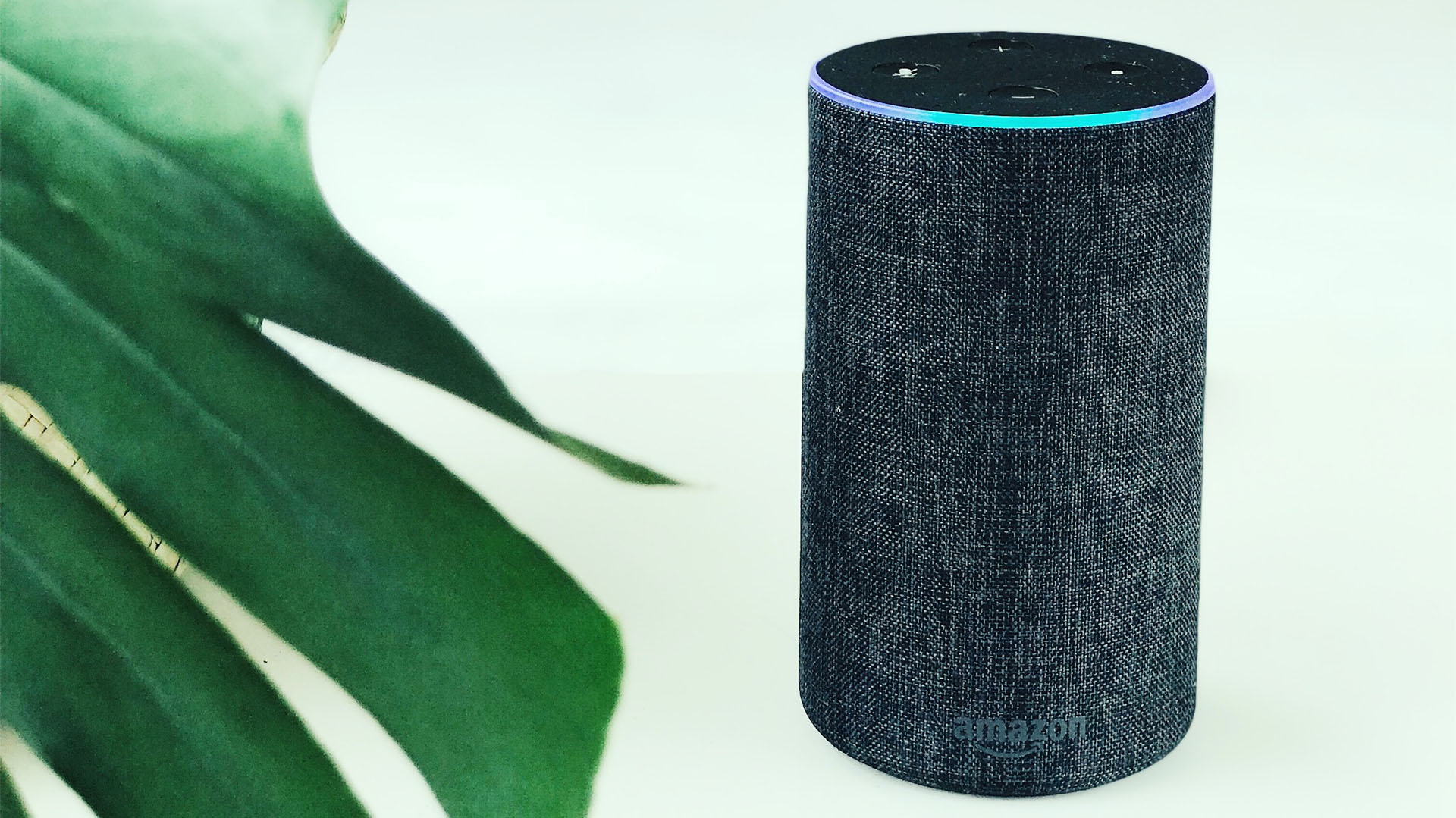Step 3: Play any song and open the track info menu. Step 4: Tap on the cast icon in the top-right corner. Step 5: Select AirPlay and check supported devices from the pop-up menu. Step 6: Select your HomePod under the ‘Speakers & TVs’ menu and enjoy songs with a better sound experience. Step 1: Check the iOS music player on the lock screen. Step 2: Tap the AirPlay icon in the bottom-right corner and select your HomePod from the following menu. Step 2: Play any song and tap the familiar cast icon, and select AirPlay from the following menu.
Step 3: Select your HomePod device from the list and transfer music from your iPad to a nearby HomePod.
Similar to iPhone, you can speaker output from the iPad lock screen too. Step 1: Press the power button to check the iPad lock screen.
Step 2: Tap the AirPlay icon and select a radio button beside the HomePod.
Step 3: Play a song you want and click the control center in the Mac menu bar.
Step 4: Click the AirPlay icon beside the Sound menu. Step 5: Select your Apple HomePod from the following menu.
The above article may contain affiliate links which help support Guiding Tech. However, it does not affect our editorial integrity. The content remains unbiased and authentic.