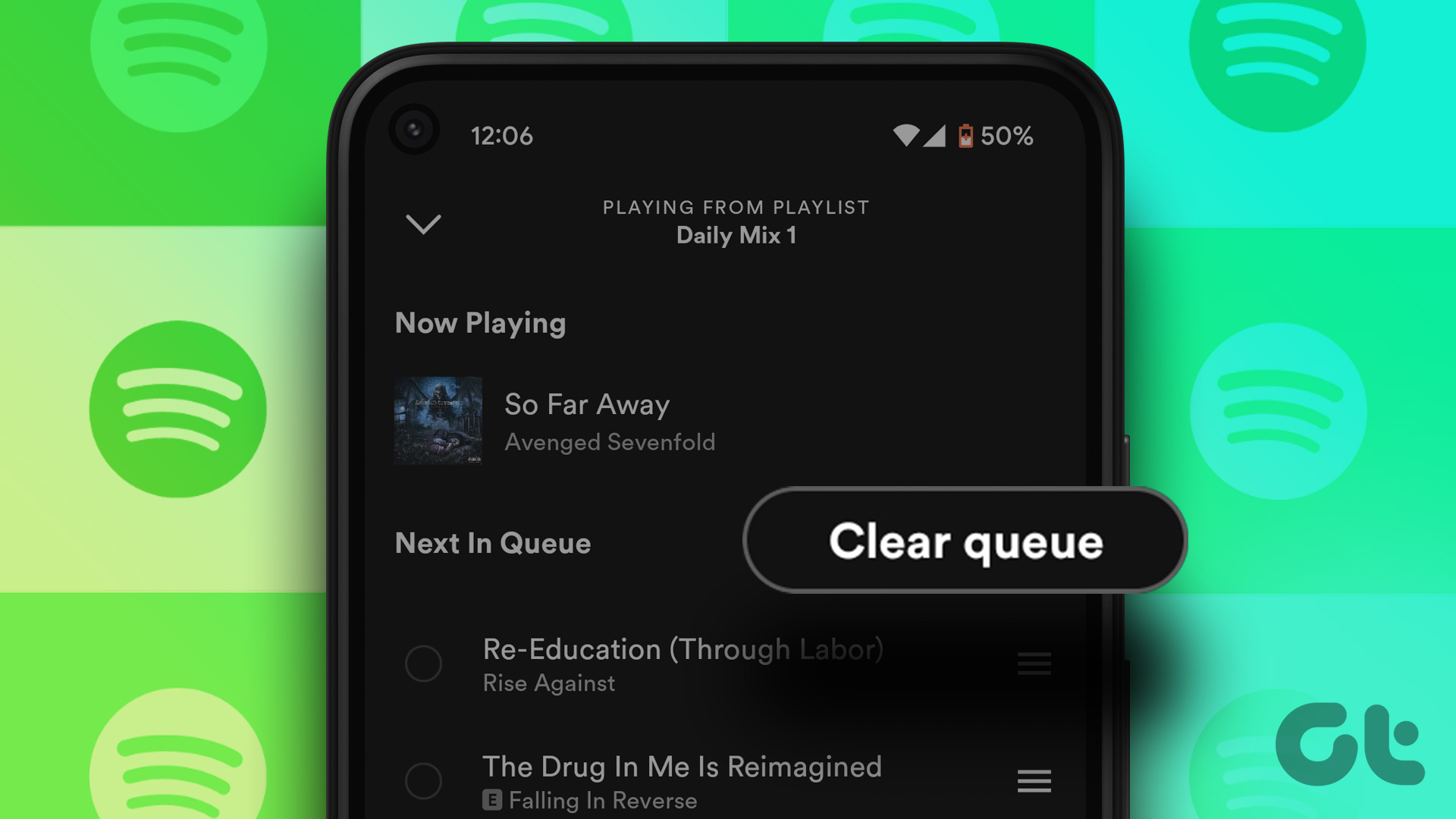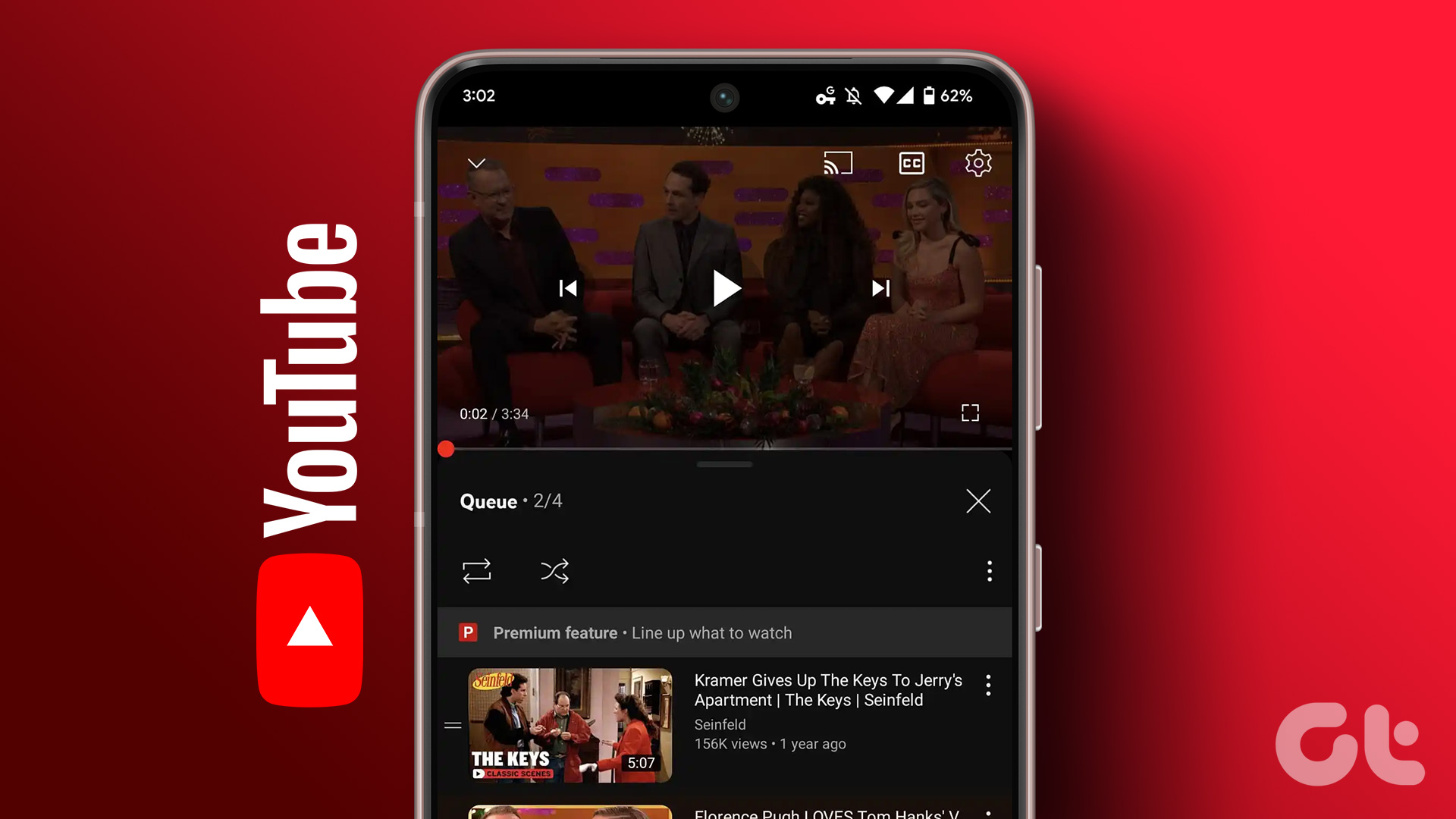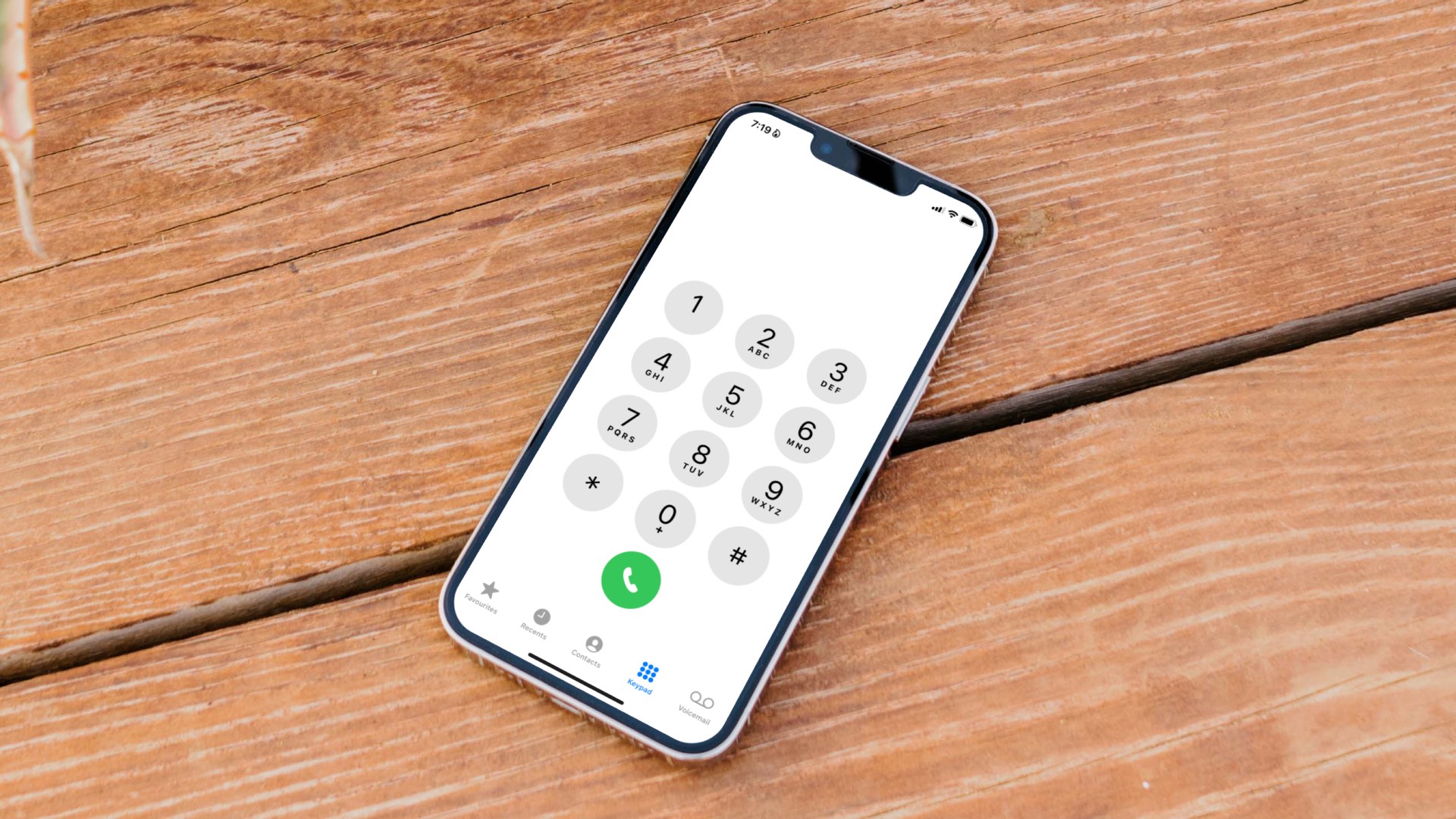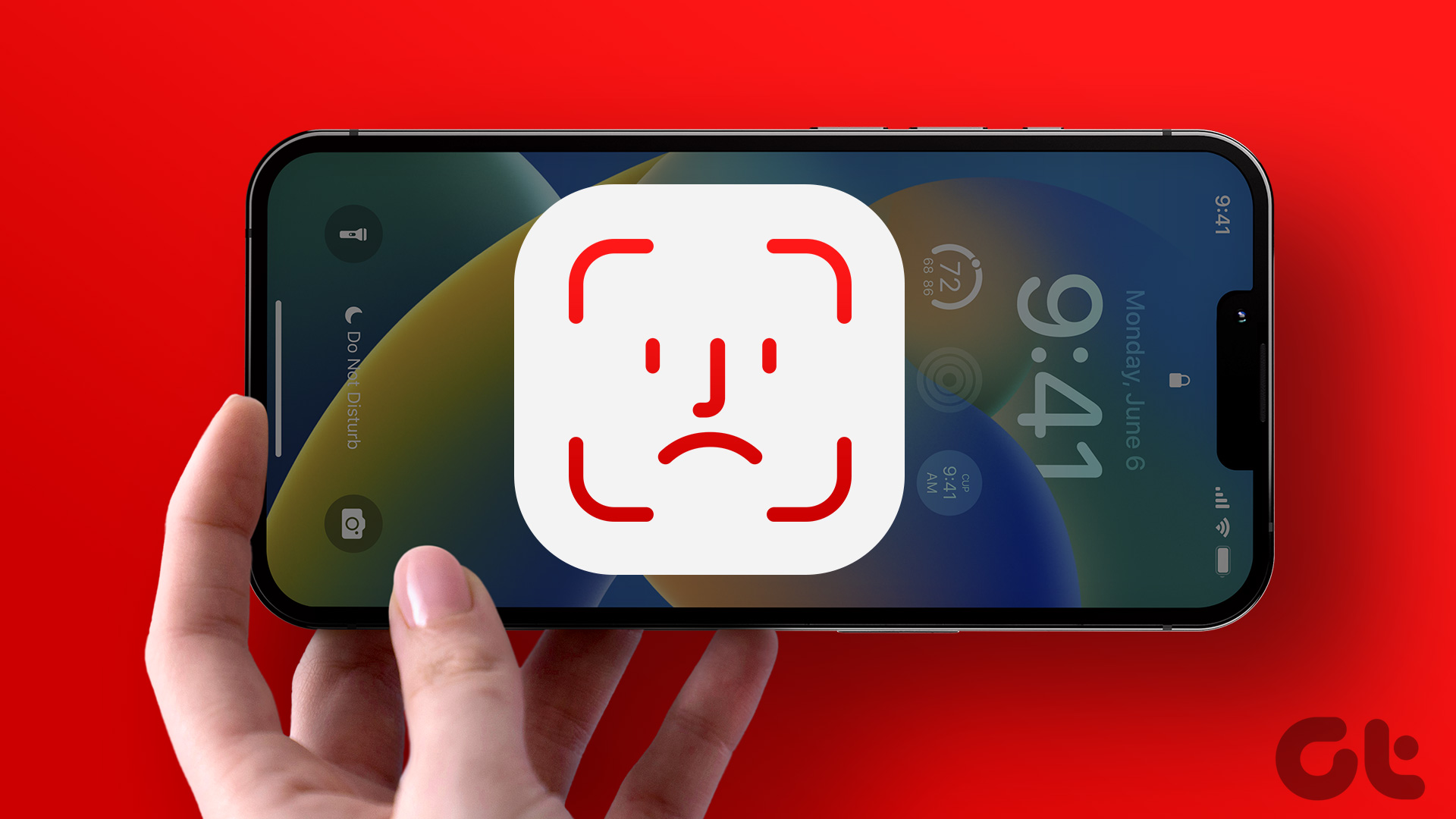Some iPhone owners use the method of creating a one-song playlist, play the song and then add and arrange more songs to the playlist on the fly. This method works well of course, but it is not “natural”, so what I did is search the App Store for somewhat unknown and less popular apps that do exactly this, and that do it for free. Let’s take a look at the two best free apps I found to queue up your songs while you listen to them.
Queue The Music
The first free app of the two on our list is Queue The Music (Universal). This app is as simple as it gets. Right from the start you are shown a screen where you can either search or browse your songs. Once you have chosen your songs, just tap on Done and your songs will be ready to start playing. Once you start playing any song, tapping the Edit Queue button at any time will allow you to add more songs or completely rearrange the order of the current ones.
Music+
Updated: A few days after writing this article, Music+ was updated and is now named Lagu. The app has also presented some performance issues after a few days. For example, playback does not continue after exiting the app and some song will simply not produce any sound at all. All of these makes Queue the Music definitely the best app of these two. Of the two apps we are looking at today, there is no doubt that Music+ (iPhone, iPod Touch) is the best one both in looks and functionality. Opening the app presents you with a screen that almost entirely resembles the native Music app, except that you will clearly see a unique Queue option at the bottom left of the screen. Tapping on it will show you your current queue. To add songs to your queue, simply tap on Songs, Albums or Artists. Once you find the song or songs you would like to add to your queue, slide them from left to right and they will show a number to their left indicating the order that they will take on your queue. However, the app will only allow you to queue up to 5 songs, requiring you to upgrade it (for $1.99) to unlock its full functionality. Once your queue has been created and a song is playing, tapping on Queue will give you access to it and you will be able to Save it with any name you want or to simply add or rearrange more songs to it on the fly. Note: In addition to that, Music+ also sports a series of additional features that most will definitely love, like social integration with Facebook and Twitter and, most importantly, a lyric finder that allows you to pull lyrics from some of the largest lyrics databases on the web. There you go. These apps might not feel like fleshed out music players, but they definitely get the job done and fill a gap that the native iOS Music app fails to cover. The best part of all, both are free (at least in their basic versions) so download them and try them out. The above article may contain affiliate links which help support Guiding Tech. However, it does not affect our editorial integrity. The content remains unbiased and authentic.