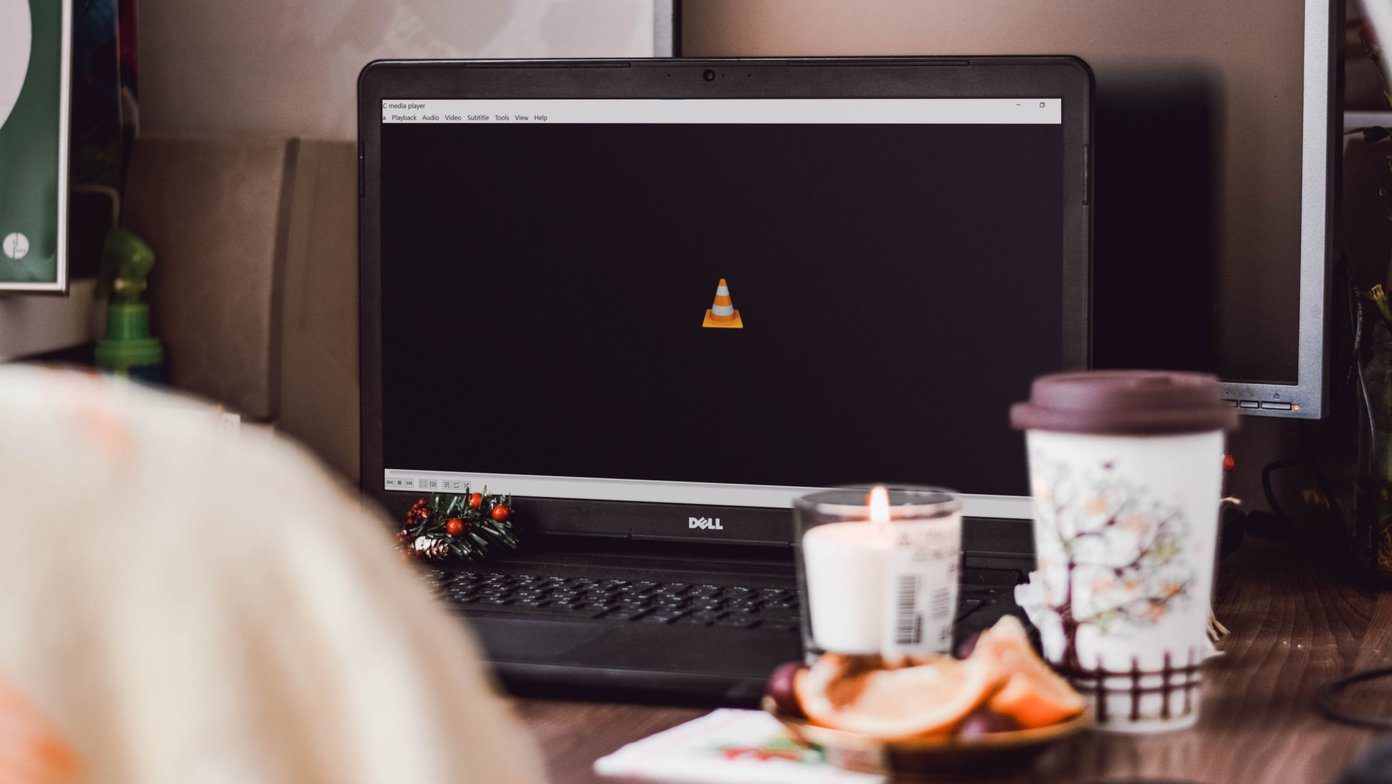Thankfully, this process is avoidable because there is a fabulous add-on for Firefox called PlayLink. Aptly named as it takes what you are playing in your browser and links it to another browser of your choosing, or a desktop media player of your choosing.
How Do I Get My Hands on this PlayLink thing?
The good news here is that it does not take a lot of work to get this baby up and running. Step 1: You are going to need a version of Firefox anywhere between 1.5 – 4.0 beta version , as well as a Windows computer (sorry Mac fanboys, none for you here). Step 2: Your browser will need to be directed to the PlayLink add-on download page. Once there, and you may have guessed, but it would be advisable for you to click on the Accept and Install button. Hint: It’s green. Step 3: Once the download finishes, you can access its settings in the Add-ons menu of Firefox.
Customization Time!
Configuration options allow you to specify the specific browsers and desktop media applications that appear in PlayLink’s context menu (the menu that shows up when you right click on a media link in the web). You have two tabs at the top of the options menu, one for web browsers and one for media applications.
Using PlayLink
After choosing the programs you want to send your media links to you are ready to use PlayLink. Find any music link on the internet, be it an mp3 file or a link to a YouTube video and give it a right-click. There will be a new addition to your regular right-click menu that reads PlayLink (shown below), highlighting the PlayLink button will open a sub-menu listing the programs you chose earlier. You can then send the video or song to VLC, Windows Media Player, or any other number of your favorite programs. Enjoy your new-found freedom and let us know how it went! The above article may contain affiliate links which help support Guiding Tech. However, it does not affect our editorial integrity. The content remains unbiased and authentic.