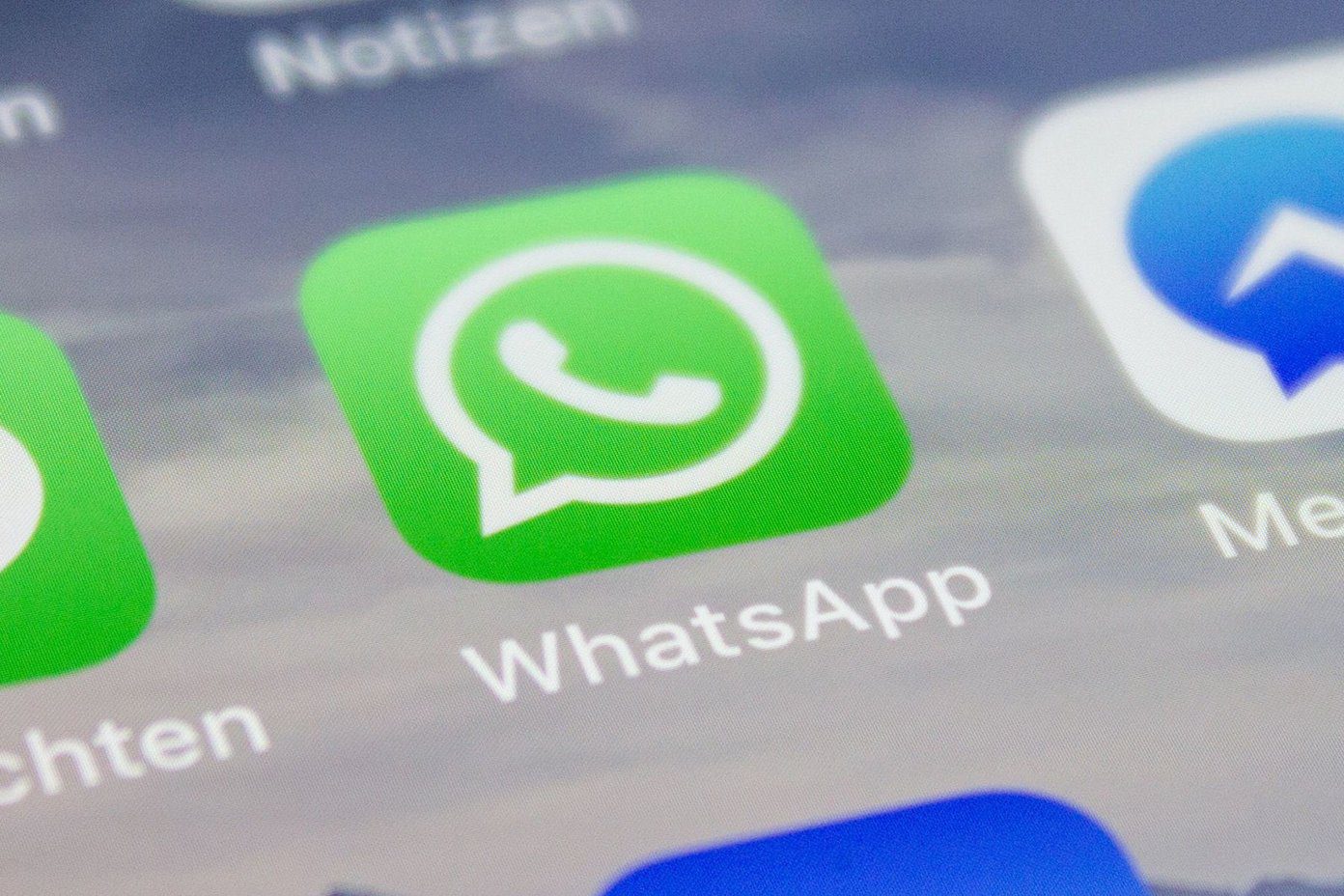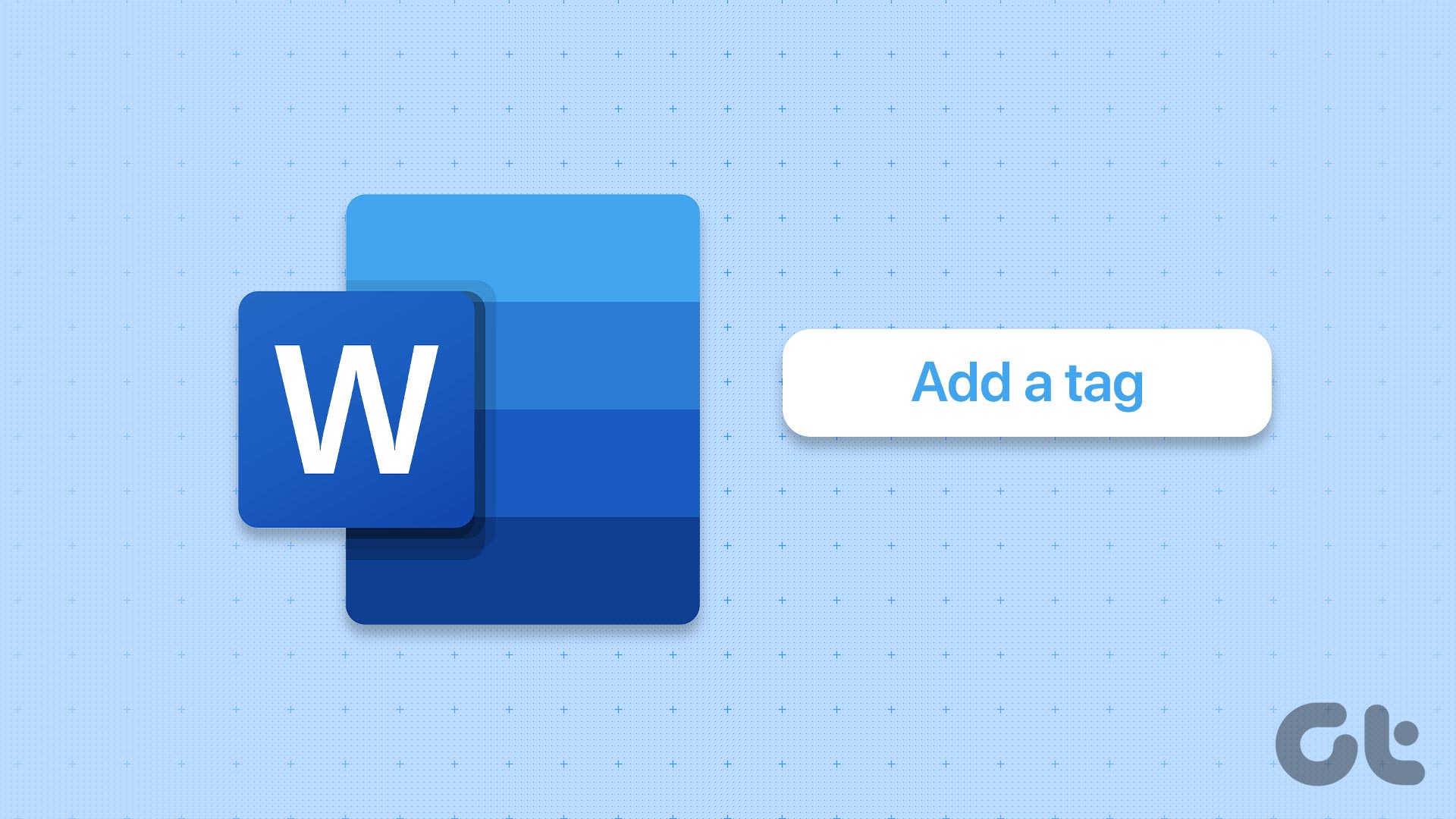To access it, all you need is the subscription to its services and a good stable Internet connection. However, as with any video streaming service, its high data usage is a big concern among many users. Quality needs a lot of data, however, you can fine-tune a number of things using the default app in order to optimize playback and reduce Netflix data usage.
Why Videos Need a Lot of Bandwidth?
Video streaming apps and services such as Netflix are built with the smartness to control how much data it consumes to offer the best possible video quality. Therefore, if you have a really good Internet speed, such apps will automatically switch to the highest available quality for maximum performance. However, with this, data consumption also increases multifold. For instance, if you watch a 3-hour movie on the best available quality on Netflix, you will end up consuming close to 21GB of data. It’s okay if you have a speedy Internet connection and unlimited bandwidth, however, most users rely on metered or limited data connections that give a monthly limit of 50GB or 100GB usage. In such a scenario, you will end up consuming all your data in a matter of hours. This is why taking control of your data consumption is really important.
How to Reduce Netflix Data Usage?
To reduce data consumption on Netflix, all you need to do is to understand how to control the video quality and which setting works the best across different platforms. Since most users rely on the web app, here is how you can control the video quality using it. Step 1: Login to Netflix using your credentials. From the homepage, go to account settings, located on the top-right side of the page. Step 2: From the drop-down menu, select Account. In Account settings, locate Playback settings. Step 3: On the screen, you should see a number of options, select Low to reduce video quality and to limit data consumption to about 300MB per hour. By default, the setting is on Auto.
Bonus Point:
If you want to further reduce your data consumption, uncheck the “Play next episode automatically” option under Auto-Play. This would prevent Netflix from playing videos one after the other.
Best Resolutions for Different Screen Sizes
Different devices have different screen sizes and different resolutions. While the app always tries to optimize video playback for the best available quality, you should rely on your choice and choose the quality that suits your viewing. Below is a cheat-sheet on how much data is consumed in different quality settings.
Low Quality (Low-resolution videos): Uses up to 300MB data per hourMedium Quality (Standard definition videos): Uses up to 700MB data per hourHigh Quality (High definition videos): Uses up to 3GB data per hourUltra Quality (Ultra-high definition): Uses up to 7GB data per hour (Only available for supporting devices)
Now that we have understood what video quality requires how much of data, we can understand which setting works the best on different platforms.
Mobile Phone: Low or Medium Quality
Mobile phones have smaller screens and playing high-quality content is quite simply a waste of bandwidth. Ideally, low to medium quality settings work the best for smaller screens. By doing so, you will end up consuming about 700MB per hour.
PC and Tablets: Medium to High Quality
Unlike mobiles, tablets do have a bigger screen. Some brands are even offering UHD resolution tablets as well. However, anything between medium to high video setting works the best for them. This way, you will end up using about 3GB of data per hour.
Television: High Quality
Unless you do not have a fancy UHD LED TV, opting for the ultra-high definition content does not make sense. For televisions, HD content works well and ends up consuming close to 3GB per hour.
The Choice is Yours!
The choice between quality and quantity is absolutely yours. If you have a limited Internet connection, you can either choose to watch a lot of content is lower quality or some content in very high quality. The above article may contain affiliate links which help support Guiding Tech. However, it does not affect our editorial integrity. The content remains unbiased and authentic.