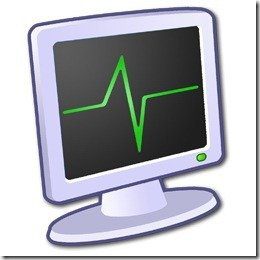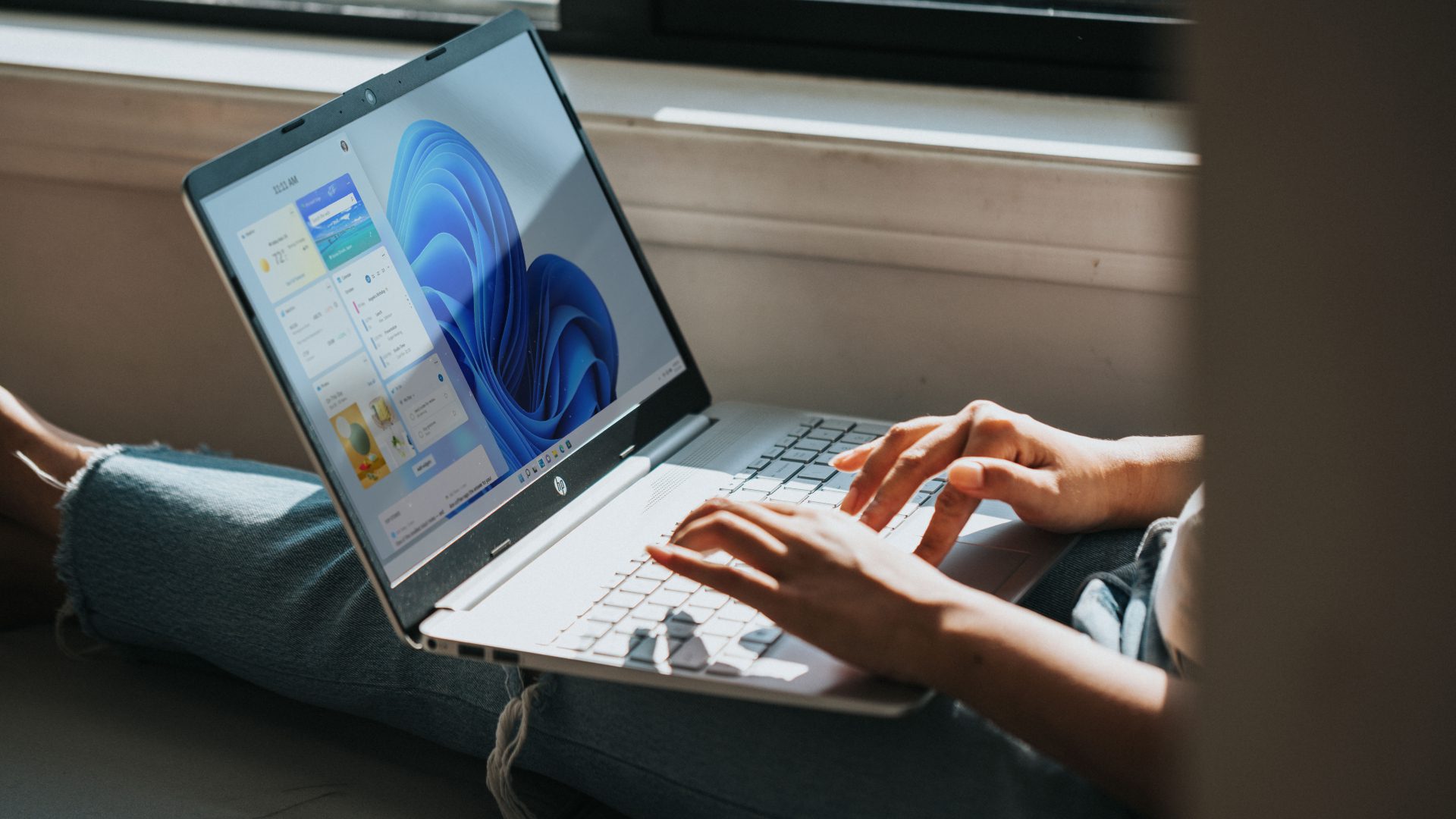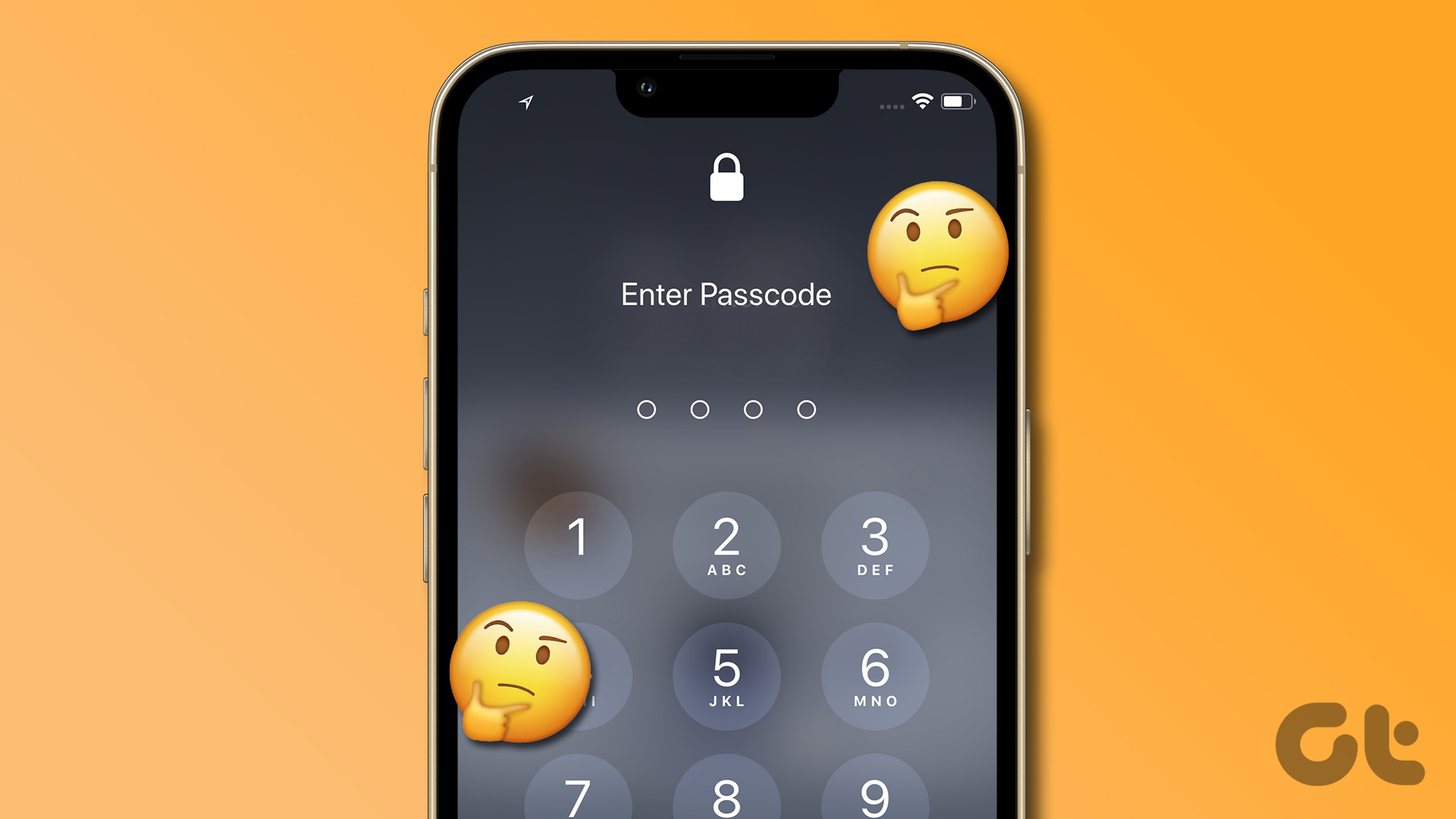Although restarting the Chrome browser isn’t necessary most of the times, but in case the tabs stop responding and you need to give your browser a quick restart without losing the open tabs, then we’ve got an easy way for you. This will just make the manual process of restarting the browser, and reopening all the tabs if the ‘restore tabs’ button doesn’t show up, a little less tedious as it will enable you to do all of this with a single click. Note that the process will close down any tabs you’ve opened in the incognito mode of the Chrome browser and won’t reopen it either.
How to Restart Chrome Browser without Losing the Open Tabs?
This is a simple trick which uses one of Chrome’s internal commands as well as the bookmark bar. Right-click on the Bookmark bar — activate it by pressing ‘CTRL+SHIFT+B’ — and select ‘Add Page’ from the drop-down menu. Give a name for the bookmark, like we used ‘Restart Chrome’ for this example. Then enter ‘chrome://restart’ in the URL box and click Save. After you’re done, the ‘Restart Chrome’ bookmark will appear in the bookmark bar on Chrome. Now all you need to do is click on the ‘Restart Chrome’ bookmark and the browser will close down all open tabs and will automatically re-open all the tabs soon after closing them. This is a handy tool for those of you who’d prefer a nifty way to counter unresponsive tabs. Please keep in mind that any unsaved work on the open tabs will be lost — like filled forms or an incomplete request for a page. The tab that was opened when you pressed the ‘Restart Chrome’ option on the bookmarks bar will be the active tab when the Chrome browser is restarted using this trick. The above article may contain affiliate links which help support Guiding Tech. However, it does not affect our editorial integrity. The content remains unbiased and authentic.