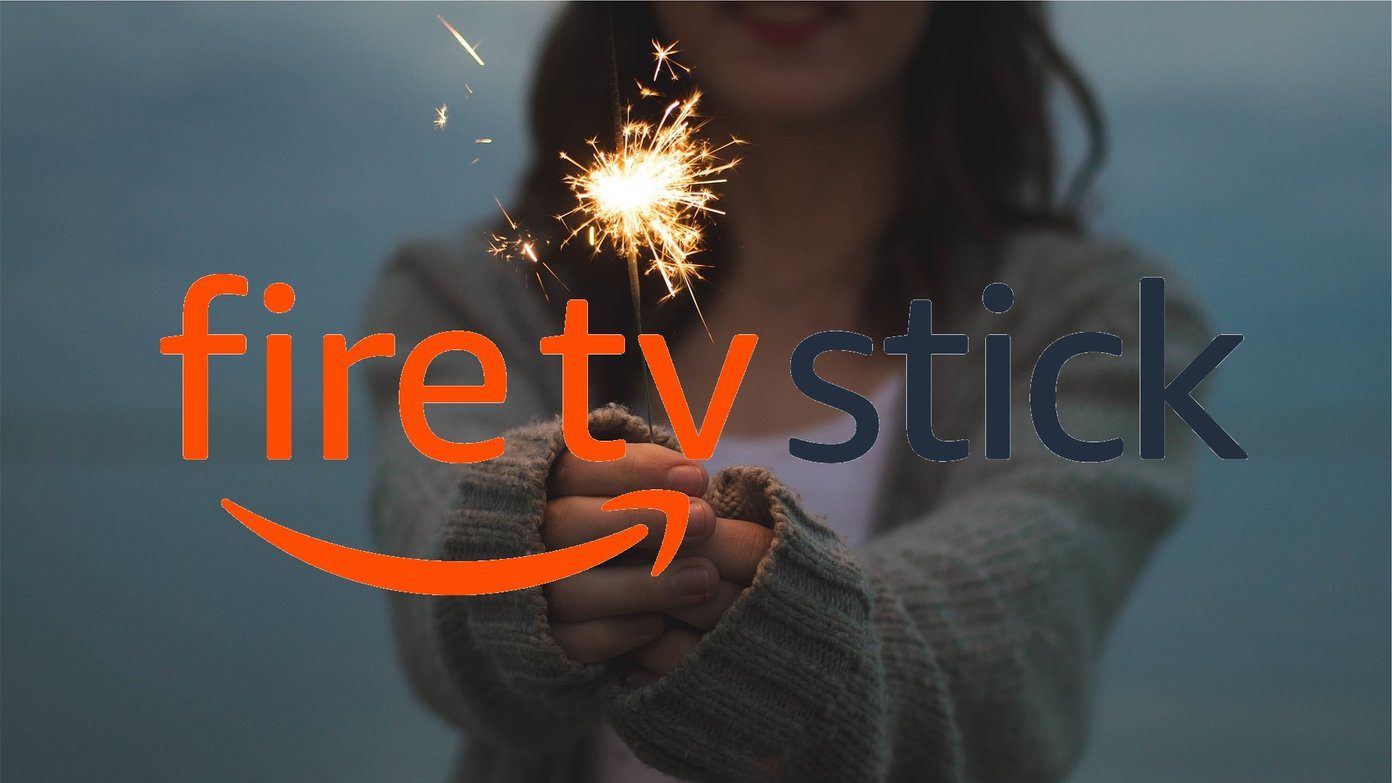Sometimes, we accidentally delete the contacts from our phones. Other times, we forget that removing contacts from one device will remove it from all the connected devices. In many cases, due to incorrect sync, contacts get deleted too. Whatever the reason for contacts going missing, here’s how to recover deleted Google contacts.
Wait… Check If Contacts Are Deleted
Before trying to restore the contacts, make sure they are deleted. That’s because Android phones let you customize what contacts should be displayed on your phone. You might have hidden your contacts accidentally. To verify that, open the default Contacts app on your phone. Tap on the three-dot icon at the top (or tap on the three-bar icon on the left side) and select Settings. Go to ‘Contacts to display’ option. Select All contacts. Note: The steps may differ depending on your Contacts app. You have to look for the setting Contacts to display. If the contacts aren’t available, then let’s check how to restore them.
How to Restore Deleted Contacts From Google
For that, you will have to take the help of a native feature in Google Contacts known as Undo changes. As the name suggests, it will undo any changes made to the contacts. When you use it, you will be asked to select the period from which you want to undo any changes. You can select from 10 minutes to 30 days. Now any changes made to the contacts list from the selected date will be erased. That is, if the contacts were deleted, they would come back. But it also means that if you added any new contact from that period, it would be deleted. So, be careful and backup your existing contacts before performing this.
How to Restore Deleted Google Contacts on Computer
For that, follow these steps: Step 1: Open contacts.google.com on your PC and log in to your Google account from which you want to restore the contacts. Step 2: Click on the settings icon at the top. Select Undo changes from it. Step 3: You will be asked to select the time from which you want to undo the changes for your contacts. For instance, if the contacts were deleted an hour back, select 1 hr ago. You can even select a custom duration limited to 30 days. Click on Confirm. Step 4: Wait for some time. Then, look for deleted contacts.
How to Restore Deleted Google Contacts on Android
If you use a Stock Android phone, your phone must be having the Google Contacts app. You need to use it to restore the contacts, as shown below. In case you don’t have the Google Contacts app, go to the next section. Step 1: Open the Google Contacts app and tap on the three-bar icon at the top. Step 2: Select Settings from the menu. Step 3: Scroll down and tap on Undo changes. If multiple Google accounts are added on your phone, select the account for which you want to restore the contacts. Step 4: Select the time to undo the changes and tap on Confirm. Step 5: Wait for 2-3 minutes to let Google process your data.
Retrieve Deleted Contacts From Google Without Google Contacts App (Samsung, iPhone, Mi, etc.)
If you have an iPhone or a phone running custom Android skin such as Samsung or Mi, you need to use the mobile site of Google Contacts. This method will work only if you have synced contacts to Google. If you use other cloud services such as Samsung Cloud, the steps will not work. Follow these steps to get back Google contacts: Step 1: Open contacts.google.com on your phone’s browser. Step 2: Tap on the settings icon at the top and select Undo changes. Select the time and tap on Confirm.
Conditions Necessary to Retrieve Deleted Contacts
If you are unable to retrieve deleted Google contacts, there could be two reasons behind that.
Contacts Should Be in Google Contacts
You will be able to restore only those contacts that were present or synced to Google Contacts. If the contacts were saved on SIM or phone, such contacts wouldn’t come back by undoing changes in Google Contacts.
Time Limit of 30 Days
As mentioned above, you can recover deleted contacts only up to 30 days. If the contacts were deleted before that, then it’s not possible to get them back.
Stop Contacts from Getting Deleted
We hope you were able to bring back the lost Google contacts. To remain safe in the future, you should find out what made the contacts go missing. Do check out the contact permissions given to the recently installed third-party apps. Also, take a look at the battery saver settings. It might be interfering with the syncing of contacts. Next up: Removing a Google account will delete the contacts from your phone. Find out what else happens when you remove the Google account from your phone. The above article may contain affiliate links which help support Guiding Tech. However, it does not affect our editorial integrity. The content remains unbiased and authentic.