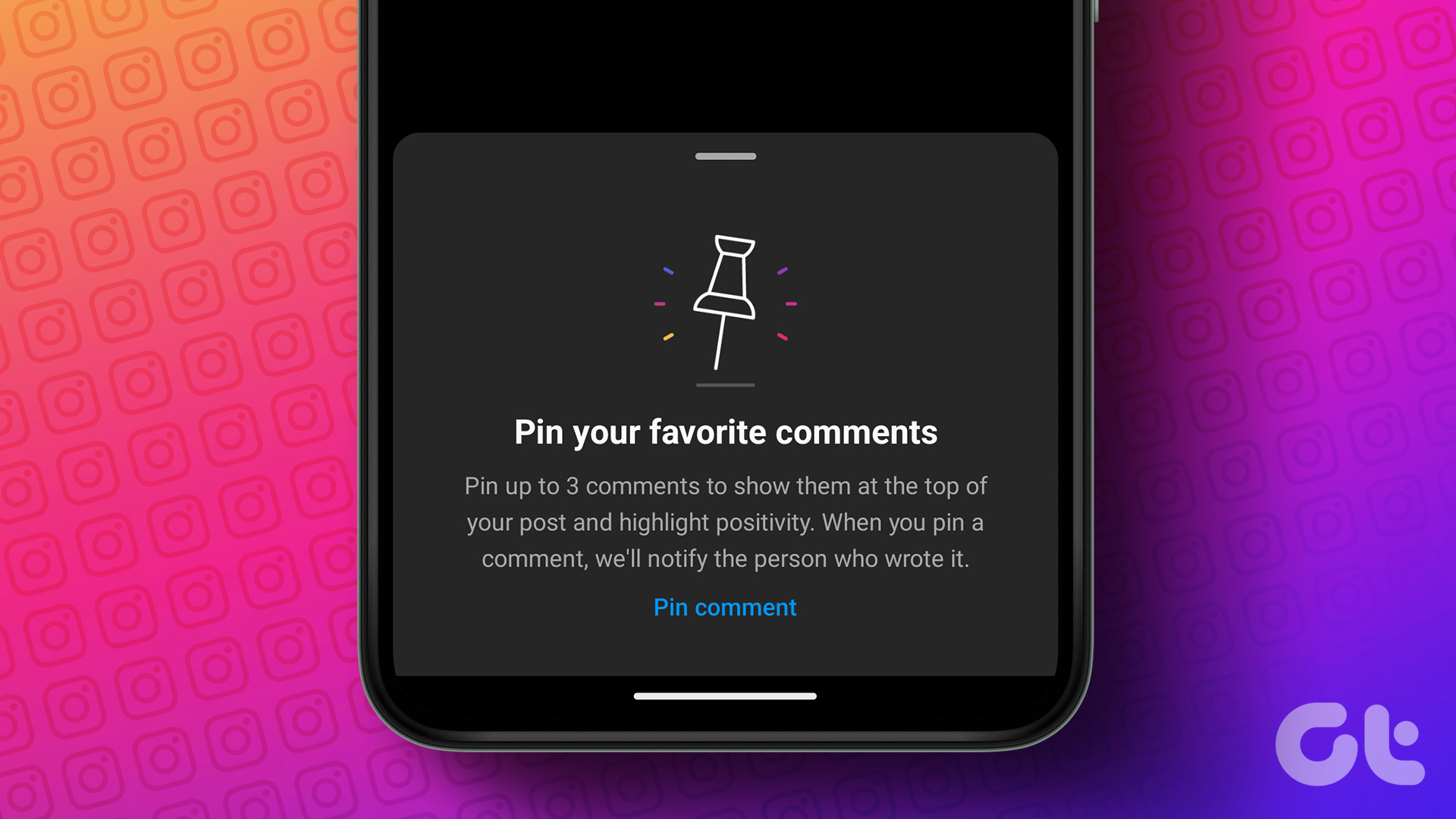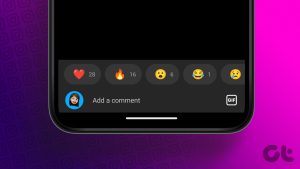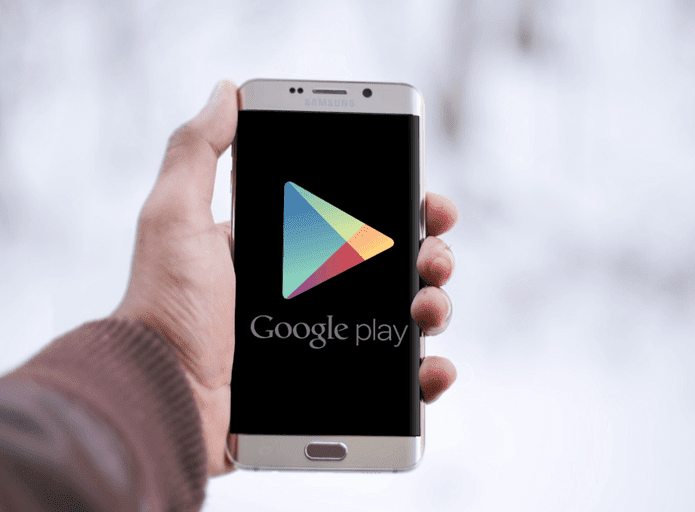However, note that we will show how to see the comments you have made on YouTube and not those that have appeared on your channel. Now, let’s look at how you can access the comment history regardless of your device.
How to Find All the Comments You’ve Made on YouTube
It’s easy to see your comments on YouTube whether you are using a PC or smartphone. Just follow the steps mentioned below with each of the methods.
On Desktop
Since YouTube doesn’t have a dedicated app to view your YouTube comment history, you must do so through a web browser. Here’s how: Step 1: Open any browser and head over to YouTube. If asked, sign in with your Google account. Open YouTube Step 2: Click the hamburger menu on the top left corner Step 3: Next, choose History. Step 4: Choose ‘Manage all history.’ That’s it! Now, on this page, you will see all the past comments from your account chronologically.
On iOS and Android Devices
Smartphone users take up the largest viewership share on YouTube. If you also come under this user group, there are two ways to view all your YouTube comments. Let’s explore both methods.
1. Using Google My Activity Page
visit the Google My Activity page from the link below on your smartphone. If asked, sign in with your Google account. Next, select ‘Comments & replies’. Visit Google My Activity Tip: If asked to redirect to the YouTube app, hit cancel.
2. Using YouTube App
Apart from the link, you can also see your comments on YouTube by following these steps: Step 1: Open the YouTube app on your smartphone. Step 2: Tap your profile and select Settings. Step 3: Select ‘Manage all history’ and choose interactions. Note: If you have multiple accounts, you need to choose the one whose comment you want to view. Step 4: Tap ‘Comments & replies.’ You will be taken to the same page from where you can see all your comments on YouTube.
View YouTube Comments by a User or Query
Sometimes we might all check the comments to see if someone shares a similar opinion or if someone counters that. Since it will be tedious to go through videos with thousands of comments, looking through each of them is a task. In that case, this method will help you to see comments made by another user on YouTube. For this method, use a Chromium-based browser on your PC or mobile browsers that support extensions. Step 1: Open the ‘YCS – YouTube Comment Search’ extension page on your browser. Get YCS for Chrome Step 2: Hit ‘Add to Chrome,’ Step 3: Click Add Extension to confirm. Step 4: Now, open the YouTube video for which you want to search for comments. The extension window will appear below the video. Step 5: Hit Load all and enter any word or the user’s name whose comment you want to see in the Search field and select comment from the All drop-down. Step 6: Now, click on search. Note: Depending on the number of comments, the time to load all of them might differ. That’s it! You can use it to search for the comment by a specific username or query. The extension is pretty good for what it does and even provides users to reorganize the results according to their choice.
Edit Your YouTube comments
Not every mistake needs to be deleted. You can edit your previous comments using the YouTube comment history page. Here’s how: Step 1: Open the YouTube comment history page and hit the video name from where you want to edit comments. Tip: For smartphone users, if asked to redirect to the YouTube app, you can either choose to stay in the browser or redirect to the app. Step 2: Scroll to the comments section and you’ll see your comment under the Highlighted comment tag. Step 3: Hit the three dots at the left side of the comment. Tip: If you are using the browser and are unable to find the dots, hover the mouse at the left side of the comment. Step 4: Choose Edit. Step 5: Make necessary edits and hit the send button. Note: On PC, click on Save. If you want, you can delete the comment as well by selecting delete in step 4. Alternatively, move to the next section to delete multiple comments quickly.
How to Delete Previous YouTube Comments
At some point, all of us have made comments that we weren’t proud of. Hence, instead of editing, if you wish to remove the comment altogether, follow the below steps on your smartphone or PC. Step 1: Open the Google My Activity page on any browser using the link below. Visit Google My Activity Step 2: Select ‘Comment & replies’. Step 3: Hit the X icon over the comment you want to delete. Once you have deleted the comment, you will see a confirmation message.
Share Your YouTube Comment
Apart from deleting or editing YouTube comments, you can also share them. You can only do this on your browser. Here’s how: Step 1: Visit YouTube on your browser Step 2: Scroll down to the comment you want to share. Step 3: Click the time stamp next to the user’s name. Step 4: You will be redirected to a new tab. Copy the link from the address bar. Now, you can share the comment anywhere you want. When the person opens the link and the comment section, you will see the shared comment on the top.
Track What You Share
By knowing how to find YouTube comment history, you can view, edit or even delete them. We hope this guide helped make the process easier for you. If you still have any doubts or queries regarding this guide, share them in the comments below. The above article may contain affiliate links which help support Guiding Tech. However, it does not affect our editorial integrity. The content remains unbiased and authentic.
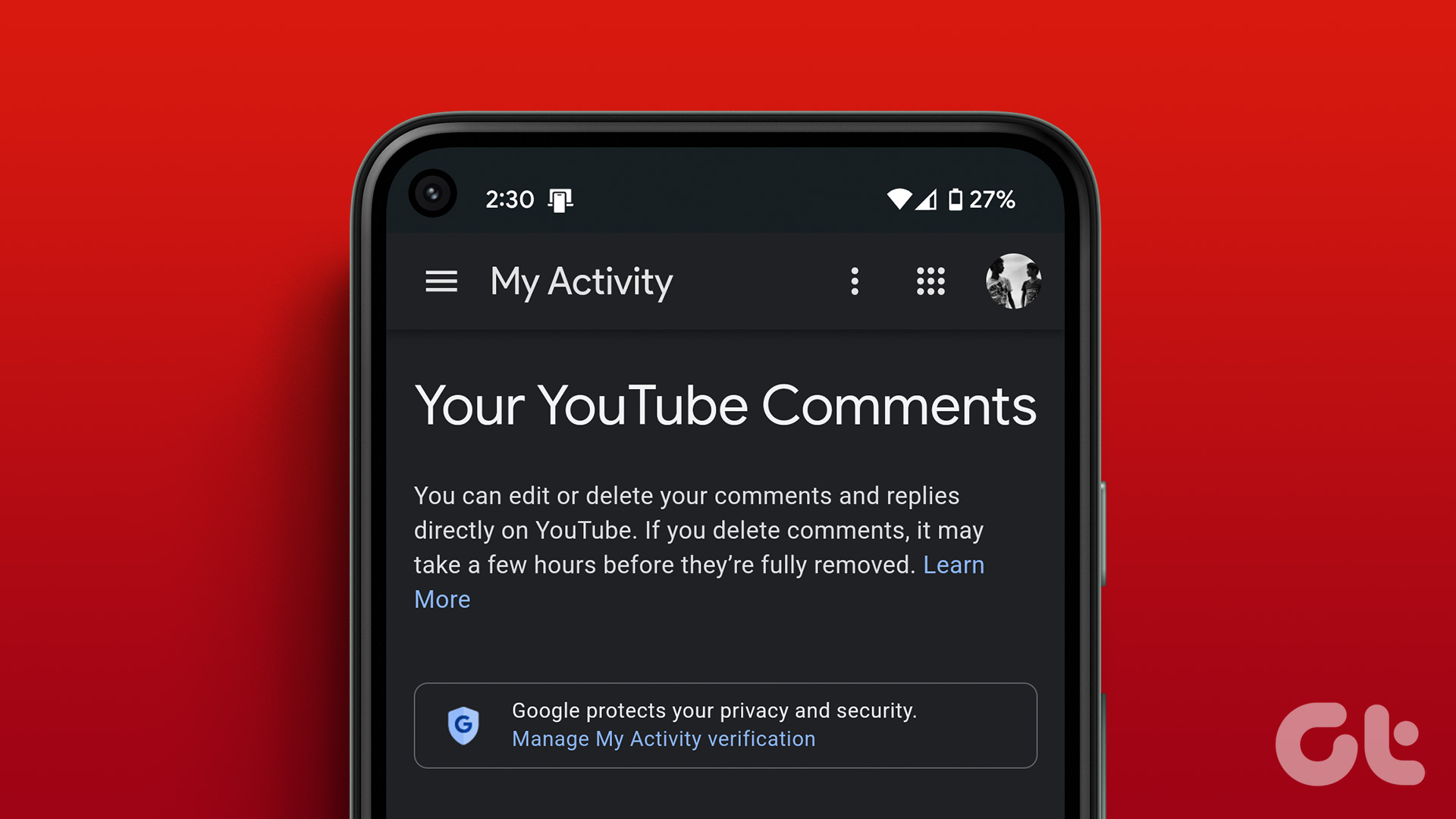
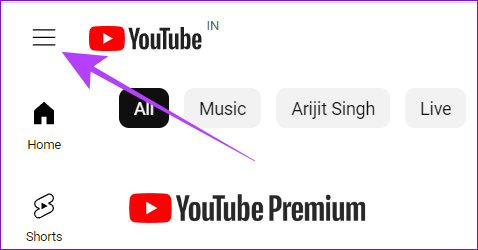

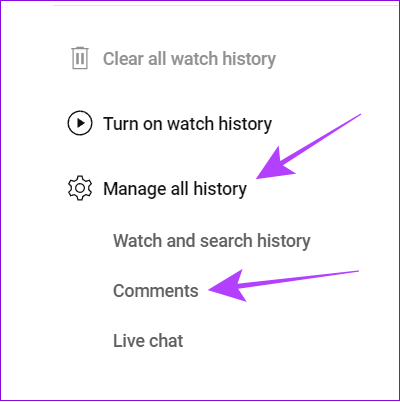

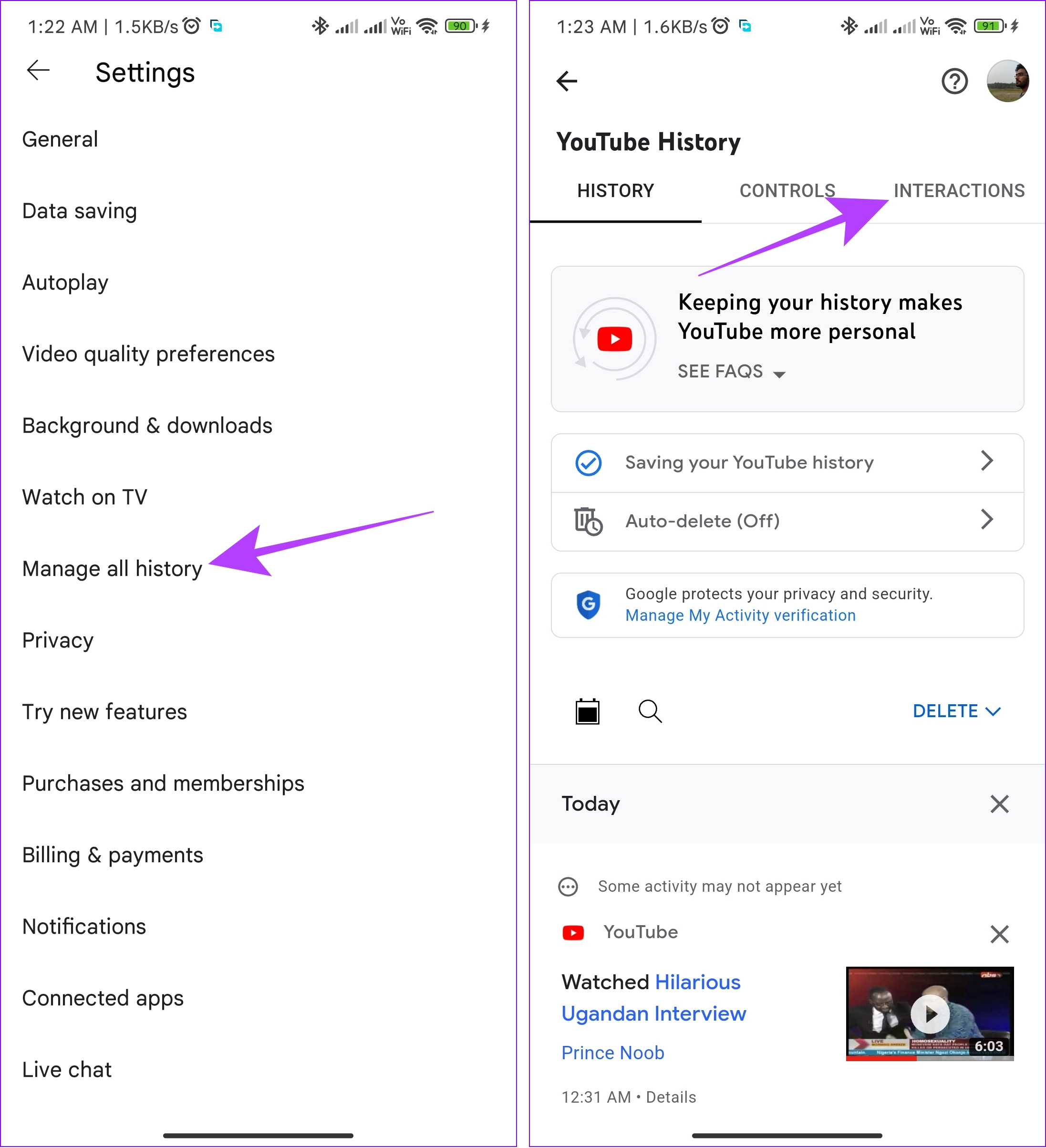













![]()