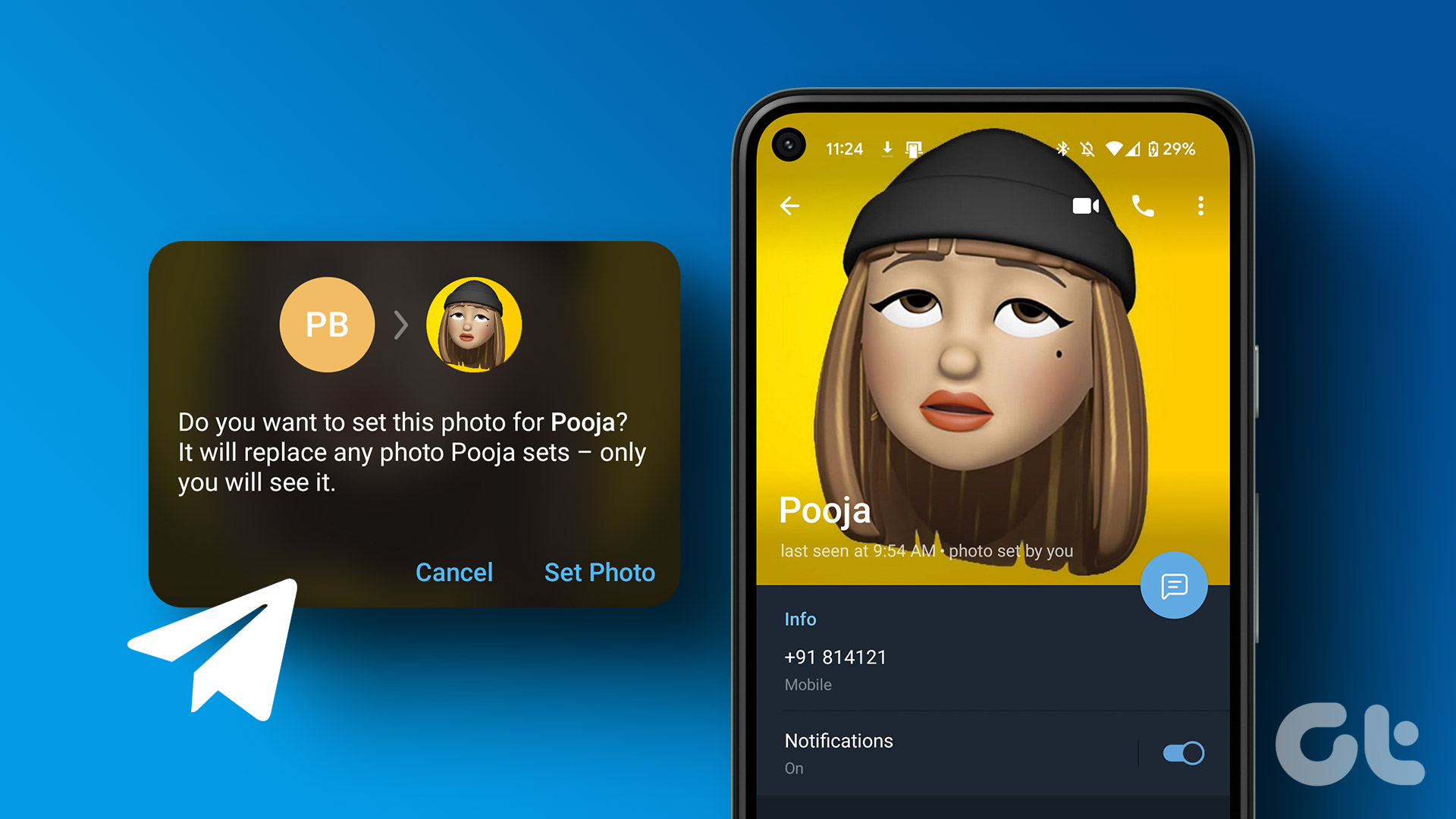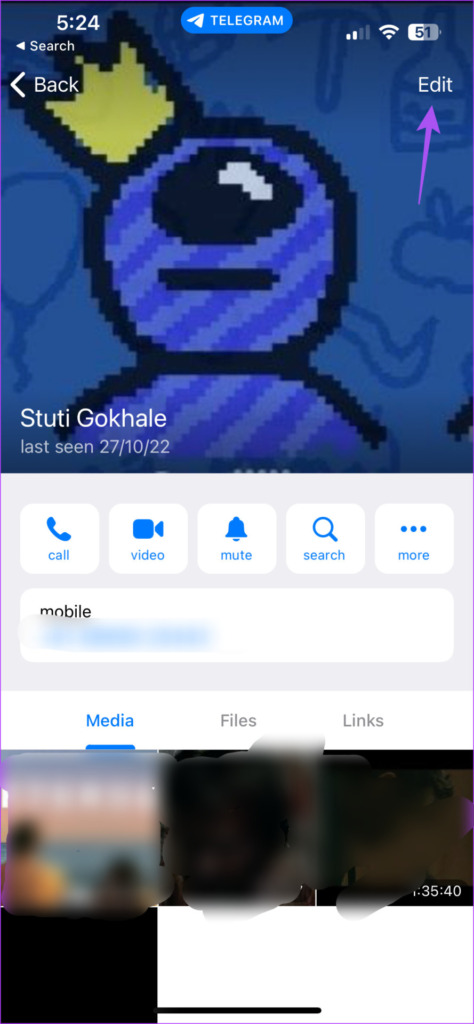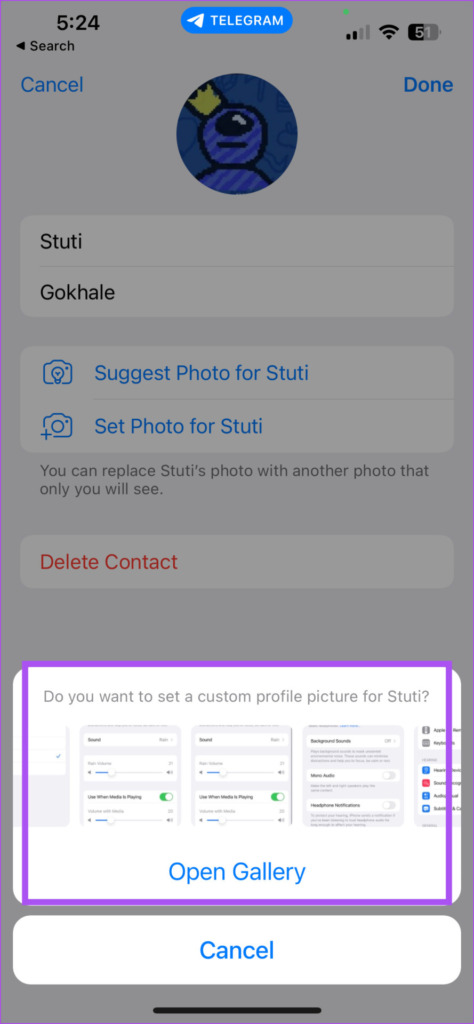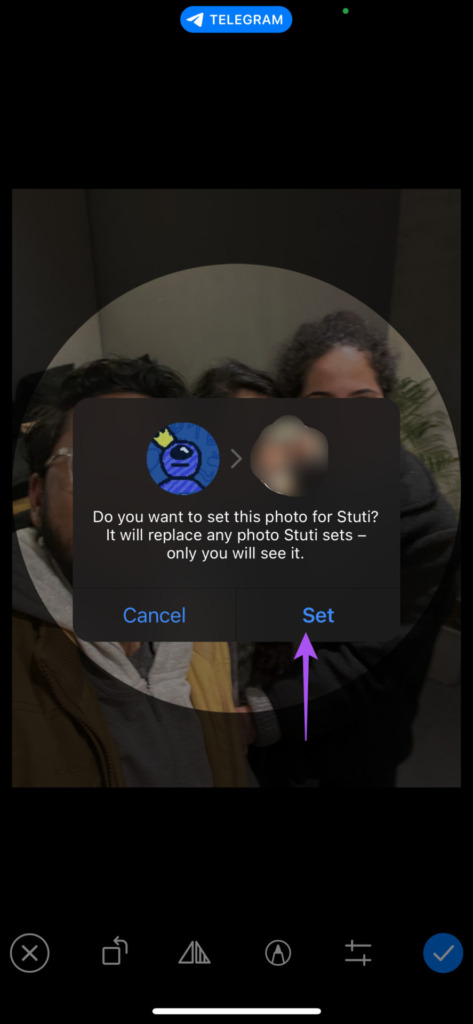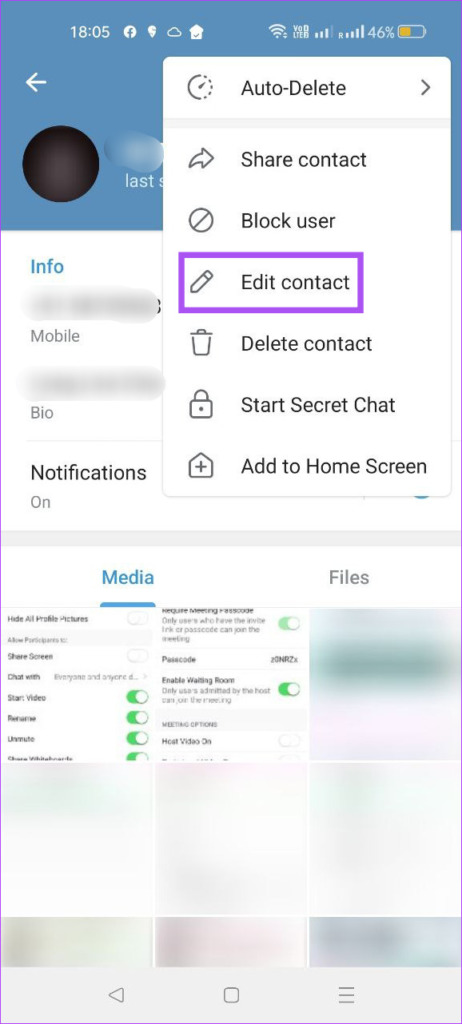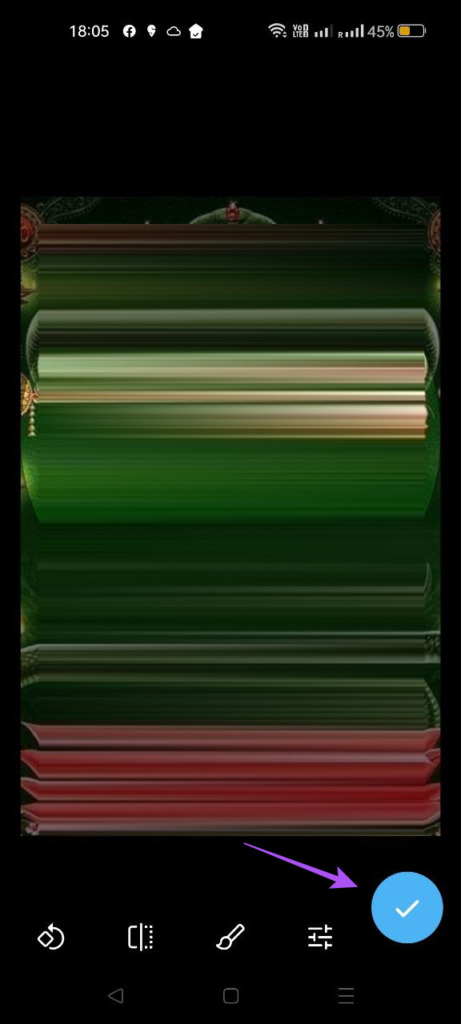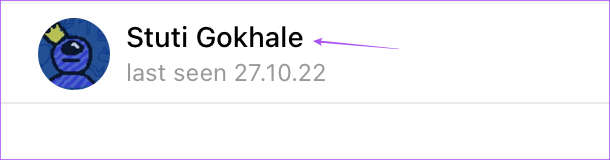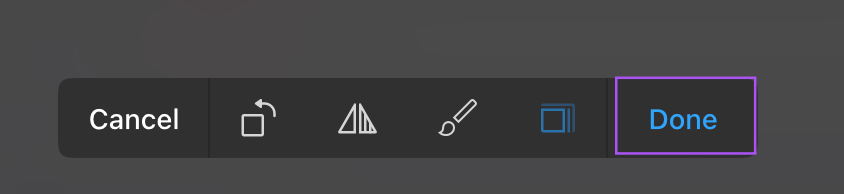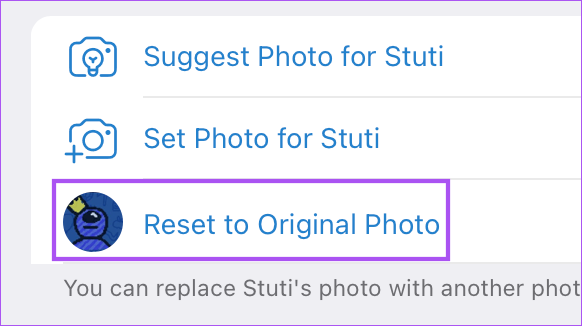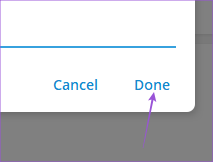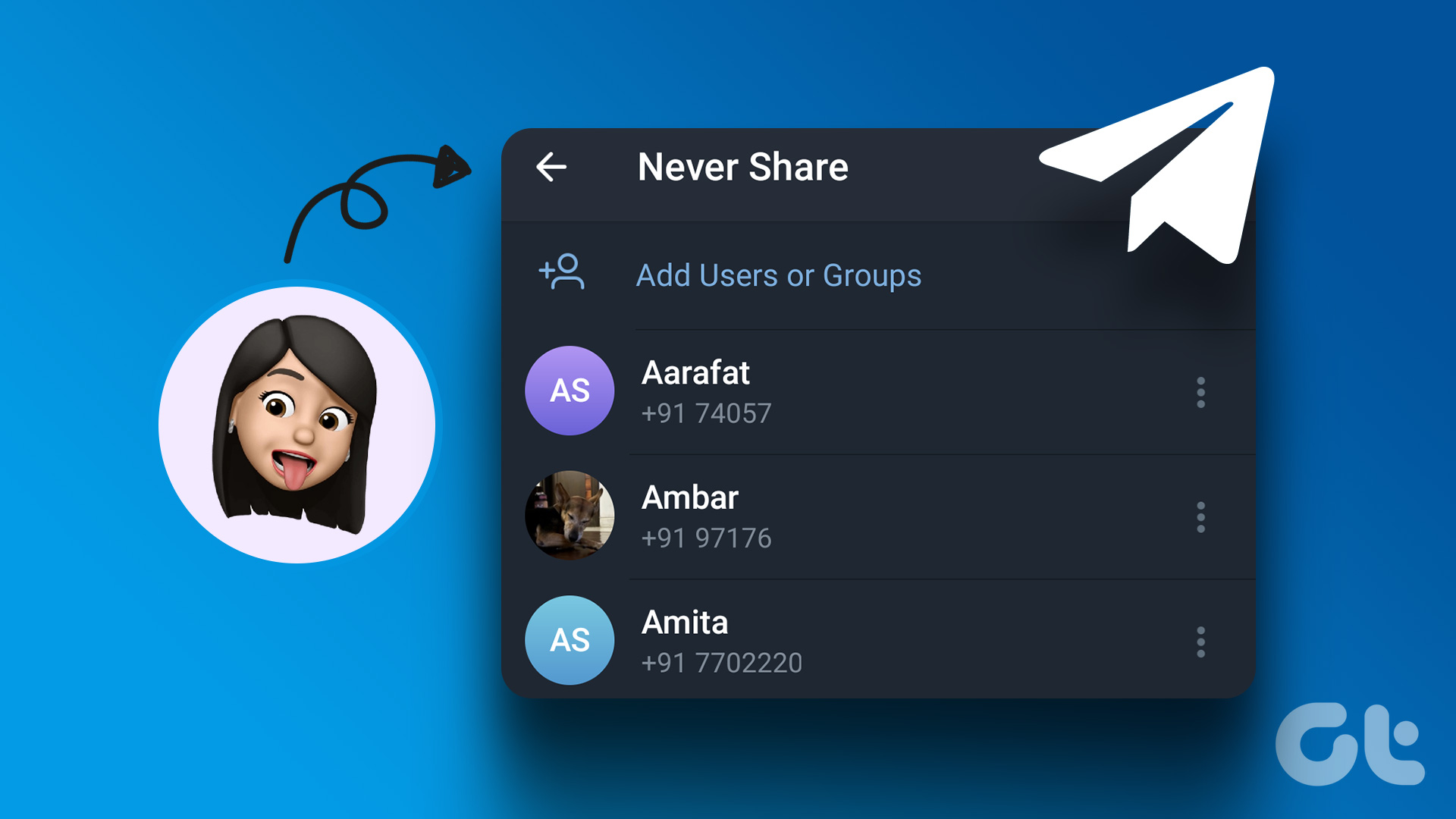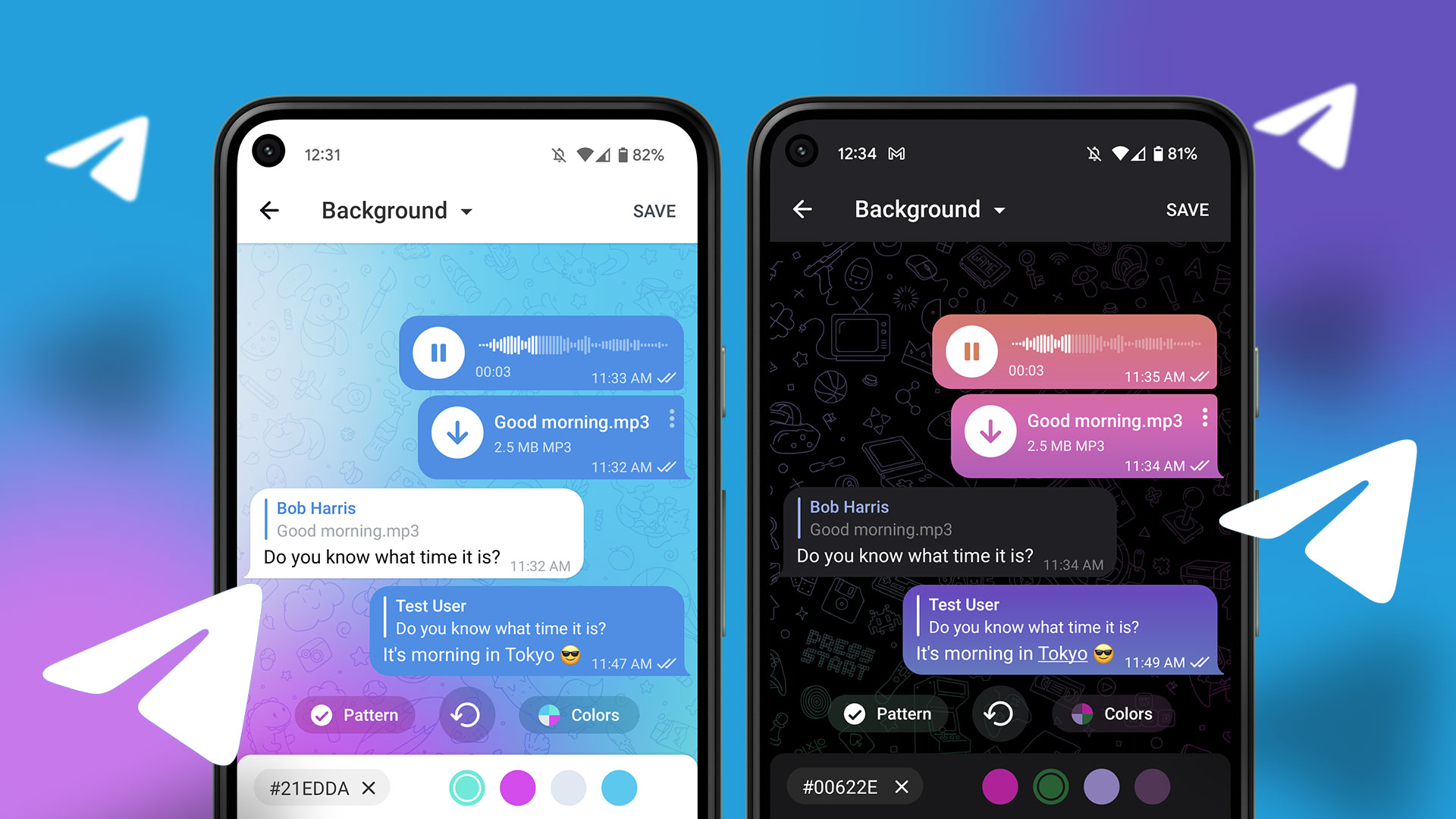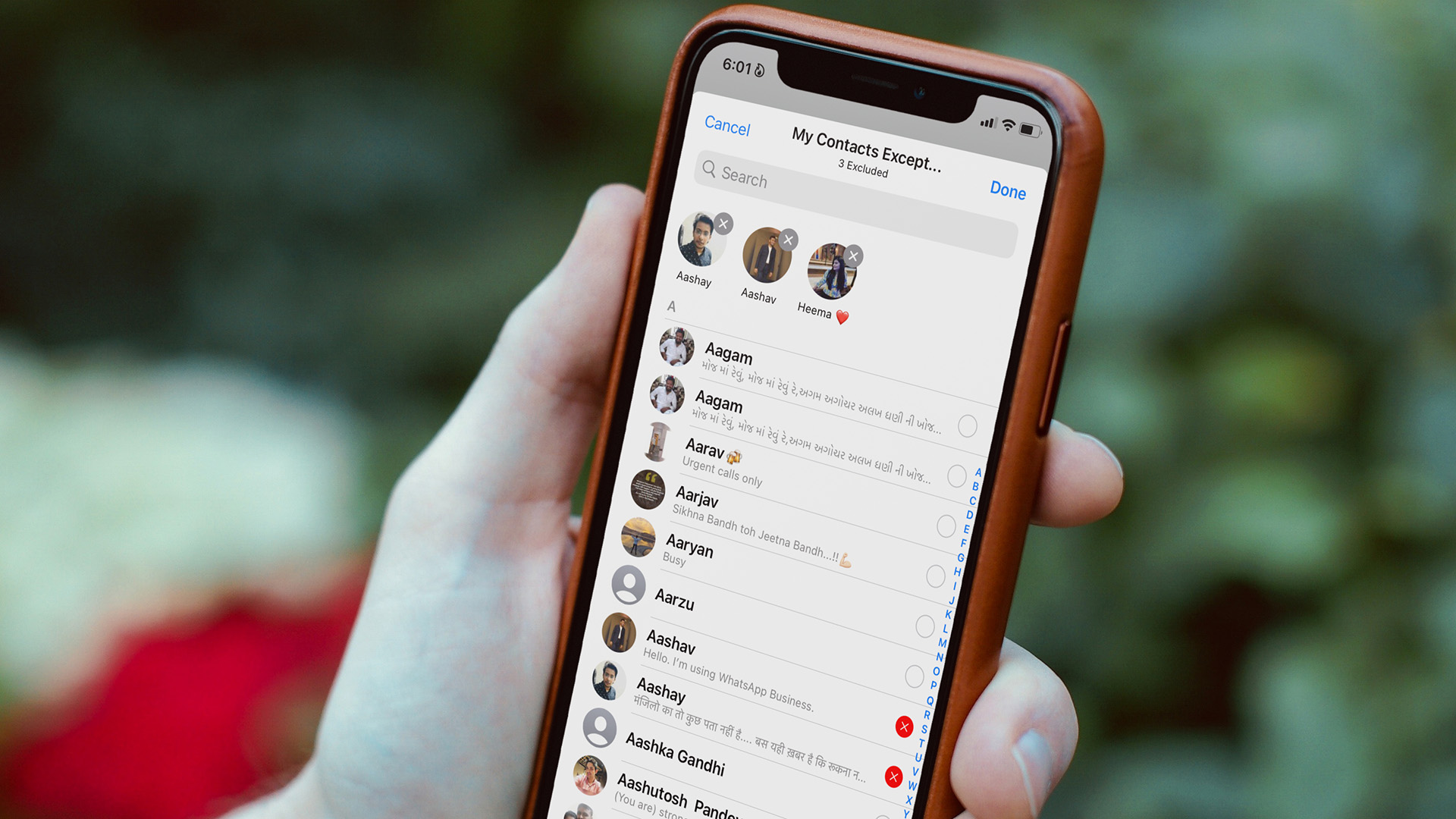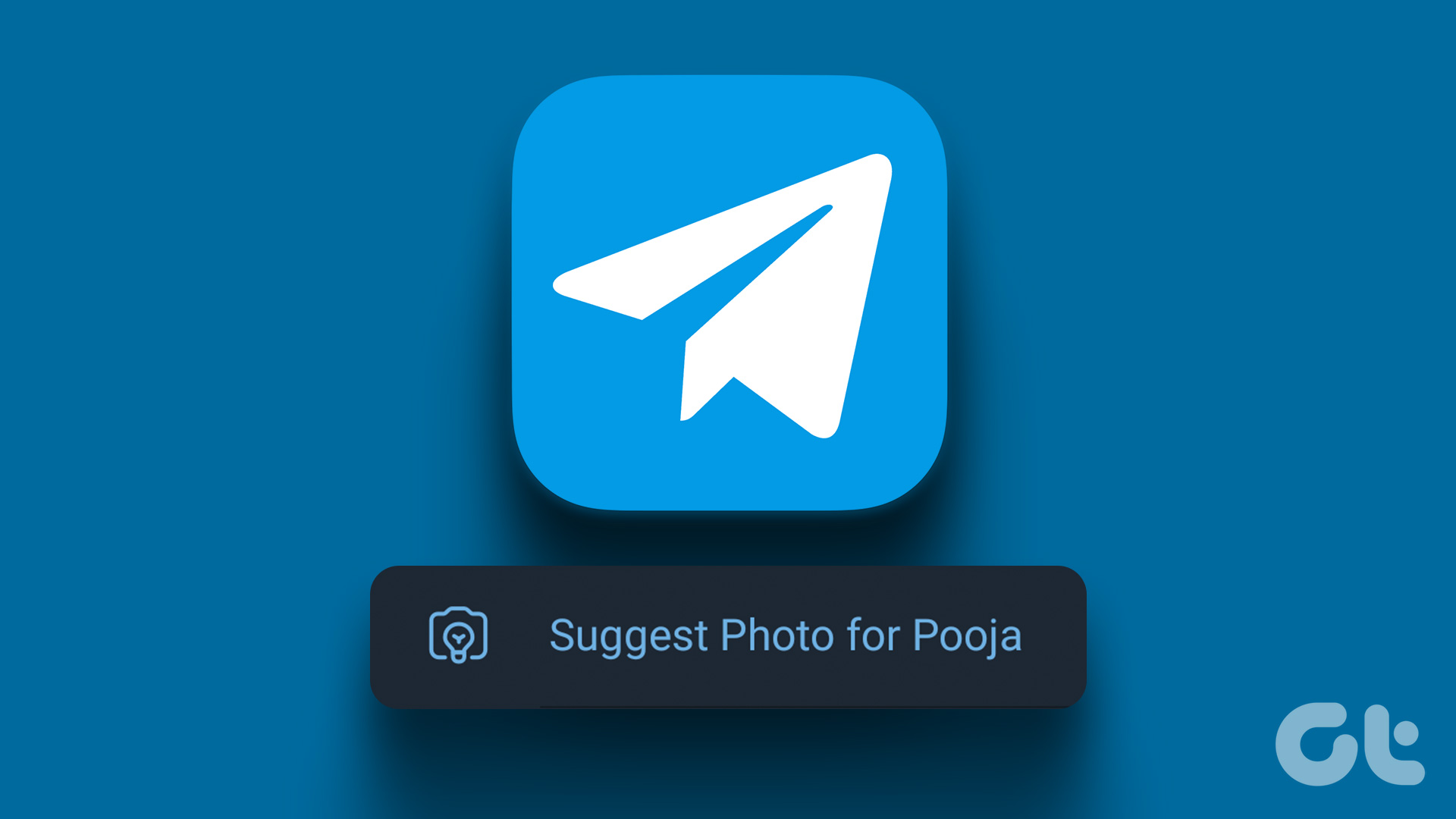If this feature is something you want to try, this post will show you the steps to set a custom profile picture for contacts on Telegram on Mobile and Desktop.
How to Set Custom Profile Picture on Telegram on Mobile
Let’s start by showing you the steps for Android and iPhone. This feature was made available for iPhone owners with Telegram app v9.3.2 and on Android with Telegram app v9.3.3. So you need to check if you have updated to these versions on your respective devices. After that, here’s how to use the feature.
For iPhone
Step 1: Open Telegram on your iPhone.
Step 2: Select the contact for whom you want to set the custom profile picture. Step 3: Tap the profile picture in the top-right corner.
Step 4: Tap on Edit in the top-right corner.
Step 5: Tap on Set Photo for (Contact Name).
Step 6: Swipe right to select your picture or tap on open Gallery.
Step 7: After you select it, make the adjustments and tap the Blue Tick icon at the bottom-right corner.
Step 8: Tap on Set to confirm your choice.
Step 9: Tap on Done at the top-right corner to apply the changes.
You can also choose to Reset the original profile picture for the contact.
For Android
Step 1: Open Telegram on your Android phone.
Step 2: Select the contact you want to set the custom profile picture. Step 3: Tap the three dots in the top-right corner.
Step 4: Select Edit Contact.
Step 5: Tap on Set Photo For (Contact Name).
Step 6: Select a picture from the gallery. Step 7: Make the adjustments and tap the Blue Tick icon in the bottom-right corner.
Step 8: Tap on Set Photo to confirm your choice.
Step 9: Tap on Done at the top-right corner to confirm.
You can also choose to Reset the original profile picture for the contact.
How to Set Custom Profile Picture on Telegram on Mac
The feature to set a custom profile picture for contacts is available on the Telegram Desktop app. You must ensure that you use the Telegram app v9.3 or later on Mac. Here’s how to use the feature. Step 1: Press Command + Spacebar to open Spotlight Search, type Telegram, and press Return.
Step 2: Select the contact for whom you want to set the custom profile picture. Step 3: Click on the contact name at the top.
Step 4: Click on Edit in the top-right corner.
Step 5: Click on Set Photo For (Contact Name).
Step 6: Select a picture from your Mac. Step 7: Make the adjustments and tap on Done at the bottom.
Step 8: Tap on Set to confirm your choice.
Step 9: Tap on Done at the top-right corner.
You can also choose to Reset the original profile picture for the contact.
How to Set Custom Profile Picture on Telegram on Windows
Lastly, let’s talk about using this feature if you use the Telegram Desktop app on your Windows PC. Do ensure that you are using the latest version of the app. Step 1: Click the Start icon on your Windows PC, type Telegram, and press Enter.
Step 2: Select the contact you want to set the custom profile picture. Step 3: Click the contact name at the top. Step 4: Click the three dots at the top-right side.
Step 5: Select Edit Contact.
Step 6: Click the contact profile picture. Step 7: Select Set Profile Photo.
Step 8: Choose a profile picture of your choice. Step 9: Make the adjustments and click on Set Photo.
Step 10: Click on Done to confirm your choice.
To revert to the original profile picture, use the following steps. Step 1: Click on the new contact profile picture again. Step 2: Select Revert to Original.
The profile picture will be restored to the original one.
Set Custom Picture
This peculiar feature introduced by Telegram lets you set a custom profile picture. Besides that, you can also suggest a profile picture to your Telegram contact. And we have also covered the steps for deleting Telegram contacts on iPhone, Android, and PC in case you wish to do that. Telegram continues to compete with popular chat apps by introducing such features across different platforms. The above article may contain affiliate links which help support Guiding Tech. However, it does not affect our editorial integrity. The content remains unbiased and authentic.