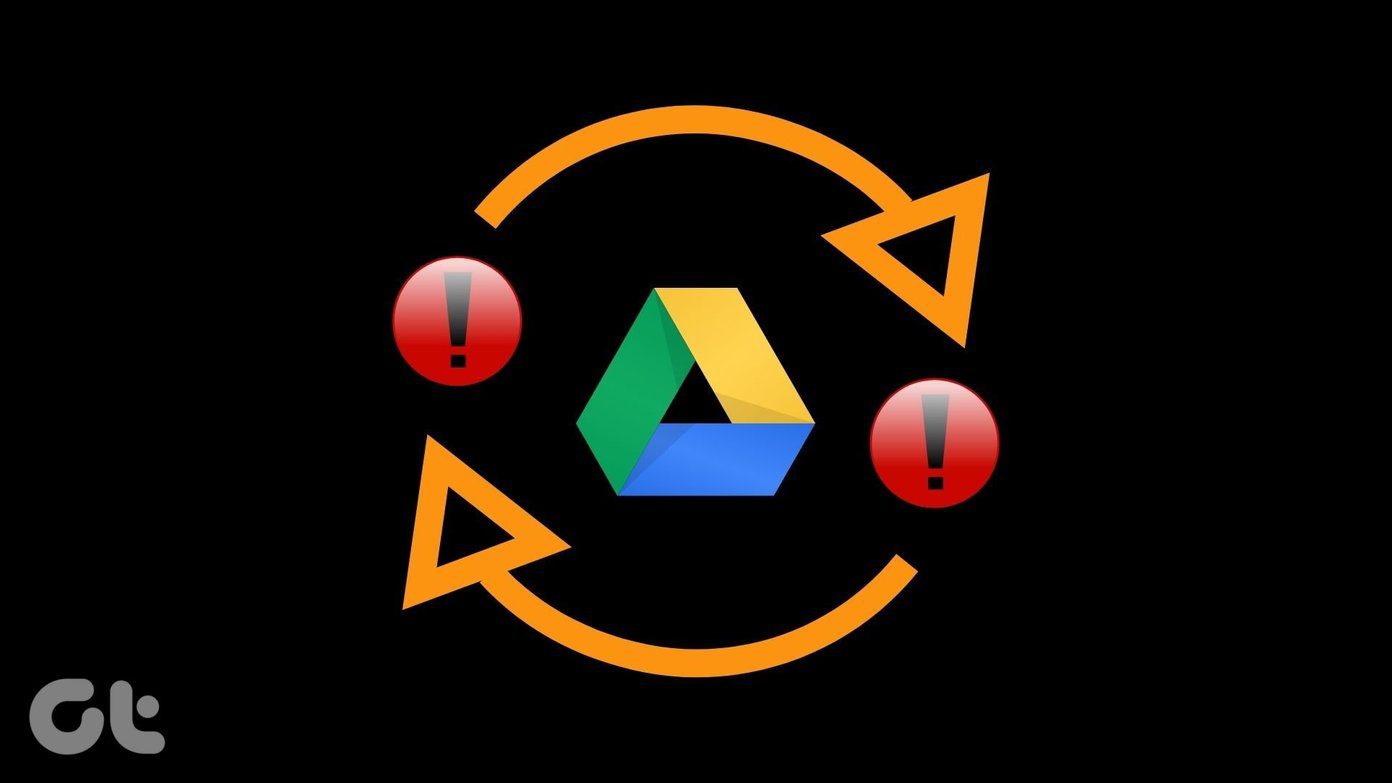Well, if only it was that simple and convenient. Unfortunately, it isn’t. Even after you find the location on the map, the URL on the browser address bar still reads map.google.com. Yep, try it and see for yourself. So, now the question is, what’s the best way to share a Google map? That’s what we are going to discuss here. We’ll talk about 3 ways to do it. The first two methods are simple enough, but may not be something you’d want to do. And that’s why, we have the third way, which is our favorite. Check out all the methods anyway.
1. Using the “Send” Option
You could click on the location pointer, go to “more” and there you’ll find a “Send” button. When you click on that button, a box pops up with the location’s link on the map, and options to email others, and yourself. There’s a “Phone” option too which you may want to make use of.
2. Creating a Quick Link
There’s a “Link” button on the top right of the map, which can be used to quickly generate the location’s link. There’s an embed to site option too. UPDATE: Google Maps changed their user interface design and now the link option appears as a small button on the left, just below the search bar as shown in the screenshot below.
The Problem With the Above Methods
Both the above methods are simple and easy. But that doesn’t mean they are convenient too. First, just look at the link that’s generated. It’s pretty terribly and definitely not shareable. You could shorten it using a url shortner, but that would mean first copying the link and then pasting it to a place from where it can be shortened. Easy but not that quick. Secondly, there’s no way to quickly share it across a social site, like Twitter or Facebook. Email or direct sharing seems to be the only option.
The Best Way – Use Amap.to
This is where Amap.to comes into picture. A superb tool that shortens your map link, lets you add a title and description and helps you share it directly on your favorite social networks. The tool works quite well. I searched for the same location on it (it’s a Google Maps mashup btw), and just check the screenshot below to see the kind of options it gave me. On the right, there’s a map and on the left, there are options to add title and description, create link, email, Twitter and more. It even has Wikipedia references for the place on the same page, which is cool. When I click on “Create Link” , it quickly pops up a box with a neatly shortened link to share. You can also create a custom link easily. And when you click on the Twitter option, it lets you share the link along with a status message, directly on your Twitter profile. Short Link to Share the Google Map Share the Map on Twitter Overall, if you are a frequent user of Google maps, and have so far hesitated to share information from it just because the methods available didn’t seem proper, Amap.to is the answer to your prayers. Try it out! Note: The above post was inspired by Fred’s post on linking to Google Maps. The tool was discovered by one of his commentators Andy Swan. Thanks, folks! The above article may contain affiliate links which help support Guiding Tech. However, it does not affect our editorial integrity. The content remains unbiased and authentic.