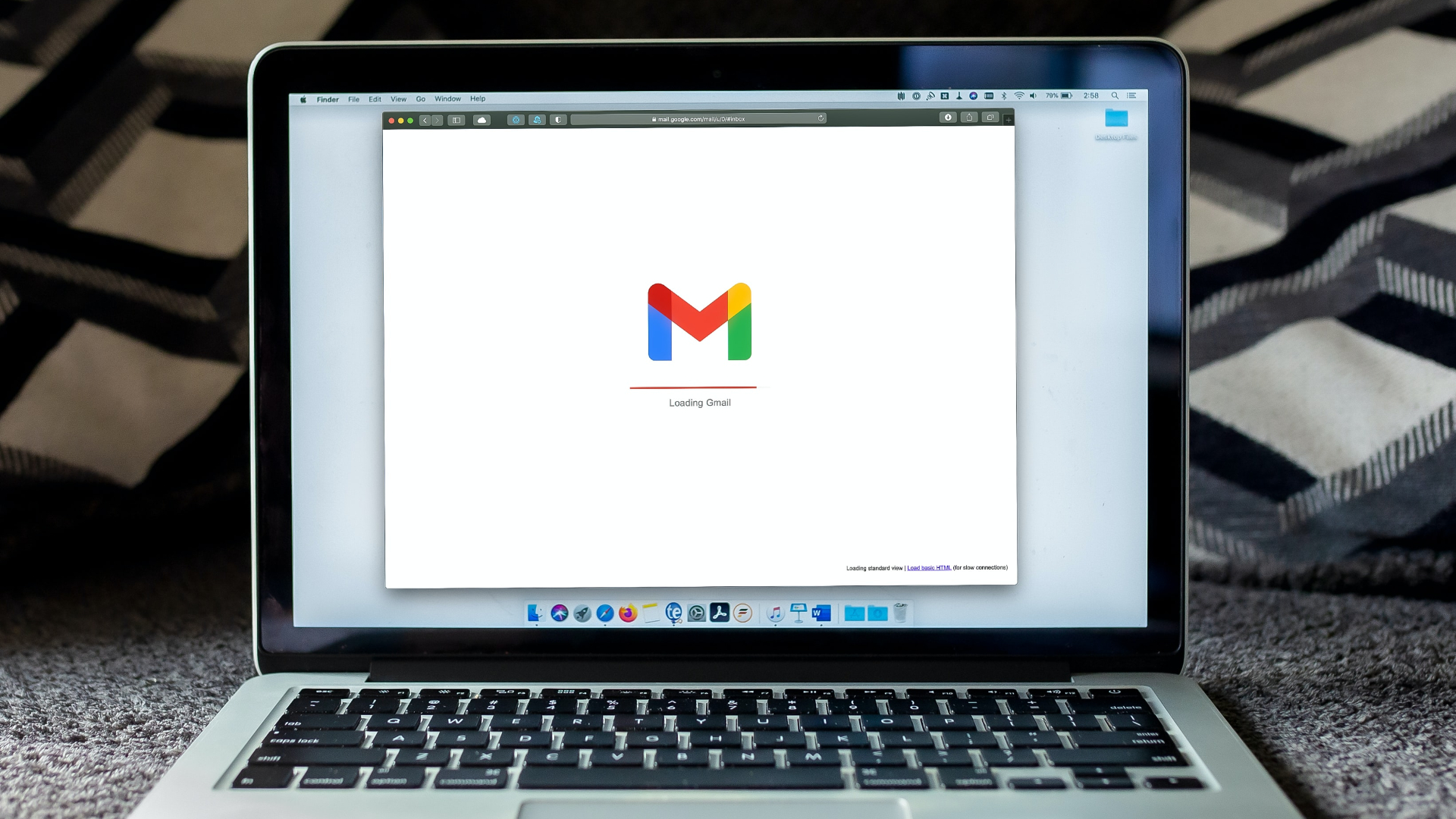Today we will talk about a cool browser add-on and web service that can be used to share any part of a website as an image map. Kwout helps you cut out a portion from any web page and bring the same to use with all links intact as on the original. Is this not interesting? You could now share a specific part of a website instead of the entire link. Check out the example below. Guiding Tech — Web apps, How tos, Guides & Solutions to Computer Problems via kwout
Using kwout on Firefox
Step 1: Follow the link to install kwout add-on to Firefox. Restart your browser once done. Step 2: If you would like to ‘kwout’ any page, right-click on an empty space and choose Quote this page. Step 3: Drag the mouse pointer (which now looks like +) over the intended share area. Its dimensions will appear on a separate pop-up. Once you say Cut Out you will be navigated to an upload window. The Screenshot tab lets you choose from the visible area or entire page. You may optionally save the image or move it to the clipboard. Step 4: The scroll can be used to adjust image size. Again, you may save it or choose to Upload. Step 5: Read the last section of the article: Upload Image Map.
Using kwout on Chrome
Step 1: Follow the link to install kwout add-on to Google Chrome. Step 2: If you would like to kwout any page, look for the K icon from amongst your extension list. Click on the icon. Step 3: The color of the page changes a little. Drag your mouse over on area you wish to cut and share. This time you have the Upload button only. Step 4: Read the next section of the article: Upload Image Map.
Upload Image Map
We will now tell you what you may do with your image map. In the last step you will be navigated to a different interface. It shows the image on the right and couple of options on the left. Before actually posting the image you might want to edit its size and spice it up a bit. You may choose to share the image without any map or links as well. Also, you may allow or restrict everyone to quote it. What matters is the post option. To share the image, lets say on your blog, you will have to copy the self generated HTML snippet and embed in your website. You may share it in the same way on almost all social networking websites and even email it to a friend.
Conclusion
Creating an image map from scratch can get really tough. With kwout things are pretty easy and simple. Moreover, it lets you share a specific portion of a website which could save your audience a lot of time. Know of any other such methods to selectively share parts of a website? Tell us in the comments. The above article may contain affiliate links which help support Guiding Tech. However, it does not affect our editorial integrity. The content remains unbiased and authentic.





![]()