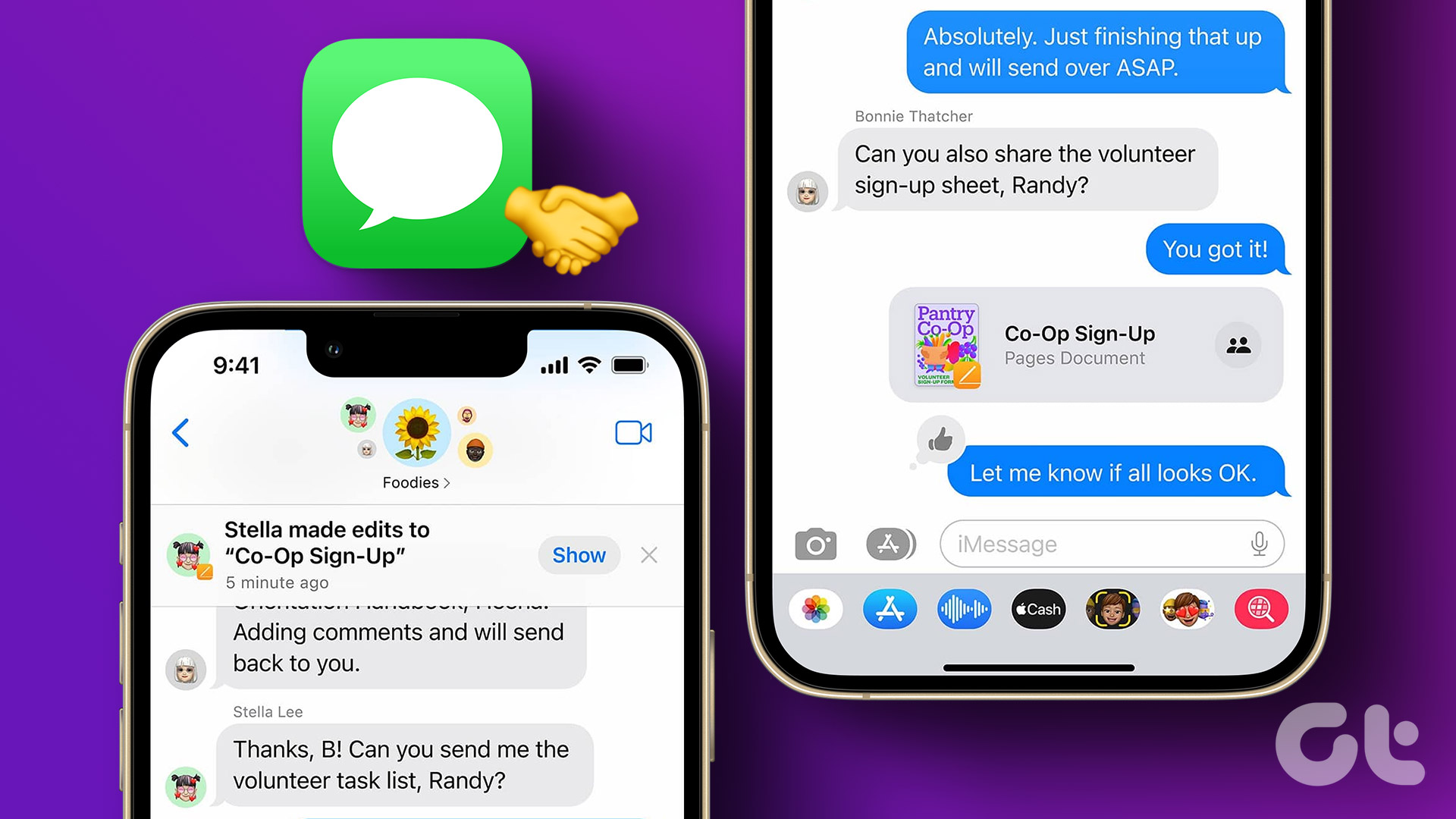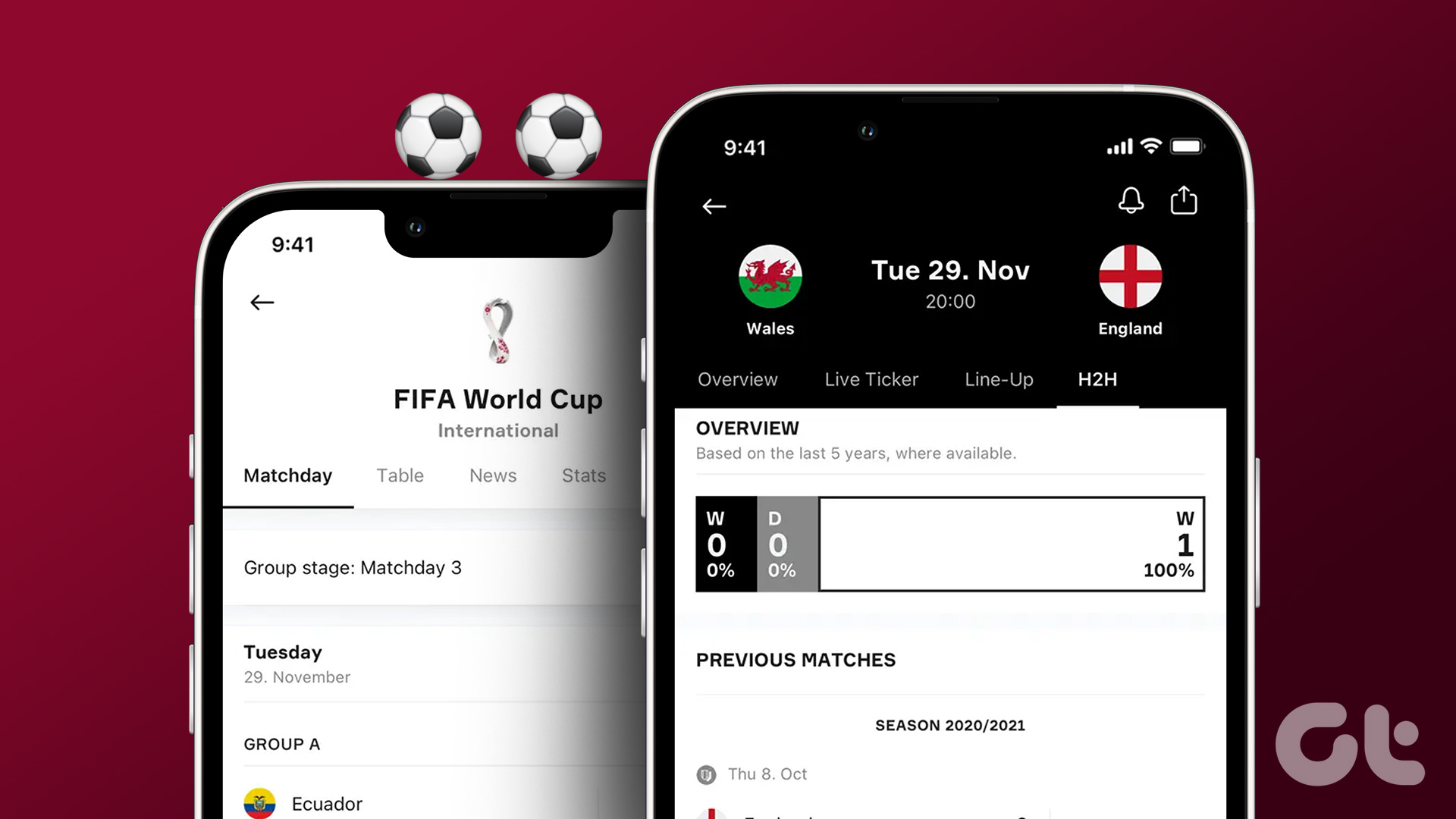The video and audio is all done using a free iOS app called Acapella. It lets you choose a recording layout based on the number of harmonies you want to add to the song, then has you record each individual video while singing and stitches them together. It takes just minutes. So if you’re interested in learning how to use the app and share your own musical creations, read on.
Using Acapella to Share Your Talent
When you’ve downloaded the Acapella app, you’re free to browse some other a capella videos that users have made and publicly submitted, but since you’re reading this article I imagine you want to learn how to share your very own. The first thing you should do in Acapella is pick the layout for your video. You should have planned ahead about what song you want to sing and how many different components you want it to have: melodious singing, layers of harmonies, simulated or performed instruments, beatboxing, etc. Pick the layout based on that. Tap Record a New Video at the bottom of the app. You can have as many as nine squares of content in one video, or as little as one. You can also choose between an aspect ratio of 1:1 (square), 16:9 and 4:5. On the next screen, pick a length for your video as little as 6 seconds or as long as 10 minutes. Note: 3-minute and 10-minute lengths must be unlocked through separate in-app purchases of either $1.99 or $9.99 respectively. Picking the length is tricky because Acapella will force you to record for the entire duration, so you won’t be able to finish up early and end the video. Plus, you have to time your music just right to fit the selected timeframe. Now that you’ve set the framework for your video, it’s time to start recording. Tap any of the gray squares to start recording the video that you’ll place there. Notice at the bottom the toolbar that can help enhance the videos first. Tap Play to start playing what you’ve already recorded for a particular slot, tap the Volume icon to adjust and improve the volume and balance, tap the Filters icon to apply a different look or tap the Copyright icon on the right to style the watermark to your liking. Additionally, once you’re recording a video, you have options to edit some song options like tempo and time signature. Plus you can optionally add a song from your iTunes library to play in the background (though that does defeat the a capella purpose of the app.) When you’re done tweaking and filming, you’ll get to review the video clip and either discard it or add it to the collection by tapping the Check mark at the top right. Repeat this process for each slot in your a capella video until all of them are filled with song. From here, it’s just a matter of tapping Share at the top right. Before you can share it to social networks, Acapella asks you to share it to the Mixcord network either publicly or privately. Publicly will allow other Acapella users to search for and see your masterpiece too. It’s that easy to get started with Acapella. Of course, if you want your video to sound good, it probably won’t hurt to have some background and experience with music. Either way, enjoy the creative process. The above article may contain affiliate links which help support Guiding Tech. However, it does not affect our editorial integrity. The content remains unbiased and authentic.