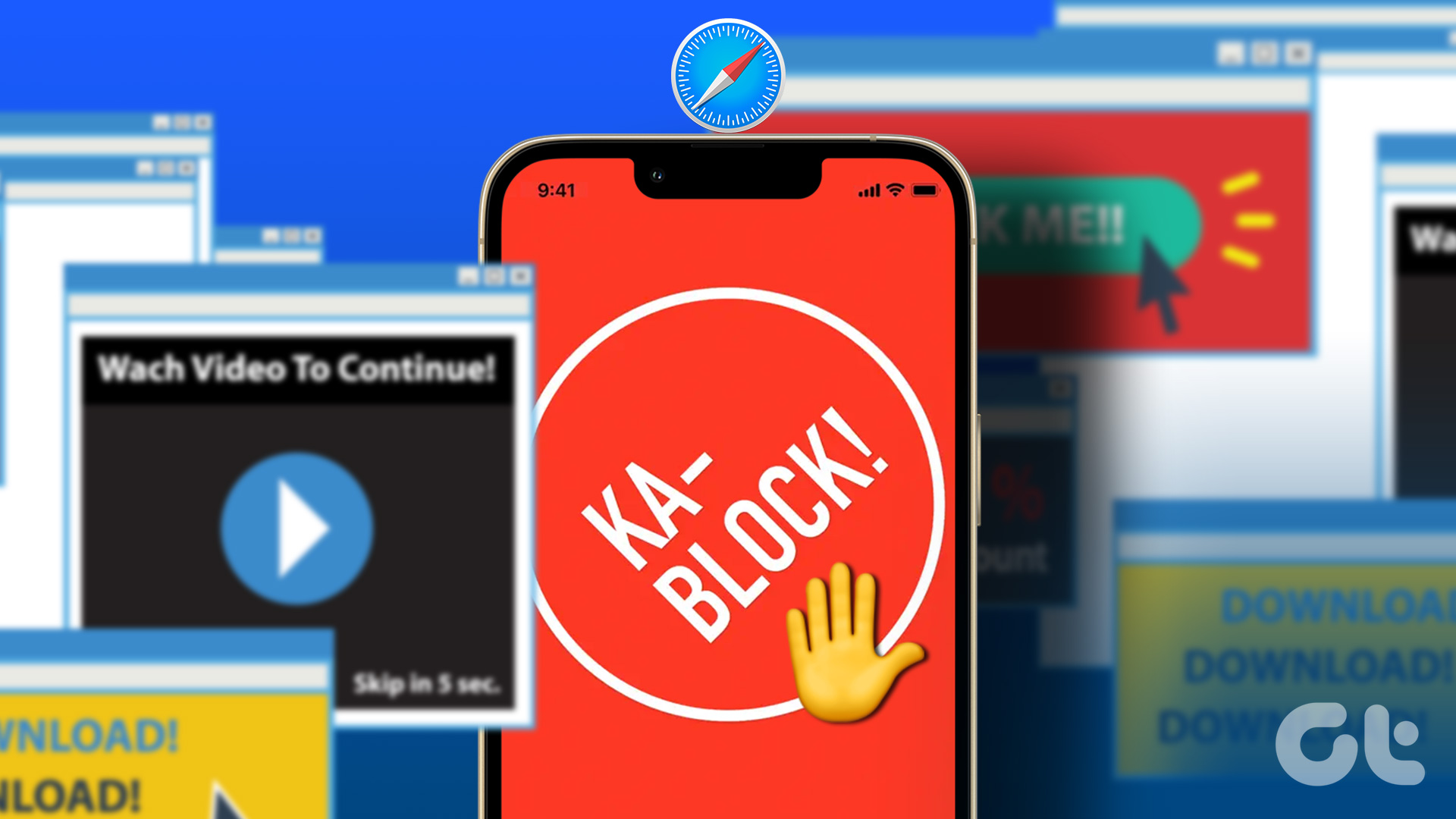backups via iCloud or for those who just continue to do so via iTunes – you keep a lot of highly sensitive information on your iPhone so you lock it using a passcode to protect that information. Since you don’t backup your iPhone using iCloud, syncing it via iTunes inadvertently causes all of your iPhone backups to be encrypted. So far, that shouldn’t be much of a problem. However, there are two different issues that can come up when backing up your iPhone this way:
Let’s take a better look at these two issues and at how you can solve them.
You Can’t Access Your iPhone’s Backup
If your iPhone backups are usually encrypted in iTunes, it might happen to you that the moment you get a new iPhone and want to sync it with your Mac or Windows PC, iTunes will ask you for a passcode in order to proceed restoring your iPhone from your encrypted backup. What you need to do to access your encrypted backup and sync from it is to use the same passcode that you used on the iPhone which the backup comes from when you performed the backup. In most cases this solves the problem and gives you full access to your backup. If for some reason you forgot your iPhone’s passcode though, there are still a few things you can do:
- Restore your iPhone from an older, unencrypted backup. This is the second best thing you can do to gain access to your previous backups without completely erasing your iPhone.
- Put your iPhone into DFU mode (here’s a tutorial on how to do it), wipe it completely and then sync it back. When you do, your iPhone will start the syncing and backup process as a new, unlocked iPhone
iPhone Backup Encryption Option Cannot be Disabled
Sometimes, iTunes will not allow users to uncheck the Encrypt iPhone backup option when syncing. In those cases, the option is clearly checked, but at the same time completely greyed out, which forces users to have their iPhone backups encrypted.
- Just like with the issue mentioned above, introducing your iPhone’s passcode lock can help you solve this.
- Also, some iPhone users I’ve read from (I haven’t tried this myself) that have developer accounts to develop for enterprise, can try to remove any existing profiles from their iPhones in order to regain access to the Encrypt iPhone backup option. If this is your case, you can remove profiles from your iPhone by heading to Settings –> General –> Profiles. There you go. We hope these tips can help you solve these issues if you run into them. And of course, if you know of any other, feel free to share it with us in the comments below. The above article may contain affiliate links which help support Guiding Tech. However, it does not affect our editorial integrity. The content remains unbiased and authentic.