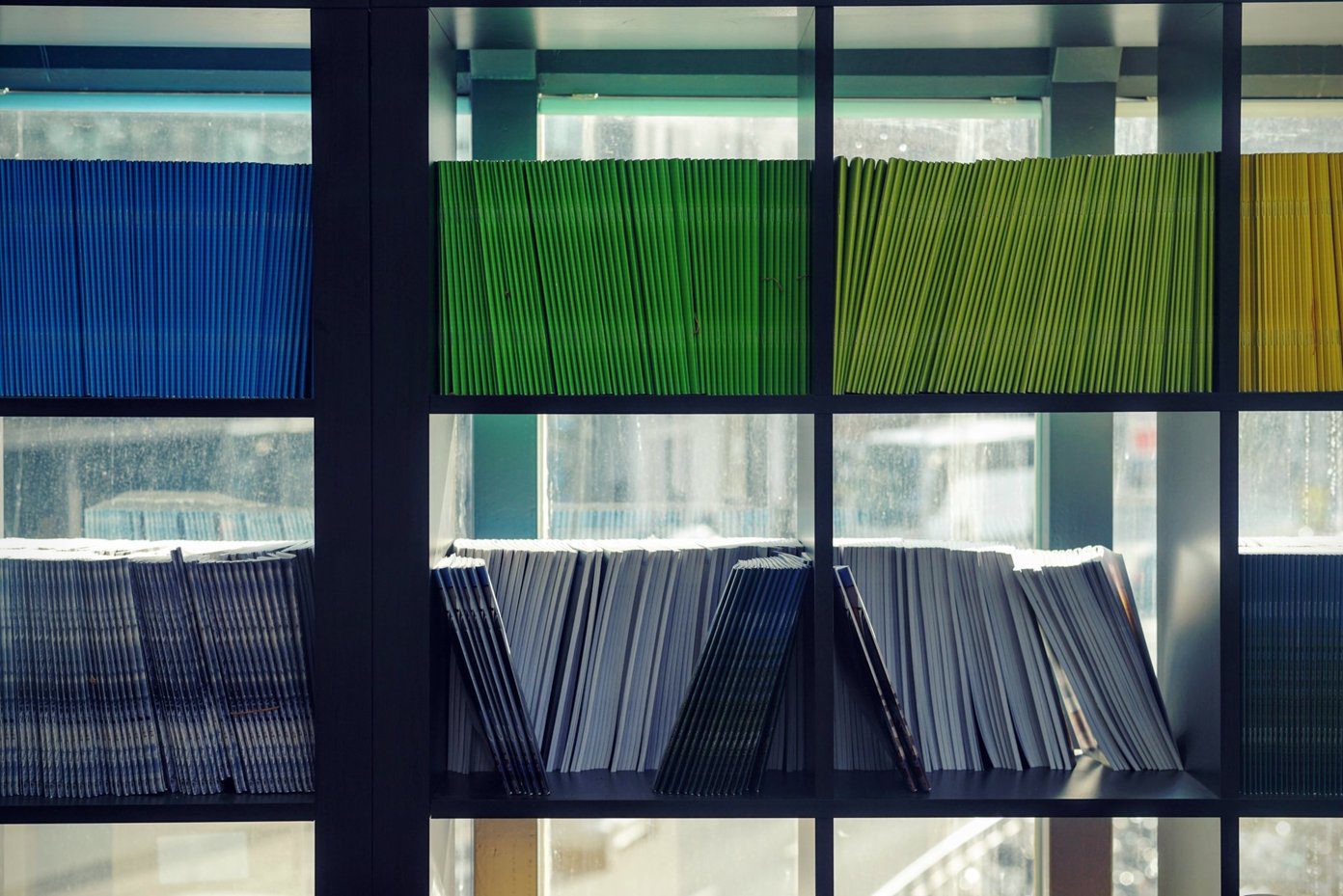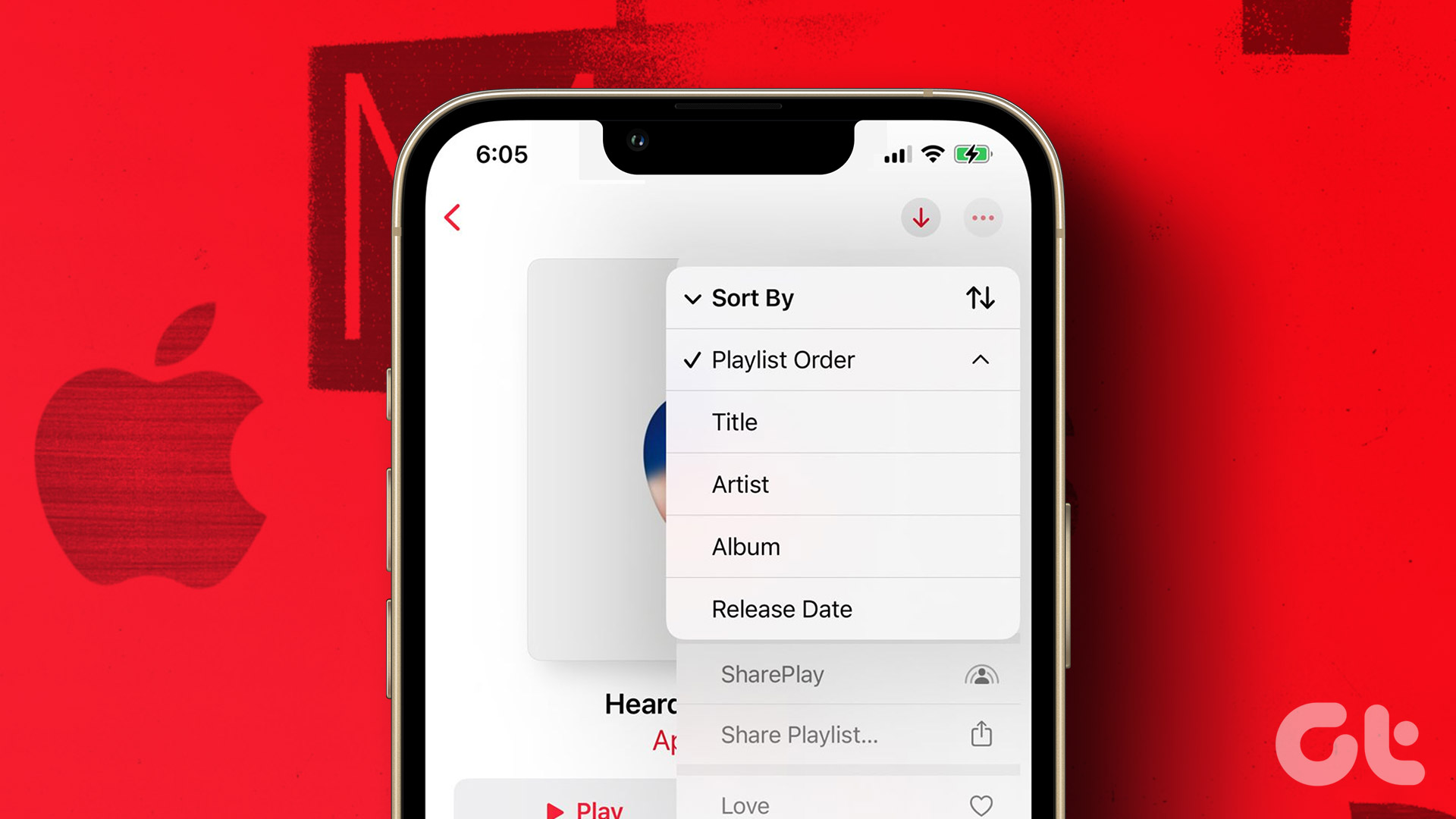After recently joining Guiding Tech, I was going through our YouTube channel. You know, to get up to speed. I noticed that YouTube no longer supports list view but only the grid view. Bummer. List view makes it easier to scroll. I wanted to watch videos in chronological order, beginning from the oldest to newest. It is even more important if you are following a YouTube channel that tells a story. Sadly, YouTube won’t allow me to do that either. It seems you can sort videos from oldest to newest but when you hit Play All, YouTube forgets your selection and begins playing videos from newest to oldest. I found a solution for both. Let’s begin.
1. Watch Videos from Oldest to Newest
There was this old trick that allowed users to do just that. In order to sort videos from oldest to newest, you had to open the first video that was published on the channel, and add this code to the end of the URL. &list=UL This used to work but the feature was removed a few months ago. Enter PlaybackLoop. A cool site that will allow you to watch YouTube videos in chronological order. Launch the website and you will see a search bar where you need to enter the channel or playlist’s URL. I will choose a playlist. Click on the playlist tab to reveal all the playlists that the channel has to offer. I will be choosing Android How-To and Tips for the purpose of this guide. Right-click on the playlist name to copy the link. Now, go back to Playback Loop and paste the URL in the search bar by pressing CTRL+V and hit Enter or click on the search button. By default, PlaybackLoop will sort all the videos in the playlist in chronological order beginning from the oldest. There is a drop down menu where you can change your preference to newest to oldest too. The best thing about PlaybackLoop is that when the video ends, it will begin playing the next one in the same order, in a loop. PlaybackLoop is a great way to binge-watch your favorite channels and playlists without having to go back and forth. Set it and forget it. It is free to use. Visit PlaybackLoop
2. Append the URL for List View
Like most tech giants, YouTube hides a number of tricks deep inside its programming. All you have to do is go hunt for it. Sometimes, it’s fun. Sometimes, it’s not. When you open the Video tab of any channel, there used to be an option to view the videos in either list or grid view. I prefer list but that option was removed as well. Fortunately, there is a URL hack that still works. This time, I visited the GT Hindi YouTube channel and opened the Video tab. It opened in grid view. I sorted it from oldest to newest order so I can open individual videos in new tab and view it in that order. Not convenient but still an option. Add this code to the end of the URL to change the view from grid to list. ?flow=list Here is the result. While YouTube should have offered these functionalities by default, we do have a solution now. Hope YouTube developers are reading this post. The above article may contain affiliate links which help support Guiding Tech. However, it does not affect our editorial integrity. The content remains unbiased and authentic.