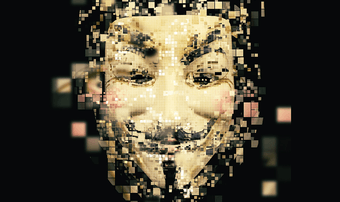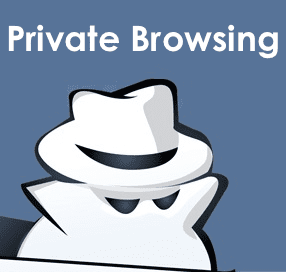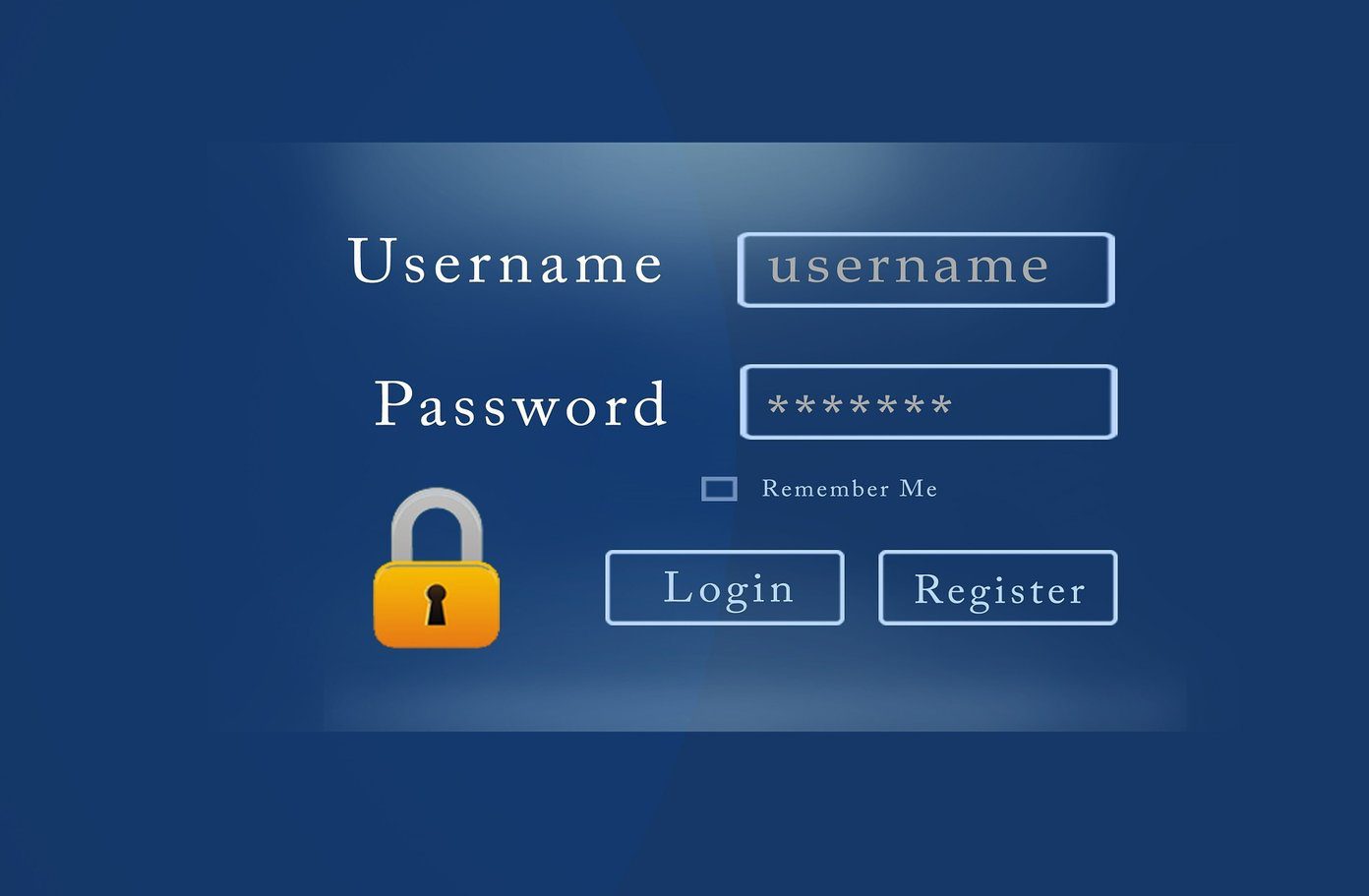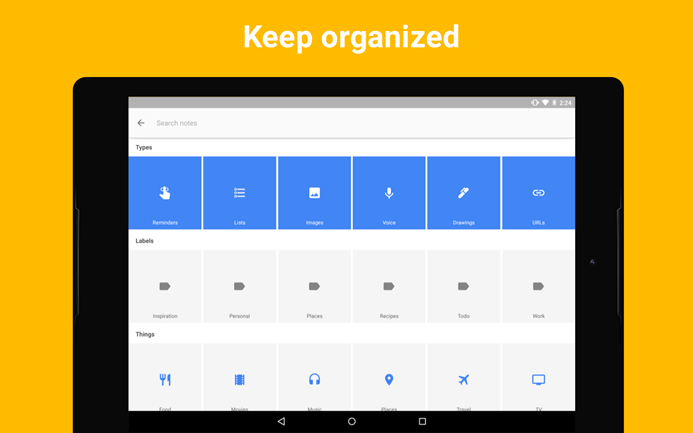In this article, we will discuss taking screenshots in Chrome Incognito, Firefox Private Mode, and Edge InPrivate Mode. Although the names are different, the functionality of them is the same where the browser creates a private tab that does not record browsing history. Let’s get started.
How to Take Screenshots in Chrome Incognito Mode on Android
Here are four simple steps using which you can capture screenshots in the incognito mode of Chrome on your Android phone. Step 1: Open the Google Chrome browser on your Android phone. In the address bar, type chrome://flags and open the page. Step 2: In the Search flags section, enter Incognito Screenshot. Step 3: Tap on the drop-down menu and select Enabled. Step 4: Tap on the Relaunch button in the prompt that the Google Chrome browser shows. If you do not get this prompt, you can manually close and re-open Chrome on your phone. You will now be able to take screenshots in any incognito tab in Chrome on your Android phone. Also Read: How to enable the pop-up blocker on Chrome
How to Allow Screenshots in Firefox Private Mode on Android
Follow these steps to enable taking screenshots in Private Mode in Firefox browser for Android. Step 1: Open the Firefox browser on your phone. Tap on the three dots and select Settings. Step 2: Scroll down to the ‘Privacy and security’ section. Tap on Private browsing. Step 3: Enable the toggle named ‘Allow screenshots in private browsing’. You can take screenshots in Firefox Private Mode tabs instantly. There is no need to restart the browser. Also Read: How to get dark mode on Firefox for Android
How to Take Screenshots in Edge InPrivate Mode on Android
The Microsoft Edge browser on Android does not have a setting that you can toggle and start taking screenshots in its InPrivate Mode. Instead, Microsoft offers an alternative method for the same. Step 1: Open an InPrivate tab on your Edge browser. Tap on the three bars icon. Step 2: Now tap on the Share button. Select Screenshot. Step 3: Edge browser will now show you a preview of the screenshot. You can choose to save it, delete it, or directly share it to any other app without saving the screenshot on your phone. That’s it. Although the process involves a couple of extra steps, it is possible to take screenshots in the InPrivate Tab on Edge for Android.
Why Do Browsers Prevent Screenshots in Incognito or Private Tabs
Incognito or Private Tabs are used in a large number of scenarios that are far different from the notorious reputation they carry. Instances where you are using someone else’s phone, doing financial transactions, and so on. In such cases, using a private tab ensures that you get instantly logged out of your account as soon as you close the tab. The purpose here is not to leave a trail behind for privacy reasons. If you accidentally take a screenshot, it defeats the purpose of coming out clean after closing the browser. Hence, as a preventive measure for privacy, most popular browsers do not allow you to take screenshots in private mode. You always have the control to override this setting but it is important to know that it remains disabled by default in the first place.
Capture Away
Taking screenshots in private tabs is intentionally kept disabled in browsers for privacy reasons. But you always have the control of your browser to overturn this restriction. So, if you decide to change this default setting, we would suggest adding a lock to your incognito tabs so that only you can access them. Until then, safe browsing! The above article may contain affiliate links which help support Guiding Tech. However, it does not affect our editorial integrity. The content remains unbiased and authentic.









![]()