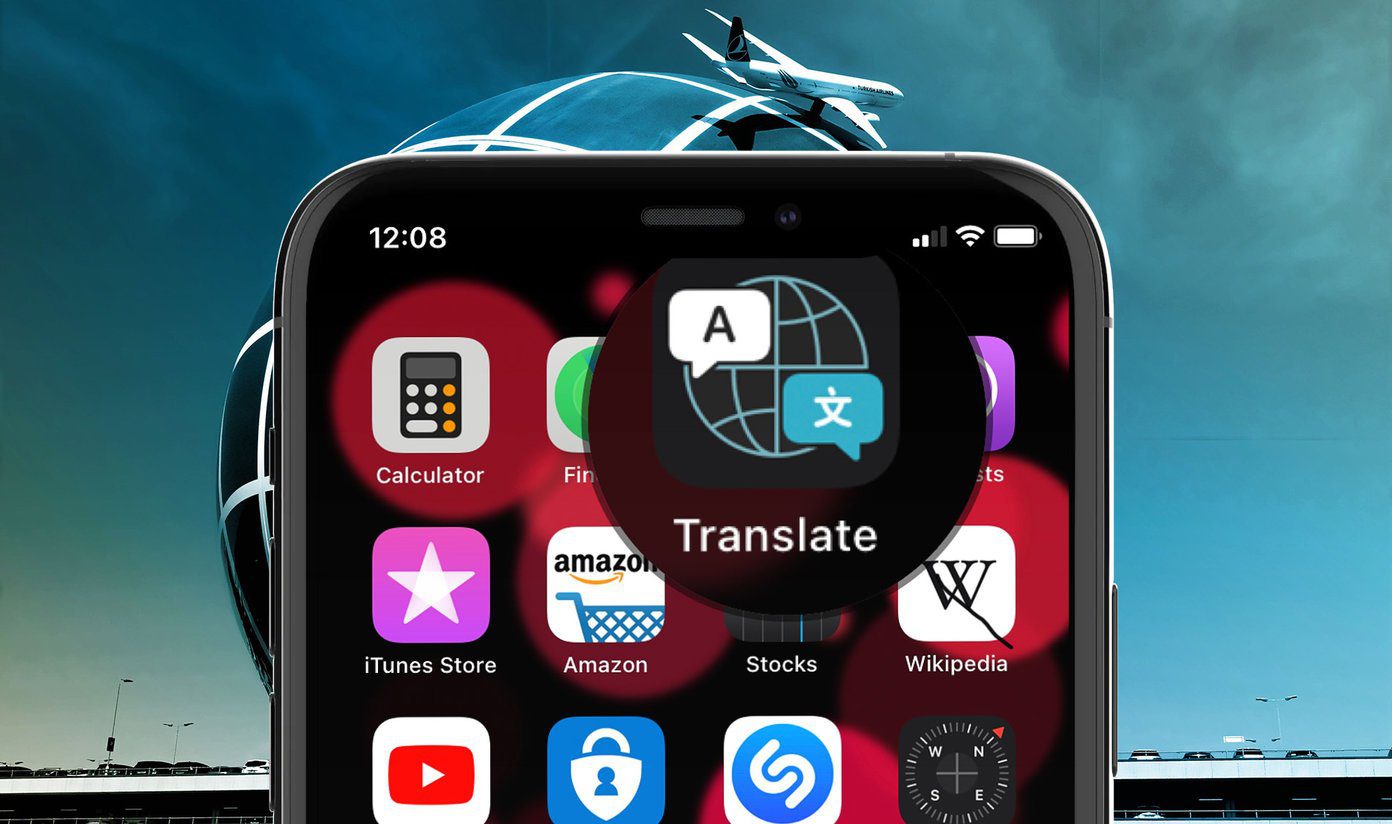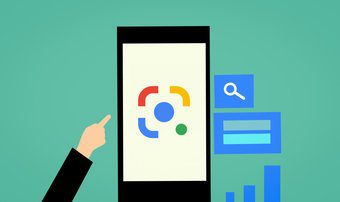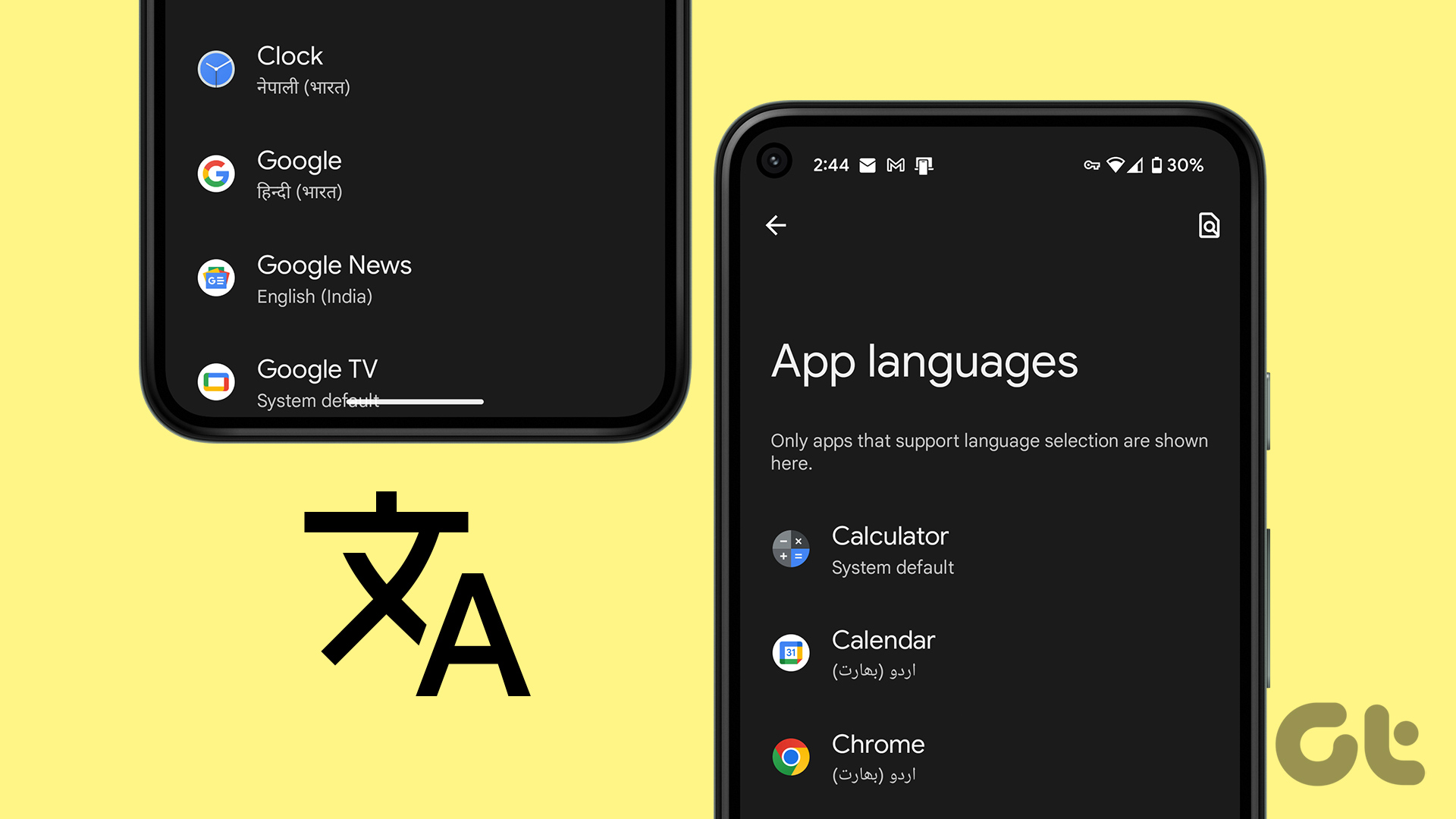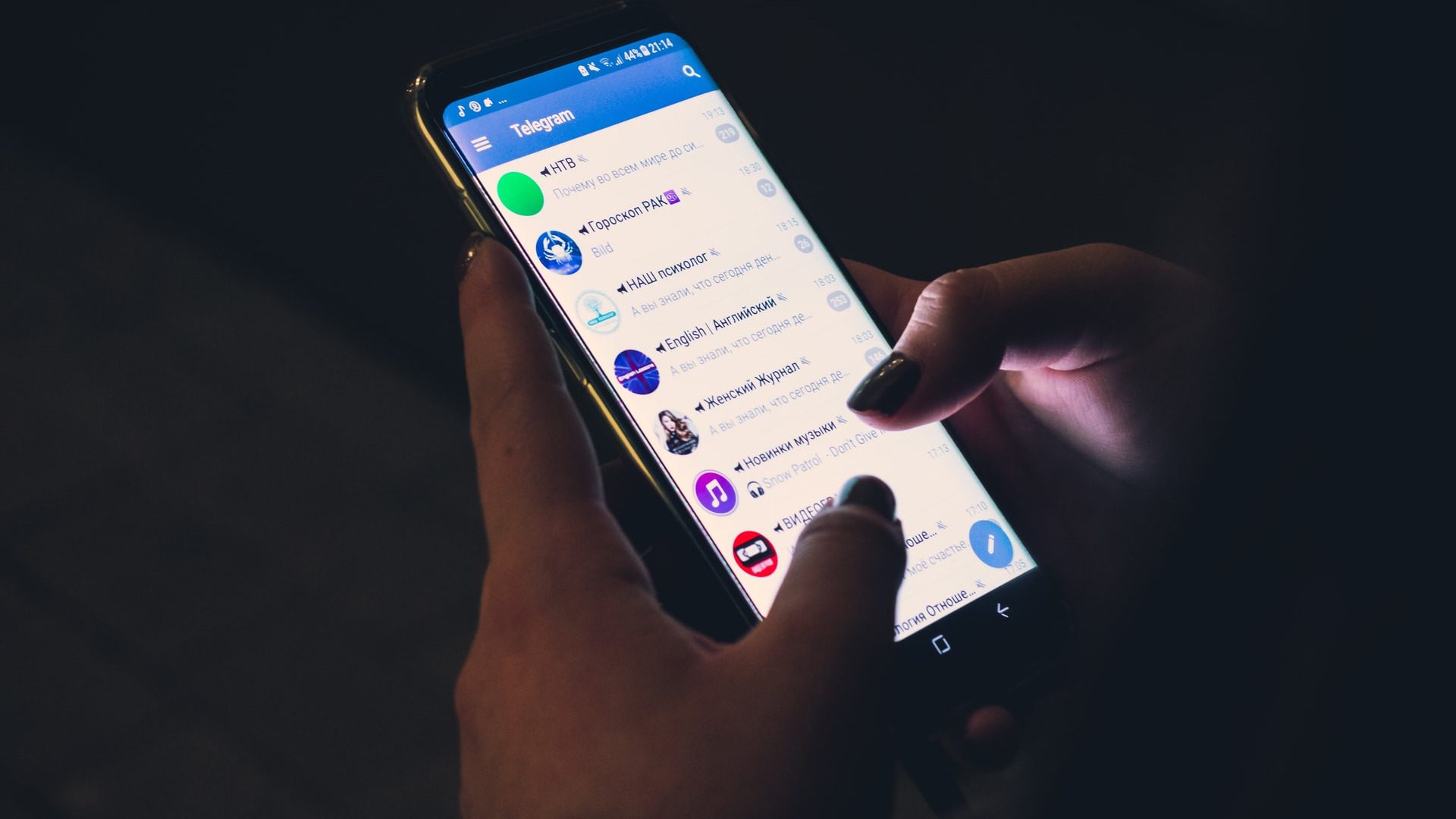Thankfully, a couple of apps on the Play Store can make it easy to translate text inside Android apps into any language. But before we get down to it, it’s worth noting that these apps demand an active internet connection to work, as they do not support offline languages. Naturally, these apps require a couple of Android permissions like Accessibility Service to do their job. Let’s check some of these apps.
1. Google Translate App
Yeah, Google Translate does let you translate text inside apps. Seriously, I am not kidding. In 2016, Google released a feature named Tap to Translate which eased the process of translating small phrases and words on the go. As you may have guessed, this option is disabled by default. To enable it, open the Translate app, tap on Settings > Tap to Translate, and toggle the switch on. Select your primary language, and that’s about it. To use this feature, long-press on a text, select Copy, and the bubble will pop up at the top-right corner. Just tap on it to see the translated text. Though it’s a pretty good way to see the translations, this app can’t do much when it comes to showing the translated renderings of long paragraphs or short notes. Plus, it doesn’t work on apps like Instagram where you can’t copy unselectable text through the native method.
2. Language Navi
The next app on our list is Language Navi. It can efficiently translate all the text in the app’s interface to the language of your choice, including Instagram and Facebook. You can choose both the source and the target languages. Besides that, it can also auto-detect the language on the app’s interface. Translating using this app is a bit different though. Unlike Google Translate, it simply doesn’t work on top of any app. Instead, you’d have to open it from within Language Navi. For instance, if you have to translate a paragraph of a book on Google Play Books, you’ll have to open Language Navi, scroll down the app list and tap on Play Books to open it. Select the language of your choice and tap on Launch. As far as speed is concerned, Language Navi is quite fast. However, the speed may change depending on the length of the text selected. Since it uses Google Translate, most of the rendered text is pretty much spot on. It supports many languages including German, Portuguese, French and Turkish and has a built-in OCR feature for games as well. The app is free to install from the Play Store. The free version has a couple of skippable ads which you may remove by upgrading to the pro version. On the upside, you needn’t mess with the Battery Optimization settings since you’ll be launching Language Navi first. Download Language Navi
3. SnapTrans
SnapTrans does away with the Language Navi’s complicated approach. It brings a Messenger-like bubble that floats above everything else on your screen, which you can activate whenever you want. It supports some popular languages like Chinese, Español, Portuguese, and French. SnapTrans has two features — one-word translations and full-page translations. In short, it’s the combination of Google’s Tap on Translate and SnapTrans. Since it works via the floating bubble, you’d have to grant the Overlay permission. To use this app you’d have to feed to source and target language in the beginning. From now on, whenever you see text in a foreign language, double tap on the bubble to see the translated text. If you want to change the language settings, tap on the gear-shaped icon. The app has a sticky notification on the notification drawer to keep it active in the background. However, if you’re someone like me who loves to keep a clean notification tray, you can whitelist it in the battery optimization. Download SnapTrans
Welcome to the Global Village
As people from different corners of the world are trying their hand on building apps, the chances are that you may come across some which are not in English or they are in a language which you do not understand. So, which app do I use? I prefer Language Navi for now. Though it takes a complicated approach, I love its seamless translations and intuitive interface. Just choose the language of your choice and ta-da! Plus I do not have to deal with bubbles taking up screen space. Next up: Looking for apps to translate foreign languages text in real time using the camera? Here are a bunch of live translation apps that you can use while traveling to foreign countries. The above article may contain affiliate links which help support Guiding Tech. However, it does not affect our editorial integrity. The content remains unbiased and authentic.