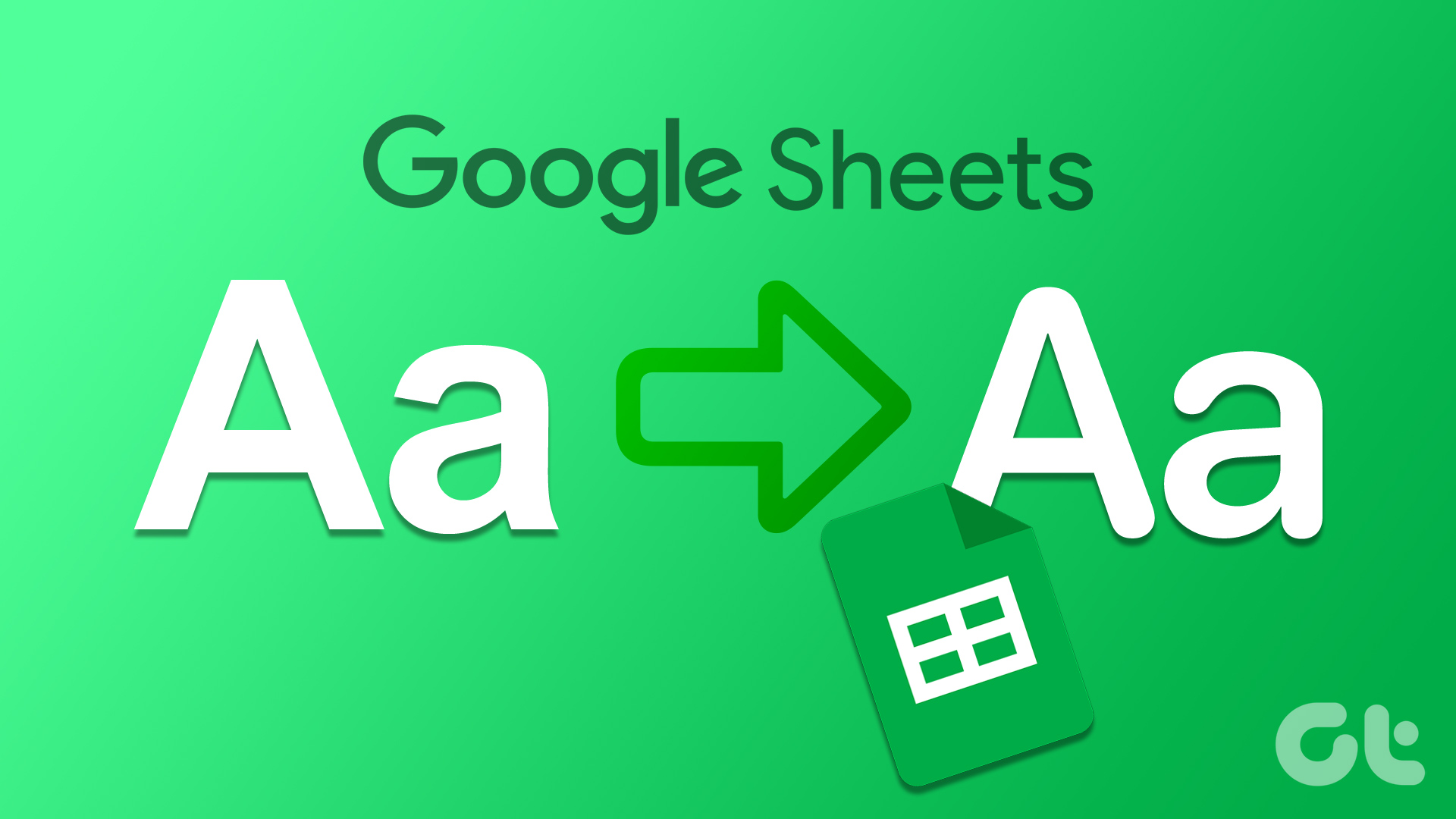While turning off the auto-capitalization feature in the Docs web app is as simple as using the menu options, the same is missing from the Docs mobile app. But can it still be done? The short answer is yes but through a workaround. This guide lists all the ways you can turn off auto-capitalization in Google Docs on mobile and desktop. Let’s begin.
How to Stop Auto Capitalization on Google Docs Web
The Google Docs web version allows you to easily disable features like automatic capitalization through a built-in option. Here’s a step-by-step process. Step 1: Go to Google Docs and open any document currently available to edit. Step 2: In the menu toolbar, click on Tools followed by Preferences. Step 3: Here, uncheck the Automatically capitalize words option. Step 4: Then, click on OK. Tip: Uncheck the ‘Automatically correct spelling’ option to get rid of auto-correct on Google Docs. This will disable auto-capitalization for the Google Docs file. If you wish to use this feature again, simply follow the above steps and check the option for ‘Automatically capitalize words’. This will turn on automatic capitalization again. Additionally, whatever changes you make in Google Docs using the web will reflect across the devices if you have logged in with the same Google account.
How to Disable Auto Capitalization in Google Docs File on Mac Keyboard
If you’re using Google Docs on Mac, there’s a chance your keyboard might still automatically capitalize words even after the auto-capitalization feature for Google Docs has been disabled. To stop this, you can turn off auto caps from your Mac keyboard. Here’s how to do it. Note: Turning off auto-caps on your Mac keyboard will disable auto-capitalization for all Mac services and apps. Step 1: Click on the Apple logo and select System Settings. Step 2: Here, click on Accessibility. Step 3: Then, click on Keyboard. Step 4: Now, turn off the toggle for ‘Capitalize sentences automatically’. Auto-capitalization feature will now be turned off for your Mac keyboard. To use it again once you’re done using Google Docs on Mac, simply follow the above steps and toggle on ‘Capitalize sentences automatically’.
Turn off Auto Capitalization for Google Docs on Android and iOS Devices
While the Google Docs app for Android and iOS does not have the in-built option for turning off auto-capitalization, you can go to the respective device’s keyboard settings and turn off auto-caps from there. This will automatically disable auto-capitalization for Docs as well. Here’s how to do it. Note: Turning off auto-capitalization from your keyboard’s settings will disable it for all other apps and services as well.
On iPhone and iPad
Step 1: Open Settings and go to General. Step 2: Here, tap on Keyboard. Step 3: Now, turn off the toggle for Auto-Capitalization. Tip: You can also get rid of autocorrect in Google Docs by turning the Auto-Correction toggle off. This will stop your iOS device from automatically correcting your texts. Once this is done, the auto-capitalization feature will be disabled for Google Docs on iPhone and iPadOS.
On Android
Note: We’re using a Samsung Galaxy device to illustrate the steps. Depending on your Android device, the settings to turn off auto-capitalization can be a little different. Step 1: Open Settings and tap on General management. Step 2: Here, tap on Gboard settings. Step 3: Then, tap on Text correction. Step 4: Scroll down and turn off Auto-capitalization. Tip: You can also stop your Android keyboard from automatically correcting your text in Google Docs by turning the Auto-correction toggle off.
How to Change Lowercase to Uppercase in Google Docs Web
While the above methods help you stop auto-capitalization when you type anything new, the existing text won’t update accordingly. However, the Google Docs web app has an option that allows you to change the text from lowercase to uppercase and vice-versa quickly. Follow the below steps to do it. Step 1: Go to Google Docs and open the relevant doc file. Step 2: Now select the letter, phrase, or sentence you want to change to uppercase. Step 3: Click on Format and then, click on Text. Step 4: Select Capitalization and click on UPPERCASE. This will change the selected text to uppercase. You can also use the above steps to change any selected text to lowercase and Title Case formats. That’s it! If you have
Type as You Want
We hope that this article helped you turn off auto-capitalization in Google Docs on your respective device. To further customize Google Docs, check out our guides on how to create and customize bullet points and change margins in Google Docs. The above article may contain affiliate links which help support Guiding Tech. However, it does not affect our editorial integrity. The content remains unbiased and authentic.















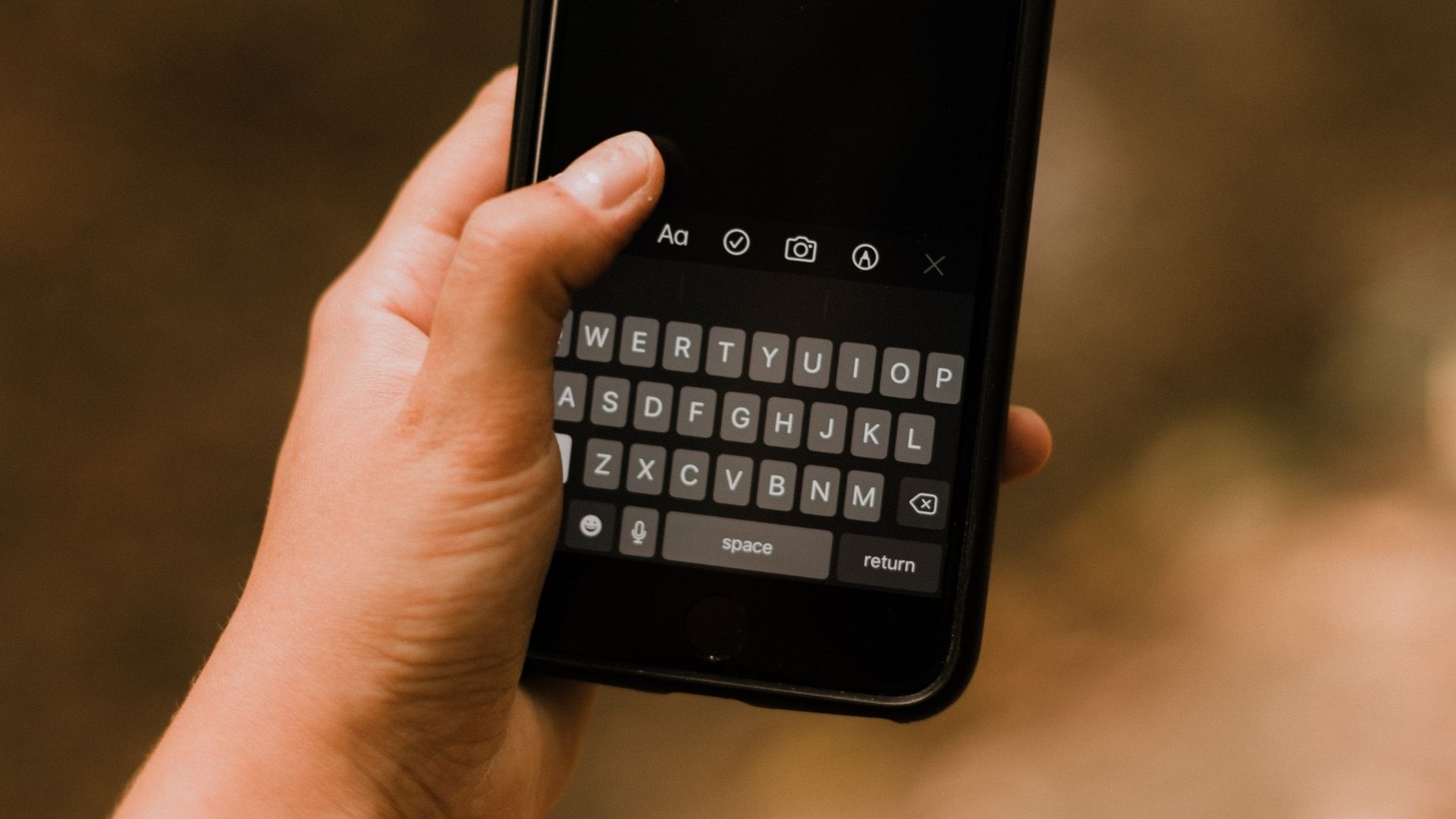

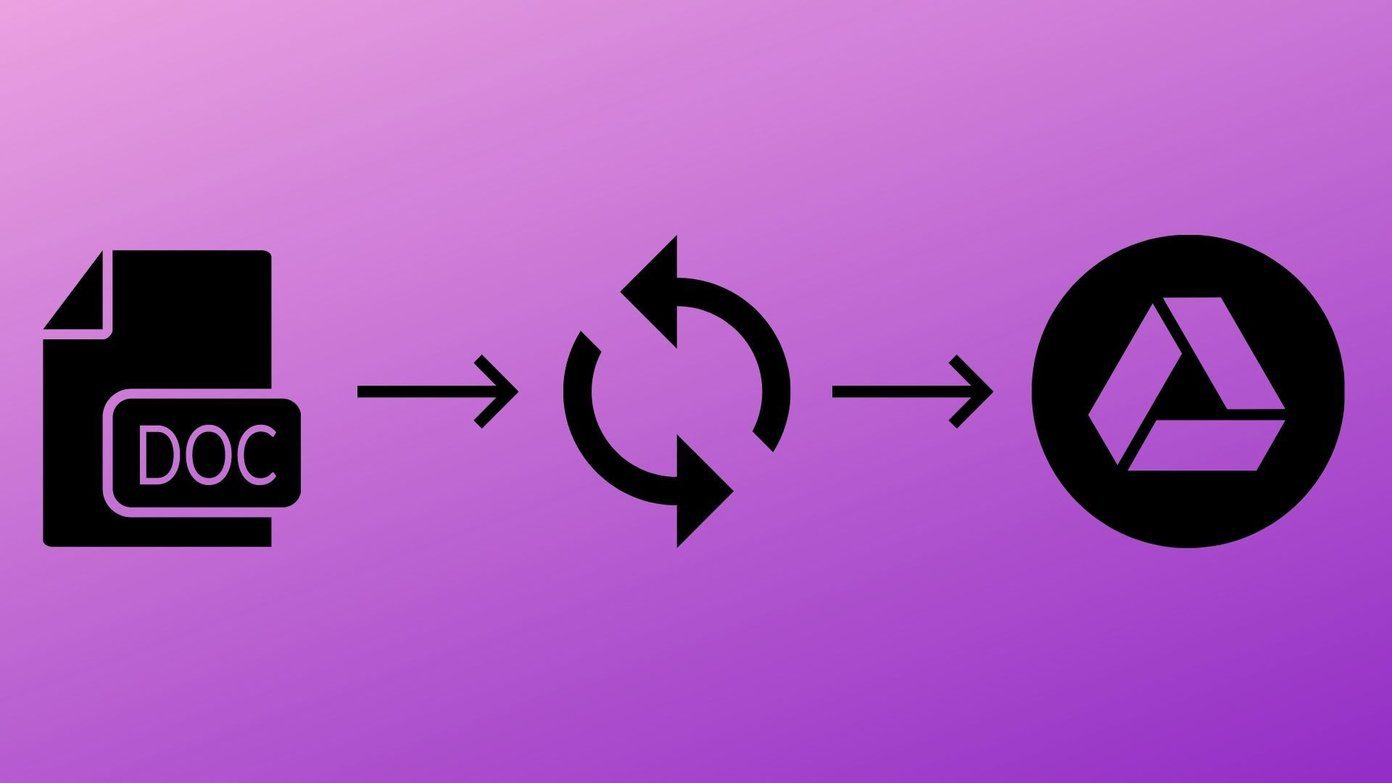



![]()