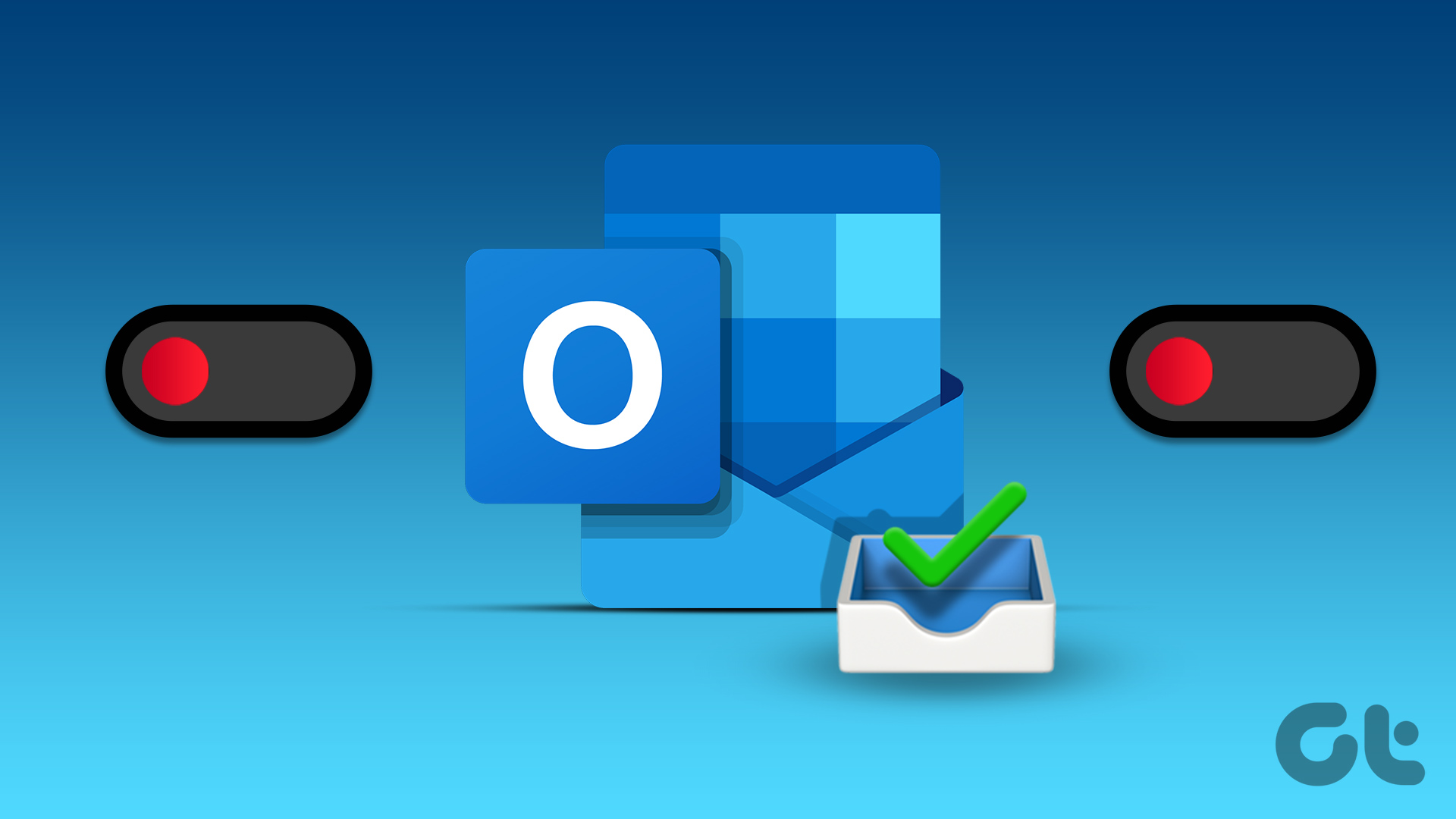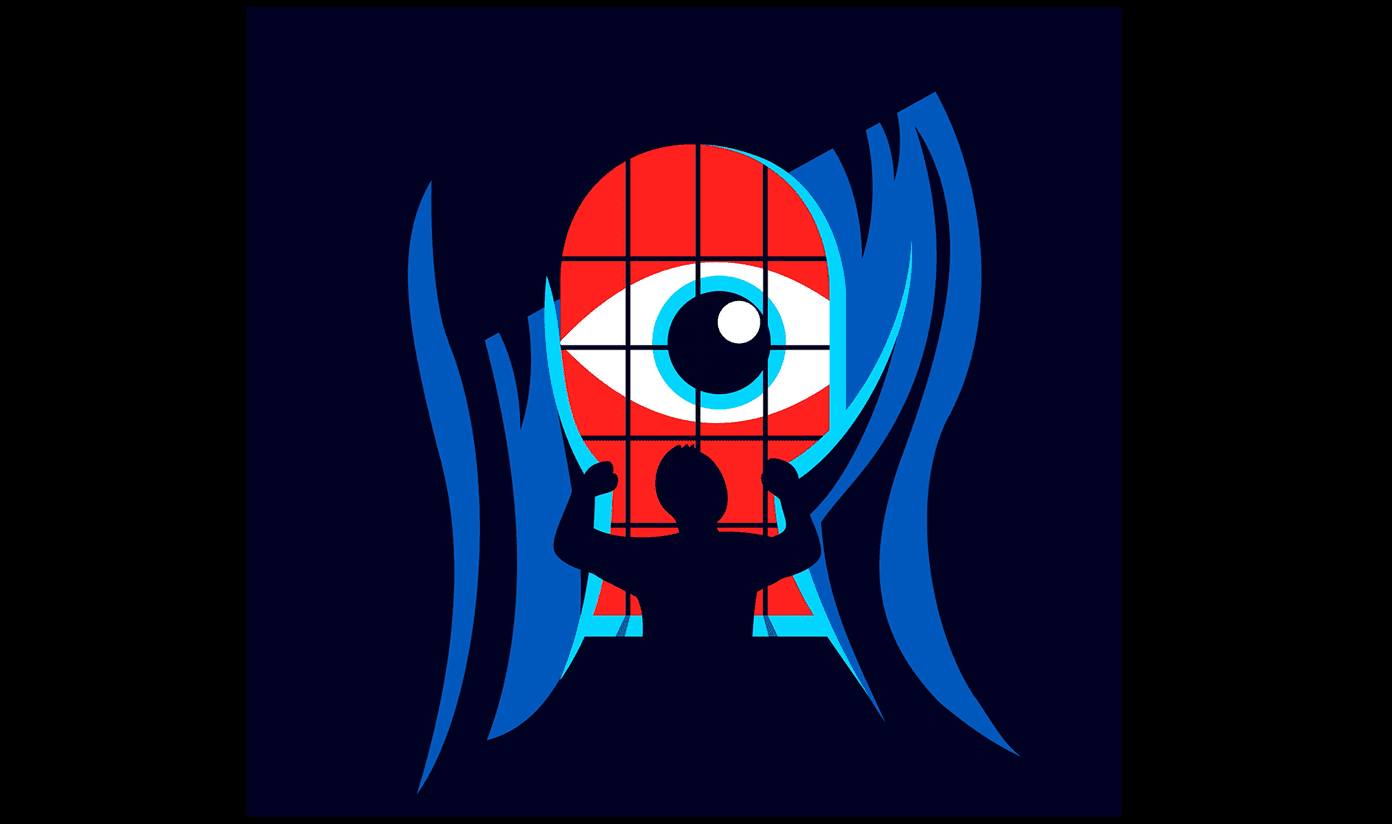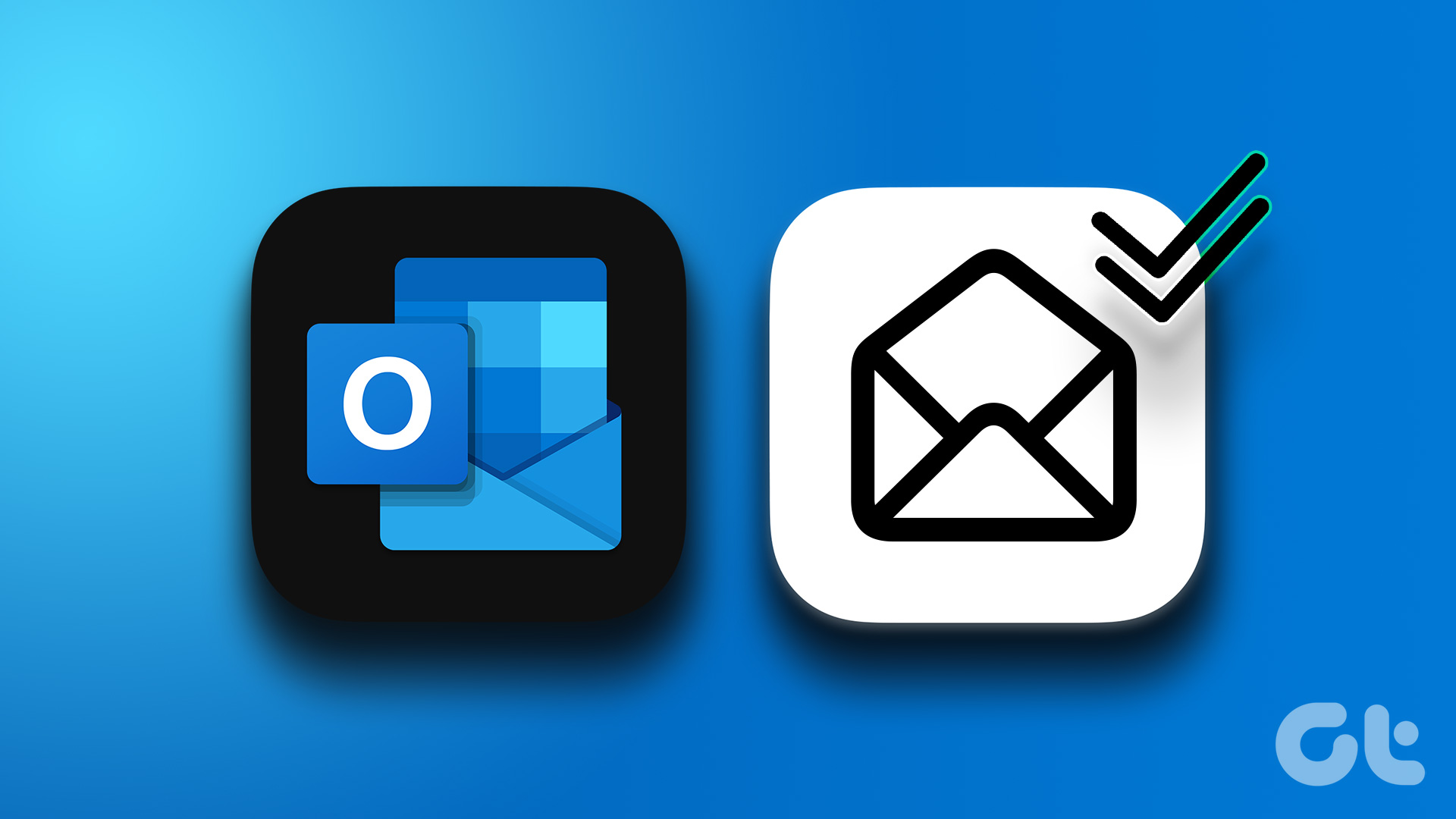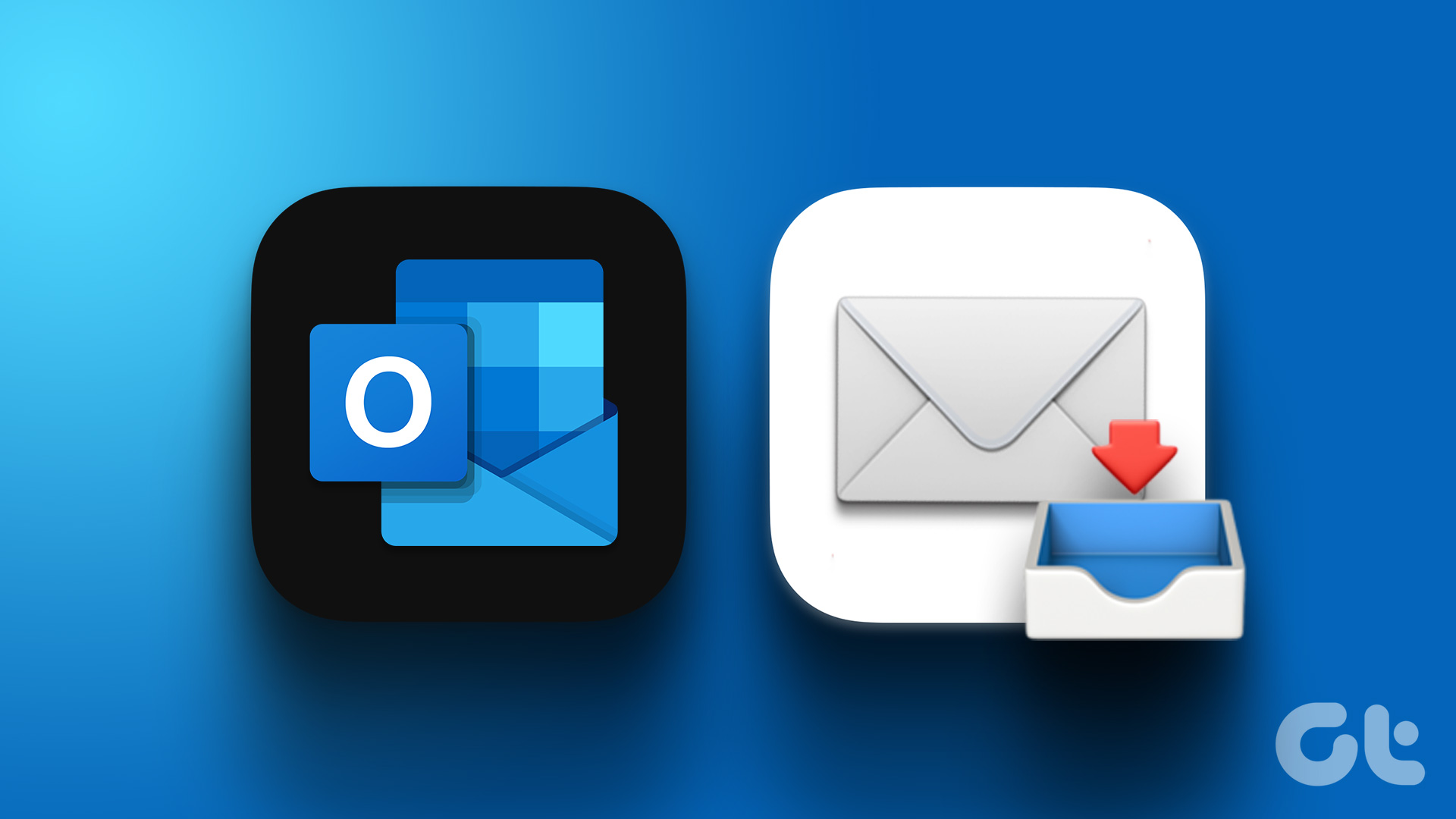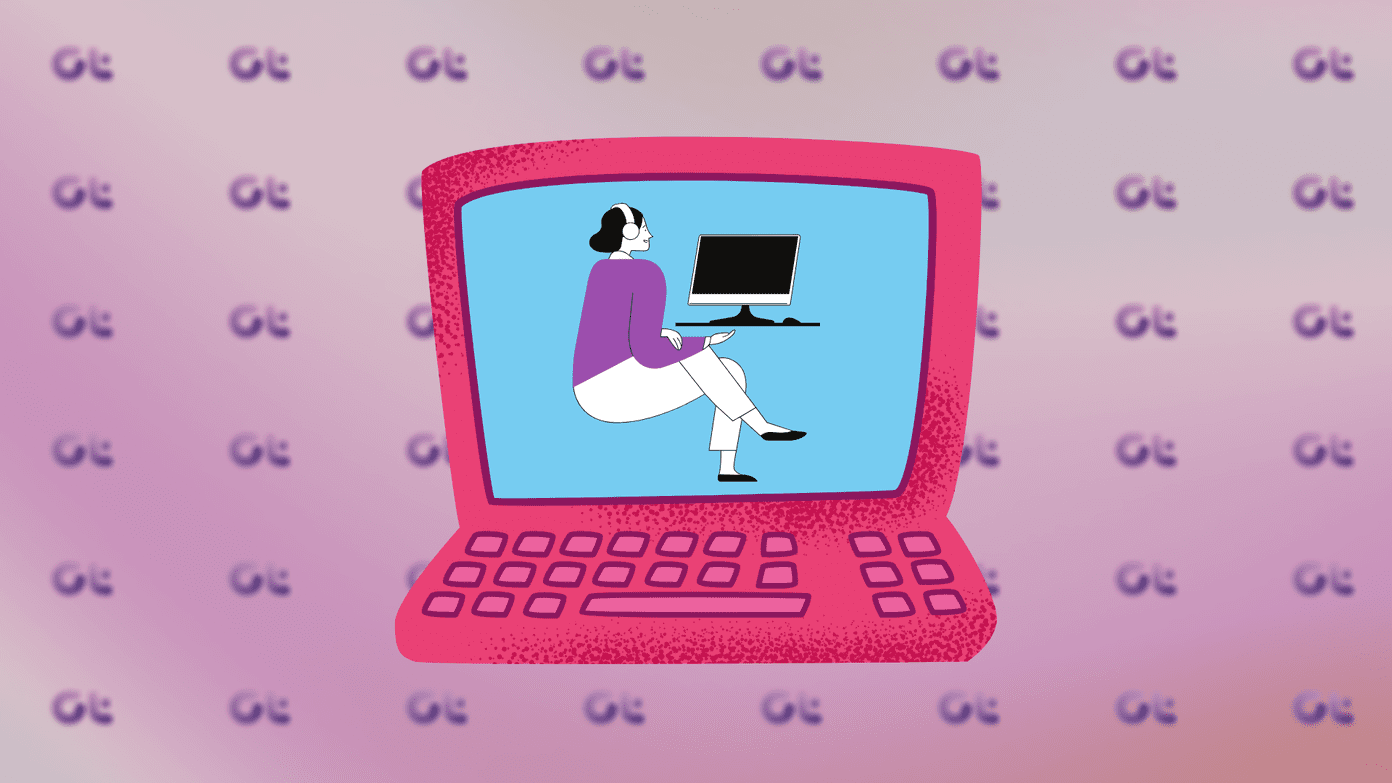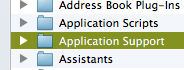Before we begin, it is essential to understand what a Focused Inbox is. In layman’s terms, it is a feature in Microsoft Outlook that automatically sorts emails into two tabs: Focused and Other. The Focused tab includes emails that Outlook considers important and relevant to the user, while the Other tab includes less critical emails such as newsletters and promotional emails. However, is it okay to turn off the Focused tab? Well, it depends on your personal preference and how you manage your emails. While some may find the Focused inbox useful because it reduces clutter, others may find it frustrating because it sometimes places important files in Other tabs. All in all, the decision to disable Focused Inbox should be based on individual needs and preferences.
How to Disable Focused Inbox in Outlook Web
Having two separate inboxes on Outlook can be tiresome, notably when you have to check both inboxes for any high-priority emails. Disabling it can make the view more streamlined, and the best part is that the steps are pretty simple. Step 1: Open Outlook in your preferred web browser.
Step 2: Click the Settings (gear) icon in the top right corner.
Step 3: From the drop-down menu, toggle off the Focused Inbox button.
And that’s it. You have successfully turned off the Focused inbox from your Outlook web. If you use a desktop application rather than a web browser, continue reading.
How to Turn Off Focused Inbox in Outlook Desktop App
If you are an Outlook desktop app user, you shouldn’t miss out on the focused inbox feature. Nevertheless, it is better to disable it if you do not see a Focused inbox as a solution but rather a problem. Note: For the demonstration, we will be using Windows 11. However, the steps are the same for both Windows and Mac. Step 1: Open Outlook on your Windows PC or Mac.
Step 2: Navigate to the View tab from the top menu.
Step 3: Click on the ‘Show Focused Inbox’ option. Note: On Mac, go to the Organize tab and select Focused Inbox.
There you have it. You have disabled the Focused inbox in Outlook. If you want to enable it in the future, follow the same steps and click on ‘Show Focused Inbox’ again to enable it. Now that you have made the changes on the desktop app, you may also want to change the settings on your Outlook mobile app. Keep reading.
How to Remove Focused Inbox in Outlook Mobile App
Outlook may sometimes categorize your important emails as Other and move them to the Other tab rather than the Focused tab. To avoid this, follow the below-mentioned steps to turn off the Focused inbox in Outlook. Step 1: Launch Outlook from your app drawer on Android or iOS. Step 2: Tap on your profile picture at the top left corner. Step 3: Scroll down and select Settings. Step 4: In the Settings page, toggle off Focused Inbox under Mail.
Get Rid of Focused and Other
The Focused Inbox feature in Outlook can be a useful tool for managing your emails, but only for some. Now that you know how to turn off focused inbox in Outlook, you can follow the straightforward process to disable it in both the Outlook desktop and mobile apps. Additionally, you may also want to read how to mark emails as read in Outlook. The above article may contain affiliate links which help support Guiding Tech. However, it does not affect our editorial integrity. The content remains unbiased and authentic.