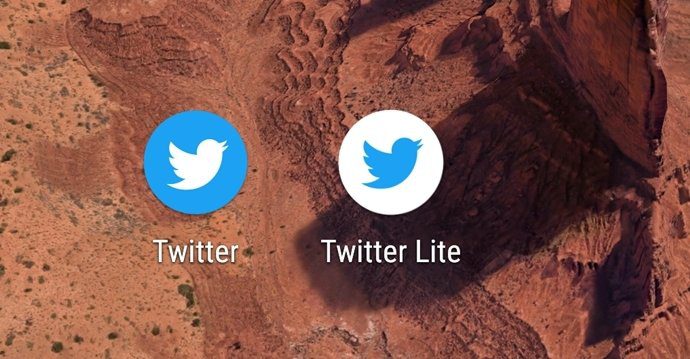This is not the first time we’ve witnessed the notorious auto-download behavior by an application. Apple’s Podcast app was guilty of this too. In this article, we’ve included how to delete Smart Downloads on both YouTube and YouTube music. You’ll be able to free up some storage space on your Android or iPhone after doing this. Let’s begin. Note: This is a YouTube Premium-only feature. So, if you don’t have a premium subscription, you won’t be affected by it.
What are Smart Downloads on YouTube
We’ve given the feature enough stick early on in this article, but it certainly isn’t a meaningless one. If you have a “fill it, shut it, and forget it” attitude towards your phone’s storage, YouTube’s Smart Downloads are worth it. It’s a feature that automatically downloads videos and music that you are most likely to be interested in, based on your watch history. Therefore, this way, the videos and music you’d most likely watch next are available offline. We’d also like to reiterate that this feature is available only on YouTube Premium. Now that we know what this feature is about, let’s see how to turn it off. After all, you’re most likely here because you’re not a fan of the feature.
How to Turn Off Smart Downloads on YouTube
Here’s how you can turn off Smart Downloads on the YouTube app on iPhone and Android. Step 1: Open the YouTube app and tap on the Profile Picture icon. Step 2: Tap on Settings. Step 3: Tap on ‘Background & downloads’. Step 4: Turn off the toggle for Smart downloads. Doing this prevents any automatic video downloads on YouTube. Further, once you turn off the toggle, all the existing smart downloads will be deleted too. However, if you just want to delete videos downloaded by Smart Downloads, move on to the next section.
Delete Videos Downloaded by Smart Downloads on YouTube
Step 1: Open the YouTube app and tap on Library. Step 2: Now, tap on Downloads. Step 3: You can now see a section named Smart Downloads. Tap on the three-dot icon next to the downloaded video. Step 4: Tap on ‘Delete from downloads’. However, if you like the feature and are looking to strike a balance between using Smart Downloads and maintaining storage, you may adjust the Smart Downloads settings on YouTube.
Adjust Smart Downloads Settings on YouTube to Take Less Space
Here’s how you can limit the storage space to be used by Smart Downloads or change the download quality so that the feature does not end up taking a lot of your storage space. Step 1: Open YouTube and tap on the Profile icon in the top right corner. Step 2: Tap on Settings. Step 3: Tap on ‘Background & downloads’. Step 4: Now, select ‘Adjust smart downloads’. Step 5: You have the option to adjust the storage use automatically based on your storage space. However, if you want to manually set a limit, tap on Custom. Step 6: You can use the slider to set the limit for storage use on the YouTube app. Step 7: You can also adjust the download quality, by selecting ‘Smart downloads quality’ and then selecting a download resolution. That’s how to deal with the Smart Downloads feature on the YouTube app on your iPhone and Android devices. However, we also mentioned that Smart Downloads is available on the YouTube Music app as well, so here’s how to turn it off.
How to Disable Smart Downloads on YouTube Music
YouTube’s companion music app also has the Smart Downloads feature. However, it didn’t seem to be enabled by default on our device. Nevertheless, here’s how to turn off the same. Step 1: Open YouTube Music and tap on the Profile icon in the top right corner. Step 2: Tap on Downloads. Step 3: Tap on the Settings icon on the top ribbon. Step 4: Turn off the toggle for Smart Downloads. That is how to turn off Smart Downloads on YouTube Music. However, if you still want to use this feature while being mindful of the storage space, you can adjust the smart download Settings on YouTube Music to take up less space.
Adjust Smart Downloads Settings
Step 1: Open YouTube Music and tap on the Profile icon in the top right corner. Step 2: Tap on Downloads. Step 3: Tap on the Settings icon in the top right corner. Step 4: You can find the slider to adjust and limit the storage space taken up by YouTube Music. Or you can also select the Audio Quality and Video Quality options to select a specific download resolution.
Stop Automatic Downloads
We hope this article helped you turn off Smart Downloads on YouTube and YouTube Music, and saved some storage space. However, if you are facing any more issues on YouTube and YouTube Music, check out our guides on fixing YouTube not working on Android and iPhone. The above article may contain affiliate links which help support Guiding Tech. However, it does not affect our editorial integrity. The content remains unbiased and authentic.


















![]()

![]()

![]()

![]()